The “Get An Amazon Gift Card” is just one of the many unwanted web sites of the so-called ‘misleading’ type. It is developed to fill the internet browser’s constant stream of misleading notifications, or reroute the Internet Explorer, Mozilla Firefox, Chrome and Edge to not expected and intrusive advertising web-pages. If the Google Chrome, Firefox, Microsoft Internet Explorer and MS Edge started rerouteing to the “Get An Amazon Gift Card” then it’s possible that your system has become a victim of the ‘ad-supported’ software (also known as adware). The adware is created in order to display third-party advertisements to the user without asking his permission. The ad supported software takes control of browsers and redirects them to unwanted web-pages like the “Get An Amazon Gift Card” every time you browse the Web.
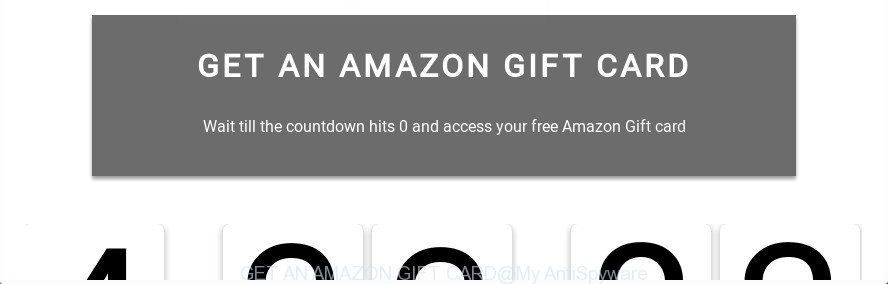
The “GET AN AMAZON GIFT CARD” is a misleading advertising
The ad-supported software responsible for redirects to “Get An Amazon Gift Card”, can attack your computer’s web browsers such as the Microsoft Internet Explorer, Chrome, Edge and Mozilla Firefox. Maybe you approve the idea that the popups from it is just a small problem. But these undesired “Get An Amazon Gift Card” ads eat system resources. The worst is, it can gather your surfing history and personal info, including passwords and credit card numbers. In the future, personal information can be sold to third party companies.
The adware often alter all browser shortcut files which located on your Desktop to force you visit some annoying ad sites. As a result, your internet browser can still reroute you to an undesired ad web page despite your computer is actually clean of ad supported software and other malware.
So, obviously, you need to get rid of the ‘ad supported’ software as quickly as possible. Use the free instructions below. This guide will allow you clean your system of adware and thereby remove the “Get An Amazon Gift Card” intrusive pop ups.
Remove “Get An Amazon Gift Card” pop ups
There are a simple manual guide below which will assist you to remove “Get An Amazon Gift Card” redirect from your MS Windows machine. The most effective method to get rid of this ad supported software is to complete the manual removal guidance and then use Zemana, MalwareBytes Anti-Malware or Hitman Pro automatic tools (all are free). The manual solution will assist to weaken this ad-supported software and these malicious software removal utilities will completely remove “Get An Amazon Gift Card” popups and revert back the Google Chrome, Microsoft Internet Explorer, MS Edge and FF settings to default.
To remove “Get An Amazon Gift Card”, execute the steps below:
- How to delete “Get An Amazon Gift Card” pop-up advertisements without any software
- Uninstall PUPs through the Windows Control Panel
- Fix web browser shortcuts, modified by ad supported software
- Get rid of unwanted Scheduled Tasks
- Remove “Get An Amazon Gift Card” advertisements from IE
- Get rid of “Get An Amazon Gift Card” pop-ups from Firefox
- Remove “Get An Amazon Gift Card” pop ups from Google Chrome
- Use free malware removal tools to completely remove “Get An Amazon Gift Card” redirect
- Use AdBlocker to block “Get An Amazon Gift Card” and stay safe online
- How does your computer get infected with “Get An Amazon Gift Card” pop up advertisements
- Finish words
How to delete “Get An Amazon Gift Card” pop-up advertisements without any software
The following instructions is a step-by-step guide, which will help you manually delete “Get An Amazon Gift Card” advertisements from the Firefox, Internet Explorer, Edge and Google Chrome.
Uninstall PUPs through the Windows Control Panel
In order to remove potentially unwanted applications such as this ad-supported software, open the Windows Control Panel and click on “Uninstall a program”. Check the list of installed applications. For the ones you do not know, run an Internet search to see if they are adware, hijacker or potentially unwanted programs. If yes, remove them off. Even if they are just a applications that you do not use, then removing them off will increase your PC system start up time and speed dramatically.
Press Windows button ![]() , then click Search
, then click Search ![]() . Type “Control panel”and press Enter. If you using Windows XP or Windows 7, then click “Start” and select “Control Panel”. It will show the Windows Control Panel as displayed in the figure below.
. Type “Control panel”and press Enter. If you using Windows XP or Windows 7, then click “Start” and select “Control Panel”. It will show the Windows Control Panel as displayed in the figure below.

Further, click “Uninstall a program” ![]()
It will show a list of all programs installed on your computer. Scroll through the all list, and remove any questionable and unknown apps.
Fix web browser shortcuts, modified by ad supported software
Important to know, most antimalware software that are able to get rid of adware that causes multiple intrusive pop up ads, but unable to scan for and recover changed shortcuts. So, you need to fix the desktop shortcuts for your Google Chrome, MS Edge, Mozilla Firefox and Internet Explorer browsers manually.
To clear the internet browser shortcut file, right-click to it and select Properties. On the Shortcut tab, locate the Target field. Click inside, you will see a vertical line – arrow pointer, move it (using -> arrow key on your keyboard) to the right as possible. You will see a text like “http://site.address” which has been added here. You need to delete it.

When the text is removed, click the OK button. You need to clean all shortcut files of all your web browsers, as they may be infected too.
Get rid of unwanted Scheduled Tasks
If the annoying “Get An Amazon Gift Card” web-page opens automatically on Windows startup or at equal time intervals, then you need to check the Task Scheduler Library and remove all the tasks which have been created by malicious program.
Press Windows and R keys on your keyboard together. It will show a dialog box which called Run. In the text field, type “taskschd.msc” (without the quotes) and press OK. Task Scheduler window opens. In the left-hand side, click “Task Scheduler Library”, as shown in the figure below.

Task scheduler, list of tasks
In the middle part you will see a list of installed tasks. Select the first task, its properties will be show just below automatically. Next, press the Actions tab. Necessary to look at the text which is written under Details. Found something like “explorer.exe http://site.address” or “chrome.exe http://site.address” or “firefox.exe http://site.address”, then you need remove this task. If you are not sure that executes the task, then google it. If it is a component of the adware, then this task also should be removed.
Further click on it with the right mouse button and select Delete like below.

Task scheduler, delete a task
Repeat this step, if you have found a few tasks that have been created by adware. Once is done, close the Task Scheduler window.
Remove “Get An Amazon Gift Card” advertisements from IE
The Internet Explorer reset is great if your browser is hijacked or you have unwanted addo-ons or toolbars on your web-browser, that installed by an malware.
First, launch the Internet Explorer, then press ‘gear’ icon ![]() . It will show the Tools drop-down menu on the right part of the web-browser, then click the “Internet Options” like below.
. It will show the Tools drop-down menu on the right part of the web-browser, then click the “Internet Options” like below.

In the “Internet Options” screen, select the “Advanced” tab, then click the “Reset” button. The Microsoft Internet Explorer will open the “Reset Internet Explorer settings” dialog box. Further, press the “Delete personal settings” check box to select it. Next, click the “Reset” button like below.

After the procedure is done, press “Close” button. Close the Microsoft Internet Explorer and restart your PC system for the changes to take effect. This step will help you to restore your browser’s default search engine, new tab page and startpage to default state.
Get rid of “Get An Amazon Gift Card” pop-ups from Firefox
Resetting your Firefox is good initial troubleshooting step for any issues with your web browser program, including the redirect to “Get An Amazon Gift Card” web-page.
Press the Menu button (looks like three horizontal lines), and press the blue Help icon located at the bottom of the drop down menu as shown below.

A small menu will appear, press the “Troubleshooting Information”. On this page, click “Refresh Firefox” button as shown on the image below.

Follow the onscreen procedure to restore your Mozilla Firefox browser settings to its original state.
Remove “Get An Amazon Gift Card” pop ups from Google Chrome
Reset Google Chrome settings is a simple way to remove the browser hijackers, malicious and ‘ad-supported’ extensions, as well as to recover the web browser’s new tab, startpage and default search engine that have been changed by ad-supported software responsible for “Get An Amazon Gift Card” popups.

- First launch the Google Chrome and press Menu button (small button in the form of three dots).
- It will open the Google Chrome main menu. Select More Tools, then press Extensions.
- You will see the list of installed extensions. If the list has the extension labeled with “Installed by enterprise policy” or “Installed by your administrator”, then complete the following guidance: Remove Chrome extensions installed by enterprise policy.
- Now open the Chrome menu once again, click the “Settings” menu.
- You will see the Chrome’s settings page. Scroll down and press “Advanced” link.
- Scroll down again and click the “Reset” button.
- The Google Chrome will open the reset profile settings page as shown on the image above.
- Next press the “Reset” button.
- Once this procedure is finished, your internet browser’s homepage, new tab and default search provider will be restored to their original defaults.
- To learn more, read the article How to reset Chrome settings to default.
Use free malware removal tools to completely remove “Get An Amazon Gift Card” redirect
Run malware removal tools to remove “Get An Amazon Gift Card” pop up ads automatically. The free applications tools specially made for hijackers, ad-supported software and other potentially unwanted software removal. These tools may remove most of adware from MS Edge, IE, FF and Chrome. Moreover, it can remove all components of ad-supported software from Windows registry and system drives.
Use Zemana Anti-malware to remove “Get An Amazon Gift Card” popups
Zemana Anti-malware is a utility which can remove ad supported software, potentially unwanted applications, browser hijackers and other malicious software from your PC easily and for free. Zemana Anti-malware is compatible with most antivirus software. It works under Windows (10 – XP, 32 and 64 bit) and uses minimum of system resources.

- Visit the page linked below to download Zemana AntiMalware (ZAM). Save it on your Microsoft Windows desktop or in any other place.
Zemana AntiMalware
164820 downloads
Author: Zemana Ltd
Category: Security tools
Update: July 16, 2019
- At the download page, click on the Download button. Your browser will show the “Save as” prompt. Please save it onto your Windows desktop.
- After the downloading process is finished, please close all apps and open windows on your personal computer. Next, start a file called Zemana.AntiMalware.Setup.
- This will start the “Setup wizard” of Zemana Anti-Malware onto your machine. Follow the prompts and don’t make any changes to default settings.
- When the Setup wizard has finished installing, the Zemana Free will start and open the main window.
- Further, press the “Scan” button to perform a system scan with this utility for the adware responsible for “Get An Amazon Gift Card” redirect. This procedure can take some time, so please be patient. While the utility is scanning, you can see number of objects and files has already scanned.
- As the scanning ends, Zemana will open a list of found items.
- Make sure all threats have ‘checkmark’ and press the “Next” button. The tool will start to remove adware which causes intrusive “Get An Amazon Gift Card” pop ups. When the process is done, you may be prompted to reboot the computer.
- Close the Zemana Anti-Malware (ZAM) and continue with the next step.
Remove “Get An Amazon Gift Card” redirect from browsers with HitmanPro
Hitman Pro will help get rid of adware that responsible for the appearance of “Get An Amazon Gift Card” popup advertisements that slow down your PC. The browser hijackers, adware and other PUPs slow your internet browser down and try to trick you into clicking on malicious advertisements and links. HitmanPro removes the adware and lets you enjoy your machine without “Get An Amazon Gift Card” ads.

- Download Hitman Pro on your MS Windows Desktop from the following link.
- After the download is finished, double click the Hitman Pro icon. Once this utility is opened, click “Next” button . HitmanPro program will scan through the whole machine for the adware that causes tons of annoying “Get An Amazon Gift Card” pop up advertisements. A scan can take anywhere from 10 to 30 minutes, depending on the count of files on your system and the speed of your PC.
- When the scan get completed, the results are displayed in the scan report. Review the report and then click “Next” button. Now click the “Activate free license” button to begin the free 30 days trial to remove all malicious software found.
Scan and clean your machine of adware with Malwarebytes
Delete “Get An Amazon Gift Card” redirect manually is difficult and often the ad supported software is not completely removed. Therefore, we suggest you to run the Malwarebytes Free that are completely clean your system. Moreover, the free program will allow you to remove malicious software, potentially unwanted programs, toolbars and browser hijackers that your computer can be infected too.
Visit the page linked below to download the latest version of MalwareBytes Free for MS Windows. Save it on your Desktop.
327078 downloads
Author: Malwarebytes
Category: Security tools
Update: April 15, 2020
Once the downloading process is finished, close all windows on your PC. Further, open the file named mb3-setup. If the “User Account Control” prompt pops up like below, press the “Yes” button.

It will open the “Setup wizard” which will help you install MalwareBytes on the computer. Follow the prompts and do not make any changes to default settings.

Once installation is finished successfully, click Finish button. Then MalwareBytes Anti-Malware will automatically start and you may see its main window as shown on the image below.

Next, press the “Scan Now” button . MalwareBytes Anti-Malware application will scan through the whole computer for the ‘ad supported’ software responsible for “Get An Amazon Gift Card” advertisements. Depending on your machine, the scan can take anywhere from a few minutes to close to an hour. While the MalwareBytes Free program is scanning, you can see count of objects it has identified as threat.

When MalwareBytes Anti Malware completes the scan, the results are displayed in the scan report. In order to remove all items, simply click “Quarantine Selected” button.

The MalwareBytes Free will get rid of ad-supported software that cause annoying “Get An Amazon Gift Card” pop-up ads to appear and move threats to the program’s quarantine. Once finished, you can be prompted to restart your PC system. We recommend you look at the following video, which completely explains the process of using the MalwareBytes to remove hijacker infections, ‘ad supported’ software and other malware.
Use AdBlocker to block “Get An Amazon Gift Card” and stay safe online
Running an ad blocking application such as AdGuard is an effective way to alleviate the risks. Additionally, ad blocker programs will also protect you from malicious advertisements and pages, and, of course, stop redirection chain to “Get An Amazon Gift Card” and similar web sites.
Visit the following page to download the latest version of AdGuard for Windows. Save it on your Microsoft Windows desktop.
26849 downloads
Version: 6.4
Author: © Adguard
Category: Security tools
Update: November 15, 2018
When the downloading process is finished, start the downloaded file. You will see the “Setup Wizard” screen as displayed below.

Follow the prompts. After the installation is finished, you will see a window as shown on the screen below.

You can press “Skip” to close the setup program and use the default settings, or click “Get Started” button to see an quick tutorial that will assist you get to know AdGuard better.
In most cases, the default settings are enough and you do not need to change anything. Each time, when you launch your computer, AdGuard will launch automatically and stop popup ads, sites like “Get An Amazon Gift Card”, as well as other malicious or misleading web pages. For an overview of all the features of the application, or to change its settings you can simply double-click on the AdGuard icon, that is located on your desktop.
How does your computer get infected with “Get An Amazon Gift Card” pop up advertisements
The adware actively distributed with freeware, along with the setup package of these programs. Therefore, it’s very important, when installing an unknown program even downloaded from well-known or big hosting site, read the Terms of use and the Software license, as well as to select the Manual, Advanced or Custom installation method. In this mode, you can disable the installation of unneeded modules and software and protect your computer from the ad-supported software that designed to redirect your web-browser to various ad sites such as “Get An Amazon Gift Card”. Do not repeat the mistakes of most users when installing unknown apps, simply click the Next button, and do not read any information which the free applications show them during its installation. In many cases this leads to one – the web browser begins showing a huge number of unwanted ads such as “Get An Amazon Gift Card” advertisements.
Finish words
Now your PC should be clean of the adware that causes web-browsers to display undesired “Get An Amazon Gift Card” advertisements. We suggest that you keep AdGuard (to help you stop unwanted popups and intrusive malicious pages) and Zemana (to periodically scan your computer for new malware, browser hijackers and adware). Make sure that you have all the Critical Updates recommended for Microsoft Windows operating system. Without regular updates you WILL NOT be protected when new browser hijacker infections, harmful applications and ad supported software are released.
If you are still having problems while trying to remove “Get An Amazon Gift Card” pop-ups from your browser, then ask for help in our Spyware/Malware removal forum.


















