The Search.hideyoursearch.win instead of your startpage is a sign of appearance of PUP (potentially unwanted program) from the browser hijacker family on your PC system. It can bring a security risk to your computer. So, do not ignore it! Of course, the Search.hideyoursearch.win is just a site, but the hijacker uses it to rewrite your homepage, search provider and new tab page, without your permission and desire to see it. The Search.hideyoursearch.win as your homepage can be just the beginning, because your computer is affected by a potentially unwanted program, that in the future can increase the amount of problems with the Internet Explorer, Google Chrome, Microsoft Edge and Mozilla Firefox. Its appearance will prevent you normally browse the Internet, and more, can lead to crash the internet browser.
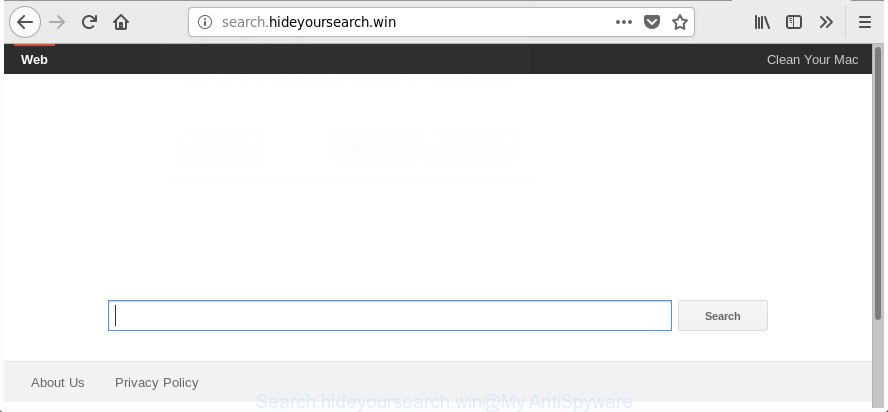
http://search.hideyoursearch.win/
The Search.hideyoursearch.win hijacker can also alter the default search provider that will virtually block the possibility of finding information on the Web. The reason for this is that the Search.hideyoursearch.win search results may show a huge count of ads, links to undesired and ad web-pages. Only the remaining part is the result of your search request, loaded from the major search engines like Google, Yahoo or Bing.
While the Search.hideyoursearch.win hijacker is active, you won’t be able to revert back the Microsoft Edge, Internet Explorer, Firefox and Google Chrome’ settings such as homepage, newtab page and search engine. If you try to set your startpage to be Google, Bing or Yahoo, those settings will be automatically modified to Search.hideyoursearch.win with the next personal computer reboot. But this does not mean that you should just ignore it or get along with this fact. Because this is not the best option, due to the Search.hideyoursearch.win startpage you can have problems with the Microsoft Edge, Internet Explorer, Google Chrome and FF, unwanted ads and even privacy information theft.
In addition to that, as was mentioned earlier, some hijackers like Search.hideyoursearch.win to also alter all browsers shortcuts which located on your Desktop or Start menu. So, every affected shortcut will try to redirect your web-browser to intrusive web pages, some of which might be harmful. It can make the whole personal computer more vulnerable to hacker attacks.
We strongly advise that you perform the steps below which will help you to delete Search.hideyoursearch.win start page using the standard features of Windows and some proven freeware.
Remove Search.hideyoursearch.win from Google Chrome, Firefox, IE and Edge
There are a simple manual steps below that will help you to remove Search.hideyoursearch.win from your MS Windows machine. The most effective method to remove this browser hijacker infection is to complete the manual removal instructions and then run Zemana Anti Malware (ZAM), MalwareBytes Anti-Malware or HitmanPro automatic tools (all are free). The manual way will help to weaken this hijacker and these malware removal utilities will completely get rid of Search.hideyoursearch.win and revert back the Internet Explorer, Microsoft Edge, Firefox and Google Chrome settings to default.
To remove Search.hideyoursearch.win, execute the steps below:
- Get rid of Search.hideyoursearch.win without any utilities
- Remove Search.hideyoursearch.win associated software by using Windows Control Panel
- Remove Search.hideyoursearch.win homepage from Google Chrome
- Delete Search.hideyoursearch.win redirect from Internet Explorer
- Remove Search.hideyoursearch.win home page from Mozilla Firefox
- Fix infected browsers shortcuts to remove Search.hideyoursearch.win
- Search.hideyoursearch.win search automatic removal
- Run AdBlocker to block Search.hideyoursearch.win and stay safe online
- How was Search.hideyoursearch.win hijacker installed on machine
- To sum up
Get rid of Search.hideyoursearch.win without any utilities
The step-by-step tutorial will help you remove Search.hideyoursearch.win . These Search.hideyoursearch.win removal steps work for the Google Chrome, Microsoft Internet Explorer, Mozilla Firefox and MS Edge, as well as every version of Microsoft Windows operating system.
Remove Search.hideyoursearch.win associated software by using Windows Control Panel
The best way to start the computer cleanup is to delete unknown and questionable software. Using the Microsoft Windows Control Panel you can do this quickly and easily. This step, in spite of its simplicity, should not be ignored, because the removing of unneeded software can clean up the MS Edge, IE, Chrome and FF from pop-ups hijackers and so on.
Windows 10, 8.1, 8
Click the MS Windows logo, and then press Search ![]() . Type ‘Control panel’and press Enter as shown on the image below.
. Type ‘Control panel’and press Enter as shown on the image below.

When the ‘Control Panel’ opens, press the ‘Uninstall a program’ link under Programs category as on the image below.

Windows 7, Vista, XP
Open Start menu and select the ‘Control Panel’ at right as displayed below.

Then go to ‘Add/Remove Programs’ or ‘Uninstall a program’ (MS Windows 7 or Vista) as displayed below.

Carefully browse through the list of installed apps and remove all dubious and unknown programs. We advise to press ‘Installed programs’ and even sorts all installed apps by date. After you’ve found anything dubious that may be the hijacker infection responsible for redirecting user searches to Search.hideyoursearch.win or other potentially unwanted application (PUA), then choose this program and click ‘Uninstall’ in the upper part of the window. If the suspicious program blocked from removal, then run Revo Uninstaller Freeware to fully get rid of it from your PC system.
Remove Search.hideyoursearch.win homepage from Google Chrome
Reset Chrome settings is a simple way to remove the hijacker infection, malicious and ‘ad-supported’ extensions, as well as to recover the web browser’s startpage, search provider by default and new tab that have been changed by Search.hideyoursearch.win browser hijacker infection.
Open the Chrome menu by clicking on the button in the form of three horizontal dotes (![]() ). It will display the drop-down menu. Select More Tools, then click Extensions.
). It will display the drop-down menu. Select More Tools, then click Extensions.
Carefully browse through the list of installed add-ons. If the list has the extension labeled with “Installed by enterprise policy” or “Installed by your administrator”, then complete the following guide: Remove Google Chrome extensions installed by enterprise policy otherwise, just go to the step below.
Open the Google Chrome main menu again, press to “Settings” option.

Scroll down to the bottom of the page and click on the “Advanced” link. Now scroll down until the Reset settings section is visible, as on the image below and click the “Reset settings to their original defaults” button.

Confirm your action, click the “Reset” button.
Delete Search.hideyoursearch.win redirect from Internet Explorer
By resetting Microsoft Internet Explorer web browser you revert back your web-browser settings to its default state. This is basic when troubleshooting problems that might have been caused by hijacker such as Search.hideyoursearch.win.
First, launch the Microsoft Internet Explorer. Next, press the button in the form of gear (![]() ). It will open the Tools drop-down menu, click the “Internet Options” as shown on the screen below.
). It will open the Tools drop-down menu, click the “Internet Options” as shown on the screen below.

In the “Internet Options” window click on the Advanced tab, then press the Reset button. The Internet Explorer will open the “Reset Internet Explorer settings” window like below. Select the “Delete personal settings” check box, then press “Reset” button.

You will now need to reboot your PC for the changes to take effect.
Remove Search.hideyoursearch.win home page from Mozilla Firefox
The Firefox reset will keep your personal information like bookmarks, passwords, web form auto-fill data and remove unwanted search provider and homepage such as Search.hideyoursearch.win, modified preferences, extensions and security settings.
First, open the Firefox and click ![]() button. It will display the drop-down menu on the right-part of the web browser. Further, click the Help button (
button. It will display the drop-down menu on the right-part of the web browser. Further, click the Help button (![]() ) as displayed in the figure below.
) as displayed in the figure below.

In the Help menu, select the “Troubleshooting Information” option. Another way to open the “Troubleshooting Information” screen – type “about:support” in the internet browser adress bar and press Enter. It will open the “Troubleshooting Information” page as displayed in the figure below. In the upper-right corner of this screen, press the “Refresh Firefox” button.

It will show the confirmation dialog box. Further, press the “Refresh Firefox” button. The Firefox will start a task to fix your problems that caused by the browser hijacker which reroutes your internet browser to intrusive Search.hideyoursearch.win web-site. When, it is done, click the “Finish” button.
Fix infected browsers shortcuts to remove Search.hideyoursearch.win
Important to know, most anti malware software that are able to remove hijacker that redirects your web browser to undesired Search.hideyoursearch.win web-site, but unable to detect and recover modified shortcuts. So, you need to fix the desktop shortcut files for your Internet Explorer, Microsoft Edge, Google Chrome and Mozilla Firefox browsers manually.
Right click to a desktop shortcut for your affected browser. Select the “Properties” option. It’ll show the Properties window. Select the “Shortcut” tab here, after that, look at the “Target” field. The hijacker infection which cause a redirect to Search.hideyoursearch.win web site can change it. If you are seeing something like “…exe http://site.address” then you need to remove “http…” and leave only, depending on the internet browser you are using:
- Google Chrome: chrome.exe
- Opera: opera.exe
- Firefox: firefox.exe
- Internet Explorer: iexplore.exe
Look at the example as shown in the following example.

Once is finished, press the “OK” button to save the changes. Please repeat this step for web browser shortcuts that redirects to an intrusive web pages. When you have completed, go to next step.
Search.hideyoursearch.win search automatic removal
If you’re unsure how to delete Search.hideyoursearch.win hijacker easily, consider using automatic hijacker removal programs that listed below. It will identify the browser hijacker related to Search.hideyoursearch.win search and delete it from your system for free.
Run Zemana to get rid of Search.hideyoursearch.win
Zemana Anti-Malware (ZAM) is a utility which can delete adware, potentially unwanted programs, hijackers and other malware from your personal computer easily and for free. Zemana AntiMalware is compatible with most antivirus software. It works under Windows (10 – XP, 32 and 64 bit) and uses minimum of PC system resources.
Now you can install and use Zemana AntiMalware to delete Search.hideyoursearch.win from your web browser by following the steps below:
Visit the following page to download Zemana AntiMalware (ZAM) setup file called Zemana.AntiMalware.Setup on your computer. Save it on your Windows desktop.
164806 downloads
Author: Zemana Ltd
Category: Security tools
Update: July 16, 2019
Start the setup file after it has been downloaded successfully and then follow the prompts to install this tool on your computer.

During installation you can change some settings, but we suggest you do not make any changes to default settings.
When setup is finished, this malware removal tool will automatically launch and update itself. You will see its main window as displayed on the image below.

Now press the “Scan” button to detect browser hijacker responsible for changing your web-browser settings to Search.hideyoursearch.win. A system scan may take anywhere from 5 to 30 minutes, depending on your computer. While the Zemana Anti Malware (ZAM) utility is checking, you can see number of objects it has identified as being affected by malicious software.

Once the scan get finished, Zemana Free will show a list of detected threats. Next, you need to click “Next” button.

The Zemana AntiMalware (ZAM) will get rid of browser hijacker infection that developed to reroute your web browser to the Search.hideyoursearch.win site. When the cleaning process is done, you may be prompted to restart your PC system to make the change take effect.
Get rid of Search.hideyoursearch.win homepage from web browsers with HitmanPro
HitmanPro is a free portable program that scans your machine for ‘ad supported’ software, potentially unwanted apps and hijackers like Search.hideyoursearch.win and helps delete them easily. Moreover, it will also help you get rid of any harmful internet browser extensions and add-ons.

- HitmanPro can be downloaded from the following link. Save it directly to your Windows Desktop.
- Once the downloading process is complete, double click the HitmanPro icon. Once this tool is started, press “Next” button to detect hijacker responsible for redirecting user searches to Search.hideyoursearch.win. A system scan can take anywhere from 5 to 30 minutes, depending on your personal computer. While the Hitman Pro program is scanning, you may see number of objects it has identified as threat.
- When HitmanPro has completed scanning, the results are displayed in the scan report. When you’re ready, press “Next” button. Now click the “Activate free license” button to start the free 30 days trial to get rid of all malicious software found.
Use Malwarebytes to delete hijacker
We recommend using the Malwarebytes Free. You may download and install Malwarebytes to find out and remove Search.hideyoursearch.win homepage from your computer. When installed and updated, the free malware remover will automatically scan and detect all threats present on the personal computer.
Installing the MalwareBytes Anti-Malware is simple. First you will need to download MalwareBytes Free by clicking on the link below.
327059 downloads
Author: Malwarebytes
Category: Security tools
Update: April 15, 2020
When the download is finished, close all windows on your computer. Further, open the file named mb3-setup. If the “User Account Control” prompt pops up as displayed below, click the “Yes” button.

It will show the “Setup wizard” which will allow you set up MalwareBytes on the computer. Follow the prompts and don’t make any changes to default settings.

Once setup is finished successfully, click Finish button. Then MalwareBytes Anti Malware (MBAM) will automatically start and you can see its main window as shown on the image below.

Next, press the “Scan Now” button to begin checking your machine for the browser hijacker responsible for redirecting user searches to Search.hideyoursearch.win. This procedure can take quite a while, so please be patient. When a malware, ‘ad supported’ software or PUPs are found, the number of the security threats will change accordingly.

Once the scan is done, you’ll be shown the list of all detected threats on your computer. Review the results once the utility has complete the system scan. If you think an entry should not be quarantined, then uncheck it. Otherwise, simply press “Quarantine Selected” button.

The MalwareBytes Free will remove browser hijacker that created to redirect your browser to the Search.hideyoursearch.win web site and add items to the Quarantine. After the task is done, you can be prompted to reboot your computer. We recommend you look at the following video, which completely explains the procedure of using the MalwareBytes AntiMalware (MBAM) to get rid of browser hijackers, adware and other malware.
Run AdBlocker to block Search.hideyoursearch.win and stay safe online
We advise to install an ad-blocker application which can block Search.hideyoursearch.win and other annoying web-sites. The ad-blocking tool like AdGuard is a application which basically removes advertising from the Internet and blocks access to malicious web-pages. Moreover, security experts says that using ad blocking programs is necessary to stay safe when surfing the Internet.
Download AdGuard on your machine from the following link.
26841 downloads
Version: 6.4
Author: © Adguard
Category: Security tools
Update: November 15, 2018
After downloading it, run the downloaded file. You will see the “Setup Wizard” screen like below.

Follow the prompts. When the installation is finished, you will see a window as shown in the figure below.

You can click “Skip” to close the installation application and use the default settings, or press “Get Started” button to see an quick tutorial which will help you get to know AdGuard better.
In most cases, the default settings are enough and you do not need to change anything. Each time, when you launch your computer, AdGuard will start automatically and block pop up advertisements, Search.hideyoursearch.win redirect, as well as other malicious or misleading sites. For an overview of all the features of the application, or to change its settings you can simply double-click on the AdGuard icon, that is located on your desktop.
How was Search.hideyoursearch.win hijacker installed on machine
The Search.hideyoursearch.win hijacker usually gets on your system as a part of another program in the same setup file. The risk of this is especially high for the various free programs downloaded from the Web. The makers of the programs are hoping that users will run the quick installation type, that is simply to press the Next button, without paying attention to the information on the screen and do not carefully considering every step of the installation procedure. Thus, the browser hijacker infection can infiltrate your computer without your knowledge. Therefore, it is very important to read all the information that tells the application during installation, including the ‘Terms of Use’ and ‘Software license’. Use only the Manual, Custom or Advanced setup mode. This mode will allow you to disable all optional and unwanted applications and components.
To sum up
Now your personal computer should be clean of the hijacker responsible for redirects to Search.hideyoursearch.win. We suggest that you keep AdGuard (to help you stop unwanted pop-ups and annoying malicious sites) and Zemana AntiMalware (ZAM) (to periodically scan your machine for new malware, hijackers and ad supported software). Make sure that you have all the Critical Updates recommended for Windows OS. Without regular updates you WILL NOT be protected when new browser hijackers, malicious apps and ad-supported software are released.
If you are still having problems while trying to remove Search.hideyoursearch.win redirect from your web browser, then ask for help in our Spyware/Malware removal forum.




















