The Search.searchtmpn.com web-site appeared on your machine without any notice? After that, you’re faced with the fact that your web browser is now re-directed to this undesired sites every time when you press browser’s home button, create a new tab or perform an Internet search. The cause of all your problems with your PC system is browser hijacker that has been installed on many personal computers around the world without users permission, so you’re one of many. Most probably, you don’t even know how and where the Search.searchtmpn.com browser hijacker infection has got into your machine.
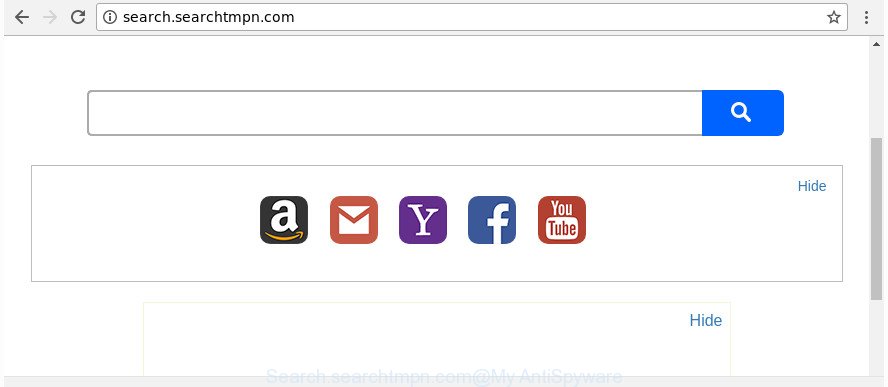
http://search.searchtmpn.com/
Being affected with Search.searchtmpn.com browser hijacker, every time you run your web browser you’ll see this site. Of course you can setup your start page again, but next time you run a internet browser you will see that Search.searchtmpn.com return. As mentioned above, the hijacker can modify the default search engine on this unwanted webpage too, so all your search queries will be rerouted to Search.searchtmpn.com. Thus the authors of the hijacker infection can gather the search terms of your queries, and redirect you to intrusive web-sites.
Another reason why you need to get rid of Search.searchtmpn.com is its online data-tracking activity. It can collect confidential data, including:
- IP addresses;
- URLs visited;
- search queries/terms;
- clicks on links and ads;
- browser version information.
We strongly suggest that you perform the guidance below which will allow you to get rid of Search.searchtmpn.com homepage using the standard features of Windows and some proven free programs.
How to remove Search.searchtmpn.com from Chrome, Firefox, IE, Edge
Fortunately, we have an effective solution which will assist you manually or/and automatically get rid of Search.searchtmpn.com from your personal computer and bring your web browser settings, including default search engine, homepage and new tab, back to normal. Below you’ll find a removal guidance with all the steps you may need to successfully remove this browser hijacker and its components. Read this manual carefully, bookmark or print it, because you may need to shut down your web-browser or restart your personal computer.
To remove Search.searchtmpn.com, perform the following steps:
- Manual Search.searchtmpn.com redirect removal
- Search.searchtmpn.com startpage automatic removal
- How to stop Search.searchtmpn.com redirect
- How was Search.searchtmpn.com hijacker installed on computer
- Finish words
Manual Search.searchtmpn.com redirect removal
Most common hijackers may be uninstalled without any antivirus software. The manual browser hijacker removal is guide that will teach you how to get rid of the Search.searchtmpn.com search.
Uninstalling the Search.searchtmpn.com, check the list of installed apps first
In order to delete potentially unwanted applications such as this hijacker, open the MS Windows Control Panel and click on “Uninstall a program”. Check the list of installed apps. For the ones you do not know, run an Internet search to see if they are adware, browser hijacker or potentially unwanted applications. If yes, uninstall them off. Even if they are just a applications that you do not use, then deleting them off will increase your computer start up time and speed dramatically.
- If you are using Windows 8, 8.1 or 10 then click Windows button, next click Search. Type “Control panel”and press Enter.
- If you are using Windows XP, Vista, 7, then press “Start” button and click “Control Panel”.
- It will display the Windows Control Panel.
- Further, click “Uninstall a program” under Programs category.
- It will open a list of all software installed on the PC system.
- Scroll through the all list, and delete suspicious and unknown software. To quickly find the latest installed programs, we recommend sort software by date.
See more details in the video tutorial below.
Remove Search.searchtmpn.com from FF by resetting internet browser settings
The Firefox reset will keep your personal information like bookmarks, passwords, web form auto-fill data and get rid of unwanted search provider and home page like Search.searchtmpn.com, modified preferences, extensions and security settings.
First, run the Firefox and click ![]() button. It will open the drop-down menu on the right-part of the web-browser. Further, click the Help button (
button. It will open the drop-down menu on the right-part of the web-browser. Further, click the Help button (![]() ) like below.
) like below.

In the Help menu, select the “Troubleshooting Information” option. Another way to open the “Troubleshooting Information” screen – type “about:support” in the web-browser adress bar and press Enter. It will show the “Troubleshooting Information” page as displayed on the screen below. In the upper-right corner of this screen, press the “Refresh Firefox” button.

It will open the confirmation dialog box. Further, press the “Refresh Firefox” button. The Firefox will begin a task to fix your problems that caused by the hijacker which redirects your internet browser to unwanted Search.searchtmpn.com web site. After, it’s done, press the “Finish” button.
Remove Search.searchtmpn.com startpage from Google Chrome
Reset Chrome settings is a easy way to get rid of the browser hijacker, malicious and ‘ad-supported’ extensions, as well as to recover the web-browser’s new tab page, homepage and default search provider that have been modified by Search.searchtmpn.com browser hijacker.
First open the Chrome. Next, click the button in the form of three horizontal dots (![]() ).
).
It will open the Chrome menu. Choose More Tools, then click Extensions. Carefully browse through the list of installed extensions. If the list has the extension signed with “Installed by enterprise policy” or “Installed by your administrator”, then complete the following tutorial: Remove Chrome extensions installed by enterprise policy.
Open the Chrome menu once again. Further, click the option called “Settings”.

The browser will open the settings screen. Another method to open the Google Chrome’s settings – type chrome://settings in the web-browser adress bar and press Enter
Scroll down to the bottom of the page and click the “Advanced” link. Now scroll down until the “Reset” section is visible, like below and click the “Reset settings to their original defaults” button.

The Chrome will open the confirmation dialog box like below.

You need to confirm your action, click the “Reset” button. The browser will start the task of cleaning. Once it is complete, the internet browser’s settings including home page, newtab and default search provider back to the values which have been when the Google Chrome was first installed on your PC system.
Remove Search.searchtmpn.com redirect from Internet Explorer
First, launch the Microsoft Internet Explorer. Next, click the button in the form of gear (![]() ). It will open the Tools drop-down menu, press the “Internet Options” as displayed below.
). It will open the Tools drop-down menu, press the “Internet Options” as displayed below.

In the “Internet Options” window click on the Advanced tab, then click the Reset button. The Internet Explorer will display the “Reset Internet Explorer settings” window as displayed below. Select the “Delete personal settings” check box, then press “Reset” button.

You will now need to restart your personal computer for the changes to take effect.
Search.searchtmpn.com startpage automatic removal
After completing the manual removal guidance above all unwanted apps and web browser’s addons that causes web-browser redirects to the Search.searchtmpn.com page should be deleted. If the problem with Search.searchtmpn.com hijacker is still remained, then we recommend to scan your system for any remaining malicious components. Run recommended free browser hijacker removal apps below.
Run Zemana AntiMalware to delete hijacker
Zemana highly recommended, because it can detect security threats such ‘ad supported’ software and browser hijackers that most ‘classic’ antivirus apps fail to pick up on. Moreover, if you have any Search.searchtmpn.com browser hijacker infection removal problems which cannot be fixed by this utility automatically, then Zemana Free provides 24X7 online assistance from the highly experienced support staff.
Click the link below to download the latest version of Zemana AntiMalware (ZAM) for Windows. Save it to your Desktop so that you can access the file easily.
164806 downloads
Author: Zemana Ltd
Category: Security tools
Update: July 16, 2019
After the download is complete, close all programs and windows on your computer. Double-click the install file called Zemana.AntiMalware.Setup. If the “User Account Control” prompt pops up as shown below, click the “Yes” button.

It will open the “Setup wizard” that will help you set up Zemana Free on your personal computer. Follow the prompts and do not make any changes to default settings.

Once install is complete successfully, Zemana Anti-Malware (ZAM) will automatically start and you can see its main screen as displayed on the screen below.

Now click the “Scan” button to begin scanning your machine for the hijacker that developed to reroute your web browser to the Search.searchtmpn.com web-site. This task may take quite a while, so please be patient. While the Zemana AntiMalware is scanning, you can see number of objects it has identified either as being malware.

Once finished, you can check all items detected on your personal computer. Next, you need to click “Next” button. The Zemana will remove browser hijacker responsible for changing your web-browser settings to Search.searchtmpn.com and add threats to the Quarantine. When finished, you may be prompted to reboot the computer.
Scan your system and get rid of Search.searchtmpn.com start page with HitmanPro
The HitmanPro tool is free and easy to use. It can scan and delete browser hijacker responsible for Search.searchtmpn.com , malware, PUPs and ad supported software from computer (MS Windows 10, 8, 7, XP) and thereby restore browsers default settings (new tab, search engine by default and homepage). Hitman Pro is powerful enough to search for and get rid of malicious registry entries and files that are hidden on the system.
HitmanPro can be downloaded from the following link. Save it directly to your MS Windows Desktop.
Once the downloading process is finished, open the file location. You will see an icon like below.

Double click the HitmanPro desktop icon. When the tool is launched, you will see a screen as shown on the screen below.

Further, click “Next” button to perform a system scan with this utility for the hijacker which developed to redirect your web-browser to the Search.searchtmpn.com web page. After finished, HitmanPro will display a screen that contains a list of malicious software that has been found like below.

When you are ready, press “Next” button. It will show a dialog box, click the “Activate free license” button.
Scan and free your PC system of browser hijacker infection with Malwarebytes
We recommend using the Malwarebytes Free. You can download and install Malwarebytes to scan for and delete Search.searchtmpn.com home page from your machine. When installed and updated, the free malicious software remover will automatically scan and detect all threats exist on the machine.
Click the link below to download the latest version of MalwareBytes Anti Malware (MBAM) for MS Windows. Save it on your Microsoft Windows desktop.
327057 downloads
Author: Malwarebytes
Category: Security tools
Update: April 15, 2020
Once the download is complete, close all software and windows on your PC. Open a directory in which you saved it. Double-click on the icon that’s named mb3-setup as shown in the following example.
![]()
When the setup starts, you’ll see the “Setup wizard” that will help you set up Malwarebytes on your PC.

Once install is finished, you will see window as shown below.

Now click the “Scan Now” button . MalwareBytes Free application will scan through the whole computer for the browser hijacker responsible for Search.searchtmpn.com startpage. This task can take quite a while, so please be patient. When a threat is found, the number of the security threats will change accordingly. Wait until the the scanning is complete.

Once the checking is finished, MalwareBytes Free will open you the results. All detected threats will be marked. You can remove them all by simply press “Quarantine Selected” button.

The Malwarebytes will now get rid of hijacker that made to redirect your web-browser to the Search.searchtmpn.com website and add items to the Quarantine. When disinfection is complete, you may be prompted to reboot your machine.

The following video explains few simple steps on how to remove hijacker infection, ‘ad supported’ software and other malicious software with MalwareBytes Free.
How to stop Search.searchtmpn.com redirect
It’s also critical to protect your browsers from malicious web pages and ads by using an ad blocker application such as AdGuard. Security experts says that it’ll greatly reduce the risk of malware, and potentially save lots of money. Additionally, the AdGuard may also protect your privacy by blocking almost all trackers.
- Visit the page linked below to download AdGuard. Save it on your MS Windows desktop or in any other place.
Adguard download
26841 downloads
Version: 6.4
Author: © Adguard
Category: Security tools
Update: November 15, 2018
- After downloading it, start the downloaded file. You will see the “Setup Wizard” program window. Follow the prompts.
- Once the setup is complete, press “Skip” to close the setup application and use the default settings, or click “Get Started” to see an quick tutorial which will allow you get to know AdGuard better.
- In most cases, the default settings are enough and you do not need to change anything. Each time, when you run your personal computer, AdGuard will start automatically and block pop-ups, Search.searchtmpn.com redirect, as well as other harmful or misleading web pages. For an overview of all the features of the application, or to change its settings you can simply double-click on the icon called AdGuard, that is located on your desktop.
How was Search.searchtmpn.com hijacker installed on computer
The Search.searchtmpn.com hijacker infection actively distributed with free programs, in the composition, together with the setup file of these programs. Therefore, it’s very important, when installing an unknown program even downloaded from well-known or big hosting site, read the Terms of use and the Software license, as well as to choose the Manual, Advanced or Custom installation type. In this mode, you can disable the install of unneeded modules and software and protect your PC system from such hijacker infections as the Search.searchtmpn.com. Unfortunately, most users when installing unknown programs, simply press the Next button, and do not read any information that the free applications show them during its install. This leads to the fact that the web browser settings are replaced and web browser’s search engine, start page and newtab set to Search.searchtmpn.com.
Finish words
Now your system should be free of the hijacker that modifies browser settings to replace your home page, new tab and search engine with Search.searchtmpn.com page. We suggest that you keep AdGuard (to help you block unwanted advertisements and unwanted malicious sites) and Zemana AntiMalware (to periodically scan your PC for new hijacker infections and other malicious software). Probably you are running an older version of Java or Adobe Flash Player. This can be a security risk, so download and install the latest version right now.
If you are still having problems while trying to remove Search.searchtmpn.com home page from the Microsoft Internet Explorer, Microsoft Edge, Mozilla Firefox and Chrome, then ask for help in our Spyware/Malware removal forum.




















