If the Microsoft Internet Explorer, Chrome, Mozilla Firefox and Edge often redirects to the Moradu.com, then it’s a sign that your web-browser has been hijacked by the nasty undesired software from the adware (sometimes called ‘ad-supported’ software) family. The adware will modify your browser’s newtab, homepage and default search provider or install an undesired browser addon so that it will automatically open a huge number of undesired Moradu.com popup ads. If you would like to clean your computer of adware and thus remove Moradu.com pop-up ads and are unable to do so, you can follow the guide below to look for and remove this adware and any other malware for free.
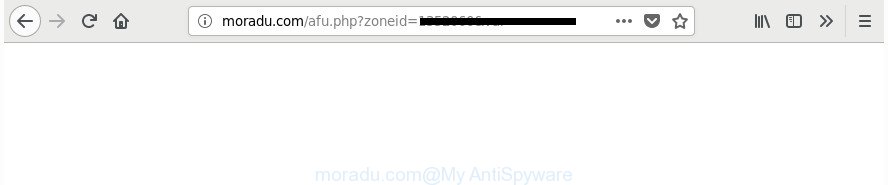
http://moradu.com/afu.php?zoneid= …
As well as undesired browser redirections to Moradu.com, the adware can gather your World Wide Web surfing activity by recording URLs visited, IP addresses, web browser version and type, cookie information, Internet Service Provider (ISP) and web sites visited. Such kind of behavior can lead to serious security problems or personal data theft. This is another reason why the ad supported software that responsible for web browser redirect to the annoying Moradu.com webpage, is classified as PUP (potentially unwanted program).
The malicious programs from the adware family that modifies the settings of internet browsers usually affects only the Google Chrome, FF, Internet Explorer and Microsoft Edge. However, possible situations, when any other browsers will be hijacked too. The ad-supported software may change the Target property of a internet browser’s shortcut file, so every time you open the web browser, instead of your start page, you’ll see the unwanted Moradu.com web-site.
The tutorial below explaining steps to delete Moradu.com popup ads problem. Feel free to use it for removal of the ‘ad supported’ software that may attack Firefox, Microsoft Internet Explorer, MS Edge and Chrome and other popular browsers. The step by step guide will help you remove ad-supported software and thus clean your web-browser from all annoying ads.
Remove Moradu.com redirect
The following few simple steps will help you to delete Moradu.com ads from the Chrome, Internet Explorer, Microsoft Edge and Mozilla Firefox. Moreover, the step by step tutorial below will allow you to get rid of malware, browser hijackers, potentially unwanted apps and toolbars that your computer may be infected. Please do the instructions step by step. If you need assist or have any questions, then ask for our assistance or type a comment below. Some of the steps below will require you to close this web-site. So, please read the steps carefully, after that bookmark or print it for later reference.
To remove Moradu.com, execute the following steps:
- Manual Moradu.com pop ups removal
- Removing the Moradu.com, check the list of installed applications first
- Remove unwanted Scheduled Tasks
- Remove Moradu.com redirect from Internet Explorer
- Remove Moradu.com redirect from Google Chrome
- Delete Moradu.com from Firefox by resetting web browser settings
- Fix browser shortcuts, changed by ‘ad supported’ software
- Use free malware removal utilities to completely remove Moradu.com redirect
- Use AdBlocker to block Moradu.com and stay safe online
- How did Moradu.com popup advertisements get on your PC
- To sum up
Manual Moradu.com pop ups removal
Read this “How to remove” section to know how to manually remove adware that causes multiple undesired pop up advertisements. Even if the steps does not work for you, there are several free malicious software removers below that can easily handle such adware that made to reroute your web-browser to various ad webpages such as Moradu.com.
Removing the Moradu.com, check the list of installed applications first
It is of primary importance to first identify and remove all potentially unwanted software, adware software and hijacker infections through ‘Add/Remove Programs’ (Windows XP) or ‘Uninstall a program’ (Windows 10, 8, 7) section of your MS Windows Control Panel.
- If you are using Windows 8, 8.1 or 10 then click Windows button, next press Search. Type “Control panel”and press Enter.
- If you are using Windows XP, Vista, 7, then click “Start” button and press “Control Panel”.
- It will display the Windows Control Panel.
- Further, click “Uninstall a program” under Programs category.
- It will show a list of all programs installed on the system.
- Scroll through the all list, and uninstall questionable and unknown applications. To quickly find the latest installed apps, we recommend sort programs by date.
See more details in the video guidance below.
Remove unwanted Scheduled Tasks
Once installed, the ad supported software can add a task in to the Windows Task Scheduler Library. Due to this, every time when you start your PC, it will show Moradu.com unwanted web-site. So, you need to check the Task Scheduler Library and remove all malicious tasks which have been created by adware.
Press Windows and R keys on your keyboard at the same time. It will open a prompt which called Run. In the text field, type “taskschd.msc” (without the quotes) and press OK. Task Scheduler window opens. In the left-hand side, click “Task Scheduler Library”, as on the image below.

Task scheduler, list of tasks
In the middle part you will see a list of installed tasks. Select the first task, its properties will be display just below automatically. Next, click the Actions tab. Necessary to look at the text which is written under Details. Found something such as “explorer.exe http://site.address” or “chrome.exe http://site.address” or “firefox.exe http://site.address”, then you need remove this task. If you are not sure that executes the task, then google it. If it’s a component of the ‘ad-supported’ program, then this task also should be removed.
Further click on it with the right mouse button and select Delete as shown in the following example.

Task scheduler, delete a task
Repeat this step, if you have found a few tasks that have been created by malicious apps. Once is finished, close the Task Scheduler window.
Remove Moradu.com redirect from Internet Explorer
In order to restore all web-browser startpage, search provider and newtab page you need to reset the Internet Explorer to the state, that was when the Windows was installed on your machine.
First, launch the Internet Explorer. Next, press the button in the form of gear (![]() ). It will open the Tools drop-down menu, click the “Internet Options” as displayed below.
). It will open the Tools drop-down menu, click the “Internet Options” as displayed below.

In the “Internet Options” window click on the Advanced tab, then click the Reset button. The Internet Explorer will show the “Reset Internet Explorer settings” window as displayed on the image below. Select the “Delete personal settings” check box, then press “Reset” button.

You will now need to restart your system for the changes to take effect.
Remove Moradu.com redirect from Google Chrome
Reset Chrome settings is a simple way to remove the hijackers, malicious and ‘ad-supported’ extensions, as well as to restore the browser’s search engine by default, new tab and homepage that have been modified by ad-supported software which cause intrusive Moradu.com popups to appear.
Open the Google Chrome menu by clicking on the button in the form of three horizontal dotes (![]() ). It will show the drop-down menu. Select More Tools, then press Extensions.
). It will show the drop-down menu. Select More Tools, then press Extensions.
Carefully browse through the list of installed extensions. If the list has the extension labeled with “Installed by enterprise policy” or “Installed by your administrator”, then complete the following guide: Remove Chrome extensions installed by enterprise policy otherwise, just go to the step below.
Open the Chrome main menu again, press to “Settings” option.

Scroll down to the bottom of the page and click on the “Advanced” link. Now scroll down until the Reset settings section is visible, as displayed on the screen below and press the “Reset settings to their original defaults” button.

Confirm your action, press the “Reset” button.
Delete Moradu.com from Firefox by resetting web browser settings
Resetting your FF is basic troubleshooting step for any issues with your web browser program, including the redirect to Moradu.com web-page.
Start the Firefox and click the menu button (it looks like three stacked lines) at the top right of the web-browser screen. Next, press the question-mark icon at the bottom of the drop-down menu. It will display the slide-out menu.

Select the “Troubleshooting information”. If you’re unable to access the Help menu, then type “about:support” in your address bar and press Enter. It bring up the “Troubleshooting Information” page as displayed in the figure below.

Click the “Refresh Firefox” button at the top right of the Troubleshooting Information page. Select “Refresh Firefox” in the confirmation prompt. The FF will begin a procedure to fix your problems that caused by the ad-supported software that causes unwanted Moradu.com popup ads. After, it’s complete, click the “Finish” button.
Fix browser shortcuts, changed by ‘ad supported’ software
Unfortunately, the adware responsible for redirecting your browser to Moradu.com web-page, can also hijack Windows shortcuts (mostly, your internet browsers shortcuts), so that the Moradu.com ad web page will be opened when you open the Firefox, Edge, Chrome and IE or another web-browser.
Right click on the shortcut of infected web browser as shown in the figure below.

Select the “Properties” option and it’ll display the shortcut file’s properties. Next, click the “Shortcut” tab and then delete the “http://site.address” string from Target field as displayed on the screen below.

Then press OK to save changes. Repeat the step for all web browsers which are redirected to the Moradu.com undesired site.
Use free malware removal utilities to completely remove Moradu.com redirect
Many antivirus companies have developed software that help detect adware and thereby get rid of Moradu.com from the Microsoft Internet Explorer, Chrome, FF and Edge browsers. Below is a a few of the free applications you may want to use. Your PC can have tons of potentially unwanted apps, ad-supported software and browser hijackers installed at the same time, so we recommend, if any unwanted or harmful program returns after rebooting the PC, then launch your machine into Safe Mode and run the anti malware tool once again.
Use Zemana Anti-malware to delete Moradu.com popups
Zemana Anti-malware is a tool which can remove adware, PUPs, browser hijackers and other malware from your system easily and for free. Zemana Anti-malware is compatible with most antivirus software. It works under Windows (10 – XP, 32 and 64 bit) and uses minimum of machine resources.
Download Zemana on your Windows Desktop from the following link.
164809 downloads
Author: Zemana Ltd
Category: Security tools
Update: July 16, 2019
When downloading is complete, close all apps and windows on your system. Double-click the install file called Zemana.AntiMalware.Setup. If the “User Account Control” dialog box pops up as displayed in the figure below, click the “Yes” button.

It will open the “Setup wizard” that will help you install Zemana Free on your computer. Follow the prompts and don’t make any changes to default settings.

Once installation is complete successfully, Zemana Free will automatically start and you can see its main screen like below.

Now press the “Scan” button to perform a system scan with this utility for the adware which cause undesired Moradu.com pop-up advertisements to appear. This procedure can take quite a while, so please be patient.

After the scan is finished, a list of all items detected is produced. Review the report and then press “Next” button. The Zemana will remove ad supported software that responsible for the appearance of Moradu.com ads. When that process is finished, you may be prompted to reboot the system.
Delete Moradu.com pop-up ads from web browsers with HitmanPro
HitmanPro is a portable program which requires no hard setup to detect and remove ad-supported software that causes unwanted Moradu.com pop up advertisements. The application itself is small in size (only a few Mb). HitmanPro does not need any drivers and special dlls. It’s probably easier to use than any alternative malware removal utilities you have ever tried. Hitman Pro works on 64 and 32-bit versions of Windows 10, 8, 7 and XP. It proves that removal tool can be just as useful as the widely known antivirus programs.
HitmanPro can be downloaded from the following link. Save it to your Desktop so that you can access the file easily.
When downloading is finished, open the file location and double-click the Hitman Pro icon. It will run the Hitman Pro utility. If the User Account Control dialog box will ask you want to open the program, click Yes button to continue.

Next, click “Next” to perform a system scan for the adware that responsible for browser redirect to the intrusive Moradu.com website. A scan can take anywhere from 10 to 30 minutes, depending on the number of files on your computer and the speed of your personal computer. During the scan HitmanPro will detect threats present on your PC system.

When that process is complete, you’ll be displayed the list of all found items on your computer as displayed below.

Once you’ve selected what you want to remove from your computer click “Next” button. It will display a prompt, click the “Activate free license” button. The HitmanPro will remove ‘ad supported’ software responsible for redirecting your internet browser to Moradu.com web-site and move items to the program’s quarantine. When finished, the tool may ask you to restart your system.
How to automatically get rid of Moradu.com with Malwarebytes
We suggest using the Malwarebytes Free that are completely clean your machine of the adware. The free utility is an advanced malicious software removal program made by (c) Malwarebytes lab. This application uses the world’s most popular anti malware technology. It is able to help you delete undesired Moradu.com pop up ads from your internet browsers, potentially unwanted programs, malware, hijacker infections, toolbars, ransomware and other security threats from your personal computer for free.

- MalwareBytes Anti-Malware can be downloaded from the following link. Save it on your Windows desktop.
Malwarebytes Anti-malware
327064 downloads
Author: Malwarebytes
Category: Security tools
Update: April 15, 2020
- Once the download is finished, close all software and windows on your personal computer. Open a directory in which you saved it. Double-click on the icon that’s named mb3-setup.
- Further, press Next button and follow the prompts.
- Once install is done, click the “Scan Now” button to perform a system scan for the ad supported software responsible for Moradu.com pop-up ads. Depending on your system, the scan can take anywhere from a few minutes to close to an hour. While the MalwareBytes Anti Malware (MBAM) is scanning, you may see number of objects it has identified either as being malware.
- When the scan is finished, the results are displayed in the scan report. Review the report and then press “Quarantine Selected”. Once disinfection is complete, you can be prompted to restart your PC.
The following video offers a tutorial on how to delete hijackers, adware and other malicious software with MalwareBytes AntiMalware (MBAM).
Use AdBlocker to block Moradu.com and stay safe online
Use an adblocker tool such as AdGuard will protect you from harmful ads and content. Moreover, you may find that the AdGuard have an option to protect your privacy and stop phishing and spam web-sites. Additionally, ad-blocker applications will help you to avoid annoying advertisements and unverified links that also a good way to stay safe online.
- AdGuard can be downloaded from the following link. Save it on your Windows desktop or in any other place.
Adguard download
26841 downloads
Version: 6.4
Author: © Adguard
Category: Security tools
Update: November 15, 2018
- After downloading it, start the downloaded file. You will see the “Setup Wizard” program window. Follow the prompts.
- Once the install is finished, click “Skip” to close the installation program and use the default settings, or click “Get Started” to see an quick tutorial which will allow you get to know AdGuard better.
- In most cases, the default settings are enough and you don’t need to change anything. Each time, when you run your PC system, AdGuard will start automatically and stop pop ups, web sites such as Moradu.com, as well as other harmful or misleading web pages. For an overview of all the features of the program, or to change its settings you can simply double-click on the icon named AdGuard, that is located on your desktop.
How did Moradu.com popup advertisements get on your PC
Most of undesired pop-up advertisements such as Moradu.com ads come from internet browser toolbars, web browser extensions, BHOs (browser helper objects) and additional software. In most cases, these items claim itself as applications which improve your experience on the Internet by providing a fast and interactive homepage or a search engine that does not track you. Remember, how to avoid the unwanted software. Be cautious, run only reputable apps which download from reputable sources. NEVER install any unknown and suspicious apps.
To sum up
Now your machine should be free of the adware that causes browsers to open intrusive Moradu.com popup advertisements. We suggest that you keep Zemana (to periodically scan your computer for new ‘ad supported’ softwares and other malware) and AdGuard (to help you stop intrusive pop-ups and malicious sites). Moreover, to prevent any ad supported software, please stay clear of unknown and third party programs, make sure that your antivirus program, turn on the option to find potentially unwanted applications.
If you need more help with Moradu.com redirect related issues, go to our Spyware/Malware removal forum.


















