Cyber security experts have confirmed that the Search.kshowonline.stream is a browser hijacker. When downloaded and opened onto a computer, this browser hijacker quickly modifies the FF, Internet Explorer, Edge and Chrome browser’s settings like newtab, search engine and home page to its own website without any permission. For this reason, every time you run the affected web browser, it being re-directed to the Search.kshowonline.stream webpage. Even though you have deleted its address from your web browser’s settings, after restart your web-browser, the intrusive website still appears.
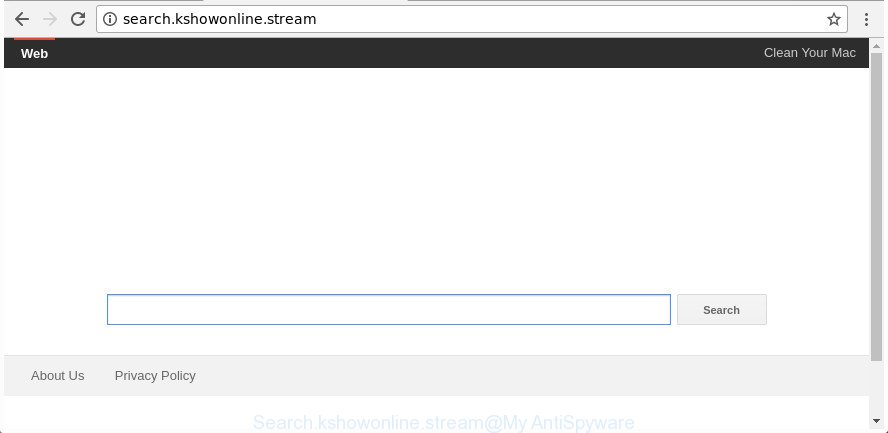
http://search.kshowonline.stream/
When the Search.kshowonline.stream browser hijacker is installed on a internet browser, it might:
- set Search.kshowonline.stream as default search engine, new tab, and startpage;
- prevent users from changing search engine or home page address;
- reroute your queries to sponsored web-sites;
- provide altered search results;
- record your search queries;
- randomly redirects to questionable sites;
- display unwanted ads;
- collect Internet surfing habits and sell it to third parties.
While the Search.kshowonline.stream hijacker infection is active, you won’t be able to restore the IE, FF, Google Chrome and MS Edge’ settings like search engine by default, homepage and new tab page. If you try to set your startpage to be Google, Bing or Yahoo, those settings will be automatically changed to Search.kshowonline.stream with the next machine reboot. But this does not mean that you should just ignore it or get along with this fact. Because this is not the best option, due to the Search.kshowonline.stream you can have problems with the IE, Chrome, MS Edge and Firefox, intrusive ads and even confidential data theft.
To find out how to delete Search.kshowonline.stream startpage, we recommend to read the step by step instructions added to this blog post below. The guide was prepared by experienced security professionals who discovered a way to get rid of the annoying Search.kshowonline.stream browser hijacker infection out of the PC system.
Remove Search.kshowonline.stream from Chrome, Firefox, IE, Edge
When a hijacker such as the Search.kshowonline.stream gets installed on your machine without your knowledge, it’s not easy to remove. Most commonly, there is no Uninstall application that simply uninstall the browser hijacker infection that responsible for web-browser reroute to the intrusive Search.kshowonline.stream website from your PC. So, we recommend using several well-proven free specialized utilities like Zemana AntiMalware (ZAM), MalwareBytes Anti Malware (MBAM) or HitmanPro. But the best method to remove Search.kshowonline.stream redirect will be to perform several manual steps, after that additionally use antimalware tools.
To remove Search.kshowonline.stream, perform the following steps:
- Remove Search.kshowonline.stream search without any utilities
- Use free malware removal utilities to completely get rid of Search.kshowonline.stream
- Run AdBlocker to block Search.kshowonline.stream and stay safe online
- Prevent Search.kshowonline.stream browser hijacker from installing
- Finish words
Remove Search.kshowonline.stream search without any utilities
The following instructions is a step-by-step guide, which will help you manually delete Search.kshowonline.stream redirect from the Microsoft Internet Explorer, Firefox, Google Chrome and MS Edge.
Delete questionable apps using MS Windows Control Panel
The best way to begin the PC system cleanup is to delete unknown and suspicious apps. Using the Microsoft Windows Control Panel you can do this quickly and easily. This step, in spite of its simplicity, should not be ignored, because the removing of unneeded programs can clean up the FF, Chrome, Edge and Internet Explorer from popup advertisements hijackers and so on.
Windows 8, 8.1, 10
First, press the Windows button
Windows XP, Vista, 7
First, click “Start” and select “Control Panel”.
It will display the Windows Control Panel as displayed on the screen below.

Next, click “Uninstall a program” ![]()
It will show a list of all software installed on your PC system. Scroll through the all list, and delete any questionable and unknown apps. To quickly find the latest installed apps, we recommend sort programs by date in the Control panel.
Remove Search.kshowonline.stream redirect from Mozilla Firefox
The FF reset will keep your personal information like bookmarks, passwords, web form auto-fill data and remove unwanted search engine and homepage such as Search.kshowonline.stream, modified preferences, extensions and security settings.
First, open the Mozilla Firefox. Next, press the button in the form of three horizontal stripes (![]() ). It will open the drop-down menu. Next, click the Help button (
). It will open the drop-down menu. Next, click the Help button (![]() ).
).

In the Help menu click the “Troubleshooting Information”. In the upper-right corner of the “Troubleshooting Information” page click on “Refresh Firefox” button as shown below.

Confirm your action, press the “Refresh Firefox”.
Get rid of Search.kshowonline.stream from Google Chrome
Reset Google Chrome settings is a simple way to remove the hijacker, harmful and adware extensions, as well as to recover the web browser’s homepage, search provider by default and new tab page that have been modified by hijacker infection.
First launch the Chrome. Next, press the button in the form of three horizontal dots (![]() ).
).
It will display the Chrome menu. Choose More Tools, then press Extensions. Carefully browse through the list of installed addons. If the list has the add-on signed with “Installed by enterprise policy” or “Installed by your administrator”, then complete the following guidance: Remove Google Chrome extensions installed by enterprise policy.
Open the Chrome menu once again. Further, click the option called “Settings”.

The web browser will display the settings screen. Another method to show the Chrome’s settings – type chrome://settings in the web browser adress bar and press Enter
Scroll down to the bottom of the page and press the “Advanced” link. Now scroll down until the “Reset” section is visible, as on the image below and press the “Reset settings to their original defaults” button.

The Google Chrome will display the confirmation prompt as on the image below.

You need to confirm your action, click the “Reset” button. The web browser will launch the procedure of cleaning. Once it is finished, the browser’s settings including search engine, home page and new tab back to the values which have been when the Google Chrome was first installed on your machine.
Get rid of Search.kshowonline.stream homepage from Internet Explorer
If you find that IE web browser settings such as homepage, search provider and newtab having been hijacked, then you may return your settings, via the reset web-browser process.
First, run the Microsoft Internet Explorer. Next, click the button in the form of gear (![]() ). It will show the Tools drop-down menu, press the “Internet Options” as displayed on the screen below.
). It will show the Tools drop-down menu, press the “Internet Options” as displayed on the screen below.

In the “Internet Options” window click on the Advanced tab, then press the Reset button. The Internet Explorer will show the “Reset Internet Explorer settings” window as displayed below. Select the “Delete personal settings” check box, then click “Reset” button.

You will now need to reboot your personal computer for the changes to take effect.
Use free malware removal utilities to completely get rid of Search.kshowonline.stream
In order to completely remove Search.kshowonline.stream, you not only need to uninstall it from the web browsers, but also delete all its components in your computer including Windows registry entries. We recommend to download and run free removal tools to automatically clean your computer of Search.kshowonline.stream hijacker.
Use Zemana Free to remove Search.kshowonline.stream
Zemana is a utility that can remove adware, potentially unwanted applications, hijackers and other malware from your system easily and for free. Zemana AntiMalware (ZAM) is compatible with most antivirus software. It works under Windows (10 – XP, 32 and 64 bit) and uses minimum of PC system resources.
Zemana Free can be downloaded from the following link. Save it to your Desktop so that you can access the file easily.
164806 downloads
Author: Zemana Ltd
Category: Security tools
Update: July 16, 2019
After the download is complete, close all windows on your machine. Further, launch the install file called Zemana.AntiMalware.Setup. If the “User Account Control” prompt pops up as shown below, click the “Yes” button.

It will open the “Setup wizard” that will allow you install Zemana Anti Malware (ZAM) on the personal computer. Follow the prompts and do not make any changes to default settings.

Once installation is done successfully, Zemana Free will automatically run and you may see its main window as displayed on the screen below.

Next, press the “Scan” button for scanning your computer for the browser hijacker that causes browsers to show undesired Search.kshowonline.stream web site. A scan can take anywhere from 10 to 30 minutes, depending on the count of files on your computer and the speed of your computer. During the scan Zemana Free will search for threats present on your personal computer.

When Zemana Anti-Malware has finished scanning your personal computer, Zemana AntiMalware will show a scan report. Review the report and then click “Next” button.

The Zemana Anti-Malware (ZAM) will delete browser hijacker infection related to Search.kshowonline.stream homepage and move items to the program’s quarantine. When finished, you can be prompted to reboot your system.
Scan and free your PC of browser hijacker with Hitman Pro
Hitman Pro is a portable program which requires no hard installation to identify and get rid of browser hijacker responsible for changing your web browser settings to Search.kshowonline.stream. The program itself is small in size (only a few Mb). Hitman Pro does not need any drivers and special dlls. It is probably easier to use than any alternative malicious software removal utilities you have ever tried. HitmanPro works on 64 and 32-bit versions of Windows 10, 8, 7 and XP. It proves that removal utility can be just as effective as the widely known antivirus programs.
Installing the Hitman Pro is simple. First you will need to download Hitman Pro on your Windows Desktop by clicking on the following link.
Download and run Hitman Pro on your personal computer. Once started, click “Next” button . HitmanPro program will scan through the whole computer for the browser hijacker which created to redirect your web-browser to the Search.kshowonline.stream website. Depending on your machine, the scan may take anywhere from a few minutes to close to an hour. While the utility is checking, you can see how many objects and files has already scanned..

As the scanning ends, HitmanPro will show a list of detected items.

All found items will be marked. You can remove them all by simply press Next button.
It will display a prompt, click the “Activate free license” button to begin the free 30 days trial to get rid of all malicious software found.
Remove Search.kshowonline.stream with Malwarebytes
We suggest using the Malwarebytes Free. You may download and install Malwarebytes to search for and remove Search.kshowonline.stream from your system. When installed and updated, the free malicious software remover will automatically scan and detect all threats present on the computer.
Visit the page linked below to download the latest version of MalwareBytes AntiMalware (MBAM) for Windows. Save it to your Desktop so that you can access the file easily.
327060 downloads
Author: Malwarebytes
Category: Security tools
Update: April 15, 2020
When downloading is finished, close all windows on your machine. Further, run the file called mb3-setup. If the “User Account Control” prompt pops up like below, click the “Yes” button.

It will display the “Setup wizard” which will help you setup MalwareBytes Free on the PC system. Follow the prompts and don’t make any changes to default settings.

Once installation is complete successfully, press Finish button. Then MalwareBytes Anti-Malware will automatically start and you can see its main window as displayed in the following example.

Next, press the “Scan Now” button to look for browser hijacker which reroutes your web browser to annoying Search.kshowonline.stream web site. This procedure can take some time, so please be patient.

After that process is finished, MalwareBytes Free will create a list of undesired and adware. When you’re ready, click “Quarantine Selected” button.

The MalwareBytes Free will delete browser hijacker which made to redirect your web-browser to the Search.kshowonline.stream web-page. Once the procedure is finished, you can be prompted to restart your computer. We suggest you look at the following video, which completely explains the process of using the MalwareBytes Free to delete hijacker infections, adware and other malicious software.
Run AdBlocker to block Search.kshowonline.stream and stay safe online
We advise to install an ad blocking program which can stop Search.kshowonline.stream and other undesired websites. The ad blocker utility like AdGuard is a program which basically removes advertising from the Net and stops access to malicious webpages. Moreover, security experts says that using ad-blocker programs is necessary to stay safe when surfing the Web.
- Download AdGuard by clicking on the link below.
Adguard download
26841 downloads
Version: 6.4
Author: © Adguard
Category: Security tools
Update: November 15, 2018
- When downloading is complete, start the downloaded file. You will see the “Setup Wizard” program window. Follow the prompts.
- When the setup is finished, click “Skip” to close the installation program and use the default settings, or press “Get Started” to see an quick tutorial that will assist you get to know AdGuard better.
- In most cases, the default settings are enough and you do not need to change anything. Each time, when you run your PC, AdGuard will start automatically and stop popup advertisements, Search.kshowonline.stream redirect, as well as other harmful or misleading websites. For an overview of all the features of the application, or to change its settings you can simply double-click on the icon named AdGuard, which is located on your desktop.
Prevent Search.kshowonline.stream browser hijacker from installing
The Search.kshowonline.stream browser hijacker come as a part of various freeware, as a supplement, which is installed automatically. This is certainly not an honest way to get installed onto your computer. To avoid infecting of your computer and side effects in the form of changing your browser settings to Search.kshowonline.stream home page, you should always carefully read the Terms of Use and the Software license. Additionally, always select Manual, Custom or Advanced install mode. This allows you to disable the install of unnecessary and often harmful applications. Even if you uninstall the free programs from your PC system, your browser’s settings will not be restored. This means that you should manually remove Search.kshowonline.stream from the Chrome, Microsoft Edge, Internet Explorer and FF by follow the step-by-step guidance above.
Finish words
After completing the instructions shown above, your PC system should be clean from this browser hijacker infection and other malicious software. The Microsoft Edge, Firefox, Microsoft Internet Explorer and Google Chrome will no longer display unwanted Search.kshowonline.stream website on startup. Unfortunately, if the steps does not help you, then you have caught a new hijacker infection, and then the best way – ask for help.
Please start a new thread by using the “New Topic” button in the Spyware Removal forum. When posting your HJT log, try to give us some details about your problems, so we can try to help you more accurately. Wait for one of our trained “Security Team” or Site Administrator to provide you with knowledgeable assistance tailored to your problem with the unwanted Search.kshowonline.stream redirect.


















