The Smrtlnk.pro is an one of the many advertising sites, which can be opened when you browse the World Wide Web. If the internet browser often reroutes to the Smrtlnk.pro web site, then adware (sometimes named ‘ad-supported’ software) was installed on your personal computer. Most commonly the ad-supported software was set on your computer without your consent. Because, the ‘ad supported’ software is often used to show a lot of undesired pop ups within the MS Edge, Chrome, FF and Internet Explorer’s screen. As, the advertisers don’t disdain to use any ways to promote their pages and attract new users. Below we explain how to delete ad supported software and thereby get rid of Smrtlnk.pro intrusive pop up ads from your internet browser.
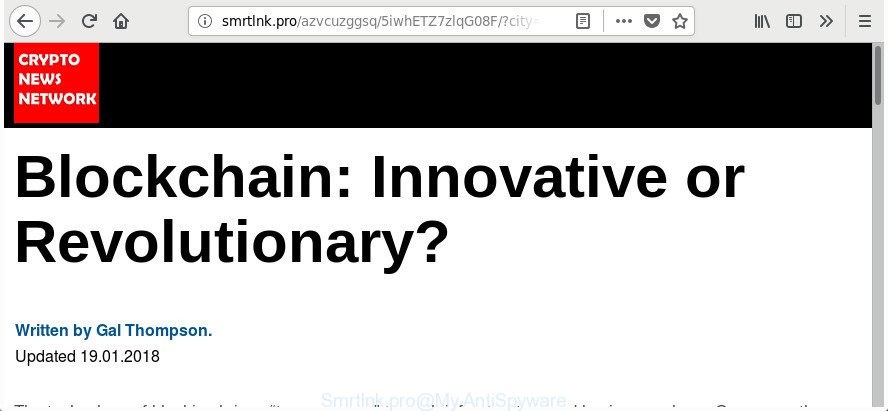
http://smrtlnk.pro/a …
Technically, the ad supported software is not a virus, but it does bad things, it generates tons of popup advertisements. It may download and install on to your machine other malicious and unwanted programs without your permission, force you to visit misleading or harmful pages. Moreover, the adware can install web browser hijacker. Once installed, it will replace your browser setting like new tab, start page and search engine with an intrusive web page.
The ad supported software usually affects only the MS Edge, Google Chrome, IE and FF by changing the web browser’s settings or installing a malicious addons. Moreover, possible situations, when any other internet browsers will be affected too. The ‘ad supported’ software will perform a scan of the computer for web-browser shortcuts and modify them without your permission. When it infects the web-browser shortcuts, it’ll add the argument like ‘http://site.address’ into Target property. So, each time you start the browser, you’ll see an annoying Smrtlnk.pro web page.
Thus, it is clear that the presence of ad-supported software on your PC is not desirable, and you need to clean up your computer ASAP. Follow the step by step guide below in order to get rid of Smrtlnk.pro advertisements.
Remove Smrtlnk.pro pop-up ads (removal instructions)
We suggest opting for automatic Smrtlnk.pro pop-ups removal in order to remove all adware related entries easily. This solution requires scanning the computer with reputable anti-malware, e.g. Zemana Anti-Malware (ZAM), MalwareBytes or Hitman Pro. However, if you prefer manual removal steps, you can use the tutorial below in this post. Read this manual carefully, bookmark or print it, because you may need to shut down your web browser or restart your PC.
To remove Smrtlnk.pro, execute the following steps:
- Remove Smrtlnk.pro pop ups without any tools
- Get rid of Smrtlnk.pro pop up ads with freeware
- How to stop Smrtlnk.pro pop-up ads
- How can you prevent the Smrtlnk.pro advertisements
- To sum up
Remove Smrtlnk.pro pop ups without any tools
Most common ‘ad supported’ software may be removed without any antivirus apps. The manual adware removal is step by step instructions that will teach you how to get rid of the Smrtlnk.pro ads.
Remove Smrtlnk.pro associated software by using MS Windows Control Panel
First method for manual ad-supported software removal is to go into the Microsoft Windows “Control Panel”, then “Uninstall a program” console. Take a look at the list of software on your computer and see if there are any dubious and unknown apps. If you see any, you need to delete them. Of course, before doing so, you can do an Internet search to find details on the program. If it is a potentially unwanted program, ad-supported software or malware, you will likely find information that says so.
Press Windows button ![]() , then click Search
, then click Search ![]() . Type “Control panel”and press Enter. If you using Windows XP or Windows 7, then click “Start” and select “Control Panel”. It will display the Windows Control Panel like below.
. Type “Control panel”and press Enter. If you using Windows XP or Windows 7, then click “Start” and select “Control Panel”. It will display the Windows Control Panel like below.

Further, click “Uninstall a program” ![]()
It will open a list of all applications installed on your personal computer. Scroll through the all list, and delete any questionable and unknown apps.
Delete unwanted Scheduled Tasks
If the undesired Smrtlnk.pro web-site opens automatically on Windows startup or at equal time intervals, then you need to check the Task Scheduler Library and remove all the tasks that have been created by ‘ad-supported’ application.
Press Windows and R keys on your keyboard at the same time. It will open a prompt that called Run. In the text field, type “taskschd.msc” (without the quotes) and click OK. Task Scheduler window opens. In the left-hand side, press “Task Scheduler Library”, like below.

Task scheduler, list of tasks
In the middle part you will see a list of installed tasks. Select the first task, its properties will be display just below automatically. Next, press the Actions tab. Necessary to look at the text which is written under Details. Found something such as “explorer.exe http://site.address” or “chrome.exe http://site.address” or “firefox.exe http://site.address”, then you need get rid of this task. If you are not sure that executes the task, then google it. If it is a component of the ‘ad-supported’ applications, then this task also should be removed.
Further click on it with the right mouse button and select Delete as on the image below.

Task scheduler, delete a task
Repeat this step, if you have found a few tasks that have been created by adware. Once is done, close the Task Scheduler window.
Fix browser shortcuts, changed by adware
Once installed, this ‘ad supported’ software that responsible for web browser redirect to the undesired Smrtlnk.pro web-site, may add an argument similar to “http://site.address” into the Target property of the desktop shortcut for the Chrome, Edge, Firefox and IE. Due to this, every time you start the web-browser, it will show an undesired ad web-site.
To clear the browser shortcut file, right-click to it and choose Properties. On the Shortcut tab, locate the Target field. Click inside, you will see a vertical line – arrow pointer, move it (using -> arrow key on your keyboard) to the right as possible. You will see a text such as “http://site.address” which has been added here. You need to delete it.

When the text is removed, click the OK button. You need to clean all shortcut files of all your web-browsers, as they may be affected too.
Get rid of Smrtlnk.pro popup advertisements from Microsoft Internet Explorer
By resetting Internet Explorer web browser you restore your internet browser settings to its default state. This is first when troubleshooting problems that might have been caused by adware which cause intrusive Smrtlnk.pro pop ups to appear.
First, start the Internet Explorer. Next, click the button in the form of gear (![]() ). It will open the Tools drop-down menu, press the “Internet Options” as shown on the screen below.
). It will open the Tools drop-down menu, press the “Internet Options” as shown on the screen below.

In the “Internet Options” window click on the Advanced tab, then click the Reset button. The Internet Explorer will display the “Reset Internet Explorer settings” window as displayed in the figure below. Select the “Delete personal settings” check box, then click “Reset” button.

You will now need to restart your PC system for the changes to take effect.
Remove Smrtlnk.pro redirect from FF
If your Mozilla Firefox web browser is redirected to Smrtlnk.pro without your permission or an unknown search engine displays results for your search, then it may be time to perform the web browser reset.
First, start the FF. Next, click the button in the form of three horizontal stripes (![]() ). It will show the drop-down menu. Next, click the Help button (
). It will show the drop-down menu. Next, click the Help button (![]() ).
).

In the Help menu press the “Troubleshooting Information”. In the upper-right corner of the “Troubleshooting Information” page click on “Refresh Firefox” button as shown in the following example.

Confirm your action, click the “Refresh Firefox”.
Remove Smrtlnk.pro ads from Chrome
Use the Reset web-browser utility of the Google Chrome to reset all its settings like home page, default search provider and new tab to original defaults. This is a very useful utility to use, in the case of web-browser redirects to undesired ad web sites such as Smrtlnk.pro.

- First, start the Chrome and click the Menu icon (icon in the form of three dots).
- It will display the Google Chrome main menu. Select More Tools, then press Extensions.
- You will see the list of installed add-ons. If the list has the extension labeled with “Installed by enterprise policy” or “Installed by your administrator”, then complete the following guidance: Remove Chrome extensions installed by enterprise policy.
- Now open the Chrome menu once again, click the “Settings” menu.
- Next, click “Advanced” link, that located at the bottom of the Settings page.
- On the bottom of the “Advanced settings” page, press the “Reset settings to their original defaults” button.
- The Chrome will show the reset settings prompt as on the image above.
- Confirm the web browser’s reset by clicking on the “Reset” button.
- To learn more, read the article How to reset Google Chrome settings to default.
Get rid of Smrtlnk.pro pop up ads with freeware
If you’re unsure how to remove Smrtlnk.pro pop up advertisements easily, consider using automatic adware removal applications which listed below. It will identify the adware that causes web-browsers to display undesired Smrtlnk.pro pop-up advertisements and remove it from your personal computer for free.
Run Zemana Anti-malware to get rid of Smrtlnk.pro pop ups
We suggest using the Zemana Anti-malware that are completely clean your computer of the adware. The utility is an advanced malicious software removal application created by (c) Zemana lab. It is able to help you delete PUPs, hijackers, malicious software, toolbars, ransomware and adware that causes lots of annoying Smrtlnk.pro pop-ups.
Please go to the link below to download Zemana AntiMalware (ZAM). Save it on your Desktop.
164807 downloads
Author: Zemana Ltd
Category: Security tools
Update: July 16, 2019
When downloading is finished, close all windows on your machine. Further, start the setup file named Zemana.AntiMalware.Setup. If the “User Account Control” dialog box pops up as displayed in the following example, click the “Yes” button.

It will display the “Setup wizard” that will help you install Zemana on the PC system. Follow the prompts and do not make any changes to default settings.

Once setup is finished successfully, Zemana Anti Malware (ZAM) will automatically start and you can see its main window like below.

Next, click the “Scan” button to find out ‘ad supported’ software that causes web browsers to show intrusive Smrtlnk.pro pop up advertisements. Depending on your machine, the scan may take anywhere from a few minutes to close to an hour. While the Zemana Free application is checking, you can see how many objects it has identified as threat.

When the scan is done, Zemana Anti Malware (ZAM) will open a list of detected threats. Review the report and then click “Next” button.

The Zemana Anti Malware (ZAM) will get rid of ad supported software that responsible for the appearance of Smrtlnk.pro pop up advertisements. Once the clean up is complete, you can be prompted to reboot your PC system.
Scan your machine and delete Smrtlnk.pro pop up advertisements with HitmanPro
All-in-all, HitmanPro is a fantastic utility to clean your personal computer from any undesired apps such as adware responsible for redirecting your web browser to Smrtlnk.pro page. The Hitman Pro is portable program that meaning, you don’t need to install it to use it. HitmanPro is compatible with all versions of Microsoft Windows OS from MS Windows XP to Windows 10. Both 64-bit and 32-bit systems are supported.

- Hitman Pro can be downloaded from the following link. Save it to your Desktop so that you can access the file easily.
- When downloading is done, start the HitmanPro, double-click the HitmanPro.exe file.
- If the “User Account Control” prompts, click Yes to continue.
- In the HitmanPro window, press the “Next” to scan for adware which causes intrusive Smrtlnk.pro pop-up advertisements. This task can take some time, so please be patient. While the HitmanPro program is scanning, you may see number of objects it has identified as threat.
- After finished, you can check all threats detected on your computer. Review the scan results and then press “Next”. Now, click the “Activate free license” button to begin the free 30 days trial to remove all malware found.
Run Malwarebytes to delete Smrtlnk.pro advertisements
You can remove Smrtlnk.pro pop ups automatically with a help of Malwarebytes Free. We recommend this free malicious software removal utility because it can easily remove hijackers, adware, potentially unwanted applications and toolbars with all their components such as files, folders and registry entries.
Installing the MalwareBytes Free is simple. First you’ll need to download MalwareBytes Anti Malware on your machine from the following link.
327062 downloads
Author: Malwarebytes
Category: Security tools
Update: April 15, 2020
After the downloading process is done, close all software and windows on your system. Open a directory in which you saved it. Double-click on the icon that’s named mb3-setup as displayed in the figure below.
![]()
When the installation begins, you will see the “Setup wizard” which will help you setup Malwarebytes on your computer.

Once install is finished, you’ll see window like below.

Now click the “Scan Now” button to perform a system scan with this utility for the ad-supported software that created to redirect your web browser to various ad web pages like Smrtlnk.pro. This process can take some time, so please be patient. While the MalwareBytes Free is checking, you can see number of objects it has identified either as being malicious software.

When the system scan is complete, the results are displayed in the scan report. Review the results once the utility has finished the system scan. If you think an entry should not be quarantined, then uncheck it. Otherwise, simply click “Quarantine Selected” button.

The Malwarebytes will now delete ad supported software responsible for redirects to Smrtlnk.pro and move threats to the program’s quarantine. When finished, you may be prompted to restart your PC system.

The following video explains few simple steps on how to remove hijacker, adware and other malicious software with MalwareBytes Anti Malware.
How to stop Smrtlnk.pro pop-up ads
It’s important to use ad blocking programs like AdGuard to protect your computer from malicious webpages. Most security experts says that it’s okay to stop ads. You should do so just to stay safe! And, of course, the AdGuard can to stop Smrtlnk.pro and other unwanted web sites.
Visit the following page to download the latest version of AdGuard for MS Windows. Save it on your MS Windows desktop or in any other place.
26841 downloads
Version: 6.4
Author: © Adguard
Category: Security tools
Update: November 15, 2018
After the download is finished, launch the downloaded file. You will see the “Setup Wizard” screen as shown below.

Follow the prompts. After the installation is finished, you will see a window as on the image below.

You can press “Skip” to close the installation program and use the default settings, or press “Get Started” button to see an quick tutorial that will assist you get to know AdGuard better.
In most cases, the default settings are enough and you do not need to change anything. Each time, when you launch your PC, AdGuard will run automatically and block pop up ads, Smrtlnk.pro redirect, as well as other malicious or misleading web-pages. For an overview of all the features of the program, or to change its settings you can simply double-click on the AdGuard icon, that is located on your desktop.
How can you prevent the Smrtlnk.pro advertisements
The ad supported software actively distributed with freeware, in the composition, together with the setup package of these applications. Therefore, it is very important, when installing an unknown program even downloaded from well-known or big hosting site, read the Terms of use and the Software license, as well as to choose the Manual, Advanced or Custom setup mode. In this method, you can disable the installation of unneeded modules and apps and protect your personal computer from the ad supported software responsible for Smrtlnk.pro popups. Do not repeat the mistakes of most users when installing unknown programs, simply press the Next button, and do not read any information which the free applications open them during its install. In many cases this leads to one – the browser begins displaying a ton of annoying advertisements such as Smrtlnk.pro popup advertisements.
To sum up
Now your system should be clean of the ad-supported software that causes multiple annoying pop-up ads. We suggest that you keep AdGuard (to help you stop unwanted popups and annoying malicious web pages) and Zemana Anti Malware (ZAM) (to periodically scan your PC for new adwares and other malware). Probably you are running an older version of Java or Adobe Flash Player. This can be a security risk, so download and install the latest version right now.
If you are still having problems while trying to remove Smrtlnk.pro popup ads from the Google Chrome, Microsoft Edge, Internet Explorer and FF, then ask for help in our Spyware/Malware removal forum.


















