The Festyy.com is just one of the many webpages of the so-called ‘ad’ type. It’s created to fill the internet browser’s constant stream of ads, or reroute the Firefox, IE, Chrome and Microsoft Edge to not expected and intrusive advertising web-pages. If the Mozilla Firefox, IE, Microsoft Edge and Google Chrome are rerouted to the Festyy.com then it’s possible that your browser is infected with the ‘ad-supported’ software (also known as adware). The ad supported software is made in order to provide third-party advertisements to the user without asking his permission. The adware takes control of installed web-browsers and reroutes them to undesired web-pages like the Festyy.com every time you surf the Internet.
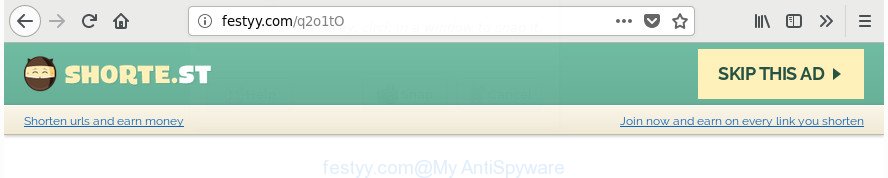
The ‘ad supported’ software that causes internet browsers to show annoying Festyy.com pop-up advertisements, can attack your PC’s web-browsers such as the Google Chrome, Internet Explorer, Firefox and Edge. Maybe you approve the idea that the pop-ups from it is just a small problem. But these undesired Festyy.com ads eat personal computer resources. Even worse, it be able to collect your browsing history and personal information, including passwords and credit card numbers. In the future, confidential information can be sold to third party companies.
The adware often modify all web-browser shortcuts that located on your Desktop to force you visit various intrusive ad pages. As a result, your browser can still redirect you to an intrusive ad web page despite your computer is actually free of ad supported software and other malicious software.
We suggest you to remove adware and clean your PC from Festyy.com pop-up advertisements sooner, until the presence of the adware has not led to even worse consequences. You need to follow the step by step guide below that will allow you to completely delete the redirect to Festyy.com annoying page, using only the built-in Microsoft Windows features and several free malware removal utilities of well-known antivirus software companies.
Remove Festyy.com popup ads (removal steps)
The answer is right here on this page. We have put together simplicity and efficiency. It will allow you easily to clean your computer of adware that responsible for browser reroute to the intrusive Festyy.com webpage. Moreover, you can choose manual or automatic removal solution. If you are familiar with the computer then use manual removal, otherwise use the free antimalware tool made specifically to remove adware. Of course, you can combine both methods. Certain of the steps below will require you to exit this web-site. So, please read the instructions carefully, after that bookmark or print it for later reference.
To remove Festyy.com, execute the following steps:
- Manual Festyy.com pop up advertisements removal
- Uninstall potentially unwanted apps using MS Windows Control Panel
- Get rid of Festyy.com pop-up ads from Internet Explorer
- Remove Festyy.com advertisements from Google Chrome
- Remove Festyy.com redirect from Firefox
- Fix affected web-browsers shortcuts to remove Festyy.com redirect
- Remove unwanted Scheduled Tasks
- How to remove Festyy.com redirect with free applications
- Run AdBlocker to block Festyy.com and stay safe online
- How can you prevent your computer from the attack of Festyy.com redirect
- To sum up
Manual Festyy.com pop up advertisements removal
The following instructions is a step-by-step guide, which will help you manually get rid of Festyy.com pop up ads from the Microsoft Edge, FF, Google Chrome and IE.
Uninstall potentially unwanted apps using MS Windows Control Panel
It is of primary importance to first identify and remove all potentially unwanted programs, ad supported software programs and browser hijackers through ‘Add/Remove Programs’ (Windows XP) or ‘Uninstall a program’ (Windows 10, 8, 7) section of your Microsoft Windows Control Panel.
- If you are using Windows 8, 8.1 or 10 then click Windows button, next press Search. Type “Control panel”and press Enter.
- If you are using Windows XP, Vista, 7, then click “Start” button and click “Control Panel”.
- It will display the Windows Control Panel.
- Further, click “Uninstall a program” under Programs category.
- It will show a list of all apps installed on the system.
- Scroll through the all list, and uninstall suspicious and unknown programs. To quickly find the latest installed applications, we recommend sort applications by date.
See more details in the video guide below.
Get rid of Festyy.com pop-up ads from Internet Explorer
In order to restore all web browser new tab, search provider by default and start page you need to reset the Microsoft Internet Explorer to the state, which was when the Microsoft Windows was installed on your computer.
First, open the Microsoft Internet Explorer, then press ‘gear’ icon ![]() . It will display the Tools drop-down menu on the right part of the internet browser, then press the “Internet Options” as on the image below.
. It will display the Tools drop-down menu on the right part of the internet browser, then press the “Internet Options” as on the image below.

In the “Internet Options” screen, select the “Advanced” tab, then press the “Reset” button. The Microsoft Internet Explorer will open the “Reset Internet Explorer settings” prompt. Further, click the “Delete personal settings” check box to select it. Next, click the “Reset” button as shown below.

Once the task is finished, click “Close” button. Close the Internet Explorer and reboot your computer for the changes to take effect. This step will help you to restore your web-browser’s new tab, homepage and default search provider to default state.
Remove Festyy.com advertisements from Google Chrome
If your Google Chrome internet browser is rerouted to unwanted Festyy.com page, it may be necessary to completely reset your internet browser program to its default settings.
First start the Google Chrome. Next, click the button in the form of three horizontal dots (![]() ).
).
It will open the Chrome menu. Choose More Tools, then click Extensions. Carefully browse through the list of installed addons. If the list has the addon signed with “Installed by enterprise policy” or “Installed by your administrator”, then complete the following steps: Remove Chrome extensions installed by enterprise policy.
Open the Google Chrome menu once again. Further, press the option called “Settings”.

The web browser will display the settings screen. Another method to show the Google Chrome’s settings – type chrome://settings in the web-browser adress bar and press Enter
Scroll down to the bottom of the page and press the “Advanced” link. Now scroll down until the “Reset” section is visible, like below and click the “Reset settings to their original defaults” button.

The Chrome will open the confirmation prompt as shown on the image below.

You need to confirm your action, press the “Reset” button. The internet browser will start the procedure of cleaning. Once it is finished, the web browser’s settings including search provider, new tab and start page back to the values that have been when the Google Chrome was first installed on your machine.
Remove Festyy.com redirect from Firefox
If your FF internet browser is redirected to Festyy.com without your permission or an unknown search provider opens results for your search, then it may be time to perform the internet browser reset.
Start the Mozilla Firefox and click the menu button (it looks like three stacked lines) at the top right of the browser screen. Next, press the question-mark icon at the bottom of the drop-down menu. It will open the slide-out menu.

Select the “Troubleshooting information”. If you are unable to access the Help menu, then type “about:support” in your address bar and press Enter. It bring up the “Troubleshooting Information” page like below.

Click the “Refresh Firefox” button at the top right of the Troubleshooting Information page. Select “Refresh Firefox” in the confirmation dialog box. The Firefox will start a procedure to fix your problems that caused by the adware responsible for Festyy.com advertisements. When, it is complete, click the “Finish” button.
Fix affected web-browsers shortcuts to remove Festyy.com redirect
When the adware is started, it can also change the web browser’s shortcuts, adding an argument similar to “http://site.address” into the Target field. Due to this, every time you open the browser, it will open an annoying page.
Open the properties of the web-browser shortcut. Right click on the shortcut of infected web-browser and select the “Properties” option and it’ll display the properties of the shortcut. Next, select the “Shortcut” tab and have a look at the Target field as shown on the image below.

Normally, if the last word in the Target field is chrome.exe, iexplore.exe, firefox.exe. Be sure to pay attention to the extension, should be “exe”! All shortcuts which have been modified by adware that responsible for web browser redirect to the unwanted Festyy.com page, usually point to .bat, .cmd or .url files instead of .exe as shown in the following example

Another variant, an address has been added at the end of the line. In this case the Target field looks like …Application\chrome.exe” http://site.address like below.

In order to fix the infected shortcut, you need to insert right path to the Target field or remove an address (if it has been added at the end). You can use the following information to fix your shortcut files which have been altered by adware that cause undesired Festyy.com advertisements to appear.
| Chrome | C:\Program Files (x86)\Google\Chrome\Application\chrome.exe |
| C:\Program Files\Google\Chrome\Application\chrome.exe | |
| Firefox | C:\Program Files\Mozilla Firefox\firefox.exe |
| IE | C:\Program Files (x86)\Internet Explorer\iexplore.exe |
| C:\Program Files\Internet Explorer\iexplore.exe | |
| Opera | C:\Program Files (x86)\Opera\launcher.exe |
| C:\Program Files\Opera\launcher.exe |
Once is complete, click OK to save changes. Repeat the step for all web browsers which are redirected to the Festyy.com undesired website.
Remove unwanted Scheduled Tasks
Once installed, the ad supported software can add a task in to the Windows Task Scheduler Library. Due to this, every time when you run your computer, it will display Festyy.com intrusive site. So, you need to check the Task Scheduler Library and delete all harmful tasks that have been created by malicious application.
Press Windows and R keys on the keyboard at the same time. This opens a dialog box that called Run. In the text field, type “taskschd.msc” (without the quotes) and click OK. Task Scheduler window opens. In the left-hand side, click “Task Scheduler Library”, as shown on the image below.

Task scheduler
In the middle part you will see a list of installed tasks. Please select the first task, its properties will be open just below automatically. Next, click the Actions tab. Pay attention to that it launches on your PC. Found something like “explorer.exe http://site.address” or “chrome.exe http://site.address”, then delete this harmful task. If you are not sure that executes the task, check it through a search engine. If it’s a component of the ‘ad-supported’ software, then this task also should be removed.
Having defined the task that you want to remove, then press on it with the right mouse button and select Delete as displayed in the figure below.

Delete a task
Repeat this step, if you have found a few tasks that have been created by malicious applications. Once is finished, close the Task Scheduler window.
How to remove Festyy.com redirect with free applications
It is not enough to remove Festyy.com redirect from your browser by completing the manual steps above to solve all problems. Some the adware related files may remain on your PC and they will restore the ad supported software even after you remove it. For that reason we advise to run free anti malware utility like Zemana, MalwareBytes Free and HitmanPro. Either of those programs should has the ability to detect and remove adware related to Festyy.com redirect.
Automatically delete Festyy.com advertisements with Zemana Anti-malware
We suggest using the Zemana Anti-malware. You can download and install Zemana Anti-malware to look for and remove Festyy.com popup ads from the Chrome, Firefox, Internet Explorer and Microsoft Edge internet browsers. When installed and updated, the malicious software remover will automatically scan and detect all threats present on your system.

- Click the following link to download the latest version of Zemana Anti-Malware (ZAM) for Windows. Save it directly to your Microsoft Windows Desktop.
Zemana AntiMalware
164810 downloads
Author: Zemana Ltd
Category: Security tools
Update: July 16, 2019
- After the downloading process is finished, close all applications and windows on your PC. Open a file location. Double-click on the icon that’s named Zemana.AntiMalware.Setup.
- Further, click Next button and follow the prompts.
- Once installation is done, click the “Scan” button to begin scanning your system for the adware that causes browsers to show unwanted Festyy.com pop up ads. Depending on your PC, the scan can take anywhere from a few minutes to close to an hour. While the Zemana Anti-Malware utility is scanning, you may see number of objects it has identified as being infected by malicious software.
- After that process is finished, Zemana Free will display a screen which contains a list of malicious software that has been found. Next, you need to press “Next”. Once the task is finished, you can be prompted to restart your machine.
Scan and clean your personal computer of adware with Hitman Pro
HitmanPro is a free program which developed to delete malicious software, potentially unwanted programs, hijackers and ‘ad supported’ software from your system running Windows 10, 8, 7, XP (32-bit and 64-bit). It will help to identify and get rid of adware that causes annoying Festyy.com pop up advertisements, including its files, folders and registry keys.

- Hitman Pro can be downloaded from the following link. Save it on your Desktop.
- After downloading is complete, start the Hitman Pro, double-click the HitmanPro.exe file.
- If the “User Account Control” prompts, press Yes to continue.
- In the Hitman Pro window, click the “Next” . Hitman Pro program will scan through the whole computer for the adware related to Festyy.com advertisements. This task can take some time, so please be patient. While the HitmanPro program is checking, you can see count of objects it has identified as threat.
- Once the scan is done, you can check all items detected on your personal computer. Once you’ve selected what you want to delete from your PC click “Next”. Now, click the “Activate free license” button to start the free 30 days trial to delete all malware found.
Run Malwarebytes to remove Festyy.com pop up advertisements
Get rid of Festyy.com pop-up ads manually is difficult and often the adware is not completely removed. Therefore, we recommend you to use the Malwarebytes Free that are completely clean your PC. Moreover, the free program will help you to delete malicious software, potentially unwanted applications, toolbars and hijacker infections that your personal computer can be infected too.
Please go to the link below to download the latest version of MalwareBytes AntiMalware (MBAM) for MS Windows. Save it to your Desktop so that you can access the file easily.
327067 downloads
Author: Malwarebytes
Category: Security tools
Update: April 15, 2020
When the download is done, close all apps and windows on your system. Open a directory in which you saved it. Double-click on the icon that’s named mb3-setup as shown in the following example.
![]()
When the install begins, you’ll see the “Setup wizard” that will help you install Malwarebytes on your computer.

Once installation is complete, you’ll see window as displayed in the figure below.

Now click the “Scan Now” button . MalwareBytes Free program will scan through the whole machine for the adware that cause annoying Festyy.com pop ups to appear. A system scan can take anywhere from 5 to 30 minutes, depending on your PC.

When the scan get completed, you will be displayed the list of all found threats on your PC system. Make sure all threats have ‘checkmark’ and press “Quarantine Selected” button.

The Malwarebytes will now start to delete adware which causes intrusive Festyy.com advertisements. After finished, you may be prompted to restart your computer.

The following video explains few simple steps on how to get rid of hijacker, ad-supported software and other malicious software with MalwareBytes.
Run AdBlocker to block Festyy.com and stay safe online
It’s important to use ad blocker applications like AdGuard to protect your PC from malicious pages. Most security experts says that it’s okay to block ads. You should do so just to stay safe! And, of course, the AdGuard may to block Festyy.com and other unwanted web-pages.
AdGuard can be downloaded from the following link. Save it to your Desktop.
26841 downloads
Version: 6.4
Author: © Adguard
Category: Security tools
Update: November 15, 2018
Once the download is complete, start the downloaded file. You will see the “Setup Wizard” screen like below.

Follow the prompts. After the setup is finished, you will see a window as on the image below.

You can press “Skip” to close the install application and use the default settings, or click “Get Started” button to see an quick tutorial which will assist you get to know AdGuard better.
In most cases, the default settings are enough and you don’t need to change anything. Each time, when you launch your PC system, AdGuard will run automatically and stop pop ups, web-pages like Festyy.com, as well as other harmful or misleading websites. For an overview of all the features of the program, or to change its settings you can simply double-click on the AdGuard icon, that can be found on your desktop.
How can you prevent your computer from the attack of Festyy.com redirect
Many adware are included in the freeware installer. Most commonly, a user have a chance to disable all included “offers”, but certain installers are created to confuse the average users, in order to trick them into installing the ad-supported software which causes intrusive Festyy.com pop-ups. Anyway, easier to prevent the adware rather than clean up your computer after one. So, keep the web browser updated (turn on automatic updates), use a good antivirus programs, double check a freeware before you launch it (do a google search, scan a downloaded file with VirusTotal), avoid harmful and unknown web-pages.
To sum up
After completing the few simple steps shown above, your machine should be clean from this ‘ad supported’ software and other malware. The Google Chrome, Microsoft Internet Explorer, FF and Microsoft Edge will no longer show annoying Festyy.com web site when you browse the Net. Unfortunately, if the tutorial does not help you, then you have caught a new adware, and then the best way – ask for help.
Please start a new thread by using the “New Topic” button in the Spyware Removal forum. When posting your HJT log, try to give us some details about your problems, so we can try to help you more accurately. Wait for one of our trained “Security Team” or Site Administrator to provide you with knowledgeable assistance tailored to your problem with the undesired Festyy.com advertisements.


















