If you keep receiving the FIREFOX UPDATE 57.0 pop-ups offering install a fake update, when you browse the Internet with the Mozilla Firefox browser, then it could mean you have an adware (sometimes named ‘ad-supported’ software) installed on your machine. Once started, it may install a harmful internet browser’s addon that generates a lot of pop-up advertisements or alter the web-browser’s settings to show advertisements on all websites that you are opening in the browser, even on those webpages where before you did not see any advertisements. We recommend you to clean you personal computer from ad supported software and thus remove “FIREFOX UPDATE 57.0” pop up scam. Complete the step-by-step tutorial below as soon as possible. It will delete all annoying popup advertisements and protect your computer from more harmful programs and trojans.
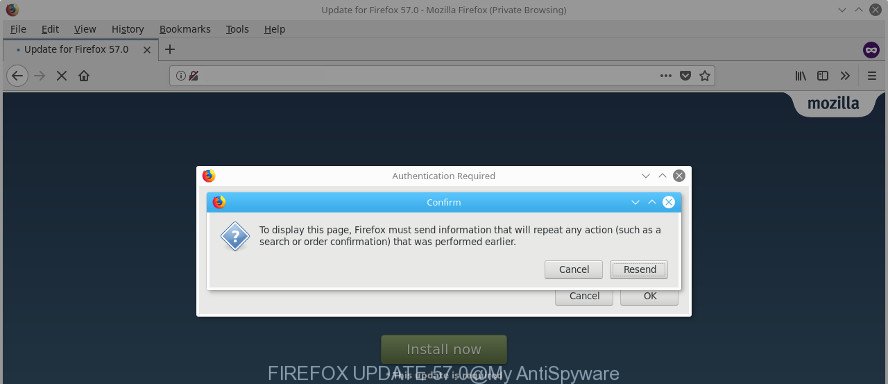
FIREFOX UPDATE 57.0
It is not a good idea to have an unwanted program like the adware which causes misleading “FIREFOX UPDATE 57.0” pop up warnings on your web browser. The reason for this is simple, it doing things you don’t know about. The worst is, the adware has the ability to collect lots of user information about you which can be later used for marketing purposes. You do not know if your home address, account names and passwords are safe. And of course you completely don’t know what will happen when you click on the “FIREFOX UPDATE 57.0” pop ups.
The ad supported software can modify the settings of the Internet Explorer, Microsoft Edge, Chrome and FF, but often that a harmful software like this can also affect all types of web browsers by modifying their desktop shortcut files. Thus forcing the user each time start the browser to see the undesired “FIREFOX UPDATE 57.0” web-site.
We strongly recommend that you perform the step-by-step guide below that will assist you to delete “FIREFOX UPDATE 57.0” pop up warnings using the standard features of Windows and some proven freeware.
How to remove “FIREFOX UPDATE 57.0” popup scam
In the step by step instructions below we will have a look at the adware and how to get rid of “FIREFOX UPDATE 57.0” from the Mozilla Firefox Edge internet browser for Microsoft Windows OS, natively or by using a few free removal utilities. Read this manual carefully, bookmark or print it, because you may need to exit your web browser or restart your system.
To remove “FIREFOX UPDATE 57.0”, follow the steps below:
- How to manually remove “FIREFOX UPDATE 57.0”
- How to automatically remove “FIREFOX UPDATE 57.0” pop up scam
- How to stop “FIREFOX UPDATE 57.0” fake alerts
- How did you get infected with “FIREFOX UPDATE 57.0” popup scam
- To sum up
How to manually remove “FIREFOX UPDATE 57.0”
Most common adware may be uninstalled without any antivirus apps. The manual ad-supported software removal is step by step tutorial that will teach you how to remove the “FIREFOX UPDATE 57.0” popup.
Remove ad supported software through the Microsoft Windows Control Panel
The best way to begin the machine cleanup is to uninstall unknown and questionable software. Using the MS Windows Control Panel you can do this quickly and easily. This step, in spite of its simplicity, should not be ignored, because the removing of unneeded apps can clean up the Google Chrome, Edge, Microsoft Internet Explorer and Firefox from pop-ups, hijackers and so on.
Make sure you have closed all web browsers and other applications. Press CTRL, ALT, DEL keys together to open the MS Windows Task Manager.

Click on the “Processes” tab, look for something dubious that is the adware that created to show misleading “FIREFOX UPDATE 57.0” popup warnings within your web-browser then right-click it and select “End Task” or “End Process” option. In most cases, malicious software masks itself to avoid detection by imitating legitimate Microsoft Windows processes. A process is particularly suspicious: it’s taking up a lot of memory (despite the fact that you closed all of your programs), its name is not familiar to you (if you are in doubt, you can always check the program by doing a search for its name in Google, Yahoo or Bing).
Next, remove any unwanted and suspicious applications from your Control panel.
Windows 10, 8.1, 8
Now, click the Windows button, type “Control panel” in search and press Enter. Choose “Programs and Features”, then “Uninstall a program”.

Look around the entire list of apps installed on your PC system. Most likely, one of them is the ad supported software that cause misleading “FIREFOX UPDATE 57.0” pop-up to appear. Choose the questionable application or the program that name is not familiar to you and remove it.
Windows Vista, 7
From the “Start” menu in MS Windows, choose “Control Panel”. Under the “Programs” icon, select “Uninstall a program”.

Choose the dubious or any unknown applications, then click “Uninstall/Change” button to delete this undesired application from your PC system.
Windows XP
Click the “Start” button, select “Control Panel” option. Click on “Add/Remove Programs”.

Choose an undesired application, then press “Change/Remove” button. Follow the prompts.
Fix browser shortcuts, modified by adware
After the adware is started, it can also alter the browser’s shortcut files, adding an argument similar to “http://site.address” into the Target field. Due to this, every time you run the web-browser, it’ll show an annoying web site.
To clear the web browser shortcut, right-click to it and choose Properties. On the Shortcut tab, locate the Target field. Click inside, you will see a vertical line – arrow pointer, move it (using -> arrow key on your keyboard) to the right as possible. You will see a text such as “http://site.address” that has been added here. You need to delete it.

When the text is removed, click the OK button. You need to clean all shortcut files of all your browsers, as they may be hijacked too.
Remove “FIREFOX UPDATE 57.0” popup from Mozilla Firefox
If the Firefox web browser application is hijacked, then resetting its settings can help. The Reset feature is available on all modern version of FF. A reset can fix many issues by restoring Firefox settings like start page, new tab and default search provider to its default state. It will save your personal information like saved passwords, bookmarks, and open tabs.
First, open the Firefox. Next, click the button in the form of three horizontal stripes (![]() ). It will show the drop-down menu. Next, click the Help button (
). It will show the drop-down menu. Next, click the Help button (![]() ).
).

In the Help menu click the “Troubleshooting Information”. In the upper-right corner of the “Troubleshooting Information” page press on “Refresh Firefox” button as shown on the screen below.

Confirm your action, press the “Refresh Firefox”.
Get rid of unwanted Scheduled Tasks
Once installed, the adware can add a task in to the Windows Task Scheduler Library. Due to this, every time when you start your computer, it will show “FIREFOX UPDATE 57.0” unwanted website. So, you need to check the Task Scheduler Library and get rid of all harmful tasks that have been created by ‘ad-supported’ application.
Press Windows and R keys on the keyboard at the same time. This displays a dialog box that called Run. In the text field, type “taskschd.msc” (without the quotes) and press OK. Task Scheduler window opens. In the left-hand side, click “Task Scheduler Library”, as shown below.

Task scheduler
In the middle part you will see a list of installed tasks. Please select the first task, its properties will be display just below automatically. Next, click the Actions tab. Pay attention to that it launches on your computer. Found something like “explorer.exe http://site.address” or “chrome.exe http://site.address”, then get rid of this malicious task. If you are not sure that executes the task, check it through a search engine. If it’s a component of the ‘ad-supported’ programs, then this task also should be removed.
Having defined the task that you want to remove, then press on it with the right mouse button and select Delete as displayed on the image below.

Delete a task
Repeat this step, if you have found a few tasks which have been created by malicious software. Once is finished, close the Task Scheduler window.
How to automatically remove “FIREFOX UPDATE 57.0” pop up scam
Many antivirus companies have created apps that allow detect ‘ad supported’ software and thereby delete “FIREFOX UPDATE 57.0” from the Firefox internet browser. Below is a a few of the free programs you may want to use. Your machine can have tons of potentially unwanted applications, ad-supported software and browser hijacker infections installed at the same time, so we suggest, if any unwanted or harmful program returns after rebooting the computer, then boot your personal computer into Safe Mode and run the antimalware tool once again.
Remove “FIREFOX UPDATE 57.0” pop up with Zemana Anti-malware
We suggest using the Zemana Anti-malware that are completely clean your PC of the ad-supported software. The utility is an advanced malicious software removal application developed by (c) Zemana lab. It’s able to help you remove PUPs, hijackers, malicious software, toolbars, ransomware and adware that causes internet browsers to open misleading “FIREFOX UPDATE 57.0” popup scam.
Visit the page linked below to download the latest version of Zemana for MS Windows. Save it on your MS Windows desktop or in any other place.
164731 downloads
Author: Zemana Ltd
Category: Security tools
Update: July 16, 2019
When the downloading process is done, close all software and windows on your PC. Double-click the install file named Zemana.AntiMalware.Setup. If the “User Account Control” dialog box pops up as shown in the following example, click the “Yes” button.

It will open the “Setup wizard” that will help you setup Zemana Free on your computer. Follow the prompts and don’t make any changes to default settings.

Once installation is done successfully, Zemana Anti-Malware will automatically start and you can see its main screen as displayed in the following example.

Now click the “Scan” button to look for adware which displays misleading “FIREFOX UPDATE 57.0” pop up on your PC system. While the Zemana Free program is checking, you may see how many objects it has identified as threat.

When that process is finished, you’ll be displayed the list of all found items on your personal computer. Once you have selected what you want to remove from your PC system click “Next” button. The Zemana AntiMalware (ZAM) will remove adware that causes multiple misleading “FIREFOX UPDATE 57.0” alerts and popups and move threats to the program’s quarantine. After that process is finished, you may be prompted to restart the computer.
Scan and free your personal computer of adware with Hitman Pro
HitmanPro is a free removal utility that may be downloaded and run to get rid of adware that displays misleading “FIREFOX UPDATE 57.0” popup on your PC, browser hijackers, malicious software, potentially unwanted software, toolbars and other threats from your machine. You can use this utility to detect threats even if you have an antivirus or any other security application.
Click the following link to download Hitman Pro. Save it to your Desktop.
When the download is done, open the file location and double-click the Hitman Pro icon. It will start the HitmanPro utility. If the User Account Control dialog box will ask you want to launch the program, click Yes button to continue.

Next, click “Next” to start checking your machine for the adware which cause misleading “FIREFOX UPDATE 57.0” pop-up to appear. A scan can take anywhere from 10 to 30 minutes, depending on the number of files on your PC system and the speed of your system.

After Hitman Pro completes the scan, you can check all threats found on your computer like below.

Review the report and then press “Next” button. It will display a prompt, click the “Activate free license” button. The Hitman Pro will get rid of adware that causes internet browsers to show misleading “FIREFOX UPDATE 57.0” popup scam and add threats to the Quarantine. When disinfection is done, the utility may ask you to restart your personal computer.
Automatically remove “FIREFOX UPDATE 57.0” pop-up with Malwarebytes
You can remove “FIREFOX UPDATE 57.0” fake alerts automatically with a help of Malwarebytes Free. We suggest this free malware removal utility because it can easily remove browser hijackers, adware, potentially unwanted apps and toolbars with all their components such as files, folders and registry entries.
Download MalwareBytes AntiMalware on your Windows Desktop by clicking on the link below.
327002 downloads
Author: Malwarebytes
Category: Security tools
Update: April 15, 2020
After the downloading process is finished, close all software and windows on your personal computer. Double-click the setup file called mb3-setup. If the “User Account Control” dialog box pops up as displayed on the image below, click the “Yes” button.

It will open the “Setup wizard” that will help you install MalwareBytes on your PC. Follow the prompts and do not make any changes to default settings.

Once install is done successfully, press Finish button. MalwareBytes Anti-Malware (MBAM) will automatically start and you can see its main screen as shown below.

Now click the “Scan Now” button to begin scanning your PC system for the adware that displays misleading “FIREFOX UPDATE 57.0” fake alerts on your computer. This task can take quite a while, so please be patient. While the tool is scanning, you can see how many objects and files has already scanned.

After finished, MalwareBytes Anti Malware (MBAM) will prepare a list of undesired and ad supported software. Review the scan results and then click “Quarantine Selected” button. The MalwareBytes Free will delete ad supported software which shows misleading “FIREFOX UPDATE 57.0” pop-up scam on your PC system and add threats to the Quarantine. After that process is complete, you may be prompted to restart the computer.

We advise you look at the following video, which completely explains the procedure of using the MalwareBytes to get rid of adware, hijacker and other malware.
How to stop “FIREFOX UPDATE 57.0” fake alerts
If you surf the Internet, you can’t avoid malvertising. But you can protect your internet browser against it. Download and use an ad blocking application. AdGuard is an ad blocking that can filter out tons of of the malicious advertising, stoping dynamic scripts from loading malicious content.
Installing the AdGuard is simple. First you will need to download AdGuard on your personal computer by clicking on the link below.
26825 downloads
Version: 6.4
Author: © Adguard
Category: Security tools
Update: November 15, 2018
After the download is finished, launch the downloaded file. You will see the “Setup Wizard” screen as on the image below.

Follow the prompts. Once the setup is finished, you will see a window as shown below.

You can press “Skip” to close the install program and use the default settings, or click “Get Started” button to see an quick tutorial that will allow you get to know AdGuard better.
In most cases, the default settings are enough and you don’t need to change anything. Each time, when you start your personal computer, AdGuard will start automatically and stop pop-up advertisements, “FIREFOX UPDATE 57.0” pop-up scam, as well as other malicious or misleading web-pages. For an overview of all the features of the application, or to change its settings you can simply double-click on the AdGuard icon, which can be found on your desktop.
How did you get infected with “FIREFOX UPDATE 57.0” popup scam
In many cases the adware spreads bundled with various freeware, as a bonus. Therefore it’s very important at the stage of installing programs downloaded from the World Wide Web carefully review the Terms of use and the License agreement, as well as to always choose the Advanced, Custom or Manual setup mode. In this method, you can turn off all unwanted add-ons, including this adware, which will be installed along with the desired program. Of course, if you uninstall the freeware from your machine, the adware will not be removed automatically. Therefore, in order to remove “FIREFOX UPDATE 57.0” pop up warnings from the Mozilla Firefox you need to follow the guide above.
To sum up
Once you have complete the steps outlined above, your system should be clean from this adware and other malicious software. The Firefox will no longer display undesired “FIREFOX UPDATE 57.0” page when you browse the Net. Unfortunately, if the tutorial does not help you, then you have caught a new adware, and then the best way – ask for help.
Please start a new thread by using the “New Topic” button in the Spyware Removal forum. When posting your HJT log, try to give us some details about your problems, so we can try to help you more accurately. Wait for one of our trained “Security Team” or Site Administrator to provide you with knowledgeable assistance tailored to your problem with the unwanted “FIREFOX UPDATE 57.0” pop-up.




















