The Protectantivirext.biz is a misleading ‘ad’ web page offering install a fake Mozilla Firefox Update. If your browser opens automatically to this page then it is possible that an adware (sometimes named ‘ad-supported’ software) was installed on your computer. It’s a type of malicious apps that created to show a large amount of annoying ads. Unlike viruses, the ‘ad supported’ software will not delete or infect your files, but its actions will cause some problems with your web browser. This is because, it will hijack your system, get full access to your internet browsers like Microsoft Internet Explorer, FF, Google Chrome and Microsoft Edge and can alter their settings. Of course, it did not ask you for permission and do it secretly as possible. Once your browser settings will be replaced, you’ll be redirected to undesired advertisements, some of which can lead to harmful or misleading web pages like the Protectantivirext.biz. For this reason, we recommend that you begin the clean up of your computer sooner and thus get rid of Protectantivirext.biz pop ups from your browser.
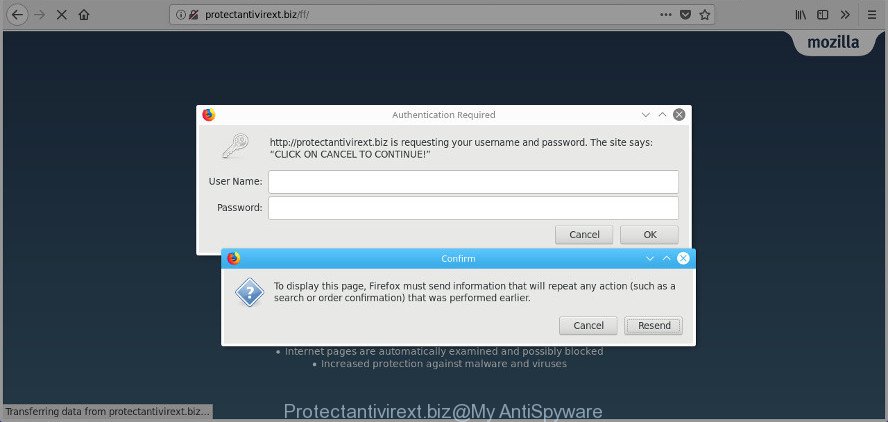
Protectantivirext.biz
The ad supported software which cause misleading Protectantivirext.biz pop up scam to appear, is the part of the software that is used as an online promotional utility. It’s developed with the sole purpose to show dozens of pop-ups, and thus to promote the goods and services in an open web-browser window. Moreover, the ‘ad supported’ software can substitute the legitimate advertisements on misleading or even banners that can offer to visit malicious sites. The reason is simple, many advertisers agree on any ways to attract users to their web-sites, so the authors of ad supported software, often forcing users to click on an advertising link. For each click on a link, the makers of the ad-supported software receive income.
Most often, the ad supported software hijacks the most common browsers like the Internet Explorer, Firefox, MS Edge and Google Chrome. But such the harmful software as well may infect another browsers by changing its shortcuts (adding an argument like ‘http://site.address’ into Target field of a internet browser’s shortcut file). So every time you open the internet browser, it’ll redirect to the intrusive Protectantivirext.biz page. Even if you setup a new home page, an intrusive web-page will be the first thing you see when you start the FF, Microsoft Edge, Internet Explorer and Google Chrome.
It’s important, do not use Protectantivirext.biz page and do not click on ads placed on it, as they can lead you to a more harmful or misleading sites. The best option is to use the step by step instructions posted below to free your computer of ad supported software and thereby remove Protectantivirext.biz popup warnings.
How to remove Protectantivirext.biz pop up warnings
The following tutorial will allow you to remove Protectantivirext.biz popup from the Microsoft Edge, Firefox, Internet Explorer and Google Chrome. Moreover, the few simple steps below will help you to get rid of malware, hijackers, potentially unwanted apps and toolbars that your PC may be infected. Please do the guidance step by step. If you need assist or have any questions, then ask for our assistance or type a comment below. Some of the steps will require you to reboot your computer or shut down this web site. So, read this tutorial carefully, then bookmark or print it for later reference.
To remove Protectantivirext.biz, perform the steps below:
- Remove Protectantivirext.biz pop-up scam without any utilities
- Run free malware removal tools to completely remove Protectantivirext.biz pop up scam
- How to block Protectantivirext.biz fake alerts
- Prevent Protectantivirext.biz fake alerts from installing
- To sum up
Remove Protectantivirext.biz pop-up scam without any utilities
The following instructions is a step-by-step guide, which will help you manually remove Protectantivirext.biz fake alerts from the MS Edge, FF, Chrome and Internet Explorer.
Delete adware through the Windows Control Panel
First of all, check the list of installed apps on your PC system and uninstall all unknown and recently installed apps. If you see an unknown program with incorrect spelling or varying capital letters, it have most likely been installed by malware and you should clean it off first with malware removal tool like Zemana Anti-malware.
- If you are using Windows 8, 8.1 or 10 then click Windows button, next press Search. Type “Control panel”and press Enter.
- If you are using Windows XP, Vista, 7, then click “Start” button and click “Control Panel”.
- It will open the Windows Control Panel.
- Further, click “Uninstall a program” under Programs category.
- It will display a list of all software installed on the machine.
- Scroll through the all list, and uninstall dubious and unknown applications. To quickly find the latest installed programs, we recommend sort apps by date.
See more details in the video guidance below.
Get rid of unwanted Scheduled Tasks
If the intrusive Protectantivirext.biz webpage opens automatically on Windows startup or at equal time intervals, then you need to check the Task Scheduler Library and remove all tasks that have been created by unwanted software.
Press Windows and R keys on your keyboard together. It will open a dialog box which titled as Run. In the text field, type “taskschd.msc” (without the quotes) and press OK. Task Scheduler window opens. In the left-hand side, press “Task Scheduler Library”, as displayed in the figure below.

Task scheduler, list of tasks
In the middle part you will see a list of installed tasks. Select the first task, its properties will be display just below automatically. Next, click the Actions tab. Necessary to look at the text which is written under Details. Found something like “explorer.exe http://site.address” or “chrome.exe http://site.address” or “firefox.exe http://site.address”, then you need remove this task. If you are not sure that executes the task, then google it. If it’s a component of the adware, then this task also should be removed.
Further press on it with the right mouse button and select Delete like below.

Task scheduler, delete a task
Repeat this step, if you have found a few tasks that have been created by malicious program. Once is complete, close the Task Scheduler window.
Clean up the web-browsers shortcuts which have been hijacked by ad-supported software
Important to know, most antimalware apps that are able to remove adware, but unable to detect and recover altered shortcuts. So, you need to fix the desktop shortcut files for your IE, MS Edge, Firefox and Chrome internet browsers manually.
Right click on the shortcut file of infected web browser as on the image below.

Select the “Properties” option and it’ll display the shortcut file’s properties. Next, click the “Shortcut” tab and then delete the “http://site.address” string from Target field like below.

Then press OK to save changes. Repeat the step for all web browsers which are re-directed to the Protectantivirext.biz undesired web-page.
Remove Protectantivirext.biz pop-up scam from Firefox
Resetting your Firefox is basic troubleshooting step for any issues with your web browser program, including the redirect to Protectantivirext.biz web-page.
Click the Menu button (looks like three horizontal lines), and click the blue Help icon located at the bottom of the drop down menu as shown on the screen below.

A small menu will appear, click the “Troubleshooting Information”. On this page, press “Refresh Firefox” button as displayed in the following example.

Follow the onscreen procedure to return your Mozilla Firefox internet browser settings to its original state.
Run free malware removal tools to completely remove Protectantivirext.biz pop up scam
The easiest way to remove Protectantivirext.biz popup warnings is to use an anti-malware program capable of detecting this ‘ad supported’ software. We recommend try Zemana AntiMalware (ZAM) or another free malicious software remover that listed below. It has excellent detection rate when it comes to adware, browser hijacker infections and other potentially unwanted programs.
Delete Protectantivirext.biz pop-up with Zemana Anti-malware
Zemana Anti-malware highly recommended, because it can search for security threats such ‘ad supported’ software and ad-supported softwares which most ‘classic’ antivirus applications fail to pick up on. Moreover, if you have any Protectantivirext.biz pop up removal problems which cannot be fixed by this tool automatically, then Zemana Anti-malware provides 24X7 online assistance from the highly experienced support staff.
Please go to the following link to download the latest version of Zemana Free for MS Windows. Save it to your Desktop so that you can access the file easily.
164731 downloads
Author: Zemana Ltd
Category: Security tools
Update: July 16, 2019
Once the download is done, start it and follow the prompts. Once installed, the Zemana AntiMalware (ZAM) will try to update itself and when this task is complete, click the “Scan” button to look for ad supported software that shows misleading Protectantivirext.biz fake alerts on your personal computer.

This procedure may take quite a while, so please be patient. During the scan Zemana Anti Malware (ZAM) will search for threats present on your machine. Make sure all items have ‘checkmark’ and click “Next” button.

The Zemana Anti Malware (ZAM) will get rid of ad supported software that causes multiple misleading Protectantivirext.biz alerts and pop-ups.
Scan your computer and delete Protectantivirext.biz pop up scam with HitmanPro
All-in-all, Hitman Pro is a fantastic utility to clean your machine from any unwanted programs like adware that displays misleading Protectantivirext.biz popup on your PC. The Hitman Pro is portable application that meaning, you don’t need to install it to use it. Hitman Pro is compatible with all versions of Windows operating system from MS Windows XP to Windows 10. Both 64-bit and 32-bit systems are supported.
HitmanPro can be downloaded from the following link. Save it to your Desktop so that you can access the file easily.
Once downloading is finished, open the folder in which you saved it and double-click the HitmanPro icon. It will run the HitmanPro utility. If the User Account Control dialog box will ask you want to launch the program, click Yes button to continue.

Next, click “Next” for scanning your PC system for the adware that shows misleading Protectantivirext.biz pop up scam on your personal computer. This task can take quite a while, so please be patient. While the Hitman Pro utility is checking, you can see count of objects it has identified as being infected by malicious software.

When Hitman Pro completes the scan, Hitman Pro will display a screen that contains a list of malicious software that has been detected as shown in the figure below.

When you are ready, click “Next” button. It will display a dialog box, press the “Activate free license” button. The Hitman Pro will start to remove adware that causes multiple misleading Protectantivirext.biz alerts and pop ups. Once disinfection is finished, the utility may ask you to reboot your personal computer.
Automatically remove Protectantivirext.biz popup with Malwarebytes
Delete Protectantivirext.biz popup scam manually is difficult and often the ‘ad supported’ software is not completely removed. Therefore, we recommend you to use the Malwarebytes Free that are completely clean your PC. Moreover, the free application will help you to get rid of malicious software, potentially unwanted software, toolbars and browser hijackers that your computer can be infected too.

Download MalwareBytes from the link below.
327002 downloads
Author: Malwarebytes
Category: Security tools
Update: April 15, 2020
When the download is finished, run it and follow the prompts. Once installed, the MalwareBytes Free will try to update itself and when this task is finished, click the “Scan Now” button to perform a system scan with this utility for the adware which cause misleading Protectantivirext.biz pop up to appear. This process can take some time, so please be patient. During the scan MalwareBytes will scan for threats present on your PC. Make sure all items have ‘checkmark’ and click “Quarantine Selected” button.
The MalwareBytes is a free program that you can use to remove all detected folders, files, services, registry entries and so on. To learn more about this malware removal tool, we recommend you to read and follow the few simple steps or the video guide below.
How to block Protectantivirext.biz fake alerts
We recommend to install an ad-blocker program that may block Protectantivirext.biz and other intrusive sites. The ad blocker tool such as AdGuard is a application which basically removes advertising from the Internet and stops access to malicious web sites. Moreover, security experts says that using adblocker apps is necessary to stay safe when surfing the World Wide Web.
Installing the AdGuard is simple. First you’ll need to download AdGuard by clicking on the link below.
26825 downloads
Version: 6.4
Author: © Adguard
Category: Security tools
Update: November 15, 2018
After downloading it, double-click the downloaded file to launch it. The “Setup Wizard” window will show up on the computer screen as displayed on the screen below.

Follow the prompts. AdGuard will then be installed and an icon will be placed on your desktop. A window will show up asking you to confirm that you want to see a quick tutorial as displayed in the figure below.

Click “Skip” button to close the window and use the default settings, or press “Get Started” to see an quick guidance which will allow you get to know AdGuard better.
Each time, when you start your PC system, AdGuard will run automatically and stop popup advertisements, web-sites like Protectantivirext.biz, as well as other harmful or misleading web pages. For an overview of all the features of the program, or to change its settings you can simply double-click on the AdGuard icon, that can be found on your desktop.
Prevent Protectantivirext.biz fake alerts from installing
Most often, the free software setup file includes optional programs like this ‘ad supported’ software that causes web-browsers to open misleading Protectantivirext.biz fake alerts. So, be very careful when you agree to install anything. The best way – is to select a Custom, Advanced or Manual setup mode. Here disable all third-party software in which you are unsure or that causes even a slightest suspicion. The main thing you should remember, you don’t need to install any additional applications which you don’t trust! The only one thing I want to add. Once the free programs is installed, if you uninstall this software, the undesired Protectantivirext.biz pop up advertisements will not be deleted. This must be done by yourself. Just follow the steps above.
To sum up
Now your system should be free of the ‘ad supported’ software that causes browsers to display misleading Protectantivirext.biz pop-ups. We suggest that you keep AdGuard (to help you stop unwanted pop up ads and annoying harmful web pages) and Zemana AntiMalware (to periodically scan your machine for new malware, browser hijacker infections and ‘ad supported’ software). Make sure that you have all the Critical Updates recommended for Windows operating system. Without regular updates you WILL NOT be protected when new hijackers, malicious apps and adware are released.
If you are still having problems while trying to remove Protectantivirext.biz pop up scam from your internet browser, then ask for help in our Spyware/Malware removal forum.




















