The Search.mymedianetnow.com is a PUP (potentially unwanted program) from the group of browser hijackers. Once installed, it may impose certain undesired changes to certain settings of installed internet browsers. It will set Search.mymedianetnow.com as your newtab page, startpage and search engine by default. Thus, if you start any of the web browsers, it will always be display this intrusive page. Moreover, when you create a new tab, the FF, Microsoft Edge, Chrome and IE may be also rerouted to Search.mymedianetnow.com webpage.
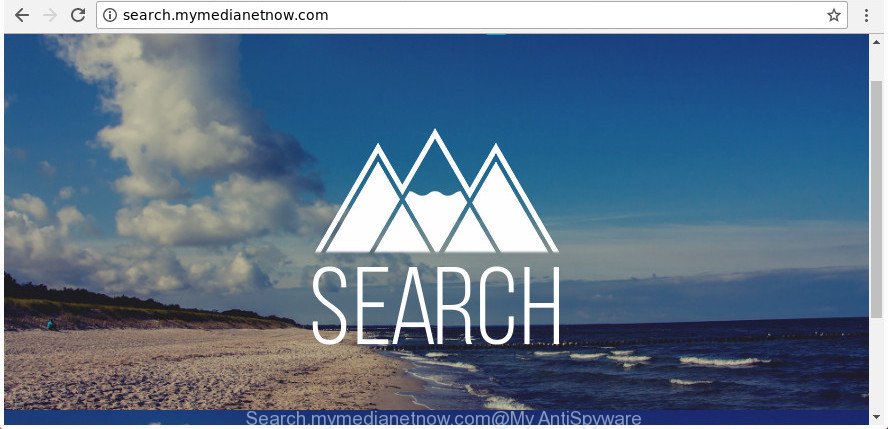
http://search.mymedianetnow.com/
The Search.mymedianetnow.com browser hijacker takes over your web browser’s default search provider and controls what will be displayed to you whenever you do a searching. Other than the search results, it also provides a large amount of intrusive advertisements on the search page. Some of these ads created to mislead you into buying certain questionable products and applications. Moreover, sometimes, those advertisements could reroute you to misleading or harmful webpages.
Although, Search.mymedianetnow.com browser hijacker infection is not a virus, but it does bad things, and it may make certain undesired changes to settings of web-browsers. Moreover, an ‘ad-supported’ software (also known as adware) can be additionally installed on to your system with this browser hijacker, which will open a large number of ads, or even massive full page ads that blocks surfing the Web. Often such these advertisements can recommend to install other unknown and unwanted software or visit harmful pages.
The instructions below explaining steps to remove Search.mymedianetnow.com redirect problem. Feel free to use it for removal of the hijacker that may attack Microsoft Internet Explorer, Firefox, Chrome and Edge and other popular web browsers. The guidance will help you revert back your current settings of installed web-browsers that previously modified by browser hijacker.
How to remove Search.mymedianetnow.com
In the tutorial below we will have a look at the hijacker and how to delete Search.mymedianetnow.com from Firefox, Internet Explorer, Microsoft Edge and Chrome internet browsers for Microsoft Windows OS, natively or by using a few free removal utilities. Certain of the steps below will require you to close this webpage. So, please read the step-by-step instructions carefully, after that bookmark or print it for later reference.
To remove Search.mymedianetnow.com, perform the following steps:
- How to get rid of Search.mymedianetnow.com without any software
- How to get rid of Search.mymedianetnow.com redirect with freeware
- How to block Search.mymedianetnow.com
- How did you get infected with Search.mymedianetnow.com hijacker
- Finish words
How to get rid of Search.mymedianetnow.com without any software
Steps to remove Search.mymedianetnow.com browser hijacker without any software are presented below. Be sure to carry out the step-by-step guide completely to fully get rid of this undesired Search.mymedianetnow.com homepage.
Remove questionable programs using MS Windows Control Panel
First of all, check the list of installed apps on your computer and uninstall all unknown and recently installed software. If you see an unknown program with incorrect spelling or varying capital letters, it have most likely been installed by malicious software and you should clean it off first with malware removal tool such as Zemana Anti-malware.
Press Windows button ![]() , then press Search
, then press Search ![]() . Type “Control panel”and press Enter. If you using Windows XP or Windows 7, then click “Start” and select “Control Panel”. It will show the Windows Control Panel as displayed in the following example.
. Type “Control panel”and press Enter. If you using Windows XP or Windows 7, then click “Start” and select “Control Panel”. It will show the Windows Control Panel as displayed in the following example.

Further, press “Uninstall a program” ![]()
It will open a list of all applications installed on your PC. Scroll through the all list, and remove any suspicious and unknown software.
Remove Search.mymedianetnow.com search from IE
First, run the Internet Explorer, then click ‘gear’ icon ![]() . It will display the Tools drop-down menu on the right part of the internet browser, then press the “Internet Options” as shown in the figure below.
. It will display the Tools drop-down menu on the right part of the internet browser, then press the “Internet Options” as shown in the figure below.

In the “Internet Options” screen, select the “Advanced” tab, then press the “Reset” button. The Microsoft Internet Explorer will open the “Reset Internet Explorer settings” dialog box. Further, press the “Delete personal settings” check box to select it. Next, click the “Reset” button as on the image below.

After the procedure is done, click “Close” button. Close the IE and restart your computer for the changes to take effect. This step will help you to restore your web browser’s new tab, start page and default search provider to default state.
Get rid of Search.mymedianetnow.com from Firefox by resetting web-browser settings
Click the Menu button (looks like three horizontal lines), and press the blue Help icon located at the bottom of the drop down menu as displayed in the following example.

A small menu will appear, click the “Troubleshooting Information”. On this page, click “Refresh Firefox” button as shown below.

Follow the onscreen procedure to revert back your Firefox web-browser settings to its original state.
Delete Search.mymedianetnow.com redirect from Chrome
Like other modern web browsers, the Google Chrome has the ability to reset the settings to their default values and thereby recover the web-browser new tab page, home page and default search provider that have been replaced by the Search.mymedianetnow.com hijacker infection.

- First, run the Google Chrome and press the Menu icon (icon in the form of three dots).
- It will show the Google Chrome main menu. Select More Tools, then click Extensions.
- You’ll see the list of installed extensions. If the list has the plugin labeled with “Installed by enterprise policy” or “Installed by your administrator”, then complete the following tutorial: Remove Chrome extensions installed by enterprise policy.
- Now open the Chrome menu once again, click the “Settings” menu.
- Next, click “Advanced” link, that located at the bottom of the Settings page.
- On the bottom of the “Advanced settings” page, press the “Reset settings to their original defaults” button.
- The Google Chrome will show the reset settings prompt as on the image above.
- Confirm the web-browser’s reset by clicking on the “Reset” button.
- To learn more, read the post How to reset Google Chrome settings to default.
How to get rid of Search.mymedianetnow.com redirect with freeware
Manual removal is not always as effective as you might think. Often, even the most experienced users may not completely delete hijacker from the infected computer. So, we suggest to check your machine for any remaining malicious components with free hijacker infection removal software below.
How to automatically delete Search.mymedianetnow.com with Zemana Anti-Malware
We recommend using the Zemana AntiMalware (ZAM). You can download and install Zemana Free to detect and get rid of Search.mymedianetnow.com from your PC. When installed and updated, the malware remover will automatically scan and detect all threats exist on the PC.
Download Zemana Free on your computer from the link below.
164821 downloads
Author: Zemana Ltd
Category: Security tools
Update: July 16, 2019
Once the download is done, close all windows on your computer. Further, launch the setup file called Zemana.AntiMalware.Setup. If the “User Account Control” prompt pops up like below, click the “Yes” button.

It will display the “Setup wizard” that will assist you install Zemana on the PC. Follow the prompts and do not make any changes to default settings.

Once setup is finished successfully, Zemana will automatically launch and you can see its main window as shown on the image below.

Next, click the “Scan” button . Zemana utility will begin scanning the whole PC system to find out hijacker infection that modifies internet browser settings to replace your search provider, new tab page and homepage with Search.mymedianetnow.com website.

Once the checking is finished, Zemana Free will show a list of found threats. Review the results once the utility has finished the system scan. If you think an entry should not be quarantined, then uncheck it. Otherwise, simply press “Next” button.

The Zemana AntiMalware (ZAM) will get rid of hijacker responsible for Search.mymedianetnow.com home page and move threats to the program’s quarantine. Once the process is finished, you can be prompted to reboot your computer.
Remove Search.mymedianetnow.com browser hijacker infection and malicious extensions with HitmanPro
Hitman Pro is a free utility that can identify hijacker that responsible for internet browser redirect to the unwanted Search.mymedianetnow.com site. It’s not always easy to locate all the undesired software that your personal computer might have picked up on the World Wide Web. HitmanPro will scan for the adware, browser hijackers and other malware you need to remove.
Installing the Hitman Pro is simple. First you’ll need to download HitmanPro on your Windows Desktop from the following link.
Once downloading is finished, open the file location. You will see an icon like below.

Double click the Hitman Pro desktop icon. After the utility is started, you will see a screen like below.

Further, press “Next” button . Hitman Pro utility will begin scanning the whole personal computer to find out browser hijacker infection which cause Search.mymedianetnow.com page to appear. This process can take some time, so please be patient. When the checking is finished, HitmanPro will produce a list of undesired and adware like below.

All detected items will be marked. You can remove them all by simply click “Next” button. It will show a prompt, press the “Activate free license” button.
Run Malwarebytes to remove Search.mymedianetnow.com redirect
Manual Search.mymedianetnow.com redirect removal requires some computer skills. Some files and registry entries that created by the hijacker can be not completely removed. We advise that use the Malwarebytes Free that are completely clean your machine of hijacker infection. Moreover, the free program will help you to get rid of malicious software, potentially unwanted apps, adware and toolbars that your personal computer may be infected too.
Installing the MalwareBytes Anti Malware is simple. First you’ll need to download MalwareBytes from the following link. Save it to your Desktop so that you can access the file easily.
327084 downloads
Author: Malwarebytes
Category: Security tools
Update: April 15, 2020
When the download is finished, close all applications and windows on your system. Open a directory in which you saved it. Double-click on the icon that’s named mb3-setup as on the image below.
![]()
When the setup begins, you’ll see the “Setup wizard” that will help you install Malwarebytes on your personal computer.

Once installation is finished, you will see window as on the image below.

Now press the “Scan Now” button . MalwareBytes Anti-Malware program will scan through the whole personal computer for the hijacker that responsible for internet browser reroute to the unwanted Search.mymedianetnow.com web page. This process may take some time, so please be patient. While the MalwareBytes application is scanning, you may see count of objects it has identified as threat.

After MalwareBytes Anti Malware (MBAM) has finished scanning your PC system, MalwareBytes Anti Malware will display you the results. You may remove items (move to Quarantine) by simply click “Quarantine Selected” button.

The Malwarebytes will now begin to get rid of browser hijacker which cause a redirect to Search.mymedianetnow.com website. After the cleaning process is done, you may be prompted to reboot your personal computer.

The following video explains guide on how to get rid of browser hijacker, adware and other malicious software with MalwareBytes Anti-Malware (MBAM).
How to block Search.mymedianetnow.com
Use adblocker program like AdGuard in order to block advertisements, malvertisements, pop-ups and online trackers, avoid having to install harmful and adware browser plug-ins and add-ons that affect your machine performance and impact your PC security. Browse the Internet anonymously and stay safe online!
Installing the AdGuard is simple. First you’ll need to download AdGuard from the following link.
26849 downloads
Version: 6.4
Author: © Adguard
Category: Security tools
Update: November 15, 2018
After downloading it, double-click the downloaded file to launch it. The “Setup Wizard” window will show up on the computer screen as displayed on the screen below.

Follow the prompts. AdGuard will then be installed and an icon will be placed on your desktop. A window will show up asking you to confirm that you want to see a quick tutorial as displayed in the figure below.

Press “Skip” button to close the window and use the default settings, or click “Get Started” to see an quick guidance which will assist you get to know AdGuard better.
Each time, when you start your PC, AdGuard will run automatically and block pop-up ads, webpages like Search.mymedianetnow.com, as well as other malicious or misleading sites. For an overview of all the features of the application, or to change its settings you can simply double-click on the AdGuard icon, that is located on your desktop.
How did you get infected with Search.mymedianetnow.com hijacker
The hijacker infection is bundled with many freeware and commercial apps. This PUP can be installed in background without user consent, but usually it’s introduced to a user when a downloaded program are installed. So, read term of use and user agreement very carefully before installing any software or otherwise you can end up with another hijacker on your PC, such as this hijacker infection which developed to reroute your internet browser to the Search.mymedianetnow.com web site.
Finish words
After completing the step-by-step instructions shown above, your personal computer should be clean from this hijacker and other malware. The Microsoft Internet Explorer, Microsoft Edge, Google Chrome and Mozilla Firefox will no longer show intrusive Search.mymedianetnow.com web page on startup. Unfortunately, if the step-by-step instructions does not help you, then you have caught a new hijacker infection, and then the best way – ask for help.
Please start a new thread by using the “New Topic” button in the Spyware Removal forum. When posting your HJT log, try to give us some details about your problems, so we can try to help you more accurately. Wait for one of our trained “Security Team” or Site Administrator to provide you with knowledgeable assistance tailored to your problem with the intrusive Search.mymedianetnow.com .




















