Probably you are one of those people, who are facing EasyZipTab.com and its unwanted changes to web browser settings, may think that there is something wrong with your computer. The constant startpage and search engine redirections may cause the difficulty of surfing the Web. Your attempts to revert back your favorite internet browser’s new tab, default search engine and homepage are mostly in vain because restoring the Edge, Chrome, Firefox and IE settings to default states becomes impossible unless you fully delete EasyZipTab.com hijacker from your system.
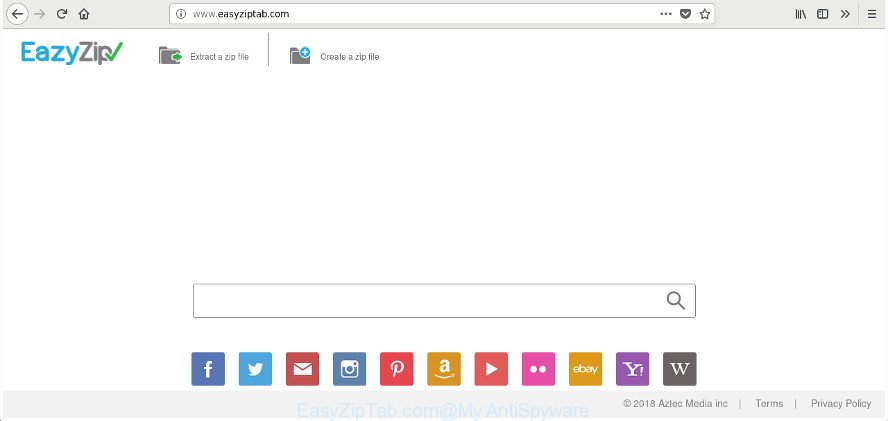
http://www.easyziptab.com/
When you’re performing searches using the browser that has been affected with EasyZipTab.com, the search results will be returned from Bing, Yahoo or Google Custom Search. The devs behind EasyZipTab.com hijacker infection are most likely doing this to earn advertisement revenue from the advertisements shown in the search results.
It’s likely that you might be worried with the hijacker that cause EasyZipTab.com web page to appear. You should not disregard this unwanted software. The browser hijacker infection might not only modify your homepage or search engine, but reroute your web-browser to shady pages. What is more, the hijacker infection can analyze your surfing, and gain access to your confidential info and, subsequently, can share it with third-parties. Thus, there are more than enough reasons to remove EasyZipTab.com from your web-browser.
We strongly recommend that you perform the step by step instructions below which will assist you to remove EasyZipTab.com using the standard features of Windows and some proven free programs.
Remove EasyZipTab.com redirect (removal tutorial)
In the tutorial below we will have a look at the hijacker and how to get rid of EasyZipTab.com from Microsoft Edge, FF, IE and Google Chrome web browsers for MS Windows OS, natively or by using a few free removal tools. Read this manual carefully, bookmark or print it, because you may need to exit your web browser or restart your system.
To remove EasyZipTab.com, use the steps below:
- Remove EasyZipTab.com startpage without any utilities
- Run free malware removal tools to completely remove EasyZipTab.com homepage
- Block EasyZipTab.com redirect and other undesired webpages
- How did you get infected with EasyZipTab.com browser hijacker
- To sum up
Remove EasyZipTab.com startpage without any utilities
Steps to remove EasyZipTab.com hijacker without any software are presented below. Be sure to carry out the step-by-step guidance completely to fully delete this annoying EasyZipTab.com search.
Delete potentially unwanted apps through the Microsoft Windows Control Panel
First, go to Microsoft Windows Control Panel and delete suspicious applications, all programs you don’t remember installing. It is important to pay the most attention to programs you installed just before EasyZipTab.com hijacker appeared on your web browser. If you do not know what a program does, look for the answer on the Internet.
Make sure you have closed all internet browsers and other applications. Press CTRL, ALT, DEL keys together to open the MS Windows Task Manager.

Click on the “Processes” tab, look for something dubious that is the hijacker infection that responsible for web browser reroute to the annoying EasyZipTab.com website then right-click it and select “End Task” or “End Process” option. Most often, malware masks itself to avoid detection by imitating legitimate MS Windows processes. A process is particularly suspicious: it is taking up a lot of memory (despite the fact that you closed all of your programs), its name is not familiar to you (if you are in doubt, you can always check the program by doing a search for its name in Google, Yahoo or Bing).
Next, remove any unwanted and suspicious applications from your Control panel.
Windows 10, 8.1, 8
Now, click the Windows button, type “Control panel” in search and press Enter. Select “Programs and Features”, then “Uninstall a program”.

Look around the entire list of programs installed on your computer. Most likely, one of them is the browser hijacker infection responsible for EasyZipTab.com search. Choose the dubious program or the program that name is not familiar to you and uninstall it.
Windows Vista, 7
From the “Start” menu in MS Windows, choose “Control Panel”. Under the “Programs” icon, choose “Uninstall a program”.

Select the questionable or any unknown programs, then press “Uninstall/Change” button to uninstall this unwanted application from your computer.
Windows XP
Click the “Start” button, select “Control Panel” option. Click on “Add/Remove Programs”.

Select an undesired program, then click “Change/Remove” button. Follow the prompts.
Get rid of EasyZipTab.com from Chrome
If your Google Chrome browser is re-directed to annoying EasyZipTab.com web page, it may be necessary to completely reset your web browser program to its default settings.

- First, start the Google Chrome and press the Menu icon (icon in the form of three dots).
- It will show the Google Chrome main menu. Select More Tools, then press Extensions.
- You will see the list of installed extensions. If the list has the extension labeled with “Installed by enterprise policy” or “Installed by your administrator”, then complete the following instructions: Remove Chrome extensions installed by enterprise policy.
- Now open the Chrome menu once again, press the “Settings” menu.
- Next, press “Advanced” link, that located at the bottom of the Settings page.
- On the bottom of the “Advanced settings” page, click the “Reset settings to their original defaults” button.
- The Chrome will display the reset settings dialog box as shown on the image above.
- Confirm the browser’s reset by clicking on the “Reset” button.
- To learn more, read the post How to reset Google Chrome settings to default.
Remove EasyZipTab.com from Firefox by resetting web-browser settings
If the Mozilla Firefox settings like new tab, homepage and default search engine have been replaced by the hijacker, then resetting it to the default state can help.
Start the FF and press the menu button (it looks like three stacked lines) at the top right of the browser screen. Next, click the question-mark icon at the bottom of the drop-down menu. It will show the slide-out menu.

Select the “Troubleshooting information”. If you are unable to access the Help menu, then type “about:support” in your address bar and press Enter. It bring up the “Troubleshooting Information” page like below.

Click the “Refresh Firefox” button at the top right of the Troubleshooting Information page. Select “Refresh Firefox” in the confirmation dialog box. The FF will start a task to fix your problems that caused by the browser hijacker infection that cause EasyZipTab.com web-page to appear. Once, it is complete, click the “Finish” button.
Get rid of EasyZipTab.com search from Internet Explorer
In order to restore all web-browser startpage, new tab page and search engine you need to reset the Microsoft Internet Explorer to the state, that was when the Windows was installed on your PC.
First, launch the Internet Explorer, then press ‘gear’ icon ![]() . It will open the Tools drop-down menu on the right part of the browser, then press the “Internet Options” like below.
. It will open the Tools drop-down menu on the right part of the browser, then press the “Internet Options” like below.

In the “Internet Options” screen, select the “Advanced” tab, then press the “Reset” button. The Internet Explorer will open the “Reset Internet Explorer settings” prompt. Further, click the “Delete personal settings” check box to select it. Next, click the “Reset” button as shown on the image below.

After the process is finished, press “Close” button. Close the IE and reboot your PC system for the changes to take effect. This step will help you to restore your internet browser’s start page, newtab page and search engine to default state.
Run free malware removal tools to completely remove EasyZipTab.com homepage
If you’re unsure how to get rid of EasyZipTab.com browser hijacker easily, consider using automatic browser hijacker infection removal programs that listed below. It will identify the EasyZipTab.com browser hijacker and other internet browser’s harmful extensions and delete it from your PC system for free.
Use Zemana to remove hijacker infection
We suggest you to use the Zemana Free which are completely clean your machine. Moreover, the utility will allow you to remove potentially unwanted applications, malicious software, toolbars and ad supported software that your machine can be infected too.
Please go to the link below to download Zemana Anti Malware. Save it to your Desktop.
164301 downloads
Author: Zemana Ltd
Category: Security tools
Update: July 16, 2019
When the download is finished, close all software and windows on your PC. Open a directory in which you saved it. Double-click on the icon that’s named Zemana.AntiMalware.Setup as displayed in the figure below.
![]()
When the install starts, you will see the “Setup wizard” which will help you install Zemana Free on your computer.

Once installation is complete, you will see window as shown on the screen below.

Now click the “Scan” button to perform a system scan for the hijacker responsible for redirecting user searches to EasyZipTab.com. This task may take quite a while, so please be patient.

After Zemana Free has completed scanning, Zemana Free will open a list of found threats. Next, you need to click “Next” button.

The Zemana Anti Malware will remove EasyZipTab.com browser hijacker and other web browser’s malicious addons.
Run HitmanPro to remove EasyZipTab.com
HitmanPro is a free removal tool that can scan your PC system for a wide range of security threats like adware, malware, PUPs as well as hijacker that cause a reroute to EasyZipTab.com web page. It will perform a deep scan of your system including hard drives and MS Windows registry. After a malware is found, it will help you to delete all detected threats from your PC by a simple click.
Download HitmanPro by clicking on the following link.
When downloading is done, open the directory in which you saved it. You will see an icon like below.

Double click the Hitman Pro desktop icon. After the tool is launched, you will see a screen like below.

Further, click “Next” button to begin checking your PC for the hijacker responsible for redirecting user searches to EasyZipTab.com. This procedure can take some time, so please be patient. When the checking is done, Hitman Pro will display a scan report like below.

Next, you need to click “Next” button. It will display a dialog box, press the “Activate free license” button.
Run Malwarebytes to delete EasyZipTab.com redirect
Remove EasyZipTab.com hijacker manually is difficult and often the hijacker is not completely removed. Therefore, we suggest you to run the Malwarebytes Free which are completely clean your personal computer. Moreover, the free program will help you to get rid of malware, potentially unwanted software, toolbars and adware that your system may be infected too.

- Please go to the link below to download the latest version of MalwareBytes for Microsoft Windows. Save it on your Windows desktop.
Malwarebytes Anti-malware
326639 downloads
Author: Malwarebytes
Category: Security tools
Update: April 15, 2020
- At the download page, click on the Download button. Your web browser will open the “Save as” prompt. Please save it onto your Windows desktop.
- Once the download is complete, please close all software and open windows on your PC system. Double-click on the icon that’s named mb3-setup.
- This will run the “Setup wizard” of MalwareBytes onto your computer. Follow the prompts and do not make any changes to default settings.
- When the Setup wizard has finished installing, the MalwareBytes Anti-Malware will launch and display the main window.
- Further, click the “Scan Now” button to perform a system scan with this tool for the hijacker responsible for redirections to EasyZipTab.com. While the MalwareBytes AntiMalware (MBAM) program is scanning, you may see how many objects it has identified as threat.
- When MalwareBytes Free has completed scanning your personal computer, MalwareBytes Free will prepare a list of undesired and ‘ad supported’ software.
- In order to remove all threats, simply press the “Quarantine Selected” button. Once finished, you may be prompted to reboot the machine.
- Close the Anti-Malware and continue with the next step.
Video instruction, which reveals in detail the steps above.
Block EasyZipTab.com redirect and other undesired webpages
If you surf the World Wide Web, you cannot avoid malicious advertising. But you can protect your web browser against it. Download and use an ad-blocking program. AdGuard is an ad-blocking which can filter out lots of of the malicious advertising, blocking dynamic scripts from loading malicious content.
Visit the following page to download the latest version of AdGuard for MS Windows. Save it directly to your Microsoft Windows Desktop.
26727 downloads
Version: 6.4
Author: © Adguard
Category: Security tools
Update: November 15, 2018
After downloading it, launch the downloaded file. You will see the “Setup Wizard” screen as shown on the screen below.

Follow the prompts. When the setup is complete, you will see a window as displayed on the screen below.

You can click “Skip” to close the installation application and use the default settings, or press “Get Started” button to see an quick tutorial that will help you get to know AdGuard better.
In most cases, the default settings are enough and you do not need to change anything. Each time, when you launch your personal computer, AdGuard will launch automatically and block pop up ads, EasyZipTab.com redirect, as well as other harmful or misleading pages. For an overview of all the features of the application, or to change its settings you can simply double-click on the AdGuard icon, which is located on your desktop.
How did you get infected with EasyZipTab.com browser hijacker
The EasyZipTab.com browser hijacker usually is bundled with various free software. Most often, it may be bundled within the installers from Softonic, Cnet, Soft32, Brothersoft or other similar web-sites. So, you should run any files downloaded from the World Wide Web with great caution, read the User agreement, Software license and Terms of use. In the process of installing a new program, you should choose a Manual, Advanced or Custom installation method to control what components and third-party applications to be installed, otherwise you run the risk of infecting your machine with an hijacker infection such as EasyZipTab.com.
To sum up
Now your PC should be clean of the browser hijacker responsible for redirecting your web browser to EasyZipTab.com web-site. We suggest that you keep AdGuard (to help you block unwanted pop-up advertisements and undesired harmful web-sites) and Zemana (to periodically scan your machine for new malicious software, hijackers and adware). Make sure that you have all the Critical Updates recommended for Microsoft Windows operating system. Without regular updates you WILL NOT be protected when new browser hijackers, malicious software and adware are released.
If you are still having problems while trying to remove EasyZipTab.com home page from your web browser, then ask for help in our Spyware/Malware removal forum.


















