If you’re reading this blog post, it means that you are seeing the Guardedsearchingext.xyz misleading advertising offering install a fake update and your web-browser began to display a huge number of intrusive popup ads. All of these problems with your machine caused by ‘ad-supported’ software (also known as adware), which is often installs on the computer with the free software. You probably want to know how to remove this ‘ad supported’ software as well as get rid of Guardedsearchingext.xyz popup ads. In the steps below we will tell you about how to solve your problems.
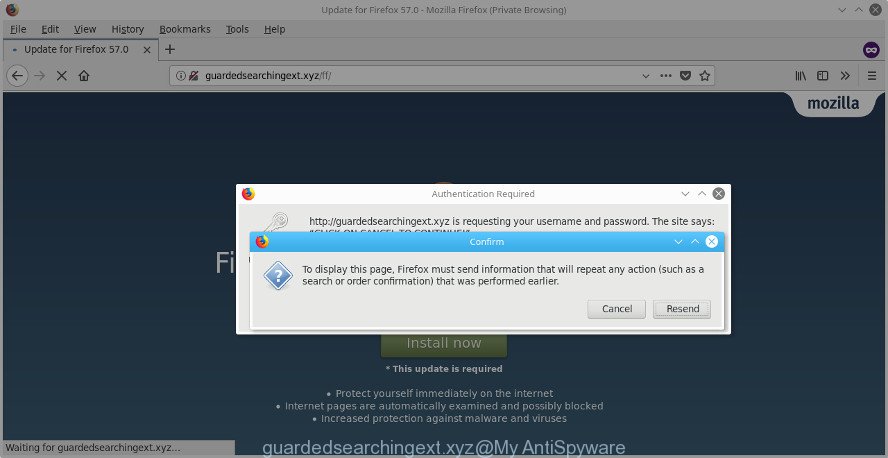
guardedsearchingext.xyz
Technically, the ad-supported software is not a virus, but it does bad things, it generates a large amount of popups. It may download and install on to your computer other malicious and undesired applications without your permission, force you to visit misleading or harmful websites. Moreover, the adware can install browser hijacker. Once installed, it will replace your web browser setting such as new tab page, homepage and search engine with an unwanted webpage.
The adware often alter all web-browser shortcut files that located on your Desktop to force you visit various intrusive ad webpages. As a result, your internet browser can still redirect you to an annoying ad webpage despite your computer is actually clean of adware and other malware.
Thus, it is clear that the presence of ‘ad supported’ software on your computer is not desirable, and you need to clean up your PC system as quickly as possible. Follow the few simple steps below in order to delete Guardedsearchingext.xyz pop up ads.
Remove Guardedsearchingext.xyz pop-ups
There are several steps to deleting the adware responsible for Guardedsearchingext.xyz ads, because it installs itself so deeply into MS Windows. You need to delete all suspicious and unknown software, then remove malicious extensions from the Firefox and other web-browsers you’ve installed. Finally, you need to reset your internet browser settings to get rid of any changes the ‘ad supported’ software has made, and then check your computer with Zemana Free, MalwareBytes Anti-Malware (MBAM) or HitmanPro to ensure the adware is fully removed. It will take a while.
To remove Guardedsearchingext.xyz, perform the steps below:
- How to manually get rid of Guardedsearchingext.xyz
- How to remove Guardedsearchingext.xyz ads with free applications
- Stop Guardedsearchingext.xyz ads and other annoying websites
- How to avoid installation of Guardedsearchingext.xyz popup advertisements
- Finish words
How to manually get rid of Guardedsearchingext.xyz
The useful removal instructions for the Guardedsearchingext.xyz ads. The detailed procedure can be followed by anyone as it really does take you step-by-step. If you follow this process to delete Guardedsearchingext.xyz popup advertisements let us know how you managed by sending us your comments please.
Delete Guardedsearchingext.xyz associated software by using Windows Control Panel
Check out the Windows Control Panel (Programs and Features section) to see all installed programs. We recommend to click on the “Date Installed” in order to sort the list of applications by the date you installed them. If you see any unknown and questionable programs, they are the ones you need to delete.
Make sure you have closed all web-browsers and other applications. Press CTRL, ALT, DEL keys together to open the Windows Task Manager.

Click on the “Processes” tab, look for something suspicious that is the ‘ad supported’ software related to Guardedsearchingext.xyz pop-up advertisements then right-click it and select “End Task” or “End Process” option. Most commonly, malware masks itself to avoid detection by imitating legitimate Windows processes. A process is particularly suspicious: it’s taking up a lot of memory (despite the fact that you closed all of your programs), its name is not familiar to you (if you are in doubt, you can always check the program by doing a search for its name in Google, Yahoo or Bing).
Next, delete any unknown and suspicious applications from your Control panel.
Windows 10, 8.1, 8
Now, press the Windows button, type “Control panel” in search and press Enter. Choose “Programs and Features”, then “Uninstall a program”.

Look around the entire list of programs installed on your PC. Most likely, one of them is the adware that causes browsers to open unwanted Guardedsearchingext.xyz advertisements. Select the questionable program or the program that name is not familiar to you and uninstall it.
Windows Vista, 7
From the “Start” menu in MS Windows, select “Control Panel”. Under the “Programs” icon, select “Uninstall a program”.

Select the suspicious or any unknown apps, then click “Uninstall/Change” button to remove this undesired program from your computer.
Windows XP
Click the “Start” button, select “Control Panel” option. Click on “Add/Remove Programs”.

Choose an unwanted program, then press “Change/Remove” button. Follow the prompts.
Remove unwanted Scheduled Tasks
Once installed, the adware can add a task in to the Windows Task Scheduler Library. Due to this, every time when you run your personal computer, it will open Guardedsearchingext.xyz intrusive website. So, you need to check the Task Scheduler Library and delete all malicious tasks that have been created by unwanted applications.
Press Windows and R keys on your keyboard together. It will show a dialog box that titled as Run. In the text field, type “taskschd.msc” (without the quotes) and click OK. Task Scheduler window opens. In the left-hand side, click “Task Scheduler Library”, as displayed on the screen below.

Task scheduler, list of tasks
In the middle part you will see a list of installed tasks. Select the first task, its properties will be open just below automatically. Next, click the Actions tab. Necessary to look at the text which is written under Details. Found something such as “explorer.exe http://site.address” or “chrome.exe http://site.address” or “firefox.exe http://site.address”, then you need delete this task. If you are not sure that executes the task, then google it. If it’s a component of the adware, then this task also should be removed.
Further press on it with the right mouse button and select Delete like below.

Task scheduler, delete a task
Repeat this step, if you have found a few tasks that have been created by malicious program. Once is complete, close the Task Scheduler window.
Disinfect the web browser’s shortcuts to remove Guardedsearchingext.xyz redirect
After installed, this adware that made to reroute your browser to various ad web-sites such as Guardedsearchingext.xyz, may add an argument similar to “http://site.address” into the Target property of the desktop shortcut file for the Edge, Microsoft Internet Explorer, Chrome and FF. Due to this, every time you open the browser, it’ll open an intrusive ad web-page.
Right click on the shortcut file of hijacked internet browser as on the image below.

Select the “Properties” option and it’ll open the shortcut file’s properties. Next, click the “Shortcut” tab and then delete the “http://site.address” string from Target field as shown in the following example.

Then click OK to save changes. Repeat the step for all internet browsers which are rerouted to the Guardedsearchingext.xyz undesired web page.
Delete Guardedsearchingext.xyz redirect from Mozilla Firefox
If the Firefox settings such as new tab page, start page and search engine by default have been changed by the adware, then resetting it to the default state can help.
First, run the FF. Next, click the button in the form of three horizontal stripes (![]() ). It will open the drop-down menu. Next, click the Help button (
). It will open the drop-down menu. Next, click the Help button (![]() ).
).

In the Help menu click the “Troubleshooting Information”. In the upper-right corner of the “Troubleshooting Information” page click on “Refresh Firefox” button as shown in the figure below.

Confirm your action, click the “Refresh Firefox”.
How to remove Guardedsearchingext.xyz ads with free applications
If you are unsure how to remove Guardedsearchingext.xyz redirect easily, consider using automatic ‘ad supported’ software removal software that listed below. It will identify the ad supported software which cause annoying Guardedsearchingext.xyz popup advertisements to appear and get rid of it from your machine for free.
Use Zemana Anti-malware to remove Guardedsearchingext.xyz redirect
You can delete Guardedsearchingext.xyz redirect automatically with a help of Zemana Anti-malware. We suggest this malicious software removal tool because it can easily get rid of browser hijackers, PUPs, ad supported software that redirects your web browser to Guardedsearchingext.xyz web-site with all their components such as folders, files and registry entries.

- Installing the Zemana AntiMalware (ZAM) is simple. First you will need to download Zemana Anti-Malware (ZAM) from the link below. Save it on your Windows desktop.
Zemana AntiMalware
164731 downloads
Author: Zemana Ltd
Category: Security tools
Update: July 16, 2019
- At the download page, click on the Download button. Your browser will display the “Save as” dialog box. Please save it onto your Windows desktop.
- When the download is finished, please close all applications and open windows on your system. Next, launch a file called Zemana.AntiMalware.Setup.
- This will launch the “Setup wizard” of Zemana AntiMalware onto your machine. Follow the prompts and don’t make any changes to default settings.
- When the Setup wizard has finished installing, the Zemana Free will run and show the main window.
- Further, press the “Scan” button for checking your machine for the ad supported software that responsible for web-browser redirect to the annoying Guardedsearchingext.xyz web site. Depending on your personal computer, the scan may take anywhere from a few minutes to close to an hour. While the tool is scanning, you may see number of objects and files has already scanned.
- When the system scan is complete, Zemana will produce a list of undesired and ad-supported software.
- Make sure all threats have ‘checkmark’ and click the “Next” button. The utility will get rid of adware that causes a large amount of undesired Guardedsearchingext.xyz pop-up advertisements and move threats to the program’s quarantine. When the task is finished, you may be prompted to reboot the computer.
- Close the Zemana and continue with the next step.
Scan and clean your machine of adware with Hitman Pro
Hitman Pro is a free portable program that scans your system for adware which cause intrusive Guardedsearchingext.xyz popups to appear, PUPs and hijacker infections and allows remove them easily. Moreover, it’ll also allow you remove any malicious internet browser extensions and add-ons.
Hitman Pro can be downloaded from the following link. Save it to your Desktop.
When downloading is finished, open the folder in which you saved it. You will see an icon like below.

Double click the HitmanPro desktop icon. Once the utility is opened, you will see a screen as shown on the screen below.

Further, click “Next” button . Hitman Pro program will scan through the whole machine for the adware which made to reroute your internet browser to various ad web-sites like Guardedsearchingext.xyz. A scan can take anywhere from 10 to 30 minutes, depending on the number of files on your PC and the speed of your system. Once the scan get completed, Hitman Pro will prepare a list of undesired and adware as displayed below.

In order to delete all items, simply click “Next” button. It will show a dialog box, click the “Activate free license” button.
Scan and free your machine of adware with Malwarebytes
Manual Guardedsearchingext.xyz pop-ups removal requires some computer skills. Some files and registry entries that created by the ‘ad supported’ software can be not completely removed. We suggest that use the Malwarebytes Free that are completely free your PC system of adware. Moreover, the free program will help you to get rid of malware, potentially unwanted applications, browser hijacker infections and toolbars that your computer may be infected too.
MalwareBytes Free can be downloaded from the following link. Save it to your Desktop.
327002 downloads
Author: Malwarebytes
Category: Security tools
Update: April 15, 2020
Once downloading is finished, close all applications and windows on your computer. Double-click the setup file named mb3-setup. If the “User Account Control” dialog box pops up as shown in the figure below, click the “Yes” button.

It will open the “Setup wizard” that will help you install MalwareBytes Free on your computer. Follow the prompts and do not make any changes to default settings.

Once installation is complete successfully, press Finish button. MalwareBytes Free will automatically start and you can see its main screen like below.

Now click the “Scan Now” button for checking your system for the adware that causes annoying Guardedsearchingext.xyz advertisements. This task may take quite a while, so please be patient. During the scan MalwareBytes will find threats present on your computer.

After the checking is finished, MalwareBytes Free will show you the results. Next, you need to press “Quarantine Selected” button. The MalwareBytes Free will delete adware that responsible for browser redirect to the undesired Guardedsearchingext.xyz page and move threats to the program’s quarantine. Once finished, you may be prompted to restart the computer.

We suggest you look at the following video, which completely explains the procedure of using the MalwareBytes Anti Malware to remove ‘ad supported’ software, hijacker infection and other malware.
Stop Guardedsearchingext.xyz ads and other annoying websites
To put it simply, you need to use an ad-blocker utility (AdGuard, for example). It’ll stop and protect you from all intrusive webpages such as Guardedsearchingext.xyz, advertisements and pop ups. To be able to do that, the ad-blocker program uses a list of filters. Each filter is a rule that describes a malicious website, an advertising content, a banner and others. The ad-blocking program automatically uses these filters, depending on the webpages you’re visiting.
- AdGuard can be downloaded from the following link. Save it to your Desktop.
Adguard download
26825 downloads
Version: 6.4
Author: © Adguard
Category: Security tools
Update: November 15, 2018
- After the downloading process is finished, launch the downloaded file. You will see the “Setup Wizard” program window. Follow the prompts.
- After the installation is finished, click “Skip” to close the installation program and use the default settings, or click “Get Started” to see an quick tutorial which will assist you get to know AdGuard better.
- In most cases, the default settings are enough and you do not need to change anything. Each time, when you run your computer, AdGuard will run automatically and block advertisements, Guardedsearchingext.xyz redirect, as well as other harmful or misleading web sites. For an overview of all the features of the application, or to change its settings you can simply double-click on the icon called AdGuard, that may be found on your desktop.
How to avoid installation of Guardedsearchingext.xyz popup advertisements
The ad supported software is bundled within many freeware and commercial apps. This PUP can be installed in background without user consent, but usually it is introduced to a user when a downloaded application are installed. So, read term of use and user agreement very carefully before installing any software or otherwise you can end up with another adware on your system, like this ad-supported software that responsible for internet browser reroute to the unwanted Guardedsearchingext.xyz web page.
Finish words
Now your computer should be clean of the ‘ad supported’ software that developed to redirect your web-browser to various ad web pages like Guardedsearchingext.xyz. We suggest that you keep AdGuard (to help you stop unwanted popup advertisements and unwanted harmful web-sites) and Zemana Free (to periodically scan your machine for new malware, browser hijacker infections and adware). Make sure that you have all the Critical Updates recommended for MS Windows OS. Without regular updates you WILL NOT be protected when new browser hijackers, malicious software and ad-supported software are released.
If you are still having problems while trying to remove Guardedsearchingext.xyz advertisements from your web-browser, then ask for help in our Spyware/Malware removal forum.




















