If you find that the Internet Explorer, Microsoft Edge, Google Chrome and Firefox started redirecting to the Dspcash.com then it is possible that the undesired software from the adware (also known as ‘ad-supported’ software) family get installed on your PC. The ‘ad supported’ software is a form of unwanted software that can display lots of popup ads without a user’s permission. Moreover, it can redirect the web-browser on harmful and misleading pages. Also, if you seeing that the Chrome, Internet Explorer, Microsoft Edge and Firefox tries to load an unknown web page, when you try to open a long-known page, then you don’t need to wait! Press the stop button in web browser’s address bar. You need to follow the tutorial below and clean your computer from ‘ad supported’ software immediately. It will help you to remove redirect to Dspcash.com web page and other annoying ad web pages.
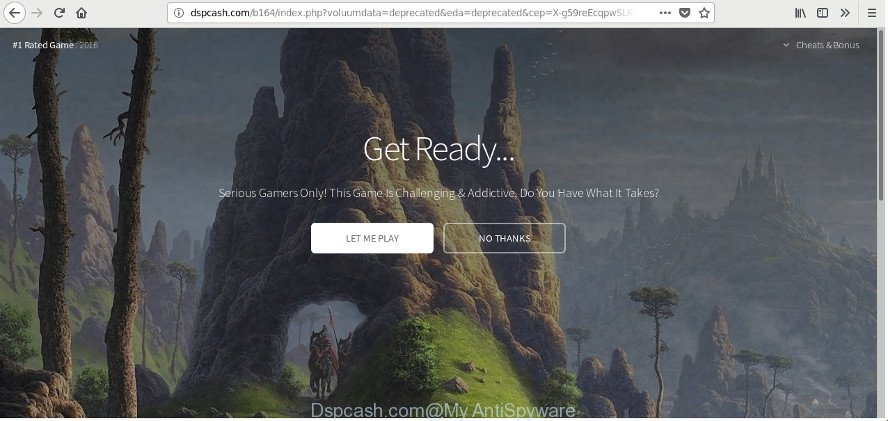
http://dspcash.com/b164/index.php?voluumdata= …
The ad supported software that made to reroute your internet browser to various ad web sites like Dspcash.com, can attack your PC system’s web-browsers such as the Google Chrome, Internet Explorer, Firefox and Microsoft Edge. Maybe you approve the idea that the pop up ads from it is just a small problem. But these intrusive Dspcash.com advertisements eat system resources. Even worse, it can be used to collect your surfing history and user data, including passwords and credit card numbers. In the future, user information can be sold to third parties.
The ad supported software can modify the settings of the FF, Microsoft Edge, Internet Explorer and Google Chrome, but often that a harmful software such as this can also hijack all types of browsers by modifying their desktop shortcuts. Thus forcing the user each time open the web browser to see the unwanted Dspcash.com website.
Therefore it’s very important to follow the step-by-step tutorial below sooner. The step-by-step guide will assist you to remove ‘ad supported’ software as well as clean your PC system from the Dspcash.com pop ups. What is more, the steps below will help you delete other harmful applications like unwanted toolbars and browser hijackers, that can be installed onto computer along with the ‘ad supported’ software.
Remove Dspcash.com popup ads
When the ad supported software gets installed on your PC system without your knowledge, it’s not easy to delete. In many cases, there is no Uninstall program which simply remove the adware that redirects your web-browser to intrusive Dspcash.com web-page from your PC system. So, we advise using several well-proven free specialized utilities such as Zemana, MalwareBytes Free or HitmanPro. But the best way to delete Dspcash.com pop-up advertisements will be to perform several manual steps, after that additionally use antimalware tools.
To remove Dspcash.com, perform the following steps:
- Remove Dspcash.com pop ups without any tools
- Remove adware through the Microsoft Windows Control Panel
- Remove Dspcash.com from Firefox by resetting web browser settings
- Remove Dspcash.com pop up ads from Chrome
- Remove Dspcash.com pop ups from Internet Explorer
- Fix affected web browsers shortcuts to remove Dspcash.com redirect
- Delete unwanted Scheduled Tasks
- How to automatically remove Dspcash.com popup ads
- How to stop Dspcash.com popup ads
- How can you prevent your PC system from the attack of Dspcash.com pop up advertisements
- Finish words
Remove Dspcash.com pop ups without any tools
These steps to remove Dspcash.com pop ups without any apps are presented below. Be sure to carry out the step-by-step instructions completely to fully remove this ad-supported software that causes a ton of unwanted Dspcash.com popups.
Remove adware through the Microsoft Windows Control Panel
In order to get rid of potentially unwanted software like this ad-supported software, open the MS Windows Control Panel and click on “Uninstall a program”. Check the list of installed applications. For the ones you do not know, run an Internet search to see if they are ad-supported software, browser hijacker or PUPs. If yes, delete them off. Even if they are just a apps that you do not use, then removing them off will increase your machine start up time and speed dramatically.
- If you are using Windows 8, 8.1 or 10 then click Windows button, next click Search. Type “Control panel”and press Enter.
- If you are using Windows XP, Vista, 7, then press “Start” button and click “Control Panel”.
- It will show the Windows Control Panel.
- Further, click “Uninstall a program” under Programs category.
- It will open a list of all programs installed on the system.
- Scroll through the all list, and uninstall suspicious and unknown software. To quickly find the latest installed applications, we recommend sort programs by date.
See more details in the video guide below.
Remove Dspcash.com from Firefox by resetting web browser settings
The Firefox reset will keep your personal information like bookmarks, passwords, web form auto-fill data, restore preferences and security settings, remove redirects to intrusive Dspcash.com web-page and adware.
First, start the Firefox and click ![]() button. It will open the drop-down menu on the right-part of the browser. Further, press the Help button (
button. It will open the drop-down menu on the right-part of the browser. Further, press the Help button (![]() ) as shown below.
) as shown below.

In the Help menu, select the “Troubleshooting Information” option. Another way to open the “Troubleshooting Information” screen – type “about:support” in the web browser adress bar and press Enter. It will open the “Troubleshooting Information” page as shown on the image below. In the upper-right corner of this screen, press the “Refresh Firefox” button.

It will display the confirmation prompt. Further, click the “Refresh Firefox” button. The Firefox will begin a process to fix your problems that caused by the adware that responsible for web browser redirect to the undesired Dspcash.com site. When, it is done, click the “Finish” button.
Remove Dspcash.com pop up ads from Chrome
Like other modern web browsers, the Chrome has the ability to reset the settings to their default values and thereby recover the browser’s settings such as home page, new tab page and search provider that have been modified by the adware that redirects your internet browser to unwanted Dspcash.com website.
Open the Google Chrome menu by clicking on the button in the form of three horizontal dotes (![]() ). It will show the drop-down menu. Select More Tools, then click Extensions.
). It will show the drop-down menu. Select More Tools, then click Extensions.
Carefully browse through the list of installed plugins. If the list has the extension labeled with “Installed by enterprise policy” or “Installed by your administrator”, then complete the following guidance: Remove Google Chrome extensions installed by enterprise policy otherwise, just go to the step below.
Open the Chrome main menu again, click to “Settings” option.

Scroll down to the bottom of the page and click on the “Advanced” link. Now scroll down until the Reset settings section is visible, as displayed in the following example and press the “Reset settings to their original defaults” button.

Confirm your action, click the “Reset” button.
Remove Dspcash.com pop ups from Internet Explorer
If you find that IE browser settings like home page, new tab and default search engine having been modified by ‘ad supported’ software responsible for redirecting your web-browser to Dspcash.com page, then you may restore your settings, via the reset browser procedure.
First, run the Internet Explorer, then click ‘gear’ icon ![]() . It will display the Tools drop-down menu on the right part of the web-browser, then click the “Internet Options” as on the image below.
. It will display the Tools drop-down menu on the right part of the web-browser, then click the “Internet Options” as on the image below.

In the “Internet Options” screen, select the “Advanced” tab, then click the “Reset” button. The Internet Explorer will display the “Reset Internet Explorer settings” dialog box. Further, click the “Delete personal settings” check box to select it. Next, click the “Reset” button as displayed on the screen below.

After the process is finished, click “Close” button. Close the Internet Explorer and restart your PC system for the changes to take effect. This step will help you to restore your internet browser’s new tab page, homepage and default search engine to default state.
Fix affected web browsers shortcuts to remove Dspcash.com redirect
Now you need to clean up the internet browser shortcuts. Check that the shortcut referring to the right exe-file of the internet browser, and not on any unknown file.
Open the properties of the web-browser shortcut file. Right click on the shortcut file of infected internet browser and select the “Properties” option and it’ll open the properties of the shortcut. Next, select the “Shortcut” tab and have a look at the Target field as on the image below.

Normally, if the last word in the Target field is chrome.exe, iexplore.exe, firefox.exe. Be sure to pay attention to the extension, should be “exe”! All shortcut files that have been modified by ad-supported software that causes multiple unwanted popup ads, usually point to .bat, .cmd or .url files instead of .exe as displayed on the image below

Another variant, an address has been added at the end of the line. In this case the Target field looks such as …Application\chrome.exe” http://site.address as displayed on the image below.

In order to fix the infected shortcut file, you need to insert right path to the Target field or remove an address (if it has been added at the end). You can use the following information to fix your shortcuts which have been modified by adware that responsible for the appearance of Dspcash.com pop up advertisements.
| Chrome | C:\Program Files (x86)\Google\Chrome\Application\chrome.exe |
| C:\Program Files\Google\Chrome\Application\chrome.exe | |
| Firefox | C:\Program Files\Mozilla Firefox\firefox.exe |
| IE | C:\Program Files (x86)\Internet Explorer\iexplore.exe |
| C:\Program Files\Internet Explorer\iexplore.exe | |
| Opera | C:\Program Files (x86)\Opera\launcher.exe |
| C:\Program Files\Opera\launcher.exe |
Once is finished, click OK to save changes. Repeat the step for all browsers which are redirected to the Dspcash.com annoying web site.
Delete unwanted Scheduled Tasks
Once installed, the adware can add a task in to the Windows Task Scheduler Library. Due to this, every time when you start your personal computer, it will show Dspcash.com annoying web page. So, you need to check the Task Scheduler Library and remove all harmful tasks which have been created by ‘ad-supported’ program.
Press Windows and R keys on the keyboard at the same time. This shows a dialog box that called Run. In the text field, type “taskschd.msc” (without the quotes) and press OK. Task Scheduler window opens. In the left-hand side, click “Task Scheduler Library”, as on the image below.

Task scheduler
In the middle part you will see a list of installed tasks. Please select the first task, its properties will be show just below automatically. Next, press the Actions tab. Pay attention to that it launches on your computer. Found something like “explorer.exe http://site.address” or “chrome.exe http://site.address”, then remove this malicious task. If you are not sure that executes the task, check it through a search engine. If it is a component of the ‘ad-supported’ applications, then this task also should be removed.
Having defined the task that you want to remove, then press on it with the right mouse button and select Delete as displayed on the image below.

Delete a task
Repeat this step, if you have found a few tasks which have been created by ‘ad-supported’ program. Once is finished, close the Task Scheduler window.
How to automatically remove Dspcash.com popup ads
After completing the manual removal steps above all unwanted apps, malicious internet browser’s plugins and ad supported software which cause intrusive Dspcash.com pop up advertisements to appear should be removed. If the problem with Dspcash.com ads is still remained, then we suggest to scan your system for any remaining malicious components. Use recommended free adware removal applications below.
Run Zemana Anti-malware to get rid of Dspcash.com
We recommend using the Zemana Anti-malware that are completely clean your computer of the ‘ad supported’ software. The utility is an advanced malware removal program made by (c) Zemana lab. It’s able to help you remove potentially unwanted applications, browser hijacker infections, malware, toolbars, ransomware and ‘ad supported’ software which causes annoying Dspcash.com pop-ups.
Click the following link to download the latest version of Zemana Anti-Malware (ZAM) for Windows. Save it to your Desktop so that you can access the file easily.
164814 downloads
Author: Zemana Ltd
Category: Security tools
Update: July 16, 2019
After the download is finished, run it and follow the prompts. Once installed, the Zemana AntiMalware will try to update itself and when this process is done, click the “Scan” button . Zemana Anti-Malware (ZAM) tool will begin scanning the whole computer to find out ad-supported software related to Dspcash.com redirect.

Depending on your machine, the scan can take anywhere from a few minutes to close to an hour. While the Zemana Free tool is scanning, you can see how many objects it has identified as being affected by malicious software. Once you have selected what you want to remove from your computer click “Next” button.

The Zemana will remove adware that responsible for web-browser reroute to the unwanted Dspcash.com web site and move threats to the program’s quarantine.
Scan your computer and get rid of Dspcash.com pop-up ads with Hitman Pro
HitmanPro is a completely free (30 day trial) tool. You don’t need expensive solutions to get rid of adware that responsible for the appearance of Dspcash.com advertisements and other shady programs. HitmanPro will uninstall all the unwanted programs such as adware and hijacker infections for free.
Installing the HitmanPro is simple. First you will need to download HitmanPro from the following link. Save it on your Windows desktop.
When the download is finished, open the folder in which you saved it and double-click the Hitman Pro icon. It will run the HitmanPro tool. If the User Account Control prompt will ask you want to run the program, click Yes button to continue.

Next, click “Next” to start checking your system for the adware that redirects your web-browser to unwanted Dspcash.com page. Depending on your computer, the scan can take anywhere from a few minutes to close to an hour. While the Hitman Pro application is checking, you can see number of objects it has identified as threat.

As the scanning ends, HitmanPro will show a screen that contains a list of malware that has been detected as on the image below.

Review the scan results and then click “Next” button. It will open a prompt, click the “Activate free license” button. The Hitman Pro will get rid of ad supported software that redirects your internet browser to intrusive Dspcash.com page and add threats to the Quarantine. After disinfection is done, the utility may ask you to restart your system.
How to automatically remove Dspcash.com with Malwarebytes
You can get rid of Dspcash.com redirect automatically with a help of Malwarebytes Free. We advise this free malware removal utility because it can easily delete browser hijackers, ‘ad supported’ software, potentially unwanted programs and toolbars with all their components such as files, folders and registry entries.
Visit the page linked below to download the latest version of MalwareBytes AntiMalware for MS Windows. Save it to your Desktop so that you can access the file easily.
327071 downloads
Author: Malwarebytes
Category: Security tools
Update: April 15, 2020
After downloading is finished, close all applications and windows on your machine. Open a directory in which you saved it. Double-click on the icon that’s named mb3-setup as shown below.
![]()
When the setup starts, you will see the “Setup wizard” that will help you install Malwarebytes on your personal computer.

Once installation is done, you’ll see window as on the image below.

Now click the “Scan Now” button to start scanning your computer for the ‘ad supported’ software that causes internet browsers to show annoying Dspcash.com advertisements. This procedure can take quite a while, so please be patient. During the scan MalwareBytes will find threats exist on your system.

Once the scanning is complete, MalwareBytes will show a scan report. All found items will be marked. You can remove them all by simply press “Quarantine Selected” button.

The Malwarebytes will now remove adware responsible for redirects to Dspcash.com. When the clean-up is done, you may be prompted to reboot your system.

The following video explains instructions on how to delete hijacker, adware and other malicious software with MalwareBytes Free.
How to stop Dspcash.com popup ads
It’s important to run ad-blocker apps like AdGuard to protect your computer from malicious pages. Most security experts says that it’s okay to block advertisements. You should do so just to stay safe! And, of course, the AdGuard can to stop Dspcash.com and other intrusive web-pages.
- Installing the AdGuard is simple. First you’ll need to download AdGuard from the link below. Save it to your Desktop.
Adguard download
26843 downloads
Version: 6.4
Author: © Adguard
Category: Security tools
Update: November 15, 2018
- After downloading it, start the downloaded file. You will see the “Setup Wizard” program window. Follow the prompts.
- Once the install is finished, press “Skip” to close the install application and use the default settings, or click “Get Started” to see an quick tutorial which will assist you get to know AdGuard better.
- In most cases, the default settings are enough and you do not need to change anything. Each time, when you launch your computer, AdGuard will run automatically and block pop ups, webpages like Dspcash.com, as well as other malicious or misleading web pages. For an overview of all the features of the program, or to change its settings you can simply double-click on the icon named AdGuard, which is located on your desktop.
How can you prevent your PC system from the attack of Dspcash.com pop up advertisements
The adware gets onto personal computer by being attached to various free software, as a supplement, which is installed automatically. This is certainly not an honest way to get installed onto your PC. To avoid infecting of your system and side effects in the form of intrusive Dspcash.com popup ads, you should always carefully read the Terms of Use and the Software license. Additionally, always select Manual, Custom or Advanced installation method. This allows you to disable the setup of unnecessary and often harmful applications. Even if you uninstall the free programs from your PC system, this adware will not be fully removed. This means that you should manually remove ad-supported software responsible for redirecting your web browser to Dspcash.com web-site by follow the steps above.
Finish words
Now your PC system should be free of the adware that causes multiple intrusive popups. We suggest that you keep Zemana Free (to periodically scan your PC for new adwares and other malicious software) and AdGuard (to help you block undesired pop-ups and harmful sites). Moreover, to prevent any ad-supported software, please stay clear of unknown and third party apps, make sure that your antivirus program, turn on the option to find out PUPs.
If you need more help with Dspcash.com pop ups related issues, go to our Spyware/Malware removal forum.

















