If you find that your settings of installed browsers have been changed to Feed.salahweb.com without your permission then it is possible that you have an PUP (potentially unwanted program) from the browser hijacker family installed on your computer. Once started, it takes control of your PC system including installed Microsoft Edge, Internet Explorer, Google Chrome and Firefox browser and can introduce changes to its settings like search provider by default, homepage and new tab, without your knowledge.
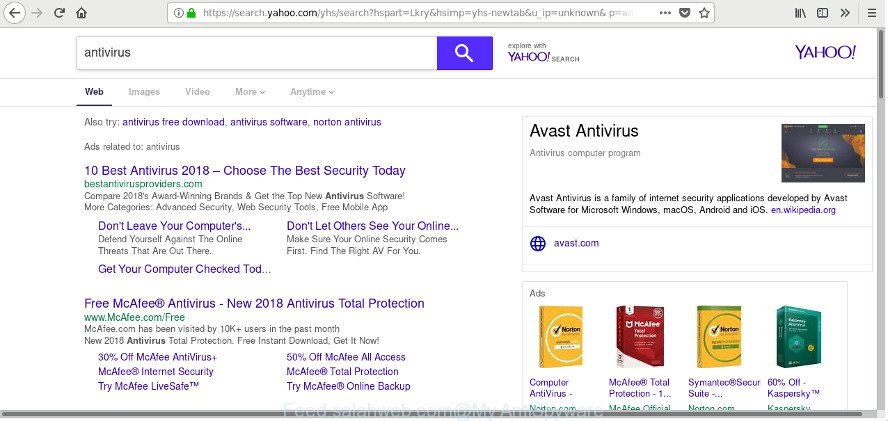
http://feed.salahweb.com/?q= … redirects your searches to search,yahoo.com
Besides the fact that Feed.salahweb.com hijacker changes your homepage, this undesired page can set yourself as your search engine. But, obviously, it does not give you a good search results, as they will consist of a large amount of advertisements, links to undesired and ad webpages and only the remaining part is search results for your query from the major search providers. Of course, the very fact that you encounter with the inability to properly search the Web, is an unpleasant moment. Moreover, the Feed.salahweb.com browser hijacker has the ability to collect a wide variety of privacy info about you. This user data, in the future, can be used for marketing purposes. What creates the risk of theft of confidential info about you.
Often, the personal computer which has been affected by Feed.salahweb.com hijacker, will be also affected with ‘ad-supported’ software (also known as adware) which displays a ton of various ads. It may be pop-ups, text links in the sites, banners where they never had. What is more, the adware can replace the legitimate ads with malicious ads which will offer to download and install malicious software and unwanted software or visit the various dangerous and misleading webpages.
A malware that makes changes to web-browsers settings on Feed.salahweb.com commonly affects only Firefox, Chrome, Edge and Internet Explorer. However, possible situations, when any other web-browsers will be affected too. The Feed.salahweb.com hijacker infection may modify the Target property of internet browser’s shortcuts, so every time you launch the browser, instead of your startpage, you’ll see a completely different web page.
To find out how to delete Feed.salahweb.com redirect, we recommend to read the step by step guidance added to this article below. The guidance was created by security researchers who discovered a solution to remove the annoying Feed.salahweb.com browser hijacker out of the computer.
How to remove Feed.salahweb.com redirect
There are a few ways which can be used to remove Feed.salahweb.com. But, not all PUPs like this browser hijacker can be completely uninstalled using only manual solutions. In most cases you’re not able to remove any browser hijacker utilizing standard MS Windows options. In order to delete Feed.salahweb.com you need complete a few manual steps and run reliable removal utilities. Most cyber threat analysts states that Zemana, MalwareBytes or HitmanPro utilities are a right choice. These free programs are able to detect and remove Feed.salahweb.com from your PC and restore your web browser settings to defaults.
To remove Feed.salahweb.com, execute the steps below:
- Delete Feed.salahweb.com search without any tools
- Remove potentially unwanted applications using MS Windows Control Panel
- Remove Feed.salahweb.com homepage from IE
- Remove Feed.salahweb.com redirect from Chrome
- Remove Feed.salahweb.com from Mozilla Firefox by resetting browser settings
- Clean up the web browsers shortcuts that have been hijacked by Feed.salahweb.com
- How to automatically remove Feed.salahweb.com hijacker
- How to stop Feed.salahweb.com redirect
- How was Feed.salahweb.com browser hijacker installed on system
- To sum up
Delete Feed.salahweb.com search without any tools
The few simple steps will help you remove Feed.salahweb.com search. These Feed.salahweb.com removal steps work for the Chrome, IE, Mozilla Firefox and Edge, as well as every version of Windows operating system.
Remove potentially unwanted applications using MS Windows Control Panel
Some PUPs, browser hijacking apps and ‘ad supported’ software can be removed by uninstalling the free software they came with. If this way does not succeed, then looking them up in the list of installed software in Windows Control Panel. Use the “Uninstall” command in order to delete them.
Make sure you have closed all internet browsers and other apps. Press CTRL, ALT, DEL keys together to open the Microsoft Windows Task Manager.

Click on the “Processes” tab, look for something questionable that is the Feed.salahweb.com browser hijacker infection and other web browser’s malicious add-ons then right-click it and select “End Task” or “End Process” option. In many cases, malware masks itself to avoid detection by imitating legitimate MS Windows processes. A process is particularly suspicious: it is taking up a lot of memory (despite the fact that you closed all of your programs), its name is not familiar to you (if you’re in doubt, you can always check the program by doing a search for its name in Google, Yahoo or Bing).
Next, uninstall any undesired and suspicious apps from your Control panel.
Windows 10, 8.1, 8
Now, click the Windows button, type “Control panel” in search and press Enter. Choose “Programs and Features”, then “Uninstall a program”.

Look around the entire list of applications installed on your PC system. Most probably, one of them is the hijacker responsible for modifying your web browser settings to Feed.salahweb.com. Select the questionable program or the application that name is not familiar to you and uninstall it.
Windows Vista, 7
From the “Start” menu in Windows, select “Control Panel”. Under the “Programs” icon, choose “Uninstall a program”.

Select the suspicious or any unknown software, then click “Uninstall/Change” button to uninstall this undesired application from your PC system.
Windows XP
Click the “Start” button, select “Control Panel” option. Click on “Add/Remove Programs”.

Choose an undesired program, then press “Change/Remove” button. Follow the prompts.
Remove Feed.salahweb.com homepage from IE
By resetting Microsoft Internet Explorer browser you return your browser settings to its default state. This is basic when troubleshooting problems that might have been caused by browser hijacker infection like Feed.salahweb.com.
First, launch the Internet Explorer. Next, press the button in the form of gear (![]() ). It will display the Tools drop-down menu, click the “Internet Options” like below.
). It will display the Tools drop-down menu, click the “Internet Options” like below.

In the “Internet Options” window click on the Advanced tab, then press the Reset button. The Internet Explorer will open the “Reset Internet Explorer settings” window as displayed in the following example. Select the “Delete personal settings” check box, then click “Reset” button.

You will now need to restart your machine for the changes to take effect.
Remove Feed.salahweb.com redirect from Chrome
Like other modern web browsers, the Chrome has the ability to reset the settings to their default values and thereby restore the internet browser new tab page, start page and search provider that have been changed by the Feed.salahweb.com browser hijacker.

- First, launch the Google Chrome and click the Menu icon (icon in the form of three dots).
- It will open the Chrome main menu. Select More Tools, then press Extensions.
- You will see the list of installed extensions. If the list has the add-on labeled with “Installed by enterprise policy” or “Installed by your administrator”, then complete the following guidance: Remove Chrome extensions installed by enterprise policy.
- Now open the Chrome menu once again, click the “Settings” menu.
- Next, click “Advanced” link, that located at the bottom of the Settings page.
- On the bottom of the “Advanced settings” page, click the “Reset settings to their original defaults” button.
- The Google Chrome will show the reset settings prompt as shown on the screen above.
- Confirm the internet browser’s reset by clicking on the “Reset” button.
- To learn more, read the article How to reset Google Chrome settings to default.
Remove Feed.salahweb.com from Mozilla Firefox by resetting browser settings
Resetting your Mozilla Firefox is basic troubleshooting step for any issues with your web-browser program, including the redirect to Feed.salahweb.com web-site.
First, launch the Firefox. Next, click the button in the form of three horizontal stripes (![]() ). It will display the drop-down menu. Next, press the Help button (
). It will display the drop-down menu. Next, press the Help button (![]() ).
).

In the Help menu press the “Troubleshooting Information”. In the upper-right corner of the “Troubleshooting Information” page click on “Refresh Firefox” button as displayed in the following example.

Confirm your action, click the “Refresh Firefox”.
Clean up the web browsers shortcuts that have been hijacked by Feed.salahweb.com
When the hijacker infection is started, it can also change the web-browser’s shortcut files, adding an argument similar to “http://site.address” into the Target field. Due to this, every time you launch the web browser, it will display an undesired web-site.
Open the properties of the browser shortcut file. Right click on the shortcut file of affected web browser and select the “Properties” option and it’ll show the properties of the shortcut. Next, select the “Shortcut” tab and have a look at the Target field as shown in the following example.

Normally, if the last word in the Target field is chrome.exe, iexplore.exe, firefox.exe. Be sure to pay attention to the extension, should be “exe”! All shortcuts that have been changed by hijacker responsible for Feed.salahweb.com redirect, usually point to .bat, .cmd or .url files instead of .exe as shown on the image below

Another variant, an address has been added at the end of the line. In this case the Target field looks like …Application\chrome.exe” http://site.address as shown in the following example.

In order to fix the infected shortcut file, you need to insert right path to the Target field or remove an address (if it has been added at the end). You can use the following information to fix your shortcut files which have been changed by hijacker responsible for changing your web-browser settings to Feed.salahweb.com.
| Google Chrome | C:\Program Files (x86)\Google\Chrome\Application\chrome.exe |
| C:\Program Files\Google\Chrome\Application\chrome.exe | |
| Firefox | C:\Program Files\Mozilla Firefox\firefox.exe |
| Microsoft Internet Explorer | C:\Program Files (x86)\Internet Explorer\iexplore.exe |
| C:\Program Files\Internet Explorer\iexplore.exe | |
| Opera | C:\Program Files (x86)\Opera\launcher.exe |
| C:\Program Files\Opera\launcher.exe |
Once is finished, click OK to save changes. Repeat the step for all browsers which are re-directed to the Feed.salahweb.com unwanted web-site.
How to automatically remove Feed.salahweb.com hijacker
If you are not expert at computer technology, then all your attempts to get rid of Feed.salahweb.com hijacker by completing the manual steps above might result in failure. To find and remove all of the Feed.salahweb.com related files and registry entries that keep this hijacker infection on your personal computer, use free anti malware software like Zemana, MalwareBytes Anti Malware (MBAM) and HitmanPro from our list below.
Scan and clean your system of Feed.salahweb.com with Zemana Anti Malware
Zemana AntiMalware (ZAM) highly recommended, because it can search for security threats such ad-supported software and browser hijackers which most ‘classic’ antivirus software fail to pick up on. Moreover, if you have any Feed.salahweb.com hijacker infection removal problems which cannot be fixed by this tool automatically, then Zemana Free provides 24X7 online assistance from the highly experienced support staff.
Zemana Free can be downloaded from the following link. Save it to your Desktop.
164814 downloads
Author: Zemana Ltd
Category: Security tools
Update: July 16, 2019
Once downloading is complete, close all apps and windows on your personal computer. Open a directory in which you saved it. Double-click on the icon that’s called Zemana.AntiMalware.Setup as displayed on the image below.
![]()
When the installation begins, you will see the “Setup wizard” which will help you set up Zemana Anti Malware (ZAM) on your personal computer.

Once setup is finished, you will see window as on the image below.

Now press the “Scan” button for scanning your system for the browser hijacker related to Feed.salahweb.com . This procedure can take some time, so please be patient. While the Zemana Anti Malware (ZAM) tool is scanning, you can see how many objects it has identified as being infected by malware.

Once finished, Zemana AntiMalware will open a screen which contains a list of malicious software that has been found. You may get rid of threats (move to Quarantine) by simply click “Next” button.

The Zemana will remove browser hijacker responsible for changing your web browser settings to Feed.salahweb.com and add threats to the Quarantine.
Run HitmanPro to remove Feed.salahweb.com from the machine
Hitman Pro is a free removal tool. It removes potentially unwanted applications, adware, hijacker infections and unwanted web browser extensions. It will detect and remove browser hijacker responsible for changing your web-browser settings to Feed.salahweb.com. Hitman Pro uses very small PC system resources and is a portable program. Moreover, Hitman Pro does add another layer of malware protection.
Download HitmanPro on your Microsoft Windows Desktop by clicking on the link below.
When the download is complete, open the directory in which you saved it and double-click the HitmanPro icon. It will launch the HitmanPro tool. If the User Account Control prompt will ask you want to launch the program, press Yes button to continue.

Next, press “Next” to search for hijacker responsible for redirections to Feed.salahweb.com. Depending on your machine, the scan can take anywhere from a few minutes to close to an hour. When a malware, adware or potentially unwanted programs are found, the number of the security threats will change accordingly.

After Hitman Pro has completed scanning, Hitman Pro will show a scan report as on the image below.

When you’re ready, click “Next” button. It will display a prompt, press the “Activate free license” button. The HitmanPro will get rid of hijacker responsible for redirecting your web browser to Feed.salahweb.com web-page and move items to the program’s quarantine. After the procedure is done, the tool may ask you to reboot your computer.
Use Malwarebytes to remove hijacker infection
You can remove Feed.salahweb.com search automatically with a help of Malwarebytes Free. We recommend this free malware removal utility because it can easily remove hijackers, ‘ad supported’ software, potentially unwanted software and toolbars with all their components such as files, folders and registry entries.

Visit the page linked below to download MalwareBytes. Save it on your Desktop.
327071 downloads
Author: Malwarebytes
Category: Security tools
Update: April 15, 2020
After the download is done, run it and follow the prompts. Once installed, the MalwareBytes Anti Malware (MBAM) will try to update itself and when this procedure is complete, click the “Scan Now” button for checking your machine for the browser hijacker infection that responsible for internet browser redirect to the intrusive Feed.salahweb.com web site. Depending on your computer, the scan can take anywhere from a few minutes to close to an hour. While the MalwareBytes tool is checking, you can see how many objects it has identified as being affected by malicious software. Review the results once the tool has complete the system scan. If you think an entry should not be quarantined, then uncheck it. Otherwise, simply press “Quarantine Selected” button.
The MalwareBytes is a free application that you can use to delete all detected folders, files, services, registry entries and so on. To learn more about this malicious software removal tool, we recommend you to read and follow the guide or the video guide below.
How to stop Feed.salahweb.com redirect
If you browse the Internet, you cannot avoid malvertising. But you can protect your web-browser against it. Download and run an ad-blocking application. AdGuard is an adblocker that can filter out a ton of of the malvertising, stoping dynamic scripts from loading harmful content.
Please go to the following link to download AdGuard. Save it on your MS Windows desktop.
26843 downloads
Version: 6.4
Author: © Adguard
Category: Security tools
Update: November 15, 2018
After the downloading process is done, double-click the downloaded file to start it. The “Setup Wizard” window will show up on the computer screen as on the image below.

Follow the prompts. AdGuard will then be installed and an icon will be placed on your desktop. A window will show up asking you to confirm that you want to see a quick instructions as shown in the figure below.

Click “Skip” button to close the window and use the default settings, or press “Get Started” to see an quick guidance which will assist you get to know AdGuard better.
Each time, when you start your machine, AdGuard will launch automatically and block ads, sites like Feed.salahweb.com, as well as other malicious or misleading webpages. For an overview of all the features of the program, or to change its settings you can simply double-click on the AdGuard icon, which can be found on your desktop.
How was Feed.salahweb.com browser hijacker installed on system
The Feed.salahweb.com most likely to occur during the installation of free programs due the fact that PUPs like this are commonly hidden in the installer. Thus, if you have installed some free programs using Quick(Standard} mode, you may have let a hijacker get inside the system. Keep in mind that the Quick mode is unreliable because it do not warn about bundled applications. Thus, additional apps will be installed automatically unless you choose Advanced/Custom method and uncheck its installation.
To sum up
Now your computer should be free of the Feed.salahweb.com hijacker infection and other browser’s malicious add-ons. We suggest that you keep Zemana (to periodically scan your computer for new browser hijackers and other malicious software) and AdGuard (to help you block undesired popup ads and harmful web-pages). Moreover, to prevent any browser hijacker, please stay clear of unknown and third party software, make sure that your antivirus program, turn on the option to scan for potentially unwanted programs.
If you need more help with Feed.salahweb.com search related issues, go to our Spyware/Malware removal forum.

















