Cyber threat analysts has determined that Local Classified Licryst is a browser hijacker. The so-called browser hijacker is created to manipulate your web-browser’s settings like default search engine, new tab page and startpage, to alter your start page or search provider, so that the affected web browser visits an annoying web-page instead of your selected one. In the few simple steps below, we will explain all the general features of the Local Classified Licryst hijacker and it’s typical behavior on the PC system, as well as effective methods to get rid of Local Classified Licryst from your Chrome, Edge, Internet Explorer and FF.
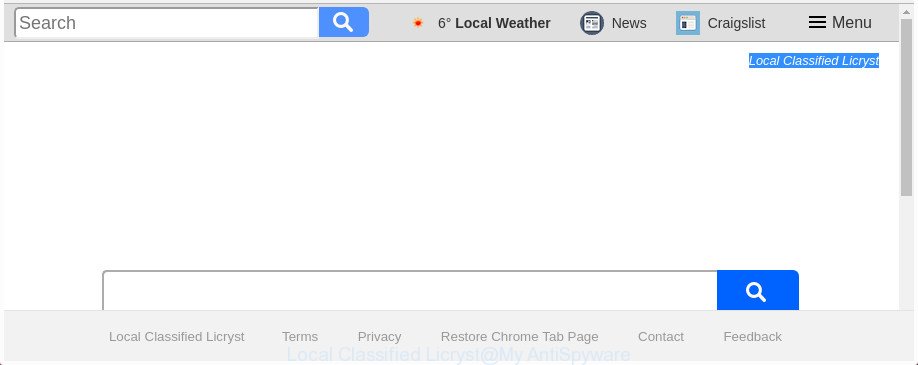
The “Local Classified Licryst” makes changes to browser settings
The Local Classified Licryst browser hijacker takes over your browser’s default search provider and controls what will be shown to you whenever you do a searching. Other than the search results, it also provides lots of intrusive ads on the search page. Some of these advertisements created to force you into buying some questionable products and software. Moreover, sometimes, those ads could reroute you to misleading or malicious web pages.
Although, Local Classified Licryst hijacker is not a virus, but it does bad things, and it modifies settings of installed web-browsers. Moreover, an ‘ad-supported’ software (also known as adware) may be additionally installed on to your system by this browser hijacker, which will display lots of advertisements, or even massive full page advertisements that blocks surfing the Web. Often such these advertisements may recommend to install other unknown and unwanted programs or visit harmful web-pages.
Thus, it’s clear that the presence of browser hijacker infection on your PC system is not desirable, and you need to clean up your system sooner. Follow the steps below in order to get rid of Local Classified Licryst from Firefox, Microsoft Internet Explorer, Chrome and Microsoft Edge.
Remove Local Classified Licryst from Windows 10 (8, 7, XP)
There are a few methods which can be used to remove Local Classified Licryst. But, not all potentially unwanted software like this hijacker infection can be completely removed utilizing only manual methods. In many cases you are not able to remove any hijacker utilizing standard Windows options. In order to remove Local Classified Licryst you need complete a few manual steps and use reliable removal tools. Most security researchers states that Zemana Free, MalwareBytes Anti-Malware (MBAM) or Hitman Pro utilities are a right choice. These free applications are able to search for and delete Local Classified Licryst from your system and restore your internet browser settings to defaults.
To remove Local Classified Licryst, follow the steps below:
- How to get rid of Local Classified Licryst search without any software
- Local Classified Licryst automatic removal
- Run AdBlocker to stop Local Classified Licryst and stay safe online
- Do not know how your web browser has been hijacked by Local Classified Licryst browser hijacker?
- Finish words
How to get rid of Local Classified Licryst search without any software
Read this section to know how to manually remove the Local Classified Licryst browser hijacker. Even if the steps does not work for you, there are several free malicious software removers below which can easily handle such browser hijackers.
Delete potentially unwanted software using Windows Control Panel
First, go to MS Windows Control Panel and uninstall questionable software, all programs you do not remember installing. It is important to pay the most attention to software you installed just before Local Classified Licryst browser hijacker appeared on your web-browser. If you do not know what a program does, look for the answer on the World Wide Web.
Windows 8, 8.1, 10
First, click the Windows button
Windows XP, Vista, 7
First, click “Start” and select “Control Panel”.
It will display the Windows Control Panel like below.

Next, click “Uninstall a program” ![]()
It will display a list of all apps installed on your PC. Scroll through the all list, and remove any questionable and unknown software. To quickly find the latest installed applications, we recommend sort apps by date in the Control panel.
Remove Local Classified Licryst from Google Chrome
Use the Reset web browser tool of the Chrome to reset all its settings such as newtab page, start page and search provider to original defaults. This is a very useful utility to use, in the case of browser hijacks such as Local Classified Licryst.

- First launch the Google Chrome and press Menu button (small button in the form of three dots).
- It will open the Chrome main menu. Choose More Tools, then click Extensions.
- You will see the list of installed extensions. If the list has the addon labeled with “Installed by enterprise policy” or “Installed by your administrator”, then complete the following guide: Remove Chrome extensions installed by enterprise policy.
- Now open the Chrome menu once again, press the “Settings” menu.
- You will see the Chrome’s settings page. Scroll down and click “Advanced” link.
- Scroll down again and press the “Reset” button.
- The Google Chrome will display the reset profile settings page as on the image above.
- Next click the “Reset” button.
- Once this procedure is finished, your internet browser’s search engine, homepage and new tab page will be restored to their original defaults.
- To learn more, read the blog post How to reset Google Chrome settings to default.
Get rid of Local Classified Licryst startpage from FF
If your Firefox web browser home page has replaced to Local Classified Licryst without your permission or an unknown search engine opens results for your search, then it may be time to perform the web browser reset.
Press the Menu button (looks like three horizontal lines), and click the blue Help icon located at the bottom of the drop down menu as shown below.

A small menu will appear, press the “Troubleshooting Information”. On this page, press “Refresh Firefox” button as shown below.

Follow the onscreen procedure to revert back your Mozilla Firefox web-browser settings to its original state.
Get rid of Local Classified Licryst from IE
By resetting Internet Explorer web-browser you restore your browser settings to its default state. This is basic when troubleshooting problems that might have been caused by browser hijacker like Local Classified Licryst.
First, start the Internet Explorer. Next, press the button in the form of gear (![]() ). It will open the Tools drop-down menu, press the “Internet Options” as shown in the figure below.
). It will open the Tools drop-down menu, press the “Internet Options” as shown in the figure below.

In the “Internet Options” window click on the Advanced tab, then press the Reset button. The Internet Explorer will open the “Reset Internet Explorer settings” window as displayed on the image below. Select the “Delete personal settings” check box, then click “Reset” button.

You will now need to reboot your computer for the changes to take effect.
Local Classified Licryst automatic removal
Use malware removal utilities to remove Local Classified Licryst automatically. The freeware tools specially developed for hijacker infection, adware and other potentially unwanted apps removal. These tools can delete most of hijacker from Edge, Google Chrome, Firefox and Internet Explorer. Moreover, it may remove all components of Local Classified Licryst from Windows registry and system drives.
Scan and free your PC system of Local Classified Licryst with Zemana Anti Malware (ZAM)
Zemana AntiMalware is a utility that can get rid of ‘ad supported’ software, potentially unwanted apps, browser hijackers and other malicious software from your machine easily and for free. Zemana Free is compatible with most antivirus software. It works under Windows (10 – XP, 32 and 64 bit) and uses minimum of machine resources.
Now you can install and run Zemana AntiMalware (ZAM) to remove Local Classified Licryst from your internet browser by following the steps below:
Visit the page linked below to download Zemana AntiMalware setup file called Zemana.AntiMalware.Setup on your system. Save it on your Windows desktop or in any other place.
164789 downloads
Author: Zemana Ltd
Category: Security tools
Update: July 16, 2019
Run the setup file after it has been downloaded successfully and then follow the prompts to install this tool on your computer.

During setup you can change some settings, but we recommend you don’t make any changes to default settings.
When setup is finished, this malicious software removal tool will automatically run and update itself. You will see its main window as on the image below.

Now press the “Scan” button to perform a system scan for the hijacker infection responsible for redirections to Local Classified Licryst. This task may take quite a while, so please be patient.

When the system scan is complete, Zemana Anti Malware (ZAM) will show a scan report. Review the scan results and then click “Next” button.

The Zemana Anti Malware (ZAM) will remove hijacker infection which cause Local Classified Licryst site to appear. After disinfection is done, you may be prompted to reboot your computer to make the change take effect.
Remove Local Classified Licryst hijacker and malicious extensions with HitmanPro
HitmanPro frees your computer from ‘ad supported’ software, PUPs, unwanted toolbars, browser plugins and other unwanted apps such as browser hijacker infection responsible for redirecting user searches to Local Classified Licryst. The free removal tool will help you enjoy your PC to its fullest. Hitman Pro uses advanced behavioral detection technologies to scan for if there are unwanted programs in your system. You can review the scan results, and select the threats you want to erase.
Please go to the link below to download the latest version of Hitman Pro for Microsoft Windows. Save it to your Desktop so that you can access the file easily.
Download and use Hitman Pro on your personal computer. Once started, click “Next” button to perform a system scan for the browser hijacker infection that causes web browsers to show intrusive Local Classified Licryst webpage. Depending on your computer, the scan can take anywhere from a few minutes to close to an hour. .

After the scanning is complete, Hitman Pro will display a screen that contains a list of malware that has been detected.

Review the results once the tool has finished the system scan. If you think an entry should not be quarantined, then uncheck it. Otherwise, simply click Next button.
It will display a dialog box, click the “Activate free license” button to begin the free 30 days trial to remove all malware found.
How to remove Local Classified Licryst with Malwarebytes
We suggest using the Malwarebytes Free which are completely clean your personal computer of the hijacker. The free tool is an advanced malware removal program designed by (c) Malwarebytes lab. This application uses the world’s most popular anti malware technology. It’s able to help you remove browser hijacker infections, PUPs, malicious software, adware, toolbars, ransomware and other security threats from your PC system for free.
Download MalwareBytes on your PC system by clicking on the link below.
327047 downloads
Author: Malwarebytes
Category: Security tools
Update: April 15, 2020
Once the download is finished, close all applications and windows on your PC. Double-click the set up file called mb3-setup. If the “User Account Control” dialog box pops up like below, click the “Yes” button.

It will open the “Setup wizard” which will help you install MalwareBytes on your PC system. Follow the prompts and don’t make any changes to default settings.

Once setup is done successfully, click Finish button. MalwareBytes Anti Malware will automatically start and you can see its main screen as shown in the following example.

Now click the “Scan Now” button . MalwareBytes Free utility will start scanning the whole computer to find out browser hijacker infection responsible for changing your internet browser settings to Local Classified Licryst. Depending on your computer, the scan can take anywhere from a few minutes to close to an hour.

After that process is done, MalwareBytes Free will produce a list of undesired and adware. Once you have selected what you want to get rid of from your computer click “Quarantine Selected” button. The MalwareBytes Free will remove browser hijacker that responsible for web browser redirect to the annoying Local Classified Licryst webpage and add threats to the Quarantine. After finished, you may be prompted to restart the personal computer.

We suggest you look at the following video, which completely explains the procedure of using the MalwareBytes Anti-Malware (MBAM) to get rid of ‘ad supported’ software, hijacker and other malicious software.
Run AdBlocker to stop Local Classified Licryst and stay safe online
It is important to run ad blocking apps such as AdGuard to protect your computer from harmful web-pages. Most security experts says that it is okay to block ads. You should do so just to stay safe! And, of course, the AdGuard can to block Local Classified Licryst and other unwanted webpages.
Visit the following page to download AdGuard. Save it on your MS Windows desktop or in any other place.
26840 downloads
Version: 6.4
Author: © Adguard
Category: Security tools
Update: November 15, 2018
Once downloading is done, start the downloaded file. You will see the “Setup Wizard” screen like below.

Follow the prompts. When the install is done, you will see a window as shown below.

You can click “Skip” to close the installation application and use the default settings, or click “Get Started” button to see an quick tutorial that will help you get to know AdGuard better.
In most cases, the default settings are enough and you don’t need to change anything. Each time, when you launch your PC, AdGuard will start automatically and block advertisements, webpages such as Local Classified Licryst, as well as other harmful or misleading sites. For an overview of all the features of the program, or to change its settings you can simply double-click on the AdGuard icon, which may be found on your desktop.
Do not know how your web browser has been hijacked by Local Classified Licryst browser hijacker?
The Local Classified Licryst most likely to occur during the install of free software due the fact that PUPs like this are mostly hidden in the installer. Thus, if you’ve installed some free programs using Quick(Standard} mode, you may have let a browser hijacker get inside the machine. Keep in mind that the Quick mode is unreliable because it do not warn about optional software. Thus, third-party applications will be installed automatically unless you select Advanced/Custom method and reject its installation.
Finish words
Now your PC system should be free of the hijacker which cause Local Classified Licryst web page to appear. We suggest that you keep AdGuard (to help you stop unwanted pop-up ads and unwanted harmful pages) and Zemana Free (to periodically scan your PC for new malware, browser hijackers and adware). Make sure that you have all the Critical Updates recommended for MS Windows operating system. Without regular updates you WILL NOT be protected when new hijackers, malicious programs and adware are released.
If you are still having problems while trying to delete Local Classified Licryst homepage from your web-browser, then ask for help in our Spyware/Malware removal forum.



















