The appearance of Classifieds List web site as your home page, newtab page and search provider means that the hijacker get installed on your PC system. The browser hijacker infection has received widespread in recent days. Many people are faced with the fact that when the Firefox, Microsoft Internet Explorer, MS Edge and Google Chrome starts, it will began to show the Classifieds List instead of the homepage and the option to restore a default web-browser settings was locked.
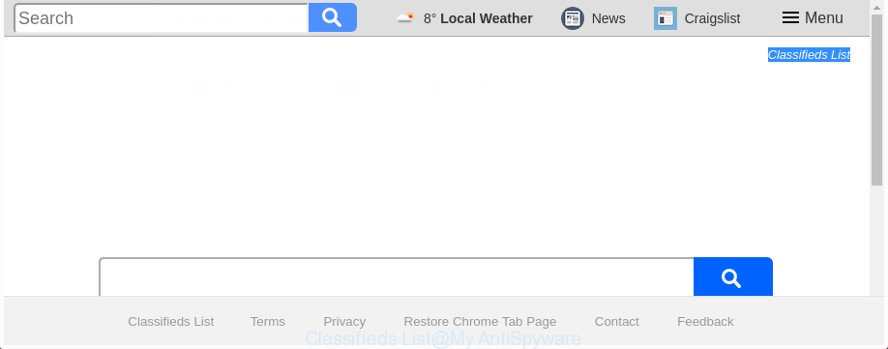
The “Classifieds List” makes unwanted changes to browser settings
The hijacker, which set the Classifieds List redirect as your startpage can also set this unwanted page as your search engine. You will encounter the fact that the search in the browser has become uncomfortable to use, because the search results will consist of tons of advertisements, links to ad and undesired web-sites and a small amount of regular links, which are obtained from a search in the major search providers. Therefore, look for something using Classifieds List web site would be a waste of time or worse, it can lead to even more infected PC system.
Some browser hijacker infections also contain ‘ad-supported’ software (also known as adware) that be able to display annoying ads or gather privacy info about you which may be sold to third party companies. These undesired advertisements can be shown in the form of pop-unders, pop-ups, in-text ads, video advertisements, text links or banners or even massive full page ads. Most of the ‘ad supported’ software is developed to open ads, but some adware is form of spyware that often used to track users to gather lots of privacy data.
The instructions below explaining steps to remove Classifieds List problem. Feel free to use it for removal of the browser hijacker infection that may attack Firefox, Google Chrome, Microsoft Internet Explorer and MS Edge and other popular web browsers. The step-by-step instructions will help you revert back your settings of all your typical internet browsers which previously changed by browser hijacker.
Remove Classifieds List (removal guidance)
We can assist you remove Classifieds List, without the need to take your machine to a professional. Simply follow the removal guidance below if you currently have the undesired hijacker on your personal computer and want to delete it. If you’ve any difficulty while trying to delete the browser hijacker, feel free to ask for our assist in the comment section below. Certain of the steps will require you to reboot your PC system or shut down this web-site. So, read this tutorial carefully, then bookmark or print it for later reference.
To remove Classifieds List, perform the steps below:
- How to manually delete Classifieds List
- Use free malware removal utilities to completely delete Classifieds List search
- How to stop Classifieds List
- Prevent Classifieds List browser hijacker infection from installing
- To sum up
How to manually delete Classifieds List
If you perform exactly the few simple steps below you should be able to remove the Classifieds List redirect from the IE, Microsoft Edge, Firefox and Google Chrome internet browsers.
Deleting the Classifieds List, check the list of installed programs first
Some of potentially unwanted apps, ad supported software and hijacker can be uninstalled using the Add/Remove programs tool that is located in the MS Windows Control Panel. So, if you’re running any version of Microsoft Windows and you have noticed an unwanted program, then first try to delete it through Add/Remove programs.
Windows 10, 8.1, 8
Click the Microsoft Windows logo, and then press Search ![]() . Type ‘Control panel’and press Enter like below.
. Type ‘Control panel’and press Enter like below.

When the ‘Control Panel’ opens, click the ‘Uninstall a program’ link under Programs category as displayed in the following example.

Windows 7, Vista, XP
Open Start menu and choose the ‘Control Panel’ at right as displayed in the following example.

Then go to ‘Add/Remove Programs’ or ‘Uninstall a program’ (MS Windows 7 or Vista) as displayed on the image below.

Carefully browse through the list of installed apps and get rid of all questionable and unknown software. We advise to click ‘Installed programs’ and even sorts all installed applications by date. After you’ve found anything suspicious that may be the browser hijacker responsible for redirects to Classifieds List or other potentially unwanted application (PUA), then select this program and press ‘Uninstall’ in the upper part of the window. If the suspicious application blocked from removal, then use Revo Uninstaller Freeware to fully get rid of it from your computer.
Get rid of Classifieds List from Firefox by resetting web-browser settings
If the Mozilla Firefox settings like startpage, newtab page and default search provider have been replaced by the browser hijacker, then resetting it to the default state can help.
Start the Firefox and press the menu button (it looks like three stacked lines) at the top right of the internet browser screen. Next, click the question-mark icon at the bottom of the drop-down menu. It will open the slide-out menu.

Select the “Troubleshooting information”. If you are unable to access the Help menu, then type “about:support” in your address bar and press Enter. It bring up the “Troubleshooting Information” page as shown on the image below.

Click the “Refresh Firefox” button at the top right of the Troubleshooting Information page. Select “Refresh Firefox” in the confirmation prompt. The Mozilla Firefox will begin a process to fix your problems that caused by the browser hijacker which cause a reroute to Classifieds List page. When, it is complete, press the “Finish” button.
Get rid of Classifieds List from Google Chrome
Run the Reset web browser utility of the Google Chrome to reset all its settings like startpage, newtab page and search engine by default to original defaults. This is a very useful utility to use, in the case of web browser hijacks like Classifieds List.

- First launch the Google Chrome and click Menu button (small button in the form of three dots).
- It will display the Chrome main menu. Select More Tools, then press Extensions.
- You will see the list of installed extensions. If the list has the extension labeled with “Installed by enterprise policy” or “Installed by your administrator”, then complete the following instructions: Remove Chrome extensions installed by enterprise policy.
- Now open the Chrome menu once again, press the “Settings” menu.
- You will see the Google Chrome’s settings page. Scroll down and press “Advanced” link.
- Scroll down again and press the “Reset” button.
- The Google Chrome will display the reset profile settings page as on the image above.
- Next press the “Reset” button.
- Once this process is done, your web browser’s new tab, search provider by default and homepage will be restored to their original defaults.
- To learn more, read the article How to reset Google Chrome settings to default.
Delete Classifieds List search from IE
By resetting Internet Explorer browser you revert back your web browser settings to its default state. This is good initial when troubleshooting problems that might have been caused by browser hijacker infection like Classifieds List.
First, start the Internet Explorer. Next, click the button in the form of gear (![]() ). It will display the Tools drop-down menu, click the “Internet Options” as on the image below.
). It will display the Tools drop-down menu, click the “Internet Options” as on the image below.

In the “Internet Options” window click on the Advanced tab, then press the Reset button. The Microsoft Internet Explorer will display the “Reset Internet Explorer settings” window as displayed in the figure below. Select the “Delete personal settings” check box, then click “Reset” button.

You will now need to restart your system for the changes to take effect.
Use free malware removal utilities to completely delete Classifieds List search
Manual removal is not always as effective as you might think. Often, even the most experienced users can not completely remove hijacker from the infected computer. So, we advise to check your machine for any remaining malicious components with free hijacker infection removal software below.
Use Zemana Anti Malware to remove Classifieds List redirect
We recommend you to run the Zemana AntiMalware (ZAM) which are completely clean your PC. Moreover, the utility will help you to get rid of potentially unwanted apps, malicious software, toolbars and adware that your computer may be infected too.
Visit the page linked below to download Zemana. Save it directly to your MS Windows Desktop.
164783 downloads
Author: Zemana Ltd
Category: Security tools
Update: July 16, 2019
After the download is finished, close all windows on your machine. Further, start the install file called Zemana.AntiMalware.Setup. If the “User Account Control” prompt pops up like below, click the “Yes” button.

It will open the “Setup wizard” that will allow you install Zemana on the PC. Follow the prompts and do not make any changes to default settings.

Once installation is finished successfully, Zemana AntiMalware will automatically start and you can see its main window as shown in the figure below.

Next, press the “Scan” button . Zemana Anti Malware (ZAM) application will scan through the whole machine for the hijacker infection responsible for Classifieds List home page. A system scan can take anywhere from 5 to 30 minutes, depending on your computer. While the Zemana Free is scanning, you can see how many objects it has identified either as being malware.

After the system scan is finished, Zemana will display you the results. You may get rid of threats (move to Quarantine) by simply click “Next” button.

The Zemana Anti-Malware (ZAM) will delete browser hijacker which made to redirect your web browser to the Classifieds List webpage. When the clean-up is complete, you can be prompted to reboot your computer.
Run Hitman Pro to remove Classifieds List
Hitman Pro is a completely free (30 day trial) tool. You do not need expensive methods to remove hijacker responsible for Classifieds List redirect and other shady software. HitmanPro will remove all the undesired programs like ad-supported software and browser hijacker infections at zero cost.
HitmanPro can be downloaded from the following link. Save it to your Desktop so that you can access the file easily.
Once downloading is done, open the file location and double-click the Hitman Pro icon. It will run the HitmanPro utility. If the User Account Control prompt will ask you want to launch the program, click Yes button to continue.

Next, click “Next” to find out browser hijacker that responsible for internet browser redirect to the undesired Classifieds List web site. This task can take quite a while, so please be patient. While the HitmanPro tool is checking, you can see count of objects it has identified as being affected by malware.

After Hitman Pro completes the scan, a list of all threats found is created as shown on the image below.

Next, you need to press “Next” button. It will show a dialog box, click the “Activate free license” button. The Hitman Pro will start to remove hijacker that causes internet browsers to display unwanted Classifieds List webpage. After the clean up is finished, the utility may ask you to reboot your machine.
Get rid of Classifieds List redirect with Malwarebytes
Manual Classifieds List search removal requires some computer skills. Some files and registry entries that created by the browser hijacker can be not completely removed. We suggest that run the Malwarebytes Free that are completely clean your PC system of browser hijacker. Moreover, the free application will help you to get rid of malicious software, potentially unwanted apps, adware and toolbars that your system can be infected too.
Installing the MalwareBytes is simple. First you will need to download MalwareBytes Free by clicking on the link below. Save it directly to your MS Windows Desktop.
327041 downloads
Author: Malwarebytes
Category: Security tools
Update: April 15, 2020
After downloading is complete, close all applications and windows on your computer. Double-click the install file named mb3-setup. If the “User Account Control” prompt pops up as shown below, click the “Yes” button.

It will open the “Setup wizard” that will help you set up MalwareBytes Free on your computer. Follow the prompts and don’t make any changes to default settings.

Once installation is finished successfully, click Finish button. MalwareBytes Free will automatically start and you can see its main screen as displayed on the screen below.

Now click the “Scan Now” button for checking your machine for the hijacker which created to redirect your browser to the Classifieds List site. This process can take quite a while, so please be patient. When a threat is found, the count of the security threats will change accordingly. Wait until the the scanning is complete.

As the scanning ends, MalwareBytes will create a list of unwanted and adware. In order to delete all items, simply press “Quarantine Selected” button. The MalwareBytes will begin to remove browser hijacker responsible for redirecting user searches to Classifieds List. After the clean up is finished, you may be prompted to reboot the machine.

We suggest you look at the following video, which completely explains the process of using the MalwareBytes to delete adware, hijacker and other malware.
How to stop Classifieds List
One of the worst things is the fact that you cannot stop all those annoying sites like Classifieds List using only built-in MS Windows capabilities. However, there is a program out that you can use to block annoying browser redirections, ads and popups in any modern internet browsers including IE, MS Edge, Firefox and Google Chrome. It is called Adguard and it works very well.
AdGuard can be downloaded from the following link. Save it on your MS Windows desktop.
26839 downloads
Version: 6.4
Author: © Adguard
Category: Security tools
Update: November 15, 2018
After downloading it, start the downloaded file. You will see the “Setup Wizard” screen as shown in the following example.

Follow the prompts. After the installation is complete, you will see a window like below.

You can click “Skip” to close the setup program and use the default settings, or click “Get Started” button to see an quick tutorial which will assist you get to know AdGuard better.
In most cases, the default settings are enough and you don’t need to change anything. Each time, when you start your PC system, AdGuard will start automatically and stop popup ads, Classifieds List redirect, as well as other malicious or misleading webpages. For an overview of all the features of the application, or to change its settings you can simply double-click on the AdGuard icon, which may be found on your desktop.
Prevent Classifieds List browser hijacker infection from installing
The browser hijacker infection that made to redirect your internet browser to the Classifieds List web site, can be categorized as PUP (potentially unwanted program) that mostly comes on the computer with other free applications. Most often, this unwanted program comes without the user’s knowledge. Therefore, many users aren’t even aware that their personal computer has been affected by malicious software. Please follow the easy rules in order to protect your machine from any unwanted programs: do not install any suspicious programs, read the user agreement and choose only the Custom, Manual or Advanced install type, do not rush to press the Next button. Also, always try to find a review of the program on the Internet. Be careful and attentive! If Classifieds List has already come into your machine, then you need to scan your computer for hijacker and other malware. Use our detailed guide which are listed above.
To sum up
Now your machine should be free of the browser hijacker infection responsible for redirecting user searches to Classifieds List. We suggest that you keep AdGuard (to help you stop unwanted popup ads and intrusive harmful pages) and Zemana Anti Malware (ZAM) (to periodically scan your computer for new hijackers and other malicious software). Probably you are running an older version of Java or Adobe Flash Player. This can be a security risk, so download and install the latest version right now.
If you are still having problems while trying to delete Classifieds List homepage from the Firefox, MS Edge, Chrome and Microsoft Internet Explorer, then ask for help in our Spyware/Malware removal forum.




















