Are you open your favorite internet browser and don’t see usual startpage, which is set earlier? The Isearch.glarysoft.com is the first thing which pop up once you launch your web-browser? It means that the undesired software from the browser hijacker category get installed on your computer. If you get it on your personal computer, this software can alter certain browser’s settings such as new tab, default search provider and startpage. So, the Isearch.glarysoft.com can be opened when you create a new tab in your web browser, or when you try to search for any information within the Firefox, Internet Explorer, MS Edge and Chrome, because the hijacker modifies the internet browser’s search provider.
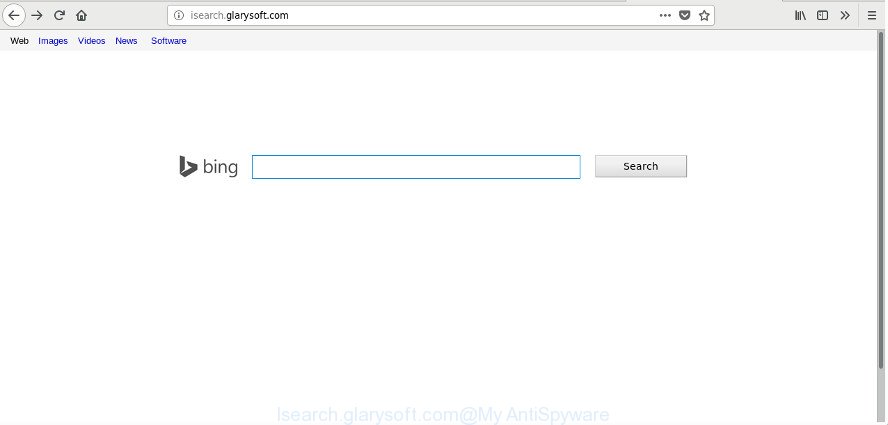
http://isearch.glarysoft.com/
In order to force you to use Isearch.glarysoft.com as often as possible this browser hijacker infection can alter your browsers’ search provider. You may even find that your PC’s browser shortcuts and Windows HOSTS file are hijacked without your knowledge and conscious permission. The authors of this hijacker do so in order to make money via Google AdSense or another third-party ad network. Thus every your click on ads that placed on the Isearch.glarysoft.com generates revenue for them.
It is not a good idea to have an unwanted program such as Isearch.glarysoft.com browser hijacker on your PC. The reason for this is simple, it doing things you don’t know about. The hijacker be able to collect personal data about you that can be later transferred to third parties. You do not know if your home address, account names and passwords are safe. And of course you completely do not know what will happen when you click on any ads on the Isearch.glarysoft.com web site.
We strongly suggest you to complete the guide which follow below. We will show you how to remove hijacker and thus delete Isearch.glarysoft.com from your Mozilla Firefox, Google Chrome, MS Edge and Internet Explorer forever.
Remove Isearch.glarysoft.com (removal tutorial)
We recommend opting for automatic Isearch.glarysoft.com removal in order to delete all hijacker related entries easily. This solution requires scanning the computer with reputable anti-malware, e.g. Zemana Anti Malware, MalwareBytes Anti-Malware (MBAM) or Hitman Pro. However, if you prefer manual removal steps, you can use the steps below in this article. Some of the steps will require you to reboot your system or exit this web-page. So, read this tutorial carefully, then bookmark or print it for later reference.
To remove Isearch.glarysoft.com, execute the following steps:
- Delete Isearch.glarysoft.com homepage without any tools
- How to automatically delete Isearch.glarysoft.com hijacker
- Use AdBlocker to stop Isearch.glarysoft.com and stay safe online
- How did Isearch.glarysoft.com browser hijacker infection get on your PC system
- Finish words
Delete Isearch.glarysoft.com homepage without any tools
Read this section to know how to manually remove the Isearch.glarysoft.com browser hijacker. Even if the few simple steps does not work for you, there are several free malicious software removers below that can easily handle such hijackers.
Delete potentially unwanted applications through the Windows Control Panel
In order to get rid of Isearch.glarysoft.com, first thing you need to do is to uninstall unknown and questionable programs from your PC using Windows control panel. When deleting this hijacker infection, check the list of installed software and try to find dubious programs and delete them all. Pay special attention to recently installed applications, as it’s most probably that the Isearch.glarysoft.com hijacker сame along with it.
Windows 8, 8.1, 10
First, click the Windows button
Windows XP, Vista, 7
First, click “Start” and select “Control Panel”.
It will open the Windows Control Panel as shown on the image below.

Next, press “Uninstall a program” ![]()
It will open a list of all apps installed on your PC system. Scroll through the all list, and remove any suspicious and unknown programs. To quickly find the latest installed applications, we recommend sort programs by date in the Control panel.
Remove Isearch.glarysoft.com home page from Mozilla Firefox
If the Firefox settings such as homepage, search provider by default and new tab page have been changed by the browser hijacker, then resetting it to the default state can help.
First, run the FF and click ![]() button. It will open the drop-down menu on the right-part of the web browser. Further, click the Help button (
button. It will open the drop-down menu on the right-part of the web browser. Further, click the Help button (![]() ) like below.
) like below.

In the Help menu, select the “Troubleshooting Information” option. Another way to open the “Troubleshooting Information” screen – type “about:support” in the internet browser adress bar and press Enter. It will show the “Troubleshooting Information” page as displayed on the image below. In the upper-right corner of this screen, click the “Refresh Firefox” button.

It will show the confirmation dialog box. Further, click the “Refresh Firefox” button. The Mozilla Firefox will begin a task to fix your problems that caused by the browser hijacker responsible for redirecting user searches to Isearch.glarysoft.com. When, it’s finished, click the “Finish” button.
Delete Isearch.glarysoft.com start page from Internet Explorer
In order to recover all internet browser search provider, startpage and newtab page you need to reset the IE to the state, that was when the Microsoft Windows was installed on your computer.
First, launch the Internet Explorer, then press ‘gear’ icon ![]() . It will show the Tools drop-down menu on the right part of the browser, then click the “Internet Options” as shown on the image below.
. It will show the Tools drop-down menu on the right part of the browser, then click the “Internet Options” as shown on the image below.

In the “Internet Options” screen, select the “Advanced” tab, then click the “Reset” button. The Internet Explorer will display the “Reset Internet Explorer settings” dialog box. Further, press the “Delete personal settings” check box to select it. Next, click the “Reset” button as displayed on the screen below.

After the process is finished, press “Close” button. Close the IE and reboot your computer for the changes to take effect. This step will help you to restore your browser’s start page, search engine by default and newtab page to default state.
Remove Isearch.glarysoft.com from Google Chrome
Like other modern internet browsers, the Google Chrome has the ability to reset the settings to their default values and thereby recover the browser default search engine, startpage and new tab page that have been replaced by the Isearch.glarysoft.com hijacker infection.
Open the Google Chrome menu by clicking on the button in the form of three horizontal dotes (![]() ). It will show the drop-down menu. Select More Tools, then press Extensions.
). It will show the drop-down menu. Select More Tools, then press Extensions.
Carefully browse through the list of installed plugins. If the list has the add-on labeled with “Installed by enterprise policy” or “Installed by your administrator”, then complete the following instructions: Remove Google Chrome extensions installed by enterprise policy otherwise, just go to the step below.
Open the Google Chrome main menu again, click to “Settings” option.

Scroll down to the bottom of the page and click on the “Advanced” link. Now scroll down until the Reset settings section is visible, as on the image below and click the “Reset settings to their original defaults” button.

Confirm your action, click the “Reset” button.
How to automatically delete Isearch.glarysoft.com hijacker
There are not many good free anti malware applications with high detection ratio. The effectiveness of malicious software removal utilities depends on various factors, mostly on how often their virus/malware signatures DB are updated in order to effectively detect modern malicious software, adware, hijackers and other PUPs. We suggest to run several applications, not just one. These applications that listed below will help you remove all components of the hijacker from your disk and Windows registry and thereby remove Isearch.glarysoft.com .
Scan and free your computer of Isearch.glarysoft.com with Zemana Anti-Malware (ZAM)
We suggest using the Zemana Anti-Malware (ZAM). You can download and install Zemana Free to detect and get rid of Isearch.glarysoft.com from your PC system. When installed and updated, the malware remover will automatically scan and detect all threats exist on the computer.
Please go to the link below to download the latest version of Zemana Anti-Malware (ZAM) for Windows. Save it directly to your Microsoft Windows Desktop.
164781 downloads
Author: Zemana Ltd
Category: Security tools
Update: July 16, 2019
When the downloading process is finished, close all windows on your PC. Further, open the install file called Zemana.AntiMalware.Setup. If the “User Account Control” prompt pops up as displayed below, click the “Yes” button.

It will show the “Setup wizard” which will allow you install Zemana Anti Malware (ZAM) on the system. Follow the prompts and do not make any changes to default settings.

Once install is finished successfully, Zemana Anti-Malware will automatically start and you can see its main window as displayed on the screen below.

Next, click the “Scan” button to perform a system scan for the hijacker responsible for redirecting user searches to Isearch.glarysoft.com. While the tool is checking, you can see number of objects and files has already scanned.

After the system scan is finished, you will be opened the list of all found items on your PC. All detected threats will be marked. You can remove them all by simply click “Next” button.

The Zemana AntiMalware (ZAM) will begin to get rid of Isearch.glarysoft.com browser hijacker and other web-browser’s malicious addons. When disinfection is finished, you can be prompted to reboot your personal computer.
Remove Isearch.glarysoft.com from web-browsers with HitmanPro
The HitmanPro utility is free and easy to use. It can scan and get rid of hijacker which reroutes your browser to unwanted Isearch.glarysoft.com page, malware, potentially unwanted software and ad-supported software from PC (Windows 10, 8, 7, XP) and thereby restore browsers default settings (home page, default search provider and new tab page). HitmanPro is powerful enough to scan for and get rid of malicious registry entries and files that are hidden on the computer.
Hitman Pro can be downloaded from the following link. Save it to your Desktop.
When the download is finished, open the folder in which you saved it and double-click the Hitman Pro icon. It will start the HitmanPro tool. If the User Account Control prompt will ask you want to run the program, press Yes button to continue.

Next, click “Next” . HitmanPro utility will begin scanning the whole PC to find out hijacker infection that designed to reroute your web browser to the Isearch.glarysoft.com page. This process can take some time, so please be patient. While the HitmanPro utility is checking, you can see how many objects it has identified as being affected by malicious software.

Once the scan get finished, HitmanPro will open a scan report as shown below.

You may remove threats (move to Quarantine) by simply click “Next” button. It will display a prompt, press the “Activate free license” button. The HitmanPro will remove browser hijacker responsible for redirecting your internet browser to Isearch.glarysoft.com web-page and add items to the Quarantine. When disinfection is complete, the utility may ask you to restart your system.
How to delete Isearch.glarysoft.com with Malwarebytes
You can delete Isearch.glarysoft.com redirect automatically with a help of Malwarebytes Free. We recommend this free malware removal utility because it may easily remove browser hijackers, ‘ad supported’ software, PUPs and toolbars with all their components such as files, folders and registry entries.
Please go to the following link to download the latest version of MalwareBytes Free for MS Windows. Save it to your Desktop so that you can access the file easily.
327040 downloads
Author: Malwarebytes
Category: Security tools
Update: April 15, 2020
After the downloading process is done, close all programs and windows on your machine. Double-click the set up file named mb3-setup. If the “User Account Control” dialog box pops up as on the image below, click the “Yes” button.

It will open the “Setup wizard” which will help you install MalwareBytes on your computer. Follow the prompts and don’t make any changes to default settings.

Once install is done successfully, click Finish button. MalwareBytes Free will automatically start and you can see its main screen as shown below.

Now click the “Scan Now” button to perform a system scan for the hijacker related to Isearch.glarysoft.com startpage. Depending on your system, the scan can take anywhere from a few minutes to close to an hour. While the tool is checking, you can see number of objects and files has already scanned.

When finished, the results are displayed in the scan report. All detected items will be marked. You can remove them all by simply click “Quarantine Selected” button. The MalwareBytes AntiMalware (MBAM) will get rid of hijacker infection that cause a redirect to Isearch.glarysoft.com webpage and move threats to the program’s quarantine. After that process is complete, you may be prompted to restart the system.

We suggest you look at the following video, which completely explains the procedure of using the MalwareBytes to delete ad-supported software, hijacker infection and other malware.
Use AdBlocker to stop Isearch.glarysoft.com and stay safe online
It is important to run ad-blocker programs like AdGuard to protect your machine from malicious sites. Most security experts says that it’s okay to stop advertisements. You should do so just to stay safe! And, of course, the AdGuard can to block Isearch.glarysoft.com and other annoying sites.
- AdGuard can be downloaded from the following link. Save it on your Desktop.
Adguard download
26839 downloads
Version: 6.4
Author: © Adguard
Category: Security tools
Update: November 15, 2018
- When downloading is finished, start the downloaded file. You will see the “Setup Wizard” program window. Follow the prompts.
- After the installation is done, click “Skip” to close the install program and use the default settings, or click “Get Started” to see an quick tutorial which will allow you get to know AdGuard better.
- In most cases, the default settings are enough and you don’t need to change anything. Each time, when you start your PC system, AdGuard will launch automatically and block ads, web-pages such as Isearch.glarysoft.com, as well as other malicious or misleading web sites. For an overview of all the features of the program, or to change its settings you can simply double-click on the icon named AdGuard, that can be found on your desktop.
How did Isearch.glarysoft.com browser hijacker infection get on your PC system
It’s very important to pay attention to additional checkboxes during the installation of free software to avoid installing of potentially unwanted applications, adware, hijacker infections or other undesired programs. Never install the additional apps that the application wants to install with it. Inattentive free programs download can result in setup of undesired program such as this hijacker responsible for modifying your browser settings to Isearch.glarysoft.com.
Finish words
After completing the step by step guide shown above, your machine should be clean from this hijacker and other malicious software. The Chrome, Firefox, Edge and Internet Explorer will no longer show intrusive Isearch.glarysoft.com website on startup. Unfortunately, if the steps does not help you, then you have caught a new hijacker infection, and then the best way – ask for help.
Please start a new thread by using the “New Topic” button in the Spyware Removal forum. When posting your HJT log, try to give us some details about your problems, so we can try to help you more accurately. Wait for one of our trained “Security Team” or Site Administrator to provide you with knowledgeable assistance tailored to your problem with the unwanted Isearch.glarysoft.com search.




















