The Mobvidi.mobstarr.com is an annoying page that can be used to show undesired advertisements or redirect the Chrome, Firefox, Internet Explorer and Microsoft Edge to other ad sites. If the Chrome, MS Edge, FF and Internet Explorer constantly displays the Mobvidi.mobstarr.com, then it could mean that your browser is affected with the nasty adware (sometimes named ‘ad-supported’ software). Most commonly, the unwanted program installs on the machine in a bundle with free applications that you downloaded and installed from the World Wide Web. Once it gets inside your machine, it will alter some machine’s settings including newtab page, search engine and start page in order to redirect your’s browser to ad pages or display a large amount of intrusive pop ups from various third-party ad networks.
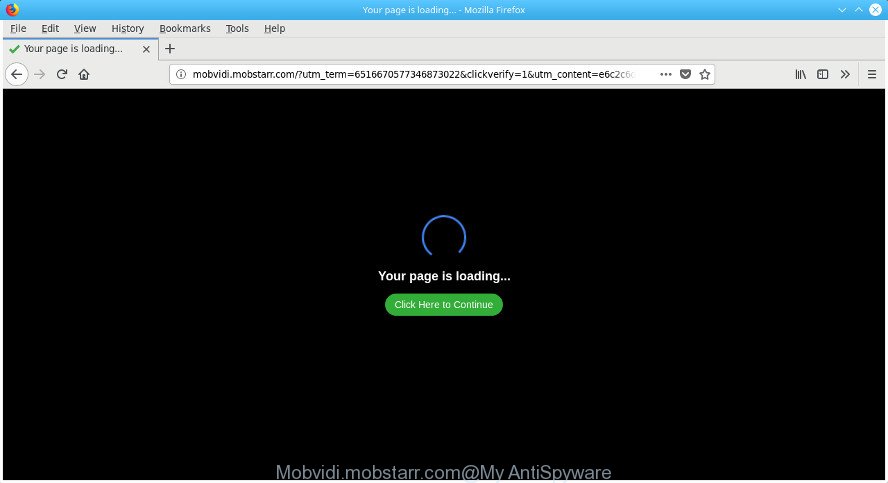
Mobvidi.mobstarr.com
While the computer is affected by the adware that causes a lot of annoying Mobvidi.mobstarr.com ads, when you open the Mozilla Firefox, IE, Chrome and Microsoft Edge or open any webpage, you may see in your internet browser’s status bar the following messages: ‘Waiting for Mobvidi.mobstarr.com’, ‘Transferring data from Mobvidi.mobstarr.com’, ‘Looking up Mobvidi.mobstarr.com’, ‘Read Mobvidi.mobstarr.com’, ‘Connected to Mobvidi.mobstarr.com’.
In addition to that, as was mentioned earlier, certain adware to also change all internet browsers shortcuts which located on your Desktop or Start menu. So, every affected shortcut file will try to redirect your web browser to unwanted ad web-sites such as Mobvidi.mobstarr.com, certain of which might be malicious. It can make the whole computer more vulnerable to hacker attacks.
So, if you happen to encounter undesired Mobvidi.mobstarr.com pop up ads, then be quick and take effort to remove adware responsible for Mobvidi.mobstarr.com advertisements as soon as possible. Follow the instructions below to remove Mobvidi.mobstarr.com pop up advertisements. Let us know how you managed by sending us your comments please.
How to remove Mobvidi.mobstarr.com popup ads
As with deleting adware, malware or potentially unwanted software, there are few steps you can do. We suggest trying them all. If you do only one part of the tutorial, then it should be run malware removal tool, because it should get rid of adware and stop any further infection. But to completely remove Mobvidi.mobstarr.com pop ups you will have to at least reset your internet browser settings such as newtab page, search engine and homepage to default state, disinfect personal computer’s web browsers shortcuts, delete all unwanted and suspicious applications, and remove ad-supported software with malicious software removal tools. Some of the steps will require you to restart your machine or shut down this web-site. So, read this guidance carefully, then bookmark or print it for later reference.
To remove Mobvidi.mobstarr.com, perform the following steps:
- How to manually delete Mobvidi.mobstarr.com
- Uninstall potentially unwanted applications using Windows Control Panel
- Remove unwanted Scheduled Tasks
- Remove Mobvidi.mobstarr.com redirect from Chrome
- Remove Mobvidi.mobstarr.com pop-up advertisements from Internet Explorer
- Get rid of Mobvidi.mobstarr.com pop-up ads from Firefox
- Fix hijacked internet browsers shortcuts to get rid of Mobvidi.mobstarr.com redirect
- Use free malware removal utilities to completely delete Mobvidi.mobstarr.com pop-up ads
- How to stop Mobvidi.mobstarr.com advertisements
- How did you get infected with Mobvidi.mobstarr.com redirect
- To sum up
How to manually delete Mobvidi.mobstarr.com
The guide will help you remove Mobvidi.mobstarr.com popup ads. These Mobvidi.mobstarr.com removal steps work for the Microsoft Internet Explorer, MS Edge, Mozilla Firefox and Chrome, as well as every version of Windows operating system.
Uninstall potentially unwanted applications using Windows Control Panel
Some of PUPs, ad supported software and hijackers can be uninstalled using the Add/Remove programs tool which may be found in the Windows Control Panel. So, if you are running any version of Windows and you have noticed an unwanted program, then first try to remove it through Add/Remove programs.
- If you are using Windows 8, 8.1 or 10 then press Windows button, next press Search. Type “Control panel”and press Enter.
- If you are using Windows XP, Vista, 7, then click “Start” button and click “Control Panel”.
- It will display the Windows Control Panel.
- Further, click “Uninstall a program” under Programs category.
- It will show a list of all programs installed on the system.
- Scroll through the all list, and remove questionable and unknown programs. To quickly find the latest installed programs, we recommend sort applications by date.
See more details in the video instructions below.
Remove unwanted Scheduled Tasks
If the unwanted Mobvidi.mobstarr.com web-site opens automatically on Windows startup or at equal time intervals, then you need to check the Task Scheduler Library and delete all tasks which have been created by adware.
Press Windows and R keys on the keyboard together. This opens a dialog box that titled with Run. In the text field, type “taskschd.msc” (without the quotes) and click OK. Task Scheduler window opens. In the left-hand side, click “Task Scheduler Library”, as on the image below.

Task scheduler
In the middle part you will see a list of installed tasks. Please choose the first task, its properties will be display just below automatically. Next, click the Actions tab. Pay attention to that it launches on your machine. Found something like “explorer.exe http://site.address” or “chrome.exe http://site.address”, then delete this harmful task. If you are not sure that executes the task, check it through a search engine. If it’s a component of the adware, then this task also should be removed.
Having defined the task that you want to delete, then press on it with the right mouse button and select Delete as shown in the following example.

Delete a task
Repeat this step, if you have found a few tasks that have been created by malicious applications. Once is done, close the Task Scheduler window.
Remove Mobvidi.mobstarr.com redirect from Chrome
Like other modern internet browsers, the Chrome has the ability to reset the settings to their default values and thereby restore the web browser’s settings like newtab, homepage and search provider that have been changed by the adware which causes undesired Mobvidi.mobstarr.com pop up advertisements.

- First start the Chrome and click Menu button (small button in the form of three dots).
- It will show the Google Chrome main menu. Choose More Tools, then click Extensions.
- You’ll see the list of installed extensions. If the list has the extension labeled with “Installed by enterprise policy” or “Installed by your administrator”, then complete the following tutorial: Remove Chrome extensions installed by enterprise policy.
- Now open the Google Chrome menu once again, press the “Settings” menu.
- You will see the Google Chrome’s settings page. Scroll down and click “Advanced” link.
- Scroll down again and press the “Reset” button.
- The Chrome will open the reset profile settings page as on the image above.
- Next click the “Reset” button.
- Once this task is complete, your internet browser’s new tab, home page and search provider by default will be restored to their original defaults.
- To learn more, read the article How to reset Google Chrome settings to default.
Remove Mobvidi.mobstarr.com pop-up advertisements from Internet Explorer
By resetting IE web browser you restore your web browser settings to its default state. This is good initial when troubleshooting problems that might have been caused by adware that causes intrusive Mobvidi.mobstarr.com ads.
First, launch the Internet Explorer. Next, press the button in the form of gear (![]() ). It will open the Tools drop-down menu, click the “Internet Options” as displayed in the figure below.
). It will open the Tools drop-down menu, click the “Internet Options” as displayed in the figure below.

In the “Internet Options” window click on the Advanced tab, then click the Reset button. The Internet Explorer will open the “Reset Internet Explorer settings” window as shown in the following example. Select the “Delete personal settings” check box, then press “Reset” button.

You will now need to reboot your computer for the changes to take effect.
Get rid of Mobvidi.mobstarr.com pop-up ads from Firefox
The Mozilla Firefox reset will keep your personal information like bookmarks, passwords, web form auto-fill data, restore preferences and security settings, remove redirections to intrusive Mobvidi.mobstarr.com site and ad-supported software.
First, open the Firefox and click ![]() button. It will open the drop-down menu on the right-part of the web browser. Further, press the Help button (
button. It will open the drop-down menu on the right-part of the web browser. Further, press the Help button (![]() ) as on the image below.
) as on the image below.

In the Help menu, select the “Troubleshooting Information” option. Another way to open the “Troubleshooting Information” screen – type “about:support” in the internet browser adress bar and press Enter. It will show the “Troubleshooting Information” page as shown in the following example. In the upper-right corner of this screen, click the “Refresh Firefox” button.

It will display the confirmation prompt. Further, click the “Refresh Firefox” button. The Firefox will start a process to fix your problems that caused by the ad-supported software which cause intrusive Mobvidi.mobstarr.com popup ads to appear. Once, it is done, press the “Finish” button.
Fix hijacked internet browsers shortcuts to get rid of Mobvidi.mobstarr.com redirect
Unfortunately, the adware that redirects your browser to undesired Mobvidi.mobstarr.com web-site, can also hijack Windows shortcuts (mostly, your internet browsers shortcut files), so that the Mobvidi.mobstarr.com ad webpage will be opened when you run the Edge, Google Chrome, Firefox and IE or another browser.
Right click on the shortcut file of infected browser as on the image below.

Select the “Properties” option and it will show the shortcut file’s properties. Next, press the “Shortcut” tab and then delete the “http://site.address” string from Target field as shown below.

Then click OK to save changes. Repeat the step for all web-browsers which are redirected to the Mobvidi.mobstarr.com intrusive website.
Use free malware removal utilities to completely delete Mobvidi.mobstarr.com pop-up ads
It’s not enough to remove Mobvidi.mobstarr.com advertisements from your web browser by following the manual steps above to solve all problems. Some the ad-supported software related files may remain on your computer and they will restore the ad-supported software even after you remove it. For that reason we suggest to run free anti-malware utility like Zemana Anti Malware, MalwareBytes AntiMalware and Hitman Pro. Either of those applications should be able to find out and delete adware responsible for redirects to Mobvidi.mobstarr.com.
Use Zemana Anti-malware to delete Mobvidi.mobstarr.com pop-up advertisements
You can get rid of Mobvidi.mobstarr.com popup ads automatically with a help of Zemana Anti-malware. We advise this malware removal tool because it can easily delete hijackers, PUPs, adware that redirects your browser to Mobvidi.mobstarr.com webpage with all their components such as folders, files and registry entries.

- Visit the following page to download the latest version of Zemana for Microsoft Windows. Save it on your Desktop.
Zemana AntiMalware
164777 downloads
Author: Zemana Ltd
Category: Security tools
Update: July 16, 2019
- When downloading is done, close all software and windows on your PC system. Open a folder in which you saved it. Double-click on the icon that’s named Zemana.AntiMalware.Setup.
- Further, click Next button and follow the prompts.
- Once install is done, press the “Scan” button . Zemana AntiMalware utility will begin scanning the whole system to find out adware which causes annoying Mobvidi.mobstarr.com popups. When a threat is found, the number of the security threats will change accordingly.
- When Zemana has finished scanning your personal computer, the results are displayed in the scan report. Review the scan results and then click “Next”. When the clean-up is done, you can be prompted to reboot your system.
Run Hitman Pro to remove Mobvidi.mobstarr.com pop-ups
HitmanPro is a portable program which requires no hard setup to identify and remove adware responsible for redirecting your browser to Mobvidi.mobstarr.com web page. The program itself is small in size (only a few Mb). HitmanPro does not need any drivers and special dlls. It’s probably easier to use than any alternative malware removal tools you’ve ever tried. Hitman Pro works on 64 and 32-bit versions of Windows 10, 8, 7 and XP. It proves that removal tool can be just as useful as the widely known antivirus programs.

- Installing the Hitman Pro is simple. First you’ll need to download Hitman Pro on your Microsoft Windows Desktop by clicking on the following link.
- When the download is complete, double click the HitmanPro icon. Once this tool is started, click “Next” button for scanning your machine for the adware related to Mobvidi.mobstarr.com redirect. Depending on your computer, the scan can take anywhere from a few minutes to close to an hour. When a threat is found, the number of the security threats will change accordingly.
- When the scan get finished, you’ll be shown the list of all found threats on your computer. Review the results once the utility has finished the system scan. If you think an entry should not be quarantined, then uncheck it. Otherwise, simply click “Next” button. Now press the “Activate free license” button to start the free 30 days trial to get rid of all malware found.
Use Malwarebytes to remove Mobvidi.mobstarr.com redirect
Remove Mobvidi.mobstarr.com pop up ads manually is difficult and often the adware is not completely removed. Therefore, we suggest you to run the Malwarebytes Free that are completely clean your PC system. Moreover, the free program will allow you to remove malware, PUPs, toolbars and browser hijackers that your PC system can be infected too.
Visit the page linked below to download MalwareBytes AntiMalware. Save it to your Desktop so that you can access the file easily.
327038 downloads
Author: Malwarebytes
Category: Security tools
Update: April 15, 2020
After the downloading process is finished, close all software and windows on your PC. Double-click the install file called mb3-setup. If the “User Account Control” prompt pops up as displayed in the figure below, click the “Yes” button.

It will open the “Setup wizard” that will help you install MalwareBytes Anti Malware (MBAM) on your computer. Follow the prompts and don’t make any changes to default settings.

Once install is finished successfully, press Finish button. MalwareBytes AntiMalware will automatically start and you can see its main screen as displayed on the image below.

Now click the “Scan Now” button to perform a system scan with this tool for the adware that causes multiple annoying popup ads. A system scan can take anywhere from 5 to 30 minutes, depending on your computer. While the MalwareBytes Free program is scanning, you can see number of objects it has identified as threat.

When the scan get completed, MalwareBytes will prepare a list of unwanted and ad supported software. When you are ready, click “Quarantine Selected” button. The MalwareBytes Free will delete ad-supported software responsible for redirects to Mobvidi.mobstarr.com and add threats to the Quarantine. After finished, you may be prompted to restart the personal computer.

We suggest you look at the following video, which completely explains the process of using the MalwareBytes AntiMalware (MBAM) to delete ad-supported software, hijacker infection and other malicious software.
How to stop Mobvidi.mobstarr.com advertisements
If you surf the Web, you cannot avoid malicious advertising. But you can protect your web-browser against it. Download and run an adblocker program. AdGuard is an ad blocking that can filter out tons of of the malicious advertising, stoping dynamic scripts from loading malicious content.
- Click the following link to download AdGuard. Save it on your Microsoft Windows desktop.
Adguard download
26839 downloads
Version: 6.4
Author: © Adguard
Category: Security tools
Update: November 15, 2018
- Once the downloading process is done, start the downloaded file. You will see the “Setup Wizard” program window. Follow the prompts.
- Once the installation is complete, click “Skip” to close the installation program and use the default settings, or click “Get Started” to see an quick tutorial that will allow you get to know AdGuard better.
- In most cases, the default settings are enough and you do not need to change anything. Each time, when you start your system, AdGuard will start automatically and block pop-ups, Mobvidi.mobstarr.com redirect, as well as other harmful or misleading web pages. For an overview of all the features of the program, or to change its settings you can simply double-click on the icon called AdGuard, that can be found on your desktop.
How did you get infected with Mobvidi.mobstarr.com redirect
The adware usually spreads bundled with various free applications. Most commonly, it can be bundled within the installers from Softonic, Cnet, Soft32, Brothersoft or other similar web-pages. So, you should run any files downloaded from the Net with great caution, read the User agreement, Software license and Terms of use. In the process of installing a new application, you should choose a Manual, Advanced or Custom installation option to control what components and optional apps to be installed, otherwise you run the risk of infecting your PC system with an ‘ad supported’ software that responsible for browser reroute to the unwanted Mobvidi.mobstarr.com site.
To sum up
After completing the step by step guide shown above, your PC system should be clean from this adware and other malicious software. The Internet Explorer, Edge, FF and Chrome will no longer show undesired Mobvidi.mobstarr.com site when you surf the Web. Unfortunately, if the step by step tutorial does not help you, then you have caught a new ad-supported software, and then the best way – ask for help.
Please start a new thread by using the “New Topic” button in the Spyware Removal forum. When posting your HJT log, try to give us some details about your problems, so we can try to help you more accurately. Wait for one of our trained “Security Team” or Site Administrator to provide you with knowledgeable assistance tailored to your problem with the undesired Mobvidi.mobstarr.com advertisements.




















