Are you seeing Search.hideyoursearch.bid in the Safari, Google Chrome and Firefox every time you open the web-browser? This means that your MAC has become a victim of the potentially unwanted application (PUA) from the browser hijacker family that can make changes to web browsers settings. Currently, this browser hijacker are widely spread, due to the fact that most people are trying to find free applications, download and install them on the MAC system without proper attention to the fact that a hijacker can penetrate into the Apple Mac along with them.
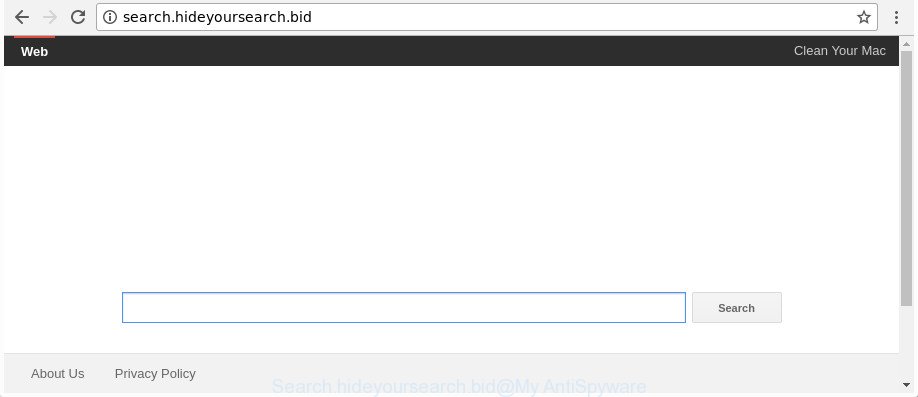
http://search.hideyoursearch.bid/
The Search.hideyoursearch.bid hijacker can also change the default search provider that will virtually block the possibility of finding information on the Net. The reason for this is that the Search.hideyoursearch.bid search results may display a lot of ads, links to unwanted and ad web-pages. Only the remaining part is the result of your search request, loaded from the major search engines like Google, Yahoo or Bing.
It is not a good idea to have an undesired program like Search.hideyoursearch.bid browser hijacker on your computer. The reason for this is simple, it doing things you don’t know about. The browser hijacker infection be able to collect your confidential information which may be later transferred third party companies. You do not know if your home address, account names and passwords are safe. And of course you completely don’t know what will happen when you click on any advertisements on the Search.hideyoursearch.bid page.
So, if you happen to encounter annoying Search.hideyoursearch.bid , then be quick and take effort to remove hijacker infection responsible for changing your internet browser settings to Search.hideyoursearch.bid as soon as possible. Follow the few simple steps below to get rid of Search.hideyoursearch.bid redirect. Let us know how you managed by sending us your comments please.
How to remove Search.hideyoursearch.bid from Chrome, Firefox, Safari
As with removing adware, malware or potentially unwanted software, there are few steps you can do. We advise trying them all. If you do only one part of the instructions, then it should be use malicious software removal utility, because it should remove browser hijacker and stop any further infection. But to completely get rid of the Search.hideyoursearch.bid you will have to at least reset your web-browser settings such as search provider by default, startpage and new tab page to default state, delete all unwanted and suspicious software, and delete hijacker with malicious software removal utilities. Read it once, after doing so, please print this page as you may need to exit your internet browser or reboot your machine.
To remove Search.hideyoursearch.bid, complete the steps below:
- How to get rid of Search.hideyoursearch.bid home page without any software
- Scan your MAC and delete Search.hideyoursearch.bid with free utilities
- Use AdBlocker to stop Search.hideyoursearch.bid and stay safe online
- How to Search.hideyoursearch.bid browser hijacker get installed onto machine
- Finish words
How to get rid of Search.hideyoursearch.bid home page without any software
Read this section to know how to manually remove the Search.hideyoursearch.bid hijacker. Even if the step-by-step guide does not work for you, there are several free malicious software removers below which can easily handle such browser hijacker infections.
Delete Search.hideyoursearch.bid associated software by using the Finder
First, you should try to identify and delete the program that causes the appearance of undesired advertisements or internet browser redirect, using the Applications list which is located in the Finder.
Open Finder and click “Applications”.

Very carefully look around the entire list of programs installed on your MAC OS. Most probably, one of them is the browser hijacker infection that responsible for web-browser redirect to the intrusive Search.hideyoursearch.bid web-site. If you have many software installed, you can help simplify the search of harmful programs by sort the list by date of installation.
Once you’ve found a suspicious, unwanted or unused program, right click to it and select “Move to Trash”. Another method is drag the application from the Applications folder to the Trash.
Don’t forget, choose Finder -> “Empty Trash”.
Get rid of Search.hideyoursearch.bid from Safari
If you find that Safari web-browser settings like new tab, start page and search provider having been hijacked, then you may revert back your settings, via the reset browser procedure.
Click Safari menu and choose “Preferences”.

It will open the Safari Preferences window. Next, click the “Extensions” tab. Look for unknown and suspicious addons on left panel, choose it, then click the “Uninstall” button. Most important to remove all unknown addons from Safari.
Once complete, click “General” tab. Change the “Default Search Engine” to Google.

Find the “Homepage” and type into textfield “https://www.google.com”.
Delete Search.hideyoursearch.bid start page from Google Chrome
Use the Reset web-browser tool of the Google Chrome to reset all its settings like newtab page, start page and search engine to original defaults. This is a very useful utility to use, in the case of web-browser hijacks such as Search.hideyoursearch.bid.

- First start the Chrome and press Menu button (small button in the form of three dots).
- It will open the Chrome main menu. Choose More Tools, then press Extensions.
- You will see the list of installed extensions. If the list has the extension labeled with “Installed by enterprise policy” or “Installed by your administrator”, then complete the following guidance: Remove Chrome extensions installed by enterprise policy.
- Now open the Chrome menu once again, click the “Settings” menu.
- You will see the Google Chrome’s settings page. Scroll down and click “Advanced” link.
- Scroll down again and click the “Reset” button.
- The Google Chrome will display the reset profile settings page as on the image above.
- Next press the “Reset” button.
- Once this procedure is done, your browser’s homepage, newtab page and search provider by default will be restored to their original defaults.
- To learn more, read the post How to reset Google Chrome settings to default.
Delete Search.hideyoursearch.bid from Mozilla Firefox by resetting web-browser settings
The FF reset will keep your personal information such as bookmarks, passwords, web form auto-fill data and get rid of unwanted search provider and startpage such as Search.hideyoursearch.bid, modified preferences, extensions and security settings.
First, open the Firefox. Next, click the button in the form of three horizontal stripes (![]() ). It will open the drop-down menu. Next, click the Help button (
). It will open the drop-down menu. Next, click the Help button (![]() ).
).

In the Help menu click the “Troubleshooting Information”. In the upper-right corner of the “Troubleshooting Information” page click on “Refresh Firefox” button as shown below.

Confirm your action, click the “Refresh Firefox”.
Scan your MAC and delete Search.hideyoursearch.bid with free utilities
If you’re not expert at MAC system technology, then we suggest to run free removal tools listed below to delete Search.hideyoursearch.bid for good. The automatic way is highly recommended. It has less steps and easier to implement than the manual method. Moreover, it lower risk of system damage. So, the automatic Search.hideyoursearch.bid removal is a better option.
Run MalwareBytes Free to remove browser hijacker
Manual Search.hideyoursearch.bid removal requires some computer skills. Some files and registry entries that created by the browser hijacker can be not completely removed. We suggest that run the MalwareBytes Anti Malware (MBAM) that are completely clean your Apple Mac of hijacker. Moreover, the free program will allow you to remove malware, PUPs, ‘ad supported’ software and toolbars that your Apple Mac may be infected too.

- Click the following link to download MalwareBytes.
Malwarebytes Anti-malware (Mac)
20938 downloads
Author: Malwarebytes
Category: Security tools
Update: September 10, 2020
- When the download is finished, close all apps and windows on your Apple Mac. Open a folder in which you saved it. Run the downloaded file and follow the prompts.
- Click the “Scan” button to begin checking your MAC system for the hijacker which redirects your internet browser to undesired Search.hideyoursearch.bid page. A system scan can take anywhere from 5 to 30 minutes, depending on your computer.
- After the system scan is finished, a list of all threats detected is created. Once you have selected what you want to delete from your Apple Mac press “Remove Selected Items”.
Use AdBlocker to stop Search.hideyoursearch.bid and stay safe online
It’s also critical to protect your web browsers from harmful web-sites and advertisements by using an ad-blocking program such as AdGuard. Security experts says that it’ll greatly reduce the risk of malicious software, and potentially save lots of money. Additionally, the AdGuard can also protect your privacy by blocking almost all trackers.

- AdGuard can be downloaded from the following link.
AdGuard for Mac download
3750 downloads
Author: © Adguard
Category: Security tools
Update: January 17, 2018
- After downloading is complete, launch the downloaded file. You will see the “Setup Wizard” program window. Follow the prompts.
- When the setup is finished, press “Skip” to close the installation program and use the default settings, or press “Get Started” to see an quick tutorial which will assist you get to know AdGuard better.
- In most cases, the default settings are enough and you do not need to change anything. Each time, when you launch your MAC system, AdGuard will launch automatically and block pop up ads, websites like Search.hideyoursearch.bid, as well as other harmful or misleading websites.
How to Search.hideyoursearch.bid browser hijacker get installed onto machine
Many applications used to hijack a Apple Mac’s browser. So, when you installing free applications, carefully read the disclaimers, choose the Custom or Advanced installation mode to watch for bundled software that are being installed, because some of the programs are adware and PUPs.
Finish words
After completing the step by step guide shown above, your Apple Mac should be clean from this browser hijacker and other malware. The Safari, Mozilla Firefox and Google Chrome will no longer open intrusive Search.hideyoursearch.bid webpage on startup. Unfortunately, if the step-by-step instructions does not help you, then you have caught a new browser hijacker infection, and then the best way – ask for help.
Please start a new thread by using the “New Topic” button in the Spyware Removal forum. When posting your HJT log, try to give us some details about your problems, so we can try to help you more accurately. Wait for one of our trained “Security Team” or Site Administrator to provide you with knowledgeable assistance tailored to your problem with the annoying Search.hideyoursearch.bid search.



















