When you start your web-browser like Internet Explorer, Edge, Chrome and FF, the web site named Search.hmyonlinecalendar.co opens automatically instead of your start page? Or this intrusive page has been set as new tab page and web-browser’s search engine ? Then you need to know a browser hijacker (sometimes called hijackware) was installed on your PC. The Search.hmyonlinecalendar.co hijacker mostly get installed as a part of certain free applications. Do not be surprised, it happens, especially if you are an active Net user. But this does not mean that you should reconcile with the intrusive Search.hmyonlinecalendar.co search. You need to clean your computer of malicious software like this browser hijacker ASAP. Because the annoying start page can be a way to infect your machine with more harmful apps such as viruses and trojans.
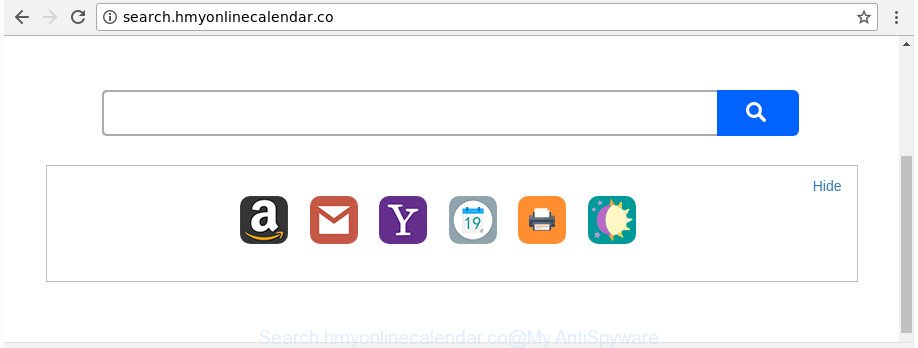
http://search.hmyonlinecalendar.co/
As mentioned above, the Search.hmyonlinecalendar.co hijacker also modifies the browser’s search provider. So, your internet browser, when searching something, will show a hodgepodge of advertisements, links to undesired and ad webpages and search results from the big search engines like Google or Bing. As a result, actual use of a web browser’s search becomes uncomfortable. Moreover, it may also lead to slowing or even freeze your browser.
The Search.hmyonlinecalendar.co hijacker is not a virus, but the virus behaves similarly. As a rootkit hides in the system, modifies web-browsers settings, and blocks them from changing. Also this hijacker may install additional web-browser extensions and modules that will display ads and pop-ups. And finally, the Search.hmyonlinecalendar.co browser hijacker can be used to gather a wide variety of confidential data about you like what web pages you’re opening, what you’re looking for the Web and so on. This information, in the future, may be transferred to third parties.
The instructions below explaining steps to get rid of Search.hmyonlinecalendar.co homepage problem. Feel free to use it for removal of the hijacker that may attack Firefox, Google Chrome, Internet Explorer and Microsoft Edge and other popular web browsers. The few simple steps will help you revert back your current settings of web browsers which previously modified by browser hijacker infection.
How to remove Search.hmyonlinecalendar.co from Chrome, Firefox, IE, Edge
In order to remove Search.hmyonlinecalendar.co from the Google Chrome, Microsoft Edge, Microsoft Internet Explorer and FF and set your preferred start page and search engine, you need to reset the web browser settings. Additionally, you should look up for other dubious entries, such as files, programs, internet browser plugins and shortcuts. However, if you want to get rid of Search.hmyonlinecalendar.co easily, you should use reputable anti-malware tool and let it do the job for you.
To remove Search.hmyonlinecalendar.co, complete the steps below:
- How to delete Search.hmyonlinecalendar.co home page without any software
- Use free malware removal tools to completely remove Search.hmyonlinecalendar.co homepage
- Use AdBlocker to block Search.hmyonlinecalendar.co and stay safe online
- Don’t know how your internet browser has been hijacked by Search.hmyonlinecalendar.co hijacker?
- To sum up
How to delete Search.hmyonlinecalendar.co home page without any software
Read this section to know how to manually get rid of the Search.hmyonlinecalendar.co browser hijacker. Even if the guidance does not work for you, there are several free malicious software removers below that can easily handle such hijackers.
Uninstall PUPs through the MS Windows Control Panel
First, you should try to identify and uninstall the program that causes the appearance of undesired advertisements or internet browser redirect, using the ‘Uninstall a program’ which is located in the ‘Control panel’.
Windows 10, 8.1, 8
Click the Microsoft Windows logo, and then click Search ![]() . Type ‘Control panel’and press Enter as on the image below.
. Type ‘Control panel’and press Enter as on the image below.

Once the ‘Control Panel’ opens, click the ‘Uninstall a program’ link under Programs category like below.

Windows 7, Vista, XP
Open Start menu and choose the ‘Control Panel’ at right like below.

Then go to ‘Add/Remove Programs’ or ‘Uninstall a program’ (Windows 7 or Vista) as displayed on the image below.

Carefully browse through the list of installed apps and delete all suspicious and unknown apps. We advise to press ‘Installed programs’ and even sorts all installed software by date. Once you have found anything suspicious that may be the browser hijacker related to Search.hmyonlinecalendar.co redirect or other PUP (potentially unwanted program), then select this application and click ‘Uninstall’ in the upper part of the window. If the suspicious application blocked from removal, then use Revo Uninstaller Freeware to fully remove it from your personal computer.
Delete Search.hmyonlinecalendar.co startpage from Google Chrome
Reset Google Chrome settings is a easy way to get rid of the hijacker, harmful and ‘ad-supported’ extensions, as well as to recover the internet browser’s search provider by default, newtab page and start page that have been modified by Search.hmyonlinecalendar.co browser hijacker.

- First, start the Chrome and press the Menu icon (icon in the form of three dots).
- It will display the Chrome main menu. Choose More Tools, then click Extensions.
- You’ll see the list of installed extensions. If the list has the plugin labeled with “Installed by enterprise policy” or “Installed by your administrator”, then complete the following guide: Remove Chrome extensions installed by enterprise policy.
- Now open the Google Chrome menu once again, press the “Settings” menu.
- Next, click “Advanced” link, which located at the bottom of the Settings page.
- On the bottom of the “Advanced settings” page, click the “Reset settings to their original defaults” button.
- The Chrome will open the reset settings dialog box as shown on the screen above.
- Confirm the web-browser’s reset by clicking on the “Reset” button.
- To learn more, read the article How to reset Chrome settings to default.
Remove Search.hmyonlinecalendar.co from Internet Explorer
In order to recover all internet browser home page, new tab and default search provider you need to reset the Internet Explorer to the state, that was when the MS Windows was installed on your computer.
First, open the IE, then press ‘gear’ icon ![]() . It will open the Tools drop-down menu on the right part of the web browser, then click the “Internet Options” as displayed in the following example.
. It will open the Tools drop-down menu on the right part of the web browser, then click the “Internet Options” as displayed in the following example.

In the “Internet Options” screen, select the “Advanced” tab, then press the “Reset” button. The Internet Explorer will show the “Reset Internet Explorer settings” dialog box. Further, click the “Delete personal settings” check box to select it. Next, click the “Reset” button like below.

When the procedure is finished, click “Close” button. Close the IE and restart your machine for the changes to take effect. This step will help you to restore your web browser’s home page, new tab and default search engine to default state.
Remove Search.hmyonlinecalendar.co redirect from Mozilla Firefox
If the FF settings such as home page, search engine and new tab page have been changed by the hijacker, then resetting it to the default state can help.
Launch the Mozilla Firefox and click the menu button (it looks like three stacked lines) at the top right of the internet browser screen. Next, press the question-mark icon at the bottom of the drop-down menu. It will open the slide-out menu.

Select the “Troubleshooting information”. If you are unable to access the Help menu, then type “about:support” in your address bar and press Enter. It bring up the “Troubleshooting Information” page as displayed in the following example.

Click the “Refresh Firefox” button at the top right of the Troubleshooting Information page. Select “Refresh Firefox” in the confirmation dialog box. The Mozilla Firefox will begin a task to fix your problems that caused by the browser hijacker infection responsible for redirecting user searches to Search.hmyonlinecalendar.co. After, it’s finished, press the “Finish” button.
Use free malware removal tools to completely remove Search.hmyonlinecalendar.co homepage
The easiest solution to get rid of Search.hmyonlinecalendar.co browser hijacker infection is to run an anti malware program capable of detecting hijackers including Search.hmyonlinecalendar.co. We suggest try Zemana Anti Malware or another free malware remover which listed below. It has excellent detection rate when it comes to adware, hijacker infections and other potentially unwanted programs.
How to get rid of Search.hmyonlinecalendar.co with Zemana
You can remove Search.hmyonlinecalendar.co startpage automatically with a help of Zemana AntiMalware (ZAM). We recommend this malware removal tool because it can easily delete browser hijacker infections, potentially unwanted apps, ‘ad supported’ software and toolbars with all their components such as folders, files and registry entries.

- Zemana can be downloaded from the following link. Save it to your Desktop.
Zemana AntiMalware
164782 downloads
Author: Zemana Ltd
Category: Security tools
Update: July 16, 2019
- Once downloading is finished, close all programs and windows on your PC. Open a file location. Double-click on the icon that’s named Zemana.AntiMalware.Setup.
- Further, click Next button and follow the prompts.
- Once setup is done, click the “Scan” button to perform a system scan with this utility for the hijacker which reroutes your web-browser to undesired Search.hmyonlinecalendar.co webpage. A scan can take anywhere from 10 to 30 minutes, depending on the count of files on your system and the speed of your PC system. While the utility is scanning, you can see how many objects and files has already scanned.
- When finished, a list of all threats detected is produced. In order to remove all items, simply press “Next”. Once that process is done, you can be prompted to restart your computer.
Scan your computer and remove Search.hmyonlinecalendar.co search with HitmanPro
All-in-all, Hitman Pro is a fantastic tool to clean your PC from any undesired applications like browser hijacker that changes internet browser settings to replace your search engine by default, home page and new tab page with Search.hmyonlinecalendar.co web-site. The Hitman Pro is portable program that meaning, you don’t need to install it to run it. HitmanPro is compatible with all versions of Microsoft Windows operating system from Microsoft Windows XP to Windows 10. Both 64-bit and 32-bit systems are supported.

- Visit the following page to download Hitman Pro. Save it on your Windows desktop or in any other place.
- After downloading is done, double click the Hitman Pro icon. Once this tool is opened, click “Next” button to perform a system scan for the browser hijacker that created to redirect your internet browser to the Search.hmyonlinecalendar.co web page. Depending on your PC system, the scan can take anywhere from a few minutes to close to an hour. While the tool is scanning, you may see how many objects and files has already scanned.
- Once Hitman Pro has completed scanning, HitmanPro will produce a list of undesired and adware. You may get rid of threats (move to Quarantine) by simply click “Next” button. Now press the “Activate free license” button to begin the free 30 days trial to get rid of all malware found.
Remove Search.hmyonlinecalendar.co home page with Malwarebytes
We suggest using the Malwarebytes Free that are completely clean your computer of the hijacker infection. The free tool is an advanced malware removal application made by (c) Malwarebytes lab. This program uses the world’s most popular anti malware technology. It is able to help you remove hijackers, PUPs, malicious software, adware, toolbars, ransomware and other security threats from your computer for free.

- Download MalwareBytes from the link below. Save it on your MS Windows desktop or in any other place.
Malwarebytes Anti-malware
327040 downloads
Author: Malwarebytes
Category: Security tools
Update: April 15, 2020
- At the download page, click on the Download button. Your web browser will show the “Save as” dialog box. Please save it onto your Windows desktop.
- After the downloading process is complete, please close all applications and open windows on your computer. Double-click on the icon that’s named mb3-setup.
- This will start the “Setup wizard” of MalwareBytes onto your personal computer. Follow the prompts and don’t make any changes to default settings.
- When the Setup wizard has finished installing, the MalwareBytes will run and open the main window.
- Further, click the “Scan Now” button to perform a system scan with this tool for the hijacker responsible for changing your web browser settings to Search.hmyonlinecalendar.co. This procedure can take some time, so please be patient. When a threat is found, the number of the security threats will change accordingly. Wait until the the scanning is complete.
- After the system scan is finished, you’ll be shown the list of all found items on your personal computer.
- In order to remove all threats, simply click the “Quarantine Selected” button. Once finished, you may be prompted to reboot the machine.
- Close the Anti Malware and continue with the next step.
Video instruction, which reveals in detail the steps above.
Use AdBlocker to block Search.hmyonlinecalendar.co and stay safe online
It is important to run ad-blocking programs like AdGuard to protect your PC system from malicious pages. Most security experts says that it is okay to block ads. You should do so just to stay safe! And, of course, the AdGuard can to block Search.hmyonlinecalendar.co and other unwanted web pages.
Please go to the following link to download AdGuard. Save it to your Desktop so that you can access the file easily.
26839 downloads
Version: 6.4
Author: © Adguard
Category: Security tools
Update: November 15, 2018
After downloading it, double-click the downloaded file to start it. The “Setup Wizard” window will show up on the computer screen as shown on the image below.

Follow the prompts. AdGuard will then be installed and an icon will be placed on your desktop. A window will show up asking you to confirm that you want to see a quick tutorial like below.

Click “Skip” button to close the window and use the default settings, or click “Get Started” to see an quick tutorial that will assist you get to know AdGuard better.
Each time, when you start your system, AdGuard will launch automatically and stop pop-up ads, websites such as Search.hmyonlinecalendar.co, as well as other harmful or misleading web-sites. For an overview of all the features of the program, or to change its settings you can simply double-click on the AdGuard icon, which can be found on your desktop.
Don’t know how your internet browser has been hijacked by Search.hmyonlinecalendar.co hijacker?
The Search.hmyonlinecalendar.co browser hijacker spreads with a simple but quite effective way. It is integrated into the setup file of various freeware. Thus on the process of install, it will infect your browser and change it’s settings on the Search.hmyonlinecalendar.co. To avoid hijacker, you just need to follow a few simple rules: carefully read the Terms of Use and the license, select only a Manual, Custom or Advanced setup option, which enables you to make sure that the program you want to install, thereby protect your PC from the browser hijacker such as the Search.hmyonlinecalendar.co.
To sum up
Now your PC system should be free of the hijacker responsible for redirecting user searches to Search.hmyonlinecalendar.co. We suggest that you keep Zemana Free (to periodically scan your system for new hijackers and other malicious software) and AdGuard (to help you stop annoying popup ads and harmful web-pages). Moreover, to prevent any hijacker infection, please stay clear of unknown and third party apps, make sure that your antivirus program, turn on the option to find out potentially unwanted programs.
If you need more help with Search.hmyonlinecalendar.co search related issues, go to our Spyware/Malware removal forum.




















