Are your web browser’s newtab page, default search engine and home page overridden and when you try to open your startpage, you’re automatically redirected to the Search.playzonenow.com page? Then that’s a clear sign that your internet browser has been hijacked with the obnoxious PUP (potentially unwanted program) from the browser hijacker family. It’s a type of malware that is created to alter web browsers settings. To get rid of the browser hijacker you need to clean your browser from any add-ons you have recently installed on your personal computer and perform a scan using a trustworthy anti malware or antivirus application.
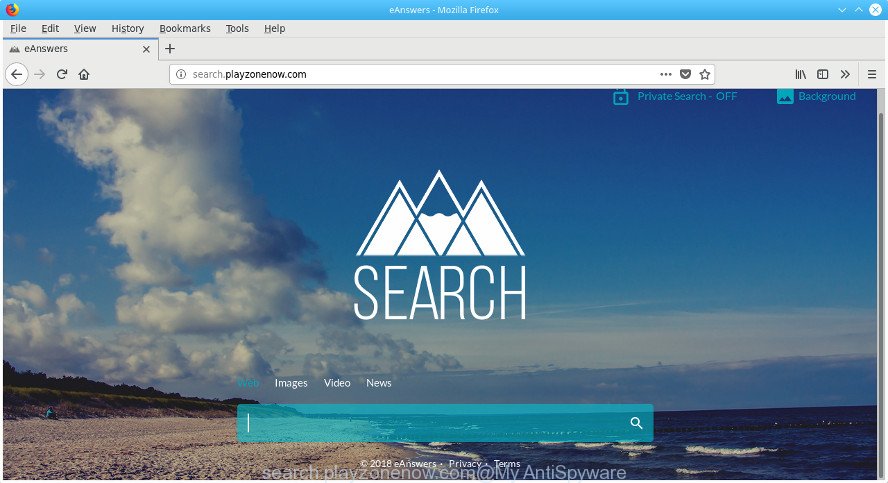
http://search.playzonenow.com/
When you perform a search via Search.playzonenow.com, in addition to search results from Yahoo, Bing or Google Custom Search that provide links to web pages, news articles, images or videos you’ll also be shown a huge number of unwanted advertisements. The devs behind Search.playzonenow.com doing this to generate advertising revenue from these ads.
While redirecting, your browser’s status bar may show the following messages: ‘Waiting for Search.playzonenow.com’, ‘Transferring data from Search.playzonenow.com’, ‘Looking up Search.playzonenow.com’, ‘Read Search.playzonenow.com’, ‘Connected to Search.playzonenow.com’.
Most often, the Search.playzonenow.com browser hijacker infection affects most common internet browsers such as Internet Explorer, MS Edge, FF and Google Chrome. But such hijackers as well may infect other web browsers by changing its shortcuts (adding ‘http://site.address’ into Target field of web-browser’s shortcut). So every time you run the web-browser, it will show Search.playzonenow.com web page. Even if you setup your start page again, the intrusive Search.playzonenow.com site will be the first thing that you see when you launch the browser.
The instructions below explaining steps to delete Search.playzonenow.com redirect problem. Feel free to use it for removal of the hijacker that may attack Firefox, Chrome, Edge and Internet Explorer and other popular web browsers. The step-by-step guidance will allow you return your web-browsers settings that previously modified by browser hijacker infection.
Remove Search.playzonenow.com from Windows 10 (8, 7, XP)
There are several steps to deleting Search.playzonenow.com redirect, because it installs itself so deeply into MS Windows. You need to delete all suspicious and unknown apps, then remove malicious add-ons from the MS Edge, IE, Chrome and Firefox and other web browsers you have installed. Finally, you need to reset your browser settings to remove any changes Search.playzonenow.com hijacker infection has made, and then scan your computer with Zemana Anti Malware, MalwareBytes Free or HitmanPro to ensure the hijacker infection is fully removed. It will take a while.
To remove Search.playzonenow.com, use the following steps:
- How to get rid of Search.playzonenow.com homepage without any software
- Delete Search.playzonenow.com associated software by using Microsoft Windows Control Panel
- Disinfect the web-browser’s shortcuts to get rid of Search.playzonenow.com
- Remove Search.playzonenow.com home page from Google Chrome
- Delete Search.playzonenow.com search from Internet Explorer
- Remove Search.playzonenow.com from FF by resetting web-browser settings
- Search.playzonenow.com automatic removal
- How to stop Search.playzonenow.com
- How to Search.playzonenow.com browser hijacker get installed onto PC
- Finish words
How to get rid of Search.playzonenow.com homepage without any software
The few simple steps will help you delete Search.playzonenow.com search. These Search.playzonenow.com removal steps work for the Google Chrome, MS Edge, IE and FF, as well as every version of Microsoft Windows operating system.
Delete Search.playzonenow.com associated software by using Microsoft Windows Control Panel
Some potentially unwanted applications, browser hijacking programs and adware may be removed by uninstalling the freeware they came with. If this way does not succeed, then looking them up in the list of installed apps in Windows Control Panel. Use the “Uninstall” command in order to get rid of them.
Windows 8, 8.1, 10
First, press Windows button

Once the ‘Control Panel’ opens, click the ‘Uninstall a program’ link under Programs category as shown on the screen below.

You will see the ‘Uninstall a program’ panel as shown in the figure below.

Very carefully look around the entire list of apps installed on your personal computer. Most probably, one of them is the browser hijacker which redirects your internet browser to annoying Search.playzonenow.com web-page. If you have many programs installed, you can help simplify the search of malicious programs by sort the list by date of installation. Once you have found a dubious, unwanted or unused application, right click to it, after that click ‘Uninstall’.
Windows XP, Vista, 7
First, press ‘Start’ button and select ‘Control Panel’ at right panel like below.

When the Windows ‘Control Panel’ opens, you need to click ‘Uninstall a program’ under ‘Programs’ as displayed below.

You will see a list of programs installed on your machine. We recommend to sort the list by date of installation to quickly find the software that were installed last. Most likely, it is the hijacker related to Search.playzonenow.com search. If you’re in doubt, you can always check the program by doing a search for her name in Google, Yahoo or Bing. Once the application which you need to uninstall is found, simply click on its name, and then click ‘Uninstall’ as on the image below.

Disinfect the web-browser’s shortcuts to get rid of Search.playzonenow.com
Unfortunately, the hijacker responsible for redirecting user searches to Search.playzonenow.com, can also hijack Windows shortcut files (mostly, your web browsers shortcut files), so that the Search.playzonenow.com home page will be shown when you open the Microsoft Edge, IE, Chrome and Mozilla Firefox or another internet browser.
Open the properties of the browser shortcut. Right click on the shortcut of infected web-browser and choose the “Properties” option and it’ll show the properties of the shortcut file. Next, choose the “Shortcut” tab and have a look at the Target field as shown in the figure below.

Normally, if the last word in the Target field is chrome.exe, iexplore.exe, firefox.exe. Be sure to pay attention to the extension, should be “exe”! All shortcut files which have been altered by browser hijacker responsible for Search.playzonenow.com search, usually point to .bat, .cmd or .url files instead of .exe like below

Another variant, an address has been added at the end of the line. In this case the Target field looks such as …Application\chrome.exe” http://site.address like below.

In order to fix the infected shortcut, you need to insert right path to the Target field or remove an address (if it has been added at the end). You can use the following information to fix your shortcut files that have been altered by hijacker responsible for redirecting your internet browser to Search.playzonenow.com web page.
| Chrome | C:\Program Files (x86)\Google\Chrome\Application\chrome.exe |
| C:\Program Files\Google\Chrome\Application\chrome.exe | |
| Firefox | C:\Program Files\Mozilla Firefox\firefox.exe |
| IE | C:\Program Files (x86)\Internet Explorer\iexplore.exe |
| C:\Program Files\Internet Explorer\iexplore.exe | |
| Opera | C:\Program Files (x86)\Opera\launcher.exe |
| C:\Program Files\Opera\launcher.exe |
Once is finished, click OK to save changes. Repeat the step for all internet browsers that are rerouted to the Search.playzonenow.com annoying web-site.
Remove Search.playzonenow.com home page from Google Chrome
Like other modern browsers, the Google Chrome has the ability to reset the settings to their default values and thereby restore the web browser default search engine, newtab page and startpage that have been changed by the Search.playzonenow.com browser hijacker.

- First, start the Chrome and click the Menu icon (icon in the form of three dots).
- It will show the Google Chrome main menu. Choose More Tools, then click Extensions.
- You will see the list of installed plugins. If the list has the extension labeled with “Installed by enterprise policy” or “Installed by your administrator”, then complete the following guide: Remove Chrome extensions installed by enterprise policy.
- Now open the Google Chrome menu once again, press the “Settings” menu.
- Next, press “Advanced” link, which located at the bottom of the Settings page.
- On the bottom of the “Advanced settings” page, press the “Reset settings to their original defaults” button.
- The Chrome will open the reset settings dialog box as shown on the screen above.
- Confirm the web browser’s reset by clicking on the “Reset” button.
- To learn more, read the blog post How to reset Chrome settings to default.
Delete Search.playzonenow.com search from Internet Explorer
In order to restore all web browser search provider by default, new tab and homepage you need to reset the Internet Explorer to the state, that was when the Microsoft Windows was installed on your computer.
First, start the Internet Explorer. Next, press the button in the form of gear (![]() ). It will display the Tools drop-down menu, click the “Internet Options” as on the image below.
). It will display the Tools drop-down menu, click the “Internet Options” as on the image below.

In the “Internet Options” window click on the Advanced tab, then click the Reset button. The IE will open the “Reset Internet Explorer settings” window as displayed in the figure below. Select the “Delete personal settings” check box, then click “Reset” button.

You will now need to reboot your computer for the changes to take effect.
Remove Search.playzonenow.com from FF by resetting web-browser settings
If your FF internet browser start page has changed to Search.playzonenow.com without your permission or an unknown search provider opens results for your search, then it may be time to perform the browser reset.
Click the Menu button (looks like three horizontal lines), and click the blue Help icon located at the bottom of the drop down menu as on the image below.

A small menu will appear, click the “Troubleshooting Information”. On this page, press “Refresh Firefox” button as displayed in the figure below.

Follow the onscreen procedure to restore your Mozilla Firefox internet browser settings to its original state.
Search.playzonenow.com automatic removal
If you’re not expert at computers, then all your attempts to delete Search.playzonenow.com hijacker by completing the manual steps above might result in failure. To find and remove all of the Search.playzonenow.com related files and registry entries that keep this hijacker on your computer, use free anti malware software such as Zemana Anti-Malware, MalwareBytes and HitmanPro from our list below.
Use Zemana AntiMalware (ZAM) to delete Search.playzonenow.com
You can remove Search.playzonenow.com automatically with a help of Zemana Free. We advise this malware removal tool because it can easily remove browser hijackers, PUPs, ‘ad supported’ software and toolbars with all their components such as folders, files and registry entries.
Installing the Zemana Anti-Malware is simple. First you will need to download Zemana on your system from the link below.
164776 downloads
Author: Zemana Ltd
Category: Security tools
Update: July 16, 2019
When the download is finished, start it and follow the prompts. Once installed, the Zemana will try to update itself and when this procedure is done, click the “Scan” button to begin scanning your computer for the hijacker which designed to reroute your internet browser to the Search.playzonenow.com web-page.

This procedure may take some time, so please be patient. While the Zemana AntiMalware program is scanning, you can see number of objects it has identified as threat. In order to get rid of all threats, simply press “Next” button.

The Zemana AntiMalware will remove browser hijacker which cause a reroute to Search.playzonenow.com website and move items to the program’s quarantine.
Get rid of Search.playzonenow.com hijacker infection and malicious extensions with HitmanPro
The HitmanPro tool is free and easy to use. It can scan and remove hijacker infection which reroutes your browser to intrusive Search.playzonenow.com web page, malware, potentially unwanted applications and adware from computer (MS Windows 10, 8, 7, XP) and thereby revert back internet browsers default settings (new tab page, start page and search engine by default). Hitman Pro is powerful enough to search for and delete malicious registry entries and files that are hidden on the PC system.

- HitmanPro can be downloaded from the following link. Save it on your Desktop.
- When downloading is done, double click the Hitman Pro icon. Once this utility is started, click “Next” button to perform a system scan for the browser hijacker that causes web browsers to show undesired Search.playzonenow.com web-page. This process can take quite a while, so please be patient. While the Hitman Pro is scanning, you can see number of objects it has identified either as being malware.
- After the scan is complete, Hitman Pro will prepare a list of undesired and adware. All found threats will be marked. You can remove them all by simply click “Next” button. Now click the “Activate free license” button to begin the free 30 days trial to delete all malicious software found.
How to automatically remove Search.playzonenow.com with Malwarebytes
You can remove Search.playzonenow.com search automatically with a help of Malwarebytes Free. We advise this free malicious software removal utility because it can easily remove hijackers, adware, PUPs and toolbars with all their components such as files, folders and registry entries.
Download MalwareBytes AntiMalware (MBAM) from the link below. Save it on your Windows desktop.
327038 downloads
Author: Malwarebytes
Category: Security tools
Update: April 15, 2020
After the download is complete, close all windows on your PC. Further, open the file named mb3-setup. If the “User Account Control” dialog box pops up as displayed below, click the “Yes” button.

It will display the “Setup wizard” which will help you install MalwareBytes Anti Malware (MBAM) on the computer. Follow the prompts and do not make any changes to default settings.

Once installation is finished successfully, click Finish button. Then MalwareBytes Anti Malware will automatically start and you can see its main window as displayed on the screen below.

Next, press the “Scan Now” button to search for hijacker responsible for redirecting user searches to Search.playzonenow.com. A system scan can take anywhere from 5 to 30 minutes, depending on your computer. While the MalwareBytes Anti-Malware (MBAM) program is scanning, you may see number of objects it has identified as threat.

Once the system scan is finished, you’ll be displayed the list of all detected items on your machine. Review the report and then press “Quarantine Selected” button.

The MalwareBytes AntiMalware will start to remove browser hijacker infection that created to redirect your web-browser to the Search.playzonenow.com web-page. When finished, you can be prompted to restart your PC system. We suggest you look at the following video, which completely explains the procedure of using the MalwareBytes Free to remove hijackers, adware and other malicious software.
How to stop Search.playzonenow.com
Run ad-blocking application such as AdGuard in order to block advertisements, malvertisements, pop-ups and online trackers, avoid having to install malicious and adware browser plug-ins and add-ons that affect your PC system performance and impact your computer security. Browse the World Wide Web anonymously and stay safe online!
Please go to the link below to download AdGuard. Save it on your Desktop.
26839 downloads
Version: 6.4
Author: © Adguard
Category: Security tools
Update: November 15, 2018
When the downloading process is done, launch the downloaded file. You will see the “Setup Wizard” screen like below.

Follow the prompts. Once the installation is complete, you will see a window as displayed below.

You can press “Skip” to close the setup application and use the default settings, or click “Get Started” button to see an quick tutorial that will help you get to know AdGuard better.
In most cases, the default settings are enough and you don’t need to change anything. Each time, when you start your PC system, AdGuard will run automatically and block popup advertisements, sites such as Search.playzonenow.com, as well as other harmful or misleading pages. For an overview of all the features of the application, or to change its settings you can simply double-click on the AdGuard icon, that is located on your desktop.
How to Search.playzonenow.com browser hijacker get installed onto PC
The Search.playzonenow.com hijacker infection usually spreads bundled with another program in the same setup file. The risk of this is especially high for the various free programs downloaded from the Web. The creators of the programs are hoping that users will run the quick setup option, that is simply to press the Next button, without paying attention to the information on the screen and do not carefully considering every step of the setup procedure. Thus, the hijacker can infiltrate your system without your knowledge. Therefore, it’s very important to read all the information that tells the program during setup, including the ‘Terms of Use’ and ‘Software license’. Use only the Manual, Custom or Advanced setup method. This mode will allow you to disable all optional and unwanted apps and components.
Finish words
After completing the guide shown above, your PC should be free from Search.playzonenow.com hijacker and other internet browser’s harmful add-ons and other malicious software. The Edge, Mozilla Firefox, Chrome and IE will no longer open undesired Search.playzonenow.com web-page on startup. Unfortunately, if the step-by-step tutorial does not help you, then you have caught a new browser hijacker, and then the best way – ask for help in our Spyware/Malware removal forum.




















