IT security professionals have confirmed that the Search.searchw3f.com is a browser hijacker. When downloaded and launched onto a computer, this hijacker quickly alters the Internet Explorer, Mozilla Firefox, Microsoft Edge and Google Chrome web-browser’s settings such as search engine, homepage and newtab page to its own web-site without any permission. For this reason, every time you launch the affected browser, it being re-directed to the Search.searchw3f.com website. Even though you have uninstalled its address from your internet browser’s settings, after restart your browser, the undesired web-page still appears.
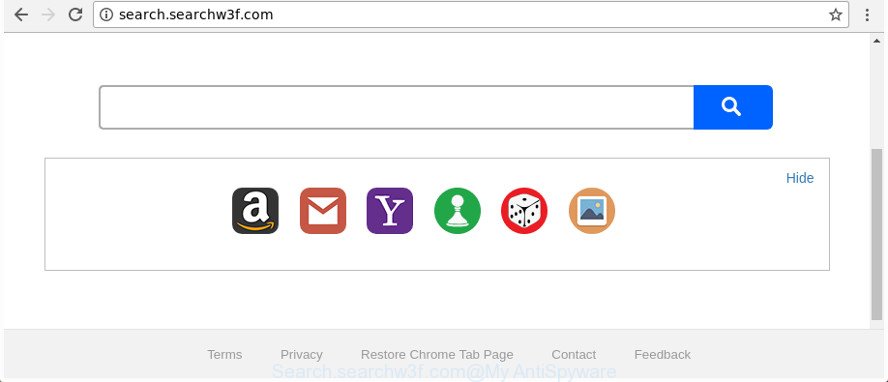
http://search.searchw3f.com/
Besides the fact that Search.searchw3f.com browser hijacker replaces your home page, this annoying site can set yourself as your search engine. But, obviously, it does not give you a good search results, as they will consist of lots of advertisements, links to unwanted and ad web pages and only the remaining part is search results for your query from the major search engines. Of course, the very fact that you encounter with the inability to properly search the Internet, is an unpleasant moment. Moreover, the Search.searchw3f.com hijacker be able to gather a wide variety of your confidential information. This user info, in the future, can be used for marketing purposes. What creates the risk of theft of privacy data.
As well as undesired web browser redirects to Search.searchw3f.com, the hijacker may collect your Internet browsing activity by recording URLs visited, IP addresses, internet browser version and type, cookie information, Internet Service Provider (ISP) and web-sites visited. Such kind of behavior can lead to serious security problems or confidential data theft. This is another reason why the browser hijacker that reroutes the web browser to Search.searchw3f.com, is defined as PUP (potentially unwanted program).
We strongly suggest that you perform the instructions below which will help you to get rid of Search.searchw3f.com using the standard features of Windows and some proven free software.
How to remove Search.searchw3f.com
There are several steps to removing Search.searchw3f.com redirect, because it installs itself so deeply into MS Windows. You need to uninstall all suspicious and unknown programs, then delete harmful extensions from the Chrome, IE, MS Edge and Firefox and other browsers you have installed. Finally, you need to reset your web-browser settings to remove any changes Search.searchw3f.com hijacker has made, and then scan your PC system with Zemana, MalwareBytes Anti Malware or Hitman Pro to ensure the hijacker infection is fully removed. It will take a while.
To remove Search.searchw3f.com, use the steps below:
- Remove Search.searchw3f.com home page without any utilities
- How to remove Search.searchw3f.com homepage with free programs
- Stop Search.searchw3f.com redirect and other unwanted web pages
- Tips to prevent Search.searchw3f.com and other unwanted programs
- To sum up
Remove Search.searchw3f.com home page without any utilities
Most common hijackers may be removed without any antivirus software. The manual hijacker removal is steps that will teach you how to get rid of the Search.searchw3f.com search.
Uninstall Search.searchw3f.com associated software by using Windows Control Panel
Check out the MS Windows Control Panel (Programs and Features section) to see all installed applications. We suggest to click on the “Date Installed” in order to sort the list of apps by the date you installed them. If you see any unknown and suspicious programs, they are the ones you need to remove.
Windows 8, 8.1, 10
First, click Windows button

Once the ‘Control Panel’ opens, press the ‘Uninstall a program’ link under Programs category as shown in the figure below.

You will see the ‘Uninstall a program’ panel as displayed below.

Very carefully look around the entire list of applications installed on your computer. Most likely, one of them is the hijacker which cause a reroute to Search.searchw3f.com web site. If you’ve many programs installed, you can help simplify the search of malicious apps by sort the list by date of installation. Once you’ve found a dubious, unwanted or unused program, right click to it, after that click ‘Uninstall’.
Windows XP, Vista, 7
First, click ‘Start’ button and select ‘Control Panel’ at right panel as on the image below.

When the Windows ‘Control Panel’ opens, you need to click ‘Uninstall a program’ under ‘Programs’ as shown in the following example.

You will see a list of apps installed on your computer. We recommend to sort the list by date of installation to quickly find the applications that were installed last. Most probably, it is the browser hijacker responsible for Search.searchw3f.com redirect. If you are in doubt, you can always check the program by doing a search for her name in Google, Yahoo or Bing. Once the program which you need to uninstall is found, simply click on its name, and then click ‘Uninstall’ as displayed on the screen below.

Remove Search.searchw3f.com search from Google Chrome
If your Google Chrome browser is redirected to intrusive Search.searchw3f.com page, it may be necessary to completely reset your web-browser application to its default settings.

- First, start the Google Chrome and click the Menu icon (icon in the form of three dots).
- It will show the Google Chrome main menu. Choose More Tools, then press Extensions.
- You will see the list of installed add-ons. If the list has the extension labeled with “Installed by enterprise policy” or “Installed by your administrator”, then complete the following guidance: Remove Chrome extensions installed by enterprise policy.
- Now open the Chrome menu once again, click the “Settings” menu.
- Next, press “Advanced” link, which located at the bottom of the Settings page.
- On the bottom of the “Advanced settings” page, click the “Reset settings to their original defaults” button.
- The Chrome will open the reset settings dialog box as shown on the screen above.
- Confirm the browser’s reset by clicking on the “Reset” button.
- To learn more, read the article How to reset Chrome settings to default.
Remove Search.searchw3f.com start page from Internet Explorer
By resetting Internet Explorer web-browser you restore your browser settings to its default state. This is first when troubleshooting problems that might have been caused by hijacker such as Search.searchw3f.com.
First, run the Internet Explorer, click ![]() ) button. Next, click “Internet Options” as shown in the figure below.
) button. Next, click “Internet Options” as shown in the figure below.

In the “Internet Options” screen select the Advanced tab. Next, click Reset button. The IE will show the Reset Internet Explorer settings dialog box. Select the “Delete personal settings” check box and click Reset button.

You will now need to restart your PC for the changes to take effect. It will remove browser hijacker responsible for redirecting your internet browser to Search.searchw3f.com web-page, disable malicious and ad-supported internet browser’s extensions and restore the IE’s settings such as start page, search engine by default and newtab to default state.
Remove Search.searchw3f.com from FF by resetting internet browser settings
Resetting your Mozilla Firefox is good initial troubleshooting step for any issues with your web browser program, including the redirect to Search.searchw3f.com web site.
First, start the Firefox. Next, click the button in the form of three horizontal stripes (![]() ). It will show the drop-down menu. Next, press the Help button (
). It will show the drop-down menu. Next, press the Help button (![]() ).
).

In the Help menu press the “Troubleshooting Information”. In the upper-right corner of the “Troubleshooting Information” page click on “Refresh Firefox” button as on the image below.

Confirm your action, press the “Refresh Firefox”.
How to remove Search.searchw3f.com homepage with free programs
After completing the manual removal steps above all unwanted software and web-browser’s addons which causes web browser redirects to the Search.searchw3f.com web-site should be removed. If the problem with Search.searchw3f.com browser hijacker is still remained, then we advise to check your computer for any remaining malicious components. Use recommended free hijacker removal software below.
How to delete Search.searchw3f.com with Zemana AntiMalware
You can remove Search.searchw3f.com search automatically with a help of Zemana Anti-Malware (ZAM). We advise this malware removal tool because it can easily delete hijacker infections, PUPs, ad-supported software and toolbars with all their components such as folders, files and registry entries.
Download Zemana AntiMalware from the following link.
164783 downloads
Author: Zemana Ltd
Category: Security tools
Update: July 16, 2019
Once downloading is done, close all programs and windows on your machine. Open a directory in which you saved it. Double-click on the icon that’s called Zemana.AntiMalware.Setup as on the image below.
![]()
When the install starts, you will see the “Setup wizard” which will help you install Zemana on your machine.

Once installation is complete, you will see window as shown on the image below.

Now click the “Scan” button to perform a system scan with this utility for the hijacker infection which developed to redirect your web browser to the Search.searchw3f.com web page. A system scan can take anywhere from 5 to 30 minutes, depending on your computer.

After the scanning is finished, Zemana will open a list of detected threats. Review the results once the utility has finished the system scan. If you think an entry should not be quarantined, then uncheck it. Otherwise, simply press “Next” button.

The Zemana will get rid of hijacker infection responsible for redirecting user searches to Search.searchw3f.com.
Use HitmanPro to get rid of Search.searchw3f.com start page
HitmanPro cleans your system from ad supported software, potentially unwanted applications, unwanted toolbars, browser extensions and other unwanted software like hijacker that cause a redirect to Search.searchw3f.com webpage. The free removal tool will help you enjoy your computer to its fullest. Hitman Pro uses advanced behavioral detection technologies to scan for if there are unwanted applications in your system. You can review the scan results, and select the items you want to uninstall.

- Hitman Pro can be downloaded from the following link. Save it to your Desktop.
- When downloading is complete, start the HitmanPro, double-click the HitmanPro.exe file.
- If the “User Account Control” prompts, press Yes to continue.
- In the Hitman Pro window, press the “Next” to detect hijacker infection that responsible for internet browser redirect to the intrusive Search.searchw3f.com webpage. This process can take quite a while, so please be patient. While the HitmanPro is checking, you can see how many objects it has identified either as being malicious software.
- After the scanning is finished, HitmanPro will display a screen that contains a list of malicious software that has been detected. Review the report and then click “Next”. Now, click the “Activate free license” button to start the free 30 days trial to remove all malicious software found.
Remove Search.searchw3f.com redirect with Malwarebytes
You can remove Search.searchw3f.com search automatically with a help of Malwarebytes Free. We recommend this free malicious software removal tool because it may easily delete hijackers, ‘ad supported’ software, potentially unwanted programs and toolbars with all their components such as files, folders and registry entries.

Click the following link to download the latest version of MalwareBytes Free for MS Windows. Save it on your Windows desktop.
327040 downloads
Author: Malwarebytes
Category: Security tools
Update: April 15, 2020
When the download is finished, run it and follow the prompts. Once installed, the MalwareBytes Anti Malware (MBAM) will try to update itself and when this process is finished, click the “Scan Now” button . MalwareBytes Free tool will start scanning the whole computer to find out browser hijacker responsible for changing your internet browser settings to Search.searchw3f.com. A system scan can take anywhere from 5 to 30 minutes, depending on your PC. While the MalwareBytes utility is scanning, you can see number of objects it has identified as being infected by malware. Next, you need to press “Quarantine Selected” button.
The MalwareBytes Anti-Malware (MBAM) is a free application that you can use to get rid of all detected folders, files, services, registry entries and so on. To learn more about this malware removal utility, we suggest you to read and follow the instructions or the video guide below.
Stop Search.searchw3f.com redirect and other unwanted web pages
Run ad blocking program like AdGuard in order to stop ads, malvertisements, pop-ups and online trackers, avoid having to install harmful and adware browser plug-ins and add-ons that affect your system performance and impact your PC system security. Browse the Internet anonymously and stay safe online!
Installing the AdGuard is simple. First you’ll need to download AdGuard by clicking on the link below. Save it on your Windows desktop or in any other place.
26839 downloads
Version: 6.4
Author: © Adguard
Category: Security tools
Update: November 15, 2018
After downloading it, start the downloaded file. You will see the “Setup Wizard” screen as shown in the figure below.

Follow the prompts. Once the install is complete, you will see a window as shown below.

You can click “Skip” to close the installation program and use the default settings, or click “Get Started” button to see an quick tutorial which will help you get to know AdGuard better.
In most cases, the default settings are enough and you do not need to change anything. Each time, when you run your personal computer, AdGuard will run automatically and stop pop-ups, web pages like Search.searchw3f.com, as well as other harmful or misleading webpages. For an overview of all the features of the program, or to change its settings you can simply double-click on the AdGuard icon, which can be found on your desktop.
Tips to prevent Search.searchw3f.com and other unwanted programs
The Search.searchw3f.com browser hijacker spreads with a simple but quite effective way. It is integrated into the setup file of various free software. Thus on the process of installation, it will infect your web browser and change it’s settings on the Search.searchw3f.com. To avoid hijacker, you just need to follow a few simple rules: carefully read the Terms of Use and the license, choose only a Manual, Custom or Advanced installation type, which enables you to make sure that the application you want to install, thereby protect your machine from the hijacker like the Search.searchw3f.com.
To sum up
After completing the instructions outlined above, your computer should be clean from this hijacker and other malicious software. The Google Chrome, Microsoft Internet Explorer, Microsoft Edge and FF will no longer show annoying Search.searchw3f.com web-page on startup. Unfortunately, if the steps does not help you, then you have caught a new hijacker infection, and then the best way – ask for help.
Please start a new thread by using the “New Topic” button in the Spyware Removal forum. When posting your HJT log, try to give us some details about your problems, so we can try to help you more accurately. Wait for one of our trained “Security Team” or Site Administrator to provide you with knowledgeable assistance tailored to your problem with the intrusive Search.searchw3f.com search.




















