The Qoredi.com is a web page that opens annoying advertisements and can redirect to other ad web pages. If the Internet Explorer, FF, Chrome and Edge displays this page then it is possible that an unwanted software from the adware family get installed on your machine. The ad supported software is an undesired software which is going to display you a huge number of pop up ads and deals. Of course, it’s not a malware or virus in the “general meaning” of this word. It’ll not delete or damage your files, but it can modify some PC’s settings or download and install other harmful apps. So, you’d better to delete ‘ad supported’ software using the step-by-step guide below and thus remove Qoredi.com pop up advertisements.
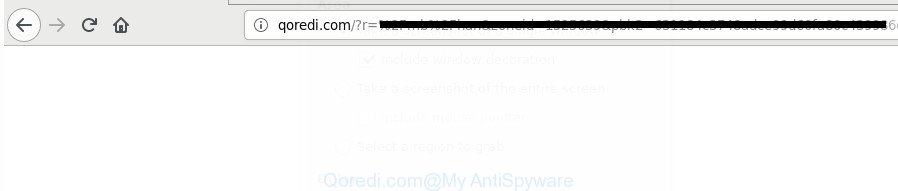
Qoredi.com
While your computer is affected with the adware, the IE, Microsoft Edge, Google Chrome and Firefox may be re-directed to Qoredi.com intrusive web page. Of course, the adware may not cause damages to your files or Windows system, but it may display tons of undesired advertisements. These ads will be injected within the content of web-sites that are you opening in your internet browser and can be varied: pop-up ads, in-text ads, different sized banners, offers to install an questionable software. The ads will appear on all sites, including web-pages where previously you have never seen any sponsored links.
The malicious programs from the adware family that alters the settings of browsers usually infects only the Microsoft Edge, Firefox, Microsoft Internet Explorer and Chrome. However, possible situations, when any other web-browsers will be infected too. The ad supported software may alter the Target property of a internet browser’s shortcut, so every time you launch the internet browser, instead of your startpage, you’ll see the unwanted Qoredi.com page.
We suggest you to delete adware and clean your system from Qoredi.com popup ads sooner, until the presence of the ad supported software has not led to even worse consequences. You need to follow the step-by-step guidance below that will help you to completely remove the reroute to Qoredi.com undesired web page, using only the built-in Windows features and several free malware removal utilities of well-known antivirus software companies.
Remove Qoredi.com redirect
In order to delete Qoredi.com pop up ads from the Google Chrome, Firefox, Edge and IE, you need to reset the browser settings. Additionally, you should look up for other dubious entries, such as files, programs, web-browser extensions and shortcut files. However, if you want to remove Qoredi.com redirect easily, you should use reputable anti-malware utility and let it do the job for you.
To remove Qoredi.com, follow the steps below:
- Remove Qoredi.com advertisements without any utilities
- Uninstall Qoredi.com associated software by using Microsoft Windows Control Panel
- Delete unwanted Scheduled Tasks
- Disinfect the web-browser’s shortcuts to remove Qoredi.com redirect
- Delete Qoredi.com pop up advertisements from IE
- Remove Qoredi.com pop-up advertisements from Google Chrome
- Remove Qoredi.com from Firefox by resetting web browser settings
- Remove Qoredi.com pop up ads with free software
- Block Qoredi.com advertisements and other undesired webpages
- How can you prevent the Qoredi.com pop-ups
- Finish words
Remove Qoredi.com advertisements without any utilities
The following instructions is a step-by-step guide, which will help you manually get rid of Qoredi.com ads from the Internet Explorer, FF, Google Chrome and Microsoft Edge.
Uninstall Qoredi.com associated software by using Microsoft Windows Control Panel
First of all, check the list of installed software on your personal computer and delete all unknown and recently installed applications. If you see an unknown application with incorrect spelling or varying capital letters, it have most likely been installed by malware and you should clean it off first with malicious software removal utility such as Zemana Anti-malware.
Make sure you have closed all web browsers and other applications. Press CTRL, ALT, DEL keys together to open the Windows Task Manager.

Click on the “Processes” tab, look for something dubious that is the adware that designed to redirect your browser to various ad websites like Qoredi.com then right-click it and select “End Task” or “End Process” option. In many cases, malicious software masks itself to avoid detection by imitating legitimate Windows processes. A process is particularly suspicious: it’s taking up a lot of memory (despite the fact that you closed all of your applications), its name is not familiar to you (if you’re in doubt, you can always check the program by doing a search for its name in Google, Yahoo or Bing).
Next, uninstall any unknown and suspicious software from your Control panel.
Windows 10, 8.1, 8
Now, press the Windows button, type “Control panel” in search and press Enter. Select “Programs and Features”, then “Uninstall a program”.

Look around the entire list of software installed on your system. Most probably, one of them is the adware which redirects your web-browser to unwanted Qoredi.com web-site. Choose the dubious application or the program that name is not familiar to you and remove it.
Windows Vista, 7
From the “Start” menu in Windows, select “Control Panel”. Under the “Programs” icon, choose “Uninstall a program”.

Choose the questionable or any unknown apps, then click “Uninstall/Change” button to remove this unwanted program from your PC system.
Windows XP
Click the “Start” button, select “Control Panel” option. Click on “Add/Remove Programs”.

Choose an undesired program, then press “Change/Remove” button. Follow the prompts.
Delete unwanted Scheduled Tasks
If the undesired Qoredi.com web site opens automatically on Windows startup or at equal time intervals, then you need to check the Task Scheduler Library and remove all tasks which have been created by adware.
Press Windows and R keys on the keyboard simultaneously. This shows a dialog box that titled with Run. In the text field, type “taskschd.msc” (without the quotes) and press OK. Task Scheduler window opens. In the left-hand side, click “Task Scheduler Library”, as on the image below.

Task scheduler
In the middle part you will see a list of installed tasks. Please select the first task, its properties will be show just below automatically. Next, click the Actions tab. Pay attention to that it launches on your computer. Found something like “explorer.exe http://site.address” or “chrome.exe http://site.address”, then remove this malicious task. If you are not sure that executes the task, check it through a search engine. If it is a component of the malicious application, then this task also should be removed.
Having defined the task that you want to remove, then press on it with the right mouse button and choose Delete as shown in the figure below.

Delete a task
Repeat this step, if you have found a few tasks that have been created by malicious software. Once is finished, close the Task Scheduler window.
Disinfect the web-browser’s shortcuts to remove Qoredi.com redirect
The adware that cause undesired Qoredi.com ads to appear, can hijack various Windows shortcuts on your desktop (most often, all browsers shortcut files), so in this step you need to check and clean them by removing the argument such as http://site.address/.
To clear the browser shortcut, right-click to it and choose Properties. On the Shortcut tab, locate the Target field. Click inside, you will see a vertical line – arrow pointer, move it (using -> arrow key on your keyboard) to the right as possible. You will see a text such as “http://site.address” that has been added here. You need to delete it.

When the text is removed, click the OK button. You need to clean all shortcut files of all your web browsers, as they may be affected too.
Delete Qoredi.com pop up advertisements from IE
The Microsoft Internet Explorer reset is great if your web browser is hijacked or you have unwanted addo-ons or toolbars on your web browser, that installed by an malicious software.
First, start the IE, then click ‘gear’ icon ![]() . It will show the Tools drop-down menu on the right part of the internet browser, then click the “Internet Options” as displayed on the image below.
. It will show the Tools drop-down menu on the right part of the internet browser, then click the “Internet Options” as displayed on the image below.

In the “Internet Options” screen, select the “Advanced” tab, then click the “Reset” button. The Microsoft Internet Explorer will display the “Reset Internet Explorer settings” dialog box. Further, click the “Delete personal settings” check box to select it. Next, click the “Reset” button as on the image below.

After the process is complete, click “Close” button. Close the Internet Explorer and restart your personal computer for the changes to take effect. This step will help you to restore your internet browser’s new tab, homepage and search engine by default to default state.
Remove Qoredi.com pop-up advertisements from Google Chrome
If your Chrome web-browser is redirected to unwanted Qoredi.com page, it may be necessary to completely reset your web-browser program to its default settings.
First open the Google Chrome. Next, press the button in the form of three horizontal dots (![]() ).
).
It will display the Google Chrome menu. Choose More Tools, then click Extensions. Carefully browse through the list of installed add-ons. If the list has the extension signed with “Installed by enterprise policy” or “Installed by your administrator”, then complete the following tutorial: Remove Chrome extensions installed by enterprise policy.
Open the Chrome menu once again. Further, press the option called “Settings”.

The internet browser will display the settings screen. Another method to open the Chrome’s settings – type chrome://settings in the internet browser adress bar and press Enter
Scroll down to the bottom of the page and press the “Advanced” link. Now scroll down until the “Reset” section is visible, as on the image below and click the “Reset settings to their original defaults” button.

The Chrome will display the confirmation dialog box as displayed on the screen below.

You need to confirm your action, click the “Reset” button. The internet browser will launch the process of cleaning. Once it’s finished, the browser’s settings including home page, new tab and default search engine back to the values which have been when the Google Chrome was first installed on your personal computer.
Remove Qoredi.com from Firefox by resetting web browser settings
If your FF web-browser is rerouted to Qoredi.com without your permission or an unknown search engine opens results for your search, then it may be time to perform the browser reset.
Start the FF and click the menu button (it looks like three stacked lines) at the top right of the web browser screen. Next, press the question-mark icon at the bottom of the drop-down menu. It will show the slide-out menu.

Select the “Troubleshooting information”. If you’re unable to access the Help menu, then type “about:support” in your address bar and press Enter. It bring up the “Troubleshooting Information” page as displayed on the image below.

Click the “Refresh Firefox” button at the top right of the Troubleshooting Information page. Select “Refresh Firefox” in the confirmation prompt. The Mozilla Firefox will start a task to fix your problems that caused by the ad supported software which redirects your browser to intrusive Qoredi.com page. After, it is done, click the “Finish” button.
Remove Qoredi.com pop up ads with free software
Many antivirus companies have created software that help detect ad-supported software and thereby delete Qoredi.com from the Google Chrome, Microsoft Edge, Firefox and Microsoft Internet Explorer browsers. Below is a a few of the free programs you may want to run. Your machine can have a ton of potentially unwanted apps, adware and browser hijacker infections installed at the same time, so we recommend, if any unwanted or harmful program returns after restarting the PC system, then launch your PC into Safe Mode and use the anti-malware tool again.
How to automatically delete Qoredi.com pop-ups with Zemana Anti-malware
We suggest using the Zemana Anti-malware that are completely clean your personal computer of the adware. The utility is an advanced malware removal application made by (c) Zemana lab. It is able to help you remove PUPs, browser hijacker infections, malware, toolbars, ransomware and ‘ad supported’ software which causes undesired Qoredi.com pop up ads.
Zemana AntiMalware (ZAM) can be downloaded from the following link. Save it on your Microsoft Windows desktop or in any other place.
164748 downloads
Author: Zemana Ltd
Category: Security tools
Update: July 16, 2019
When the downloading process is done, close all applications and windows on your system. Open a directory in which you saved it. Double-click on the icon that’s called Zemana.AntiMalware.Setup as shown on the screen below.
![]()
When the installation begins, you will see the “Setup wizard” which will help you install Zemana Anti-Malware (ZAM) on your computer.

Once installation is complete, you will see window as shown in the following example.

Now click the “Scan” button . Zemana Anti-Malware (ZAM) utility will start scanning the whole PC to find out ad supported software that causes multiple unwanted pop up ads. A scan may take anywhere from 10 to 30 minutes, depending on the number of files on your PC system and the speed of your PC. When a malicious software, adware or PUPs are detected, the number of the security threats will change accordingly. Wait until the the scanning is finished.

When the scan is complete, Zemana Anti Malware will show a list of all threats detected by the scan. In order to remove all items, simply click “Next” button.

The Zemana will remove adware that causes lots of annoying Qoredi.com pop-up ads.
Scan and clean your PC of adware with Hitman Pro
All-in-all, Hitman Pro is a fantastic tool to free your computer from any undesired software like adware that causes intrusive Qoredi.com ads. The Hitman Pro is portable program that meaning, you don’t need to install it to run it. HitmanPro is compatible with all versions of MS Windows OS from MS Windows XP to Windows 10. Both 64-bit and 32-bit systems are supported.
Download Hitman Pro on your Microsoft Windows Desktop from the following link.
When the downloading process is finished, open the directory in which you saved it. You will see an icon like below.

Double click the HitmanPro desktop icon. After the tool is launched, you will see a screen as displayed below.

Further, click “Next” button to perform a system scan with this tool for the adware that causes multiple unwanted pop-up ads. When the scan is complete, you can check all items found on your personal computer as on the image below.

Once you have selected what you want to get rid of from your computer click “Next” button. It will open a prompt, click the “Activate free license” button.
Run Malwarebytes to get rid of Qoredi.com pop up advertisements
Delete Qoredi.com pop up ads manually is difficult and often the adware is not completely removed. Therefore, we recommend you to run the Malwarebytes Free that are completely clean your computer. Moreover, the free program will help you to get rid of malware, potentially unwanted applications, toolbars and hijackers that your system can be infected too.
Download MalwareBytes on your Windows Desktop from the following link.
327014 downloads
Author: Malwarebytes
Category: Security tools
Update: April 15, 2020
Once downloading is done, close all programs and windows on your personal computer. Open a directory in which you saved it. Double-click on the icon that’s named mb3-setup as shown on the screen below.
![]()
When the setup starts, you’ll see the “Setup wizard” which will help you install Malwarebytes on your system.

Once installation is complete, you will see window as shown below.

Now click the “Scan Now” button to perform a system scan for the ad supported software that responsible for web-browser redirect to the annoying Qoredi.com webpage. This process can take quite a while, so please be patient. When a threat is detected, the number of the security threats will change accordingly.

Once MalwareBytes has finished scanning your machine, MalwareBytes will open a scan report. Review the scan results and then press “Quarantine Selected” button.

The Malwarebytes will now delete ad-supported software that causes multiple unwanted pop ups and add threats to the Quarantine. After the procedure is done, you may be prompted to restart your PC.

The following video explains steps on how to delete browser hijacker, adware and other malicious software with MalwareBytes Anti-Malware (MBAM).
Block Qoredi.com advertisements and other undesired webpages
By installing an ad-blocking program like AdGuard, you are able to block Qoredi.com, autoplaying video ads and remove a large number of distracting and annoying ads on webpages.
- Click the link below to download the latest version of AdGuard for Windows. Save it to your Desktop.
Adguard download
26828 downloads
Version: 6.4
Author: © Adguard
Category: Security tools
Update: November 15, 2018
- After downloading it, start the downloaded file. You will see the “Setup Wizard” program window. Follow the prompts.
- When the installation is complete, click “Skip” to close the install program and use the default settings, or press “Get Started” to see an quick tutorial which will allow you get to know AdGuard better.
- In most cases, the default settings are enough and you do not need to change anything. Each time, when you launch your system, AdGuard will start automatically and block popup advertisements, Qoredi.com redirect, as well as other malicious or misleading pages. For an overview of all the features of the application, or to change its settings you can simply double-click on the icon named AdGuard, which can be found on your desktop.
How can you prevent the Qoredi.com pop-ups
Many of the freeware out there install undesired web-browser toolbars, browser hijackers and potentially unwanted software such as the adware that responsible for browser reroute to the intrusive Qoredi.com web-site along with them without your knowledge. One has to be attentive while installing free programs in order to avoid accidentally installing optional programs. It is important that you pay attention to the EULA (End User License Agreements) and select the Custom, Manual or Advanced install method as it will typically disclose what third-party applications will also be installed.
Finish words
Once you have complete the steps above, your personal computer should be clean from this adware and other malware. The Internet Explorer, Firefox, MS Edge and Google Chrome will no longer open annoying Qoredi.com web-page when you browse the Internet. Unfortunately, if the step by step guidance does not help you, then you have caught a new adware, and then the best way – ask for help.
Please start a new thread by using the “New Topic” button in the Spyware Removal forum. When posting your HJT log, try to give us some details about your problems, so we can try to help you more accurately. Wait for one of our trained “Security Team” or Site Administrator to provide you with knowledgeable assistance tailored to your problem with the intrusive Qoredi.com redirect.




















