If you’re reading this post, it means that you’re seeing the Bitcoin Loophole unknown web-page and your browser began to display lots of unwanted popup advertisements. All of these problems with your machine caused by an adware (sometimes called ‘ad-supported’ software), which is often installs on the PC system with the freeware. You probably want to know how to remove this ‘ad supported’ software as well as remove Bitcoin Loophole pop up advertisements. In the few simple steps below we will tell you about how to solve your problems.
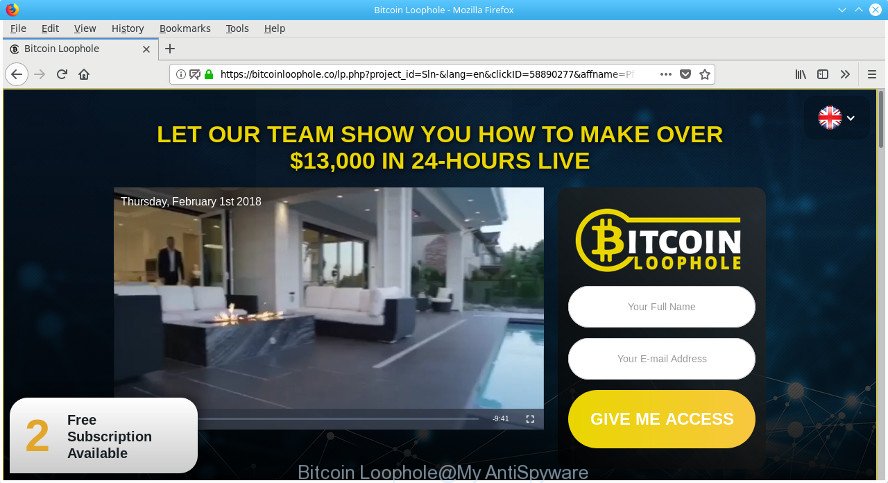
Bitcoin Loophole ads
The adware responsible for redirecting your web-browser to Bitcoin Loophole, may inject a lot of advertisements directly to the web pages that you visit, creating a sense that the advertising links have been added by the developers of the webpage. Moreover, a legal sponsored links may be replaced on the fake advertisements, that will offer to download and install various unnecessary and malicious software.
The worst is, the adware be able to gather user data (your ip address, what is a web-site you are viewing now, what you are looking for on the Internet, which links you are clicking), which can later transfer to third parties.
In addition to that, as was mentioned earlier, certain ad supported software to also change all web browsers shortcut files that located on your Desktop or Start menu. So, every infected shortcut file will try to reroute your browser to intrusive ad sites like Bitcoin Loophole, some of which might be malicious. It can make the whole PC system more vulnerable to hacker attacks.
Thus, it’s clear that the presence of adware on your personal computer is not desirable, and you need to clean up your machine immediately. Follow the step-by-step tutorial below in order to delete Bitcoin Loophole pop up ads.
Remove Bitcoin Loophole pop-up ads (removal tutorial)
In the tutorial below we will have a look at the ‘ad supported’ software and how to remove Bitcoin Loophole from MS Edge, IE, Chrome and FF browsers for MS Windows OS, natively or by using a few free removal tools. Read it once, after doing so, please print this page as you may need to exit your internet browser or restart your PC.
To remove Bitcoin Loophole, execute the following steps:
- Manual Bitcoin Loophole popup ads removal
- Uninstalling the Bitcoin Loophole, check the list of installed software first
- Remove unwanted Scheduled Tasks
- Delete Bitcoin Loophole popup ads from FF
- Remove Bitcoin Loophole popup advertisements from Google Chrome
- Remove Bitcoin Loophole ads from Microsoft Internet Explorer
- Clean up the web-browsers shortcuts that have been hijacked by ‘ad supported’ software
- How to remove Bitcoin Loophole pop ups with free applications
- Block Bitcoin Loophole redirect and other undesired sites
- How can you prevent your PC system from the attack of Bitcoin Loophole popups
- To sum up
Manual Bitcoin Loophole popup ads removal
Read this “How to remove” section to know how to manually remove ‘ad supported’ software that redirects your web browser to intrusive Bitcoin Loophole website. Even if the step-by-step guide does not work for you, there are several free malware removers below that can easily handle such adware which causes unwanted Bitcoin Loophole popups.
Uninstalling the Bitcoin Loophole, check the list of installed software first
We suggest that you begin the computer cleaning procedure by checking the list of installed programs and delete all unknown or dubious apps. This is a very important step, as mentioned above, very often the harmful programs such as adware and hijackers may be bundled with freeware. Delete the unwanted applications can remove the intrusive advertisements or browser redirect.
Press Windows button ![]() , then press Search
, then press Search ![]() . Type “Control panel”and press Enter. If you using Windows XP or Windows 7, then click “Start” and select “Control Panel”. It will show the Windows Control Panel as shown on the image below.
. Type “Control panel”and press Enter. If you using Windows XP or Windows 7, then click “Start” and select “Control Panel”. It will show the Windows Control Panel as shown on the image below.

Further, click “Uninstall a program” ![]()
It will display a list of all software installed on your PC. Scroll through the all list, and delete any suspicious and unknown apps.
Remove unwanted Scheduled Tasks
If the undesired Bitcoin Loophole site opens automatically on Windows startup or at equal time intervals, then you need to check the Task Scheduler Library and delete all tasks which have been created by malicious program.
Press Windows and R keys on the keyboard at the same time. This shows a dialog box that called Run. In the text field, type “taskschd.msc” (without the quotes) and click OK. Task Scheduler window opens. In the left-hand side, press “Task Scheduler Library”, as shown on the screen below.

Task scheduler
In the middle part you will see a list of installed tasks. Please select the first task, its properties will be open just below automatically. Next, click the Actions tab. Pay attention to that it launches on your computer. Found something like “explorer.exe http://site.address” or “chrome.exe http://site.address”, then remove this malicious task. If you are not sure that executes the task, check it through a search engine. If it’s a component of the ‘ad-supported’ program, then this task also should be removed.
Having defined the task that you want to delete, then press on it with the right mouse button and choose Delete as displayed in the figure below.

Delete a task
Repeat this step, if you have found a few tasks which have been created by adware. Once is finished, close the Task Scheduler window.
Delete Bitcoin Loophole popup ads from FF
Resetting your Firefox is good initial troubleshooting step for any issues with your internet browser application, including the redirect to Bitcoin Loophole web site.
First, launch the Firefox. Next, click the button in the form of three horizontal stripes (![]() ). It will show the drop-down menu. Next, click the Help button (
). It will show the drop-down menu. Next, click the Help button (![]() ).
).

In the Help menu press the “Troubleshooting Information”. In the upper-right corner of the “Troubleshooting Information” page click on “Refresh Firefox” button as displayed below.

Confirm your action, press the “Refresh Firefox”.
Remove Bitcoin Loophole popup advertisements from Google Chrome
Use the Reset internet browser utility of the Chrome to reset all its settings such as default search provider, newtab and home page to original defaults. This is a very useful utility to use, in the case of web-browser redirects to intrusive ad web pages like Bitcoin Loophole.
First run the Google Chrome. Next, press the button in the form of three horizontal dots (![]() ).
).
It will show the Google Chrome menu. Select More Tools, then click Extensions. Carefully browse through the list of installed extensions. If the list has the extension signed with “Installed by enterprise policy” or “Installed by your administrator”, then complete the following instructions: Remove Google Chrome extensions installed by enterprise policy.
Open the Chrome menu once again. Further, press the option called “Settings”.

The web browser will show the settings screen. Another way to open the Chrome’s settings – type chrome://settings in the internet browser adress bar and press Enter
Scroll down to the bottom of the page and press the “Advanced” link. Now scroll down until the “Reset” section is visible, as displayed in the figure below and click the “Reset settings to their original defaults” button.

The Google Chrome will show the confirmation dialog box as displayed on the image below.

You need to confirm your action, click the “Reset” button. The browser will start the procedure of cleaning. After it is complete, the web browser’s settings including new tab, start page and default search provider back to the values which have been when the Google Chrome was first installed on your machine.
Remove Bitcoin Loophole ads from Microsoft Internet Explorer
The Internet Explorer reset is great if your browser is hijacked or you have unwanted addo-ons or toolbars on your browser, that installed by an malicious software.
First, run the Microsoft Internet Explorer, then click ‘gear’ icon ![]() . It will display the Tools drop-down menu on the right part of the web browser, then press the “Internet Options” as shown on the image below.
. It will display the Tools drop-down menu on the right part of the web browser, then press the “Internet Options” as shown on the image below.

In the “Internet Options” screen, select the “Advanced” tab, then press the “Reset” button. The Internet Explorer will open the “Reset Internet Explorer settings” dialog box. Further, click the “Delete personal settings” check box to select it. Next, click the “Reset” button as shown on the screen below.

When the process is done, press “Close” button. Close the IE and reboot your computer for the changes to take effect. This step will help you to restore your internet browser’s startpage, search engine by default and new tab page to default state.
Clean up the web-browsers shortcuts that have been hijacked by ‘ad supported’ software
After the adware is started, it can also alter the web-browser’s shortcuts, adding an argument such as “http://site.address” into the Target field. Due to this, every time you open the browser, it will display an undesired web-site.
Right click to a desktop shortcut file for your hijacked internet browser. Choose the “Properties” option. It’ll show the Properties window. Select the “Shortcut” tab here, after that, look at the “Target” field. The ad-supported software that causes web-browsers to open annoying Bitcoin Loophole pop ups can modify it. If you are seeing something like “…exe http://site.address” then you need to remove “http…” and leave only, depending on the internet browser you are using:
- Google Chrome: chrome.exe
- Opera: opera.exe
- Firefox: firefox.exe
- Internet Explorer: iexplore.exe
Look at the example as displayed in the following example.

Once is finished, click the “OK” button to save the changes. Please repeat this step for web-browser shortcut files which redirects to an annoying web pages. When you’ve finished, go to next step.
How to remove Bitcoin Loophole pop ups with free applications
Manual removal tutorial does not always help to completely remove the adware, as it is not easy to identify and delete components of ad-supported software and all malicious files from hard disk. Therefore, it’s recommended that you use malware removal utility to completely remove Bitcoin Loophole off your web-browser. Several free malicious software removal utilities are currently available that can be used against the adware. The optimum way would be to run Zemana AntiMalware, MalwareBytes Anti-Malware and HitmanPro.
How to remove Bitcoin Loophole popups with Zemana Anti-malware
We advise using the Zemana Anti-malware that are completely clean your personal computer of the ad-supported software. The tool is an advanced malware removal application made by (c) Zemana lab. It is able to help you get rid of potentially unwanted programs, hijackers, malware, toolbars, ransomware and ad supported software that responsible for the appearance of Bitcoin Loophole popup ads.

- Click the link below to download Zemana Anti-Malware (ZAM). Save it on your Desktop.
Zemana AntiMalware
164494 downloads
Author: Zemana Ltd
Category: Security tools
Update: July 16, 2019
- Once downloading is complete, close all software and windows on your PC. Open a folder in which you saved it. Double-click on the icon that’s named Zemana.AntiMalware.Setup.
- Further, click Next button and follow the prompts.
- Once installation is finished, click the “Scan” button . Zemana tool will start scanning the whole PC to find out ‘ad supported’ software that reroutes your browser to annoying Bitcoin Loophole page.
- After the scan get finished, Zemana will open a list of all threats detected by the scan. Review the report and then click “Next”. When that process is done, you can be prompted to restart your PC system.
Scan and clean your PC system of ad-supported software with Hitman Pro
HitmanPro cleans your personal computer from hijackers, PUPs, unwanted toolbars, web browser add-ons and other unwanted software like adware related to Bitcoin Loophole redirect. The free removal utility will help you enjoy your computer to its fullest. Hitman Pro uses advanced behavioral detection technologies to search for if there are unwanted software in your personal computer. You can review the scan results, and choose the items you want to remove.
HitmanPro can be downloaded from the following link. Save it on your Desktop.
After the downloading process is finished, open the folder in which you saved it and double-click the HitmanPro icon. It will launch the Hitman Pro utility. If the User Account Control prompt will ask you want to open the program, click Yes button to continue.

Next, click “Next” for scanning your computer for the ad-supported software that redirects your web browser to annoying Bitcoin Loophole website. A scan can take anywhere from 10 to 30 minutes, depending on the number of files on your system and the speed of your machine. While the Hitman Pro tool is checking, you can see how many objects it has identified as being affected by malicious software.

Once HitmanPro has completed scanning your PC system, HitmanPro will open a scan report as shown in the following example.

You may remove items (move to Quarantine) by simply click “Next” button. It will show a dialog box, press the “Activate free license” button. The HitmanPro will delete ‘ad supported’ software that causes tons of undesired Bitcoin Loophole pop-ups and move items to the program’s quarantine. Once finished, the tool may ask you to reboot your machine.
How to automatically remove Bitcoin Loophole with Malwarebytes
We recommend using the Malwarebytes Free. You may download and install Malwarebytes to scan for ad supported software and thereby remove Bitcoin Loophole redirect from your web-browsers. When installed and updated, the free malware remover will automatically check and detect all threats present on the computer.

- Installing the MalwareBytes Free is simple. First you will need to download MalwareBytes on your system by clicking on the link below.
Malwarebytes Anti-malware
326834 downloads
Author: Malwarebytes
Category: Security tools
Update: April 15, 2020
- At the download page, click on the Download button. Your internet browser will show the “Save as” dialog box. Please save it onto your Windows desktop.
- Once downloading is done, please close all programs and open windows on your computer. Double-click on the icon that’s named mb3-setup.
- This will start the “Setup wizard” of MalwareBytes AntiMalware (MBAM) onto your system. Follow the prompts and do not make any changes to default settings.
- When the Setup wizard has finished installing, the MalwareBytes Anti Malware will launch and open the main window.
- Further, click the “Scan Now” button . MalwareBytes AntiMalware (MBAM) utility will start scanning the whole computer to find out adware that causes a ton of annoying Bitcoin Loophole popups. A scan may take anywhere from 10 to 30 minutes, depending on the number of files on your PC and the speed of your PC system. While the MalwareBytes Free program is checking, you can see how many objects it has identified as threat.
- After MalwareBytes AntiMalware (MBAM) has completed scanning, the results are displayed in the scan report.
- All detected threats will be marked. You can remove them all by simply click the “Quarantine Selected” button. Once the process is finished, you may be prompted to reboot the computer.
- Close the Anti-Malware and continue with the next step.
Video instruction, which reveals in detail the steps above.
Block Bitcoin Loophole redirect and other undesired sites
Using an ad blocker application like AdGuard is an effective way to alleviate the risks. Additionally, ad blocker apps will also protect you from harmful advertisements and web-sites, and, of course, block redirection chain to Bitcoin Loophole and similar web-pages.
- Installing the AdGuard is simple. First you will need to download AdGuard on your PC by clicking on the following link.
Adguard download
26780 downloads
Version: 6.4
Author: © Adguard
Category: Security tools
Update: November 15, 2018
- After downloading it, run the downloaded file. You will see the “Setup Wizard” program window. Follow the prompts.
- After the installation is complete, click “Skip” to close the setup program and use the default settings, or press “Get Started” to see an quick tutorial which will allow you get to know AdGuard better.
- In most cases, the default settings are enough and you don’t need to change anything. Each time, when you launch your personal computer, AdGuard will start automatically and block pop ups, web-sites such as Bitcoin Loophole, as well as other harmful or misleading web pages. For an overview of all the features of the program, or to change its settings you can simply double-click on the icon called AdGuard, that may be found on your desktop.
How can you prevent your PC system from the attack of Bitcoin Loophole popups
These days certain free software creators bundle bundled software which could be PUPs like this ad-supported software, with a view to making some money. These are not free software as install an unwanted applications on to your Windows system. So whenever you install a new free application that downloaded from the Net, be very careful during installation. Carefully read the EULA (a text with I ACCEPT/I DECLINE button), choose custom or manual installation method, reject all bundled apps.
To sum up
Now your PC system should be clean of the adware that redirects your web-browser to annoying Bitcoin Loophole web site. We suggest that you keep AdGuard (to help you block unwanted advertisements and intrusive malicious websites) and Zemana (to periodically scan your computer for new adwares and other malware). Probably you are running an older version of Java or Adobe Flash Player. This can be a security risk, so download and install the latest version right now.
If you are still having problems while trying to delete Bitcoin Loophole advertisements from the Microsoft Internet Explorer, Firefox, Edge and Chrome, then ask for help in our Spyware/Malware removal forum.




















