The Ddlbooster.com is classified as ‘ad’ web page. It can open annoying advertisements within the Internet Explorer, Google Chrome, Microsoft Edge and Firefox or redirect your internet browser on various ads web-sites. If you’re seeing this unwanted site then most probably that the adware (sometimes named ‘ad-supported’ software) get installed on your PC. As a result of the adware infection, your internet browser will be full of advertisements (pop-ups, banners, in-text links, offers to install an undesired applications) and your personal computer will be slower and slower.
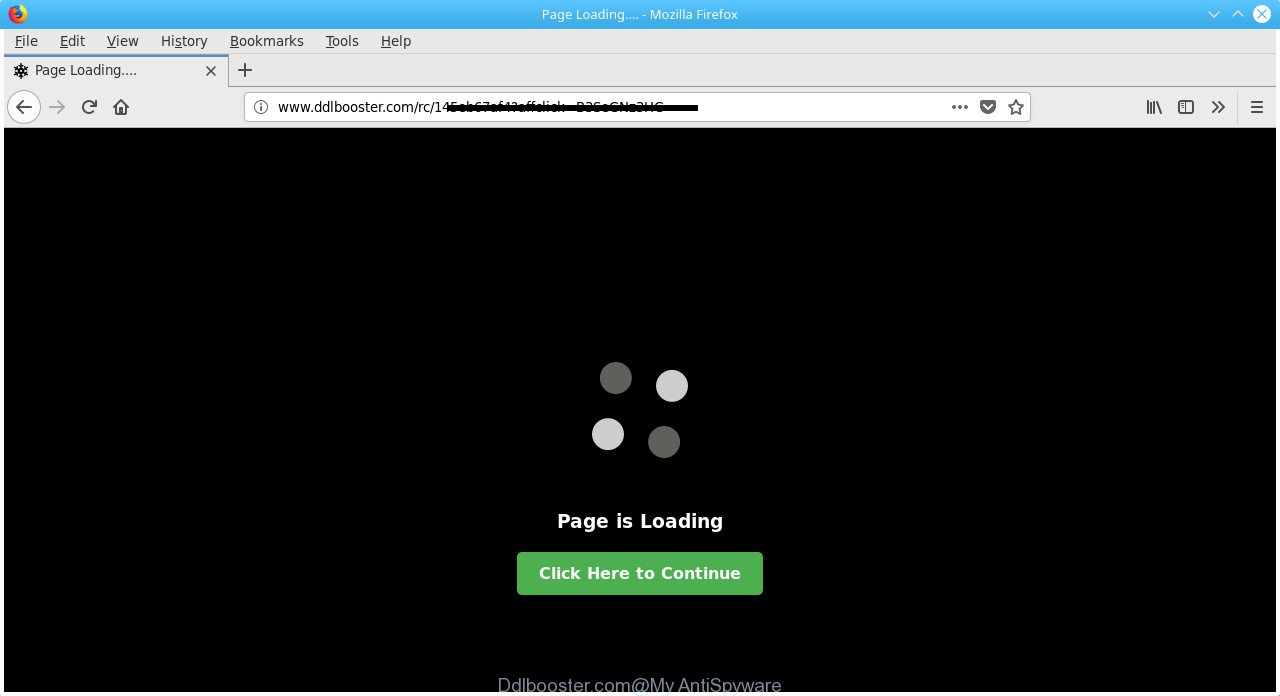
http://www.ddlbooster.com/rc/ …
The adware that responsible for web browser reroute to the undesired Ddlbooster.com web site, is not a virus, but the virus behaves similarly. As a rootkit hides in the system, alters browser settings and blocks them from changing. Also the adware can install additional web browser plugins and modules that will inject advertising links within the Chrome, FF, MS Edge and Microsoft Internet Explorer’s screen. Moreover, the ad supported software may install web-browser hijacker that once started, will modify the internet browser’s home page and search engine. The worst is, the adware can gather lots of user info about you such as what web pages you are opening, what you are looking for the Internet and so on. This confidential info, later, may be used for marketing purposes.
The malicious apps from the adware family that changes the settings of web browsers usually hijacks only the Edge, IE, Google Chrome and FF. However, possible situations, when any other web browsers will be infected too. The ad supported software may alter the Target property of a browser’s shortcut file, so every time you open the web-browser, instead of your home page, you’ll see the undesired Ddlbooster.com website.
So, if you happen to encounter intrusive Ddlbooster.com advertisements, then be quick and take effort to remove ‘ad supported’ software that responsible for web browser redirect to the intrusive Ddlbooster.com site immediately. Follow the step by step guidance below to remove Ddlbooster.com ads. Let us know how you managed by sending us your comments please.
How to remove Ddlbooster.com redirect
There are several steps to deleting the adware related to Ddlbooster.com redirect, because it installs itself so deeply into Windows. You need to uninstall all suspicious and unknown software, then remove malicious extensions from the Chrome, FF, Microsoft Edge and IE and other web-browsers you’ve installed. Finally, you need to reset your internet browser settings to get rid of any changes the ad supported software has made, and then check your computer with Zemana Anti-Malware (ZAM), MalwareBytes Anti Malware or HitmanPro to ensure the ‘ad supported’ software is fully removed. It will take a while.
To remove Ddlbooster.com, follow the steps below:
- Manual Ddlbooster.com popups removal
- Uninstall Ddlbooster.com associated software by using Windows Control Panel
- Remove Ddlbooster.com popups from Chrome
- Delete Ddlbooster.com ads from Internet Explorer
- Get rid of Ddlbooster.com from FF by resetting browser settings
- Clean up the web-browsers shortcuts which have been hijacked by adware
- Delete unwanted Scheduled Tasks
- Run free malware removal utilities to completely remove Ddlbooster.com popups
- How to stop Ddlbooster.com advertisements
- How to avoid installation of Ddlbooster.com pop up ads
- To sum up
Manual Ddlbooster.com popups removal
The useful removal instructions for the Ddlbooster.com ads. The detailed procedure can be followed by anyone as it really does take you step-by-step. If you follow this process to remove Ddlbooster.com advertisements let us know how you managed by sending us your comments please.
Uninstall Ddlbooster.com associated software by using Windows Control Panel
Check out the MS Windows Control Panel (Programs and Features section) to see all installed software. We suggest to click on the “Date Installed” in order to sort the list of software by the date you installed them. If you see any unknown and dubious applications, they are the ones you need to delete.
Press Windows button ![]() , then click Search
, then click Search ![]() . Type “Control panel”and press Enter. If you using Windows XP or Windows 7, then click “Start” and select “Control Panel”. It will show the Windows Control Panel as displayed on the screen below.
. Type “Control panel”and press Enter. If you using Windows XP or Windows 7, then click “Start” and select “Control Panel”. It will show the Windows Control Panel as displayed on the screen below.

Further, click “Uninstall a program” ![]()
It will show a list of all software installed on your machine. Scroll through the all list, and remove any dubious and unknown software.
Remove Ddlbooster.com popups from Chrome
Reset Chrome settings is a simple way to remove the hijacker infections, harmful and ‘ad-supported’ extensions, as well as to recover the web-browser’s search engine by default, homepage and new tab that have been modified by adware that responsible for web browser reroute to the annoying Ddlbooster.com website.
Open the Google Chrome menu by clicking on the button in the form of three horizontal dotes (![]() ). It will show the drop-down menu. Select More Tools, then click Extensions.
). It will show the drop-down menu. Select More Tools, then click Extensions.
Carefully browse through the list of installed addons. If the list has the extension labeled with “Installed by enterprise policy” or “Installed by your administrator”, then complete the following guide: Remove Google Chrome extensions installed by enterprise policy otherwise, just go to the step below.
Open the Google Chrome main menu again, click to “Settings” option.

Scroll down to the bottom of the page and click on the “Advanced” link. Now scroll down until the Reset settings section is visible, as shown below and press the “Reset settings to their original defaults” button.

Confirm your action, press the “Reset” button.
Delete Ddlbooster.com ads from Internet Explorer
The Internet Explorer reset is great if your web browser is hijacked or you have unwanted addo-ons or toolbars on your browser, that installed by an malicious software.
First, launch the IE, click ![]() ) button. Next, press “Internet Options” as displayed on the image below.
) button. Next, press “Internet Options” as displayed on the image below.

In the “Internet Options” screen select the Advanced tab. Next, press Reset button. The IE will display the Reset Internet Explorer settings dialog box. Select the “Delete personal settings” check box and click Reset button.

You will now need to restart your personal computer for the changes to take effect. It will remove ‘ad supported’ software responsible for redirecting your browser to Ddlbooster.com web page, disable malicious and ad-supported internet browser’s extensions and restore the Microsoft Internet Explorer’s settings such as search provider by default, start page and new tab to default state.
Get rid of Ddlbooster.com from FF by resetting browser settings
If the FF settings like search provider by default, startpage and newtab page have been replaced by the ad supported software, then resetting it to the default state can help.
Launch the Firefox and click the menu button (it looks like three stacked lines) at the top right of the web browser screen. Next, click the question-mark icon at the bottom of the drop-down menu. It will open the slide-out menu.

Select the “Troubleshooting information”. If you’re unable to access the Help menu, then type “about:support” in your address bar and press Enter. It bring up the “Troubleshooting Information” page like below.

Click the “Refresh Firefox” button at the top right of the Troubleshooting Information page. Select “Refresh Firefox” in the confirmation dialog box. The FF will start a task to fix your problems that caused by the adware which causes annoying Ddlbooster.com pop-ups. When, it is done, press the “Finish” button.
Clean up the web-browsers shortcuts which have been hijacked by adware
Now you need to clean up the web browser shortcut files. Check that the shortcut file referring to the right exe-file of the browser, and not on any unknown file.
Right click on the web-browser’s shortcut file, click Properties option. On the Shortcut tab, locate the Target field. Click inside, you will see a vertical line – arrow pointer, move it (using -> arrow key on your keyboard) to the right as possible. You will see a text “http://site.address” that has been added here. Remove everything after .exe. An example, for Google Chrome you should remove everything after chrome.exe.

To save changes, click OK . You need to clean all internet browser’s shortcuts. So, repeat this step for the Edge, Google Chrome, IE and Firefox.
Delete unwanted Scheduled Tasks
If the annoying Ddlbooster.com web-page opens automatically on Windows startup or at equal time intervals, then you need to check the Task Scheduler Library and remove all tasks that have been created by ‘ad-supported’ programs.
Press Windows and R keys on your keyboard at the same time. It will open a dialog box that called Run. In the text field, type “taskschd.msc” (without the quotes) and press OK. Task Scheduler window opens. In the left-hand side, click “Task Scheduler Library”, as displayed below.

Task scheduler, list of tasks
In the middle part you will see a list of installed tasks. Select the first task, its properties will be show just below automatically. Next, press the Actions tab. Necessary to look at the text which is written under Details. Found something like “explorer.exe http://site.address” or “chrome.exe http://site.address” or “firefox.exe http://site.address”, then you need remove this task. If you are not sure that executes the task, then google it. If it’s a component of the malicious program, then this task also should be removed.
Further press on it with the right mouse button and select Delete as displayed below.

Task scheduler, delete a task
Repeat this step, if you have found a few tasks that have been created by malicious program. Once is complete, close the Task Scheduler window.
Run free malware removal utilities to completely remove Ddlbooster.com popups
Manual removal guidance does not always help to completely get rid of the adware, as it is not easy to identify and get rid of components of ad-supported software and all malicious files from hard disk. Therefore, it’s recommended that you run malicious software removal utility to completely delete Ddlbooster.com off your internet browser. Several free malware removal utilities are currently available that may be used against the adware. The optimum method would be to use Zemana, MalwareBytes AntiMalware (MBAM) and HitmanPro.
Use Zemana Anti-malware to remove Ddlbooster.com
Zemana Anti-malware is a tool which can get rid of ad supported software, potentially unwanted apps, browser hijackers and other malicious software from your PC system easily and for free. Zemana Anti-malware is compatible with most antivirus software. It works under Windows (10 – XP, 32 and 64 bit) and uses minimum of PC resources.

- Download Zemana Anti Malware on your computer by clicking on the following link.
Zemana AntiMalware
164750 downloads
Author: Zemana Ltd
Category: Security tools
Update: July 16, 2019
- When downloading is done, close all applications and windows on your machine. Open a directory in which you saved it. Double-click on the icon that’s named Zemana.AntiMalware.Setup.
- Further, press Next button and follow the prompts.
- Once installation is done, click the “Scan” button to begin checking your PC for the adware which cause unwanted Ddlbooster.com ads to appear. This task may take quite a while, so please be patient. While the utility is checking, you can see how many objects and files has already scanned.
- After finished, Zemana Free will open you the results. All found items will be marked. You can delete them all by simply click “Next”. When the clean-up is finished, you can be prompted to restart your PC system.
Run HitmanPro to get rid of Ddlbooster.com pop-ups from internet browser
HitmanPro is a completely free (30 day trial) tool. You don’t need expensive ways to delete adware which cause intrusive Ddlbooster.com popup ads to appear and other misleading programs. HitmanPro will uninstall all the undesired programs such as ad-supported software and browser hijackers for free.
Download Hitman Pro from the following link.
After downloading is done, open the file location and double-click the HitmanPro icon. It will start the HitmanPro tool. If the User Account Control prompt will ask you want to launch the program, click Yes button to continue.

Next, click “Next” to begin checking your PC system for the adware responsible for Ddlbooster.com ads. This procedure can take quite a while, so please be patient.

After the checking is finished, HitmanPro will open a screen that contains a list of malware that has been detected like below.

Once you’ve selected what you want to delete from your PC system click “Next” button. It will open a prompt, click the “Activate free license” button. The HitmanPro will remove adware that causes tons of intrusive Ddlbooster.com popups and add items to the Quarantine. Once the procedure is finished, the tool may ask you to reboot your personal computer.
Get rid of Ddlbooster.com popups with Malwarebytes
We suggest using the Malwarebytes Free which are completely clean your PC of the ‘ad supported’ software. The free utility is an advanced malicious software removal program developed by (c) Malwarebytes lab. This application uses the world’s most popular antimalware technology. It is able to help you get rid of undesired Ddlbooster.com redirect from your internet browsers, potentially unwanted applications, malicious software, browser hijackers, toolbars, ransomware and other security threats from your computer for free.
MalwareBytes Anti Malware (MBAM) can be downloaded from the following link. Save it to your Desktop so that you can access the file easily.
327016 downloads
Author: Malwarebytes
Category: Security tools
Update: April 15, 2020
After downloading is complete, close all software and windows on your machine. Open a directory in which you saved it. Double-click on the icon that’s named mb3-setup as displayed below.
![]()
When the installation begins, you will see the “Setup wizard” that will help you install Malwarebytes on your computer.

Once setup is finished, you’ll see window as displayed on the screen below.

Now click the “Scan Now” button . MalwareBytes Anti Malware (MBAM) utility will start scanning the whole system to find out adware that causes multiple intrusive popup ads. A system scan can take anywhere from 5 to 30 minutes, depending on your computer.

When MalwareBytes AntiMalware (MBAM) has finished scanning your PC, you will be displayed the list of all detected items on your PC system. You may delete threats (move to Quarantine) by simply click “Quarantine Selected” button.

The Malwarebytes will now start to remove ad supported software that causes undesired Ddlbooster.com pop up advertisements. After the procedure is finished, you may be prompted to reboot your system.

The following video explains tutorial on how to remove browser hijacker, ad supported software and other malicious software with MalwareBytes AntiMalware (MBAM).
How to stop Ddlbooster.com advertisements
If you want to get rid of unwanted ads, web browser redirects and popups, then install an adblocker application such as AdGuard. It can stop Ddlbooster.com, advertisements, pop ups and stop web pages from tracking your online activities when using the MS Edge, Internet Explorer, Google Chrome and Mozilla Firefox. So, if you like surf the Internet, but you do not like undesired advertisements and want to protect your machine from harmful web pages, then the AdGuard is your best choice.
- Installing the AdGuard is simple. First you’ll need to download AdGuard on your computer from the link below.
Adguard download
26828 downloads
Version: 6.4
Author: © Adguard
Category: Security tools
Update: November 15, 2018
- Once downloading is complete, start the downloaded file. You will see the “Setup Wizard” program window. Follow the prompts.
- When the install is done, press “Skip” to close the installation program and use the default settings, or press “Get Started” to see an quick tutorial which will assist you get to know AdGuard better.
- In most cases, the default settings are enough and you do not need to change anything. Each time, when you start your PC system, AdGuard will launch automatically and stop popup advertisements, pages like Ddlbooster.com, as well as other harmful or misleading web-sites. For an overview of all the features of the program, or to change its settings you can simply double-click on the icon named AdGuard, which is located on your desktop.
How to avoid installation of Ddlbooster.com pop up ads
The adware spreads with a simple but quite effective way. It’s integrated into the setup package of various free applications. Thus on the process of install, it will be installed onto your machine. In order to avoid adware, you just need to follow a few simple rules: carefully read the Terms of Use and the license, choose only a Manual, Custom or Advanced setup option, which enables you to make sure that the program you want to install, thereby protect your personal computer from the adware which causes intrusive Ddlbooster.com popup ads.
To sum up
Once you have finished the step by step guidance outlined above, your system should be clean from this adware and other malicious software. The Microsoft Internet Explorer, Microsoft Edge, Chrome and FF will no longer display intrusive Ddlbooster.com web-site when you surf the Net. Unfortunately, if the tutorial does not help you, then you have caught a new ad supported software, and then the best way – ask for help.
Please start a new thread by using the “New Topic” button in the Spyware Removal forum. When posting your HJT log, try to give us some details about your problems, so we can try to help you more accurately. Wait for one of our trained “Security Team” or Site Administrator to provide you with knowledgeable assistance tailored to your problem with the annoying Ddlbooster.com advertisements.




















