A browser hijacker called Gl-search.com is now widely spread on the World Wide Web. Many computer users have got infected by this browser hijacker and are struggling to delete it from their machines. You may consider Gl-search.com as a search engine that provides the search service as what Bing, Yahoo or Google. But in reality, the Gl-search.com is web-browser hijacker that could harm your PC system if not uninstalled as quickly as possible. A usually harmful actions of the hijacker is to change users’ internet browser settings such as the startpage, newtab and default search provider to its own without any permission.
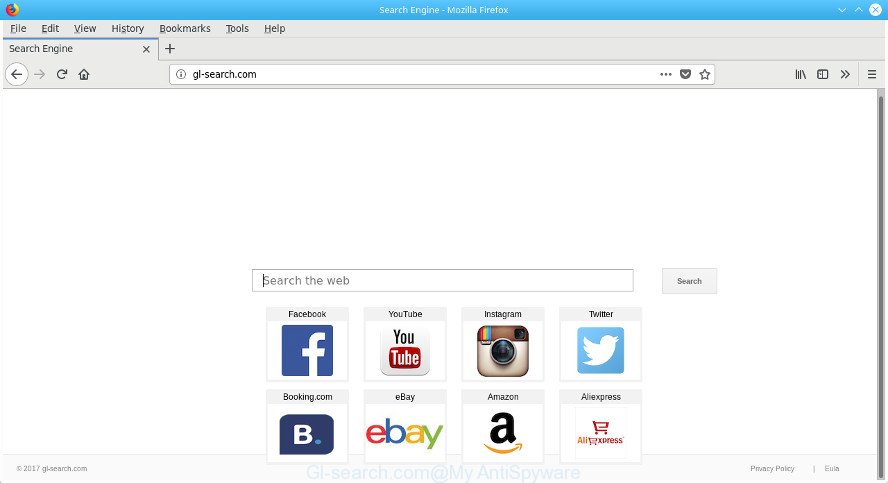
http://gl-search.com/
Besides the fact that Gl-search.com browser hijacker changes your homepage, this unwanted webpage can set yourself as your search provider. But, obviously, it does not give you a good search results, as they will consist of tons of ads, links to undesired and ad web-pages and only the remaining part is search results for your query from the major search engines. Of course, the very fact that you encounter with the inability to properly search the World Wide Web, is an unpleasant moment. Moreover, the Gl-search.com browser hijacker be able to gather your personal info. This privacy information, in the future, can be sold to third party companies. What creates the risk of theft of user data about you.
It’s not a good idea to have an unwanted application such as Gl-search.com hijacker on your machine. The reason for this is simple, it doing things you don’t know about. The hijacker has the ability to gather lots of user data that can be later sold to third parties. You do not know if your home address, account names and passwords are safe. And of course you completely do not know what will happen when you click on any advertisements on the Gl-search.com web-site.
A malware that can impose changes to web-browsers settings on Gl-search.com mostly affects only Google Chrome, Internet Explorer, Edge and Firefox. However, possible situations, when any other web-browsers will be affected too. The Gl-search.com browser hijacker can modify the Target property of web-browser’s shortcuts, so every time you open the internet browser, instead of your home page, you will see a completely different website.
The guide below explaining steps to get rid of Gl-search.com startpage problem. Feel free to use it for removal of the browser hijacker infection that may attack Chrome, Internet Explorer, Microsoft Edge and Firefox and other popular browsers. The instructions will allow you restore your settings of installed browsers which previously modified by hijacker.
How to remove Gl-search.com
In many cases browser hijackers requires more than a simple uninstall through the use of Windows Control panel in order to be fully removed. For that reason, our team developed several removal solutions that we’ve combined in a detailed guidance. Therefore, if you’ve the intrusive Gl-search.com browser hijacker infection on your personal computer and are currently trying to have it uninstalled then feel free to follow the guidance below in order to resolve your problem. Read it once, after doing so, please print this page as you may need to exit your internet browser or restart your computer.
To remove Gl-search.com, use the steps below:
- How to delete Gl-search.com without any software
- How to get rid of Gl-search.com with free programs
- Run AdBlocker to stop Gl-search.com and stay safe online
- Prevent Gl-search.com browser hijacker from installing
- To sum up
How to delete Gl-search.com without any software
The useful removal tutorial for the Gl-search.com . The detailed procedure can be followed by anyone as it really does take you step-by-step. If you follow this process to get rid of Gl-search.com search let us know how you managed by sending us your comments please.
Remove potentially unwanted applications using Microsoft Windows Control Panel
First of all, check the list of installed applications on your computer and remove all unknown and recently installed apps. If you see an unknown application with incorrect spelling or varying capital letters, it have most likely been installed by malicious software and you should clean it off first with malware removal tool such as Zemana Anti-malware.
Windows 8, 8.1, 10
First, click Windows button

Once the ‘Control Panel’ opens, press the ‘Uninstall a program’ link under Programs category as displayed on the screen below.

You will see the ‘Uninstall a program’ panel as on the image below.

Very carefully look around the entire list of software installed on your PC. Most likely, one of them is the browser hijacker responsible for changing your web-browser settings to Gl-search.com. If you’ve many software installed, you can help simplify the search of harmful apps by sort the list by date of installation. Once you’ve found a dubious, unwanted or unused program, right click to it, after that click ‘Uninstall’.
Windows XP, Vista, 7
First, click ‘Start’ button and select ‘Control Panel’ at right panel as shown on the screen below.

When the Windows ‘Control Panel’ opens, you need to press ‘Uninstall a program’ under ‘Programs’ like below.

You will see a list of software installed on your computer. We recommend to sort the list by date of installation to quickly find the programs that were installed last. Most likely, it is the browser hijacker which developed to redirect your internet browser to the Gl-search.com web-site. If you’re in doubt, you can always check the program by doing a search for her name in Google, Yahoo or Bing. Once the program which you need to remove is found, simply press on its name, and then press ‘Uninstall’ like below.

Fix internet browser shortcuts, modified by Gl-search.com browser hijacker
After installed, the hijacker which cause Gl-search.com site to appear, may add an argument such as “http://site.address” into the Target property of the desktop shortcut file for the IE, MS Edge, Firefox and Google Chrome. Due to this, every time you run the web-browser, it will display an unwanted web site.
Open the properties of the internet browser shortcut file. Right click on the shortcut file of affected web-browser and choose the “Properties” option and it will show the properties of the shortcut file. Next, choose the “Shortcut” tab and have a look at the Target field as displayed below.

Normally, if the last word in the Target field is chrome.exe, iexplore.exe, firefox.exe. Be sure to pay attention to the extension, should be “exe”! All shortcut files that have been altered by hijacker that causes web browsers to show intrusive Gl-search.com page, usually point to .bat, .cmd or .url files instead of .exe like below

Another variant, an address has been added at the end of the line. In this case the Target field looks like …Application\chrome.exe” http://site.address as displayed in the following example.

In order to fix the affected shortcut, you need to insert right path to the Target field or remove an address (if it has been added at the end). You can use the following information to fix your shortcut files which have been modified by browser hijacker infection that causes web browsers to display undesired Gl-search.com web site.
| Google Chrome | C:\Program Files (x86)\Google\Chrome\Application\chrome.exe |
| C:\Program Files\Google\Chrome\Application\chrome.exe | |
| Firefox | C:\Program Files\Mozilla Firefox\firefox.exe |
| Microsoft Internet Explorer | C:\Program Files (x86)\Internet Explorer\iexplore.exe |
| C:\Program Files\Internet Explorer\iexplore.exe | |
| Opera | C:\Program Files (x86)\Opera\launcher.exe |
| C:\Program Files\Opera\launcher.exe |
Once is finished, click OK to save changes. Repeat the step for all web browsers that are redirected to the Gl-search.com intrusive web page.
Remove Gl-search.com homepage from Google Chrome
Reset Google Chrome settings is a simple way to get rid of the hijacker infection, harmful and adware extensions, as well as to restore the web-browser’s search engine, startpage and newtab that have been modified by hijacker.

- First, run the Chrome and press the Menu icon (icon in the form of three dots).
- It will display the Google Chrome main menu. Choose More Tools, then press Extensions.
- You will see the list of installed addons. If the list has the addon labeled with “Installed by enterprise policy” or “Installed by your administrator”, then complete the following instructions: Remove Chrome extensions installed by enterprise policy.
- Now open the Google Chrome menu once again, click the “Settings” menu.
- Next, click “Advanced” link, that located at the bottom of the Settings page.
- On the bottom of the “Advanced settings” page, click the “Reset settings to their original defaults” button.
- The Chrome will open the reset settings dialog box as shown on the image above.
- Confirm the browser’s reset by clicking on the “Reset” button.
- To learn more, read the article How to reset Chrome settings to default.
Delete Gl-search.com from Internet Explorer
The Microsoft Internet Explorer reset is great if your web browser is hijacked or you have unwanted addons or toolbars on your web browser, which installed by a malware.
First, run the Internet Explorer. Next, press the button in the form of gear (![]() ). It will display the Tools drop-down menu, press the “Internet Options” as on the image below.
). It will display the Tools drop-down menu, press the “Internet Options” as on the image below.

In the “Internet Options” window click on the Advanced tab, then click the Reset button. The Internet Explorer will open the “Reset Internet Explorer settings” window as on the image below. Select the “Delete personal settings” check box, then press “Reset” button.

You will now need to reboot your computer for the changes to take effect.
Remove Gl-search.com from Firefox
Resetting your Mozilla Firefox is good initial troubleshooting step for any issues with your web browser program, including the reroute to Gl-search.com web-page.
Launch the Mozilla Firefox and press the menu button (it looks like three stacked lines) at the top right of the web browser screen. Next, click the question-mark icon at the bottom of the drop-down menu. It will display the slide-out menu.

Select the “Troubleshooting information”. If you’re unable to access the Help menu, then type “about:support” in your address bar and press Enter. It bring up the “Troubleshooting Information” page as shown on the screen below.

Click the “Refresh Firefox” button at the top right of the Troubleshooting Information page. Select “Refresh Firefox” in the confirmation prompt. The Firefox will begin a task to fix your problems that caused by the browser hijacker which cause Gl-search.com site to appear. When, it is done, click the “Finish” button.
How to get rid of Gl-search.com with free programs
It’s not enough to get rid of Gl-search.com from your browser by completing the manual steps above to solve all problems. Some Gl-search.com hijacker related files may remain on your system and they will restore the browser hijacker even after you delete it. For that reason we suggest to use free anti-malware utility like Zemana Anti-Malware (ZAM), MalwareBytes and Hitman Pro. Either of those applications should be able to find out and remove hijacker responsible for Gl-search.com homepage.
Use Zemana Free to remove Gl-search.com
We recommend using the Zemana. You can download and install Zemana to look for and delete Gl-search.com from your PC system. When installed and updated, the malicious software remover will automatically scan and detect all threats present on the system.
Installing the Zemana Anti Malware (ZAM) is simple. First you’ll need to download Zemana Free on your Windows Desktop by clicking on the link below.
164748 downloads
Author: Zemana Ltd
Category: Security tools
Update: July 16, 2019
After the downloading process is done, start it and follow the prompts. Once installed, the Zemana Anti Malware (ZAM) will try to update itself and when this procedure is complete, press the “Scan” button . Zemana tool will begin scanning the whole computer to find out browser hijacker that cause Gl-search.com web page to appear.

A system scan may take anywhere from 5 to 30 minutes, depending on your system. While the utility is scanning, you can see count of objects and files has already scanned. All found items will be marked. You can remove them all by simply click “Next” button.

The Zemana Free will begin to remove browser hijacker that responsible for browser reroute to the undesired Gl-search.com web page.
Use HitmanPro to get rid of Gl-search.com from the PC
HitmanPro is a portable tool which finds and deletes undesired programs like hijackers, adware, toolbars, other browser extensions and other malicious software. It scans your PC system for hijacker that responsible for internet browser redirect to the unwanted Gl-search.com page and creates a list of threats marked for removal. HitmanPro will only erase those unwanted applications that you wish to be removed.
HitmanPro can be downloaded from the following link. Save it directly to your MS Windows Desktop.
After downloading is finished, open the file location. You will see an icon like below.

Double click the Hitman Pro desktop icon. When the utility is started, you will see a screen like below.

Further, click “Next” button . HitmanPro utility will begin scanning the whole computer to find out browser hijacker responsible for redirections to Gl-search.com. Depending on your system, the scan can take anywhere from a few minutes to close to an hour. When the scan is done, HitmanPro will produce a list of unwanted and ad-supported software as displayed in the figure below.

Review the report and then press “Next” button. It will open a dialog box, press the “Activate free license” button.
Remove Gl-search.com homepage with Malwarebytes
You can delete Gl-search.com automatically with a help of Malwarebytes Free. We suggest this free malware removal utility because it can easily get rid of browser hijackers, adware, PUPs and toolbars with all their components such as files, folders and registry entries.

Visit the following page to download MalwareBytes. Save it on your Desktop.
327014 downloads
Author: Malwarebytes
Category: Security tools
Update: April 15, 2020
After downloading is done, run it and follow the prompts. Once installed, the MalwareBytes will try to update itself and when this process is complete, click the “Scan Now” button for checking your PC for the browser hijacker that made to reroute your web browser to the Gl-search.com web-page. When a malicious software, adware or potentially unwanted apps are found, the number of the security threats will change accordingly. Review the report and then press “Quarantine Selected” button.
The MalwareBytes AntiMalware (MBAM) is a free program that you can use to get rid of all detected folders, files, services, registry entries and so on. To learn more about this malicious software removal utility, we recommend you to read and follow the guidance or the video guide below.
Run AdBlocker to stop Gl-search.com and stay safe online
The AdGuard is a very good ad blocking program for the Chrome, Internet Explorer, MS Edge and Firefox, with active user support. It does a great job by removing certain types of annoying ads, popunders, pop ups, annoying newtab pages, and even full page ads and site overlay layers. Of course, the AdGuard can stop the Gl-search.com automatically or by using a custom filter rule.
Download AdGuard by clicking on the link below. Save it to your Desktop so that you can access the file easily.
26828 downloads
Version: 6.4
Author: © Adguard
Category: Security tools
Update: November 15, 2018
After downloading it, start the downloaded file. You will see the “Setup Wizard” screen as shown in the following example.

Follow the prompts. When the installation is finished, you will see a window as shown in the following example.

You can press “Skip” to close the installation application and use the default settings, or click “Get Started” button to see an quick tutorial that will allow you get to know AdGuard better.
In most cases, the default settings are enough and you do not need to change anything. Each time, when you start your machine, AdGuard will start automatically and block ads, websites such as Gl-search.com, as well as other malicious or misleading sites. For an overview of all the features of the program, or to change its settings you can simply double-click on the AdGuard icon, which can be found on your desktop.
Prevent Gl-search.com browser hijacker from installing
The Gl-search.com browser hijacker infection actively distributed with free software, along with the installer of these programs. Therefore, it’s very important, when installing an unknown program even downloaded from well-known or big hosting site, read the Terms of use and the Software license, as well as to select the Manual, Advanced or Custom installation method. In this method, you can disable the setup of unneeded modules and apps and protect your PC from such hijackers as the Gl-search.com. Unfortunately, most users when installing unknown apps, simply click the Next button, and do not read any information which the free software open them during its setup. This leads to the fact that the internet browser settings are replaced and web-browser’s start page, search engine and newtab set to Gl-search.com.
To sum up
After completing the steps outlined above, your computer should be clean from Gl-search.com hijacker infection and other web-browser’s malicious extensions and other malicious software. The Firefox, Chrome, Microsoft Edge and Microsoft Internet Explorer will no longer show intrusive Gl-search.com web page on startup. Unfortunately, if the steps does not help you, then you have caught a new hijacker, and then the best way – ask for help in our Spyware/Malware removal forum.




















