Computer security specialists has determined that Home.myflightapp.com is a program that falls under the category of potentially unwanted programs (PUPs) from the browser hijackers family. The so-called browser hijacker is created to manipulate your browser’s settings such as newtab page, default search engine and start page, to change your start page or search engine, so that the affected web-browser visits an annoying site instead of your selected one. In the instructions below, we’ll explain all the general features of the Home.myflightapp.com browser hijacker and it’s typical behavior on the system, as well as effective methods of removing Home.myflightapp.com from your Firefox, Microsoft Edge, Google Chrome and Internet Explorer.
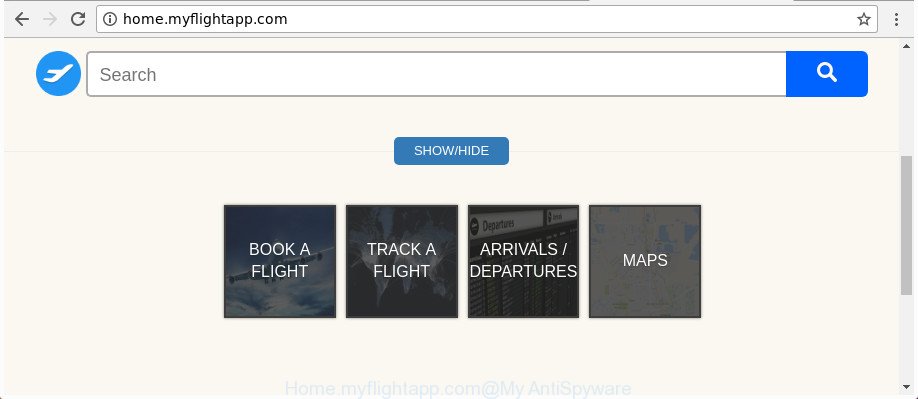
http://home.myflightapp.com/
In order to force you to use Home.myflightapp.com as often as possible this hijacker can change your web browsers’ search provider. You may even find that your PC system’s web browser shortcuts and Windows HOSTS file are hijacked without your knowledge and conscious permission. The developers of this hijacker do so in order to make money via Google AdSense or another third-party ad network. Thus every your click on ads which placed on the Home.myflightapp.com generates money for them.
Although, Home.myflightapp.com hijacker is not a virus, but it does bad things, and it can introduce changes to certain settings of installed web-browsers. Moreover, an ‘ad-supported’ software (also known as adware) can be additionally installed on to your PC system by this browser hijacker, which will open a huge number of advertisements, or even massive full page advertisements that blocks surfing the Internet. Often such these ads can recommend to install other unknown and undesired applications or visit malicious web-sites.
We strongly recommend that you perform the step-by-step guidance below that will assist you to remove Home.myflightapp.com home page using the standard features of Windows and some proven freeware.
Remove Home.myflightapp.com from Windows 10 (8, 7, XP)
We recommend opting for automatic Home.myflightapp.com removal in order to delete all browser hijacker related entries easily. This way requires scanning the PC system with reputable anti-malware, e.g. Zemana Free, MalwareBytes Free or Hitman Pro. However, if you prefer manual removal steps, you can follow the steps below in this post. Read it once, after doing so, please print this page as you may need to close your web browser or restart your PC.
To remove Home.myflightapp.com, execute the following steps:
- How to remove Home.myflightapp.com startpage without any software
- How to delete Home.myflightapp.com with free programs
- Use AdBlocker to stop Home.myflightapp.com and stay safe online
- How to prevent Home.myflightapp.com hijacker from getting inside your PC system
- Finish words
How to remove Home.myflightapp.com startpage without any software
Most common hijacker infections may be deleted without any antivirus applications. The manual hijacker infection removal is step by step instructions that will teach you how to remove the Home.myflightapp.com search.
Uninstall PUPs through the Microsoft Windows Control Panel
First of all, check the list of installed apps on your computer and remove all unknown and recently installed programs. If you see an unknown program with incorrect spelling or varying capital letters, it have most likely been installed by malware and you should clean it off first with malicious software removal tool such as Zemana Anti-malware.
- If you are using Windows 8, 8.1 or 10 then press Windows button, next click Search. Type “Control panel”and press Enter.
- If you are using Windows XP, Vista, 7, then click “Start” button and press “Control Panel”.
- It will display the Windows Control Panel.
- Further, click “Uninstall a program” under Programs category.
- It will display a list of all applications installed on the PC.
- Scroll through the all list, and delete suspicious and unknown applications. To quickly find the latest installed programs, we recommend sort applications by date.
See more details in the video tutorial below.
Get rid of Home.myflightapp.com start page from Firefox
The Mozilla Firefox reset will keep your personal information like bookmarks, passwords, web form auto-fill data and delete unwanted search provider and start page such as Home.myflightapp.com, modified preferences, extensions and security settings.
First, launch the FF. Next, click the button in the form of three horizontal stripes (![]() ). It will display the drop-down menu. Next, press the Help button (
). It will display the drop-down menu. Next, press the Help button (![]() ).
).

In the Help menu click the “Troubleshooting Information”. In the upper-right corner of the “Troubleshooting Information” page press on “Refresh Firefox” button as shown in the figure below.

Confirm your action, click the “Refresh Firefox”.
Delete Home.myflightapp.com search from IE
By resetting Microsoft Internet Explorer web-browser you restore your browser settings to its default state. This is basic when troubleshooting problems that might have been caused by browser hijacker infection such as Home.myflightapp.com.
First, open the Internet Explorer, then press ‘gear’ icon ![]() . It will display the Tools drop-down menu on the right part of the internet browser, then click the “Internet Options” as shown in the figure below.
. It will display the Tools drop-down menu on the right part of the internet browser, then click the “Internet Options” as shown in the figure below.

In the “Internet Options” screen, select the “Advanced” tab, then press the “Reset” button. The Internet Explorer will display the “Reset Internet Explorer settings” prompt. Further, click the “Delete personal settings” check box to select it. Next, click the “Reset” button as on the image below.

Once the process is finished, click “Close” button. Close the Microsoft Internet Explorer and reboot your PC system for the changes to take effect. This step will help you to restore your browser’s new tab page, default search provider and homepage to default state.
Remove Home.myflightapp.com startpage from Google Chrome
Reset Google Chrome settings is a simple way to remove the hijacker, harmful and ‘ad-supported’ extensions, as well as to recover the web browser’s new tab page, startpage and default search provider that have been modified by Home.myflightapp.com hijacker.

- First launch the Google Chrome and click Menu button (small button in the form of three dots).
- It will open the Google Chrome main menu. Choose More Tools, then press Extensions.
- You’ll see the list of installed extensions. If the list has the addon labeled with “Installed by enterprise policy” or “Installed by your administrator”, then complete the following instructions: Remove Chrome extensions installed by enterprise policy.
- Now open the Chrome menu once again, press the “Settings” menu.
- You will see the Chrome’s settings page. Scroll down and press “Advanced” link.
- Scroll down again and press the “Reset” button.
- The Google Chrome will display the reset profile settings page as shown on the screen above.
- Next click the “Reset” button.
- Once this procedure is done, your web browser’s home page, search provider by default and new tab page will be restored to their original defaults.
- To learn more, read the article How to reset Google Chrome settings to default.
How to delete Home.myflightapp.com with free programs
If you’re not expert at computer technology, then we suggest to run free removal utilities listed below to remove Home.myflightapp.com start page for good. The automatic solution is highly recommended. It has less steps and easier to implement than the manual method. Moreover, it lower risk of system damage. So, the automatic Home.myflightapp.com removal is a better option.
Automatically remove Home.myflightapp.com home page with Zemana Anti Malware
We recommend you to use the Zemana Anti Malware (ZAM) which are completely clean your computer. Moreover, the utility will allow you to get rid of potentially unwanted applications, malicious software, toolbars and adware that your personal computer can be infected too.
Installing the Zemana AntiMalware is simple. First you will need to download Zemana AntiMalware on your PC system by clicking on the link below.
164776 downloads
Author: Zemana Ltd
Category: Security tools
Update: July 16, 2019
Once the downloading process is finished, start it and follow the prompts. Once installed, the Zemana Anti-Malware (ZAM) will try to update itself and when this task is complete, press the “Scan” button . Zemana Anti-Malware utility will start scanning the whole PC to find out browser hijacker infection that responsible for web-browser reroute to the unwanted Home.myflightapp.com site.

Depending on your PC, the scan can take anywhere from a few minutes to close to an hour. During the scan Zemana Anti Malware will detect threats present on your personal computer. All detected threats will be marked. You can remove them all by simply click “Next” button.

The Zemana will delete Home.myflightapp.com hijacker infection and other web browser’s malicious plugins.
Use Hitman Pro to delete Home.myflightapp.com
Hitman Pro is a completely free (30 day trial) tool. You don’t need expensive solutions to remove hijacker infection which modifies web browser settings to replace your start page, search provider and newtab with Home.myflightapp.com web page and other malicious programs. Hitman Pro will delete all the undesired apps such as adware and browser hijackers at zero cost.
Please go to the link below to download the latest version of HitmanPro for Windows. Save it to your Desktop.
Download and run Hitman Pro on your computer. Once started, press “Next” button to detect hijacker infection responsible for redirecting user searches to Home.myflightapp.com. A scan may take anywhere from 10 to 30 minutes, depending on the number of files on your machine and the speed of your computer. When a malicious software, adware or potentially unwanted software are found, the number of the security threats will change accordingly. .

Once HitmanPro completes the scan, you will be opened the list of all detected threats on your system.

In order to remove all threats, simply press Next button.
It will show a dialog box, click the “Activate free license” button to start the free 30 days trial to remove all malware found.
Use Malwarebytes to remove Home.myflightapp.com home page
We suggest using the Malwarebytes Free which are completely clean your machine of the browser hijacker. The free utility is an advanced malware removal application made by (c) Malwarebytes lab. This program uses the world’s most popular anti-malware technology. It is able to help you remove hijacker infections, potentially unwanted applications, malware, ‘ad supported’ software, toolbars, ransomware and other security threats from your PC system for free.

- Installing the MalwareBytes Free is simple. First you’ll need to download MalwareBytes on your Windows Desktop by clicking on the link below.
Malwarebytes Anti-malware
327038 downloads
Author: Malwarebytes
Category: Security tools
Update: April 15, 2020
- After the download is complete, close all software and windows on your PC system. Open a directory in which you saved it. Double-click on the icon that’s named mb3-setup.
- Further, click Next button and follow the prompts.
- Once install is finished, click the “Scan Now” button to find out browser hijacker that causes web browsers to display intrusive Home.myflightapp.com web-site. This process may take some time, so please be patient. When a malicious software, adware or potentially unwanted programs are found, the count of the security threats will change accordingly. Wait until the the checking is finished.
- After MalwareBytes Free has finished scanning your system, MalwareBytes will display a list of all items found by the scan. Once you’ve selected what you want to remove from your machine click “Quarantine Selected”. When the clean-up is finished, you can be prompted to reboot your machine.
The following video offers a guidance on how to delete browser hijacker infections, ‘ad supported’ software and other malware with MalwareBytes Anti Malware (MBAM).
Use AdBlocker to stop Home.myflightapp.com and stay safe online
It’s also critical to protect your web-browsers from harmful sites and ads by using an ad-blocking program such as AdGuard. Security experts says that it will greatly reduce the risk of malware, and potentially save lots of money. Additionally, the AdGuard may also protect your privacy by blocking almost all trackers.
AdGuard can be downloaded from the following link. Save it to your Desktop so that you can access the file easily.
26839 downloads
Version: 6.4
Author: © Adguard
Category: Security tools
Update: November 15, 2018
After downloading it, start the downloaded file. You will see the “Setup Wizard” screen as displayed below.

Follow the prompts. After the installation is done, you will see a window as displayed on the image below.

You can press “Skip” to close the installation application and use the default settings, or press “Get Started” button to see an quick tutorial that will help you get to know AdGuard better.
In most cases, the default settings are enough and you do not need to change anything. Each time, when you start your computer, AdGuard will start automatically and block pop up advertisements, webpages such as Home.myflightapp.com, as well as other harmful or misleading sites. For an overview of all the features of the program, or to change its settings you can simply double-click on the AdGuard icon, which is located on your desktop.
How to prevent Home.myflightapp.com hijacker from getting inside your PC system
Most often Home.myflightapp.com hijacker come bundled with various free software, as a bonus. Therefore it’s very important at the stage of installing programs downloaded from the Web carefully review the Terms of use and the License agreement, as well as to always choose the Advanced, Custom or Manual setup type. In this method, you can turn off all unwanted add-ons, including the Home.myflightapp.com browser hijacker, which will be installed along with the desired program. Of course, if you uninstall the free programs from your computer, your favorite browser’s settings will not be restored. So, to revert back the Microsoft Internet Explorer, Microsoft Edge, Google Chrome and Firefox’s start page, search engine by default and new tab you need to follow the step-by-step instructions above.
Finish words
Now your PC system should be clean of the Home.myflightapp.com hijacker and other web browser’s harmful extensions. We suggest that you keep Zemana AntiMalware (ZAM) (to periodically scan your PC system for new hijackers and other malicious software) and AdGuard (to help you stop intrusive pop ups and harmful web pages). Moreover, to prevent any hijacker, please stay clear of unknown and third party software, make sure that your antivirus application, turn on the option to search for PUPs.
If you need more help with Home.myflightapp.com redirect related issues, go to our Spyware/Malware removal forum.




















