If you keep receiving the Googl.e.com-messaging.co pop-ups, when you surf the Internet with the Google Chrome, MS Edge, IE and Mozilla Firefox, then it could mean your browser has become a victim of a malware from the adware family. Once started, it may install display a large amount of popup advertisements or alter the browser’s settings to show ads on all sites that you are opening in the browser, even on those pages where before you did not see any ads. We recommend you to clean you system from adware and thus get rid of Googl.e.com-messaging.co pop-up advertisements. You need to follow the steps below immediately. It’ll delete all annoying pop-up advertisements and protect your computer from more malicious applications and trojans.
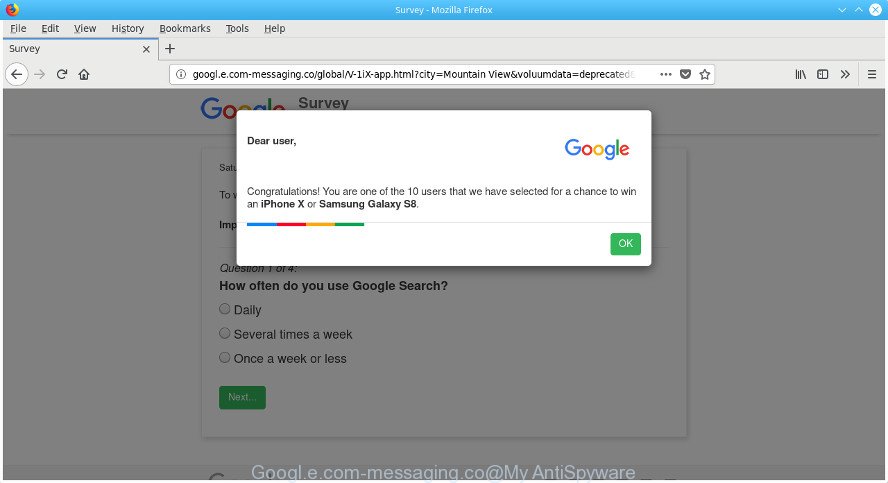
http://googl.e.com-messaging.co/ …
The adware that causes multiple annoying pop-ups, can attack your personal computer’s web-browsers such as the Internet Explorer, FF, Microsoft Edge and Chrome. Maybe you approve the idea that the popups from it is just a small problem. But these unwanted Googl.e.com-messaging.co advertisements eat machine resources. The worst is, it be able to gather your browsing history and user data, including passwords and credit card numbers. In the future, privacy data about you can be sold to third party companies.
The malicious apps from the adware family that alters the settings of internet browsers usually infects only the Google Chrome, IE, Firefox and Edge. However, possible situations, when any other web-browsers will be affected too. The adware may alter the Target property of a web browser’s shortcut, so every time you start the web browser, instead of your start page, you will see the unwanted Googl.e.com-messaging.co web page.
It is important, do not use Googl.e.com-messaging.co web site and do not click on ads placed on it, as they can lead you to a more malicious or misleading web-pages. The best option is to use the instructions posted below to clean your system of ad-supported software and thus remove Googl.e.com-messaging.co redirect.
How to remove Googl.e.com-messaging.co pop up ads
Even if you have the up-to-date classic antivirus installed, and you’ve checked your system for malware and removed anything found, you need to do the guidance below. The Googl.e.com-messaging.co popups removal is not simple as installing another antivirus. Classic antivirus programs are not designed to run together and will conflict with each other, or possibly crash MS Windows. Instead we suggest complete the manual steps below after that use Zemana Free, MalwareBytes Anti-Malware or HitmanPro, which are free applications dedicated to detect and remove adware responsible for Googl.e.com-messaging.co pop-up ads. Use these utilities to ensure the adware is removed.
To remove Googl.e.com-messaging.co, perform the steps below:
- How to remove Googl.e.com-messaging.co pop-up ads without any software
- Remove questionable software using Microsoft Windows Control Panel
- Remove unwanted Scheduled Tasks
- Fix infected web-browsers shortcuts to remove Googl.e.com-messaging.co redirect
- Get rid of Googl.e.com-messaging.co from FF by resetting web browser settings
- Remove Googl.e.com-messaging.co pop up ads from Microsoft Internet Explorer
- Remove Googl.e.com-messaging.co pop-ups from Chrome
- Use free malware removal utilities to completely delete Googl.e.com-messaging.co popups
- How to block Googl.e.com-messaging.co popup ads
- Prevent Googl.e.com-messaging.co popup ads from installing
- To sum up
How to remove Googl.e.com-messaging.co pop-up ads without any software
The useful removal guidance for the Googl.e.com-messaging.co pop up advertisements. The detailed procedure can be followed by anyone as it really does take you step-by-step. If you follow this process to remove Googl.e.com-messaging.co pop up ads let us know how you managed by sending us your comments please.
Remove questionable software using Microsoft Windows Control Panel
Some PUPs, browser hijacking software and ‘ad supported’ software can be removed by uninstalling the free software they came with. If this way does not succeed, then looking them up in the list of installed apps in Microsoft Windows Control Panel. Use the “Uninstall” command in order to remove them.
Windows 8, 8.1, 10
First, press the Windows button
Windows XP, Vista, 7
First, click “Start” and select “Control Panel”.
It will open the Windows Control Panel as shown on the image below.

Next, press “Uninstall a program” ![]()
It will display a list of all software installed on your PC system. Scroll through the all list, and uninstall any questionable and unknown apps. To quickly find the latest installed software, we recommend sort apps by date in the Control panel.
Remove unwanted Scheduled Tasks
If the intrusive Googl.e.com-messaging.co webpage opens automatically on Windows startup or at equal time intervals, then you need to check the Task Scheduler Library and get rid of all tasks which have been created by unwanted apps.
Press Windows and R keys on the keyboard at the same time. This shows a prompt that titled with Run. In the text field, type “taskschd.msc” (without the quotes) and click OK. Task Scheduler window opens. In the left-hand side, click “Task Scheduler Library”, as shown on the image below.

Task scheduler
In the middle part you will see a list of installed tasks. Please choose the first task, its properties will be open just below automatically. Next, press the Actions tab. Pay attention to that it launches on your system. Found something like “explorer.exe http://site.address” or “chrome.exe http://site.address”, then delete this harmful task. If you are not sure that executes the task, check it through a search engine. If it is a component of the adware, then this task also should be removed.
Having defined the task that you want to remove, then click on it with the right mouse button and choose Delete as shown on the screen below.

Delete a task
Repeat this step, if you have found a few tasks which have been created by adware. Once is finished, close the Task Scheduler window.
Fix infected web-browsers shortcuts to remove Googl.e.com-messaging.co redirect
After installed, this adware that causes a ton of undesired Googl.e.com-messaging.co pop-ups, may add an argument such as “http://site.address” into the Target property of the desktop shortcut for the Chrome, Mozilla Firefox, Edge and Microsoft Internet Explorer. Due to this, every time you launch the browser, it will display an undesired ad site.
Click the right mouse button to a desktop shortcut which you use to launch your web browser. Next, choose the “Properties” option. Important: necessary to click on the desktop shortcut for the browser that is redirected to the Googl.e.com-messaging.co or other undesired web-page.
Further, necessary to look at the text that is written in the “Target” field. The adware which cause annoying Googl.e.com-messaging.co pop up advertisements to appear can change the contents of this field, which describes the file to be launch when you launch your web browser. Depending on the web-browser you’re using, there should be:
- Google Chrome: chrome.exe
- Opera: opera.exe
- Firefox: firefox.exe
- Internet Explorer: iexplore.exe
If you are seeing an unknown text such as “http://site.addres” which has been added here, then you should remove it, as on the image below.

Next, click the “OK” button to save the changes. Now, when you launch the web browser from this desktop shortcut, it does not occur automatically reroute on the Googl.e.com-messaging.co web-site or any other intrusive web pages. Once the step is complete, we recommend to go to the next step.
Get rid of Googl.e.com-messaging.co from FF by resetting web browser settings
If your Firefox web browser is rerouted to Googl.e.com-messaging.co without your permission or an unknown search engine opens results for your search, then it may be time to perform the web browser reset.
Click the Menu button (looks like three horizontal lines), and press the blue Help icon located at the bottom of the drop down menu as displayed on the screen below.

A small menu will appear, press the “Troubleshooting Information”. On this page, press “Refresh Firefox” button like below.

Follow the onscreen procedure to return your Firefox browser settings to its original state.
Remove Googl.e.com-messaging.co pop up ads from Microsoft Internet Explorer
By resetting Internet Explorer browser you return your web browser settings to its default state. This is basic when troubleshooting problems that might have been caused by adware that causes lots of annoying Googl.e.com-messaging.co pop ups.
First, open the Microsoft Internet Explorer, then click ‘gear’ icon ![]() . It will open the Tools drop-down menu on the right part of the internet browser, then press the “Internet Options” as on the image below.
. It will open the Tools drop-down menu on the right part of the internet browser, then press the “Internet Options” as on the image below.

In the “Internet Options” screen, select the “Advanced” tab, then click the “Reset” button. The Internet Explorer will open the “Reset Internet Explorer settings” prompt. Further, click the “Delete personal settings” check box to select it. Next, click the “Reset” button like below.

Once the process is finished, press “Close” button. Close the Microsoft Internet Explorer and restart your PC system for the changes to take effect. This step will help you to restore your web browser’s homepage, newtab page and default search provider to default state.
Remove Googl.e.com-messaging.co pop-ups from Chrome
Reset Chrome settings is a simple way to get rid of the adware, malicious and adware extensions, as well as to restore the browser’s homepage, newtab page and search provider that have been changed by adware responsible for redirects to Googl.e.com-messaging.co.
Open the Google Chrome menu by clicking on the button in the form of three horizontal dotes (![]() ). It will open the drop-down menu. Choose More Tools, then press Extensions.
). It will open the drop-down menu. Choose More Tools, then press Extensions.
Carefully browse through the list of installed extensions. If the list has the add-on labeled with “Installed by enterprise policy” or “Installed by your administrator”, then complete the following instructions: Remove Chrome extensions installed by enterprise policy otherwise, just go to the step below.
Open the Chrome main menu again, press to “Settings” option.

Scroll down to the bottom of the page and click on the “Advanced” link. Now scroll down until the Reset settings section is visible, as shown on the image below and click the “Reset settings to their original defaults” button.

Confirm your action, click the “Reset” button.
Use free malware removal utilities to completely delete Googl.e.com-messaging.co popups
In order to completely remove Googl.e.com-messaging.co, you not only need to uninstall adware from your PC, but also delete all its components in your computer including Windows registry entries. We recommend to download and run free removal utilities to automatically clean your system of adware that causes annoying Googl.e.com-messaging.co pop up advertisements.
Automatically get rid of Googl.e.com-messaging.co pop-up advertisements with Zemana Anti-malware
We advise using the Zemana Anti-malware which are completely clean your PC system of the ad-supported software. The tool is an advanced malicious software removal program designed by (c) Zemana lab. It is able to help you remove potentially unwanted applications, browser hijacker infections, malware, toolbars, ransomware and ‘ad supported’ software that causes tons of undesired Googl.e.com-messaging.co ads.
Now you can install and use Zemana Anti-Malware to remove Googl.e.com-messaging.co ads from your internet browser by following the steps below:
Visit the following page to download Zemana Anti-Malware (ZAM) setup file called Zemana.AntiMalware.Setup on your computer. Save it to your Desktop so that you can access the file easily.
164741 downloads
Author: Zemana Ltd
Category: Security tools
Update: July 16, 2019
Start the setup file after it has been downloaded successfully and then follow the prompts to install this utility on your PC system.

During installation you can change certain settings, but we suggest you do not make any changes to default settings.
When install is finished, this malicious software removal tool will automatically launch and update itself. You will see its main window as shown below.

Now click the “Scan” button to perform a system scan for the adware related to Googl.e.com-messaging.co redirect. This procedure can take some time, so please be patient. When a malicious software, adware or PUPs are detected, the number of the security threats will change accordingly. Wait until the the scanning is finished.

After Zemana Free has finished scanning, Zemana AntiMalware will display a list of all items detected by the scan. Review the report and then click “Next” button.

The Zemana AntiMalware (ZAM) will remove ad supported software that causes web browsers to open undesired Googl.e.com-messaging.co pop-ups and add threats to the Quarantine. After finished, you can be prompted to restart your PC to make the change take effect.
Get rid of Googl.e.com-messaging.co advertisements from web browsers with Hitman Pro
HitmanPro is a portable utility that searches for and removes undesired apps such as hijackers, ad supported software, toolbars, other internet browser addons and other malicious software. It scans your machine for ‘ad supported’ software which cause undesired Googl.e.com-messaging.co pop-up ads to appear and creates a list of items marked for removal. Hitman Pro will only erase those unwanted apps that you wish to be removed.

- Installing the Hitman Pro is simple. First you will need to download HitmanPro on your Windows Desktop by clicking on the following link.
- After the download is complete, double click the HitmanPro icon. Once this utility is started, press “Next” button to find out ad-supported software related to Googl.e.com-messaging.co popup advertisements. While the HitmanPro utility is scanning, you can see number of objects it has identified as being affected by malicious software.
- When finished, a list of all items found is created. Review the report and then click “Next” button. Now press the “Activate free license” button to start the free 30 days trial to remove all malicious software found.
How to automatically get rid of Googl.e.com-messaging.co with Malwarebytes
We suggest using the Malwarebytes Free that are completely clean your personal computer of the ‘ad supported’ software. The free tool is an advanced malware removal program created by (c) Malwarebytes lab. This program uses the world’s most popular anti malware technology. It is able to help you remove undesired Googl.e.com-messaging.co advertisements from your internet browsers, potentially unwanted software, malware, hijacker infections, toolbars, ransomware and other security threats from your system for free.

- Installing the MalwareBytes Anti-Malware (MBAM) is simple. First you’ll need to download MalwareBytes Free by clicking on the link below.
Malwarebytes Anti-malware
327008 downloads
Author: Malwarebytes
Category: Security tools
Update: April 15, 2020
- At the download page, click on the Download button. Your web-browser will open the “Save as” dialog box. Please save it onto your Windows desktop.
- Once the downloading process is complete, please close all programs and open windows on your personal computer. Double-click on the icon that’s named mb3-setup.
- This will launch the “Setup wizard” of MalwareBytes Anti Malware (MBAM) onto your machine. Follow the prompts and do not make any changes to default settings.
- When the Setup wizard has finished installing, the MalwareBytes Anti-Malware (MBAM) will run and display the main window.
- Further, press the “Scan Now” button to begin checking your system for the adware which cause annoying Googl.e.com-messaging.co popup advertisements to appear. This procedure can take quite a while, so please be patient. During the scan MalwareBytes Free will search for threats present on your PC.
- When finished, MalwareBytes Free will show a screen which contains a list of malware that has been detected.
- Review the results once the utility has complete the system scan. If you think an entry should not be quarantined, then uncheck it. Otherwise, simply press the “Quarantine Selected” button. Once the clean-up is finished, you may be prompted to restart the system.
- Close the Anti Malware and continue with the next step.
Video instruction, which reveals in detail the steps above.
How to block Googl.e.com-messaging.co popup ads
To put it simply, you need to use an adblocker tool (AdGuard, for example). It will stop and protect you from all unwanted web sites like Googl.e.com-messaging.co, advertisements and pop-ups. To be able to do that, the ad-blocking application uses a list of filters. Each filter is a rule that describes a malicious web page, an advertising content, a banner and others. The ad-blocker program automatically uses these filters, depending on the web-pages you are visiting.
- Download AdGuard on your MS Windows Desktop from the following link.
Adguard download
26826 downloads
Version: 6.4
Author: © Adguard
Category: Security tools
Update: November 15, 2018
- After downloading is finished, start the downloaded file. You will see the “Setup Wizard” program window. Follow the prompts.
- When the setup is complete, click “Skip” to close the install application and use the default settings, or click “Get Started” to see an quick tutorial which will allow you get to know AdGuard better.
- In most cases, the default settings are enough and you do not need to change anything. Each time, when you start your PC, AdGuard will launch automatically and block pop-up advertisements, Googl.e.com-messaging.co redirect, as well as other harmful or misleading web-sites. For an overview of all the features of the program, or to change its settings you can simply double-click on the icon called AdGuard, which is located on your desktop.
Prevent Googl.e.com-messaging.co popup ads from installing
Usually, adware gets into your personal computer as part of a bundle with free programs, sharing files and other unsafe applications that you downloaded from the World Wide Web. The creators of this adware pays software makers for distributing ad-supported software within their applications. So, bundled applications is often included as part of the installation package. In order to avoid the installation of any ‘ad supported’ software which causes unwanted Googl.e.com-messaging.co pop-up ads: select only Manual, Custom or Advanced installation mode and disable all third-party software in which you are unsure.
To sum up
After completing the guidance shown above, your machine should be clean from adware that causes intrusive Googl.e.com-messaging.co popups and other malicious software. The Chrome, MS Edge, Internet Explorer and Firefox will no longer redirect you to various undesired sites similar to Googl.e.com-messaging.co. Unfortunately, if the few simple steps does not help you, then you have caught a new adware, and then the best way – ask for help in our Spyware/Malware removal forum.




















