The Payae8moon9.com is an unwanted ad web-site that created to redirect the MS Edge, IE, Firefox or Chrome browser to not expected and intrusive advertising web pages. If your web-browser is re-directed to the Payae8moon9.com then that’s a clear sign that your personal computer has been infected with a nasty undesired software from the adware (also known as ‘ad-supported’ software) family. The adware is developed in order to provide third-party ads to the user without asking his permission. The adware takes control of internet browsers and redirects them to unwanted websites such as the Payae8moon9.com every time you browse the Net.
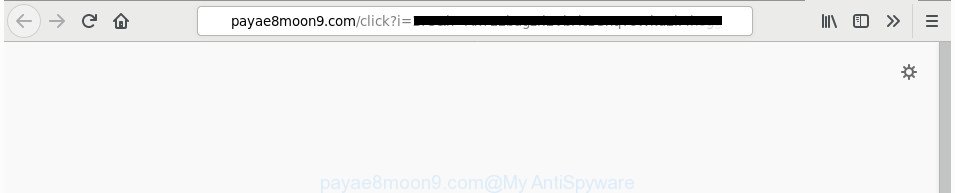
http://payae8moon9.com/click?i= …
The adware that responsible for the appearance of Payae8moon9.com advertisements, is not a virus, but the virus behaves similarly. As a rootkit hides in the system, changes browser settings and blocks them from changing. Also the adware can install additional internet browser extensions and modules that will inject advertising links within the Internet Explorer, FF, Google Chrome and MS Edge’s screen. Moreover, the ad-supported software may install browser hijacker that once started, will change the internet browser’s startpage and search engine. Even worse, the ad-supported software has the ability to gather a wide variety of confidential information such as what web sites you are opening, what you are looking for the Internet and so on. This privacy information, afterwards, may be sold to third party companies.
The ad-supported software usually infects only the Microsoft Edge, Firefox, Chrome and IE by modifying the web-browser’s settings or installing a malicious extensions. Moreover, possible situations, when any other browsers will be hijacked too. The adware will perform a scan of the computer for web-browser shortcuts and alter them without your permission. When it infects the internet browser shortcuts, it will add the argument like ‘http://site.address’ into Target property. So, each time you launch the web browser, you will see an unwanted Payae8moon9.com web-site.
We advise you to remove adware and clean your personal computer from Payae8moon9.com popup advertisements sooner, until the presence of the ad supported software has not led to even worse consequences. You need to follow the guide below that will allow you to completely delete the redirect to Payae8moon9.com intrusive webpage, using only the built-in Windows features and several free malware removal tools of well-known antivirus software companies.
Remove Payae8moon9.com redirect
There are several steps to uninstalling the ‘ad supported’ software that causes multiple annoying advertisements, because it installs itself so deeply into Windows. You need to delete all suspicious and unknown apps, then remove malicious addons from the Chrome, MS Edge, Internet Explorer and Mozilla Firefox and other web-browsers you’ve installed. Finally, you need to reset your browser settings to delete any changes the adware has made, and then check your machine with Zemana Free, MalwareBytes Free or Hitman Pro to ensure the adware is fully removed. It will take a while.
To remove Payae8moon9.com, execute the following steps:
- How to manually get rid of Payae8moon9.com
- Delete potentially unwanted applications using Windows Control Panel
- Get rid of unwanted Scheduled Tasks
- Clean up the web browsers shortcuts that have been affected by ad-supported software
- Remove Payae8moon9.com pop up ads from Microsoft Internet Explorer
- Remove Payae8moon9.com pop ups from Chrome
- Get rid of Payae8moon9.com popup ads from Mozilla Firefox
- How to automatically remove Payae8moon9.com pop up advertisements
- Run AdBlocker to block Payae8moon9.com and stay safe online
- How can you prevent the Payae8moon9.com pop-up ads
- To sum up
How to manually get rid of Payae8moon9.com
The following instructions is a step-by-step guide, which will help you manually remove Payae8moon9.com pop up ads from the Microsoft Internet Explorer, Google Chrome, Firefox and MS Edge.
Delete potentially unwanted applications using Windows Control Panel
We advise that you begin the computer cleaning procedure by checking the list of installed apps and delete all unknown or dubious programs. This is a very important step, as mentioned above, very often the harmful software such as adware and hijackers may be bundled with free applications. Delete the unwanted applications can get rid of the unwanted ads or web browser redirect.
Make sure you have closed all web browsers and other applications. Press CTRL, ALT, DEL keys together to open the Windows Task Manager.

Click on the “Processes” tab, look for something suspicious that is the adware that causes web browsers to display undesired Payae8moon9.com pop-ups then right-click it and select “End Task” or “End Process” option. Most commonly, malware masks itself to avoid detection by imitating legitimate MS Windows processes. A process is particularly suspicious: it is taking up a lot of memory (despite the fact that you closed all of your programs), its name is not familiar to you (if you are in doubt, you can always check the program by doing a search for its name in Google, Yahoo or Bing).
Next, delete any undesired and suspicious apps from your Control panel.
Windows 10, 8.1, 8
Now, click the Windows button, type “Control panel” in search and press Enter. Choose “Programs and Features”, then “Uninstall a program”.

Look around the entire list of apps installed on your machine. Most likely, one of them is the adware that responsible for the appearance of Payae8moon9.com advertisements. Select the suspicious application or the application that name is not familiar to you and remove it.
Windows Vista, 7
From the “Start” menu in Microsoft Windows, choose “Control Panel”. Under the “Programs” icon, choose “Uninstall a program”.

Choose the suspicious or any unknown applications, then click “Uninstall/Change” button to delete this undesired program from your PC.
Windows XP
Click the “Start” button, select “Control Panel” option. Click on “Add/Remove Programs”.

Choose an unwanted program, then click “Change/Remove” button. Follow the prompts.
Get rid of unwanted Scheduled Tasks
If the intrusive Payae8moon9.com web-site opens automatically on Windows startup or at equal time intervals, then you need to check the Task Scheduler Library and delete all tasks which have been created by ‘ad-supported’ program.
Press Windows and R keys on your keyboard together. It will display a dialog box which titled with Run. In the text field, type “taskschd.msc” (without the quotes) and click OK. Task Scheduler window opens. In the left-hand side, press “Task Scheduler Library”, as displayed in the figure below.

Task scheduler, list of tasks
In the middle part you will see a list of installed tasks. Select the first task, its properties will be display just below automatically. Next, click the Actions tab. Necessary to look at the text which is written under Details. Found something like “explorer.exe http://site.address” or “chrome.exe http://site.address” or “firefox.exe http://site.address”, then you need remove this task. If you are not sure that executes the task, then google it. If it is a component of the unwanted applications, then this task also should be removed.
Further click on it with the right mouse button and select Delete as displayed on the image below.

Task scheduler, delete a task
Repeat this step, if you have found a few tasks that have been created by malicious programs. Once is finished, close the Task Scheduler window.
Clean up the web browsers shortcuts that have been affected by ad-supported software
The adware related to Payae8moon9.com ads, may hijack various Windows shortcuts on your desktop (most often, all web browsers shortcuts), so in this step you need to check and clean them by removing the argument such as http://site.address/.
Right click on the shortcut file of infected web-browser as displayed below.

Select the “Properties” option and it’ll display the shortcut file’s properties. Next, click the “Shortcut” tab and then delete the “http://site.address” string from Target field as shown below.

Then press OK to save changes. Repeat the step for all browsers which are rerouted to the Payae8moon9.com annoying page.
Remove Payae8moon9.com pop up ads from Microsoft Internet Explorer
By resetting Internet Explorer web browser you restore your internet browser settings to its default state. This is first when troubleshooting problems that might have been caused by ‘ad supported’ software that causes internet browsers to show intrusive Payae8moon9.com pop up ads.
First, launch the Internet Explorer. Next, press the button in the form of gear (![]() ). It will open the Tools drop-down menu, click the “Internet Options” like below.
). It will open the Tools drop-down menu, click the “Internet Options” like below.

In the “Internet Options” window click on the Advanced tab, then click the Reset button. The Internet Explorer will open the “Reset Internet Explorer settings” window as shown below. Select the “Delete personal settings” check box, then click “Reset” button.

You will now need to restart your computer for the changes to take effect.
Remove Payae8moon9.com pop ups from Chrome
Reset Chrome settings is a easy way to remove the adware, harmful and adware extensions, as well as to recover the web browser’s search provider by default, new tab and homepage that have been replaced by adware responsible for redirects to Payae8moon9.com.

- First, start the Chrome and click the Menu icon (icon in the form of three dots).
- It will show the Google Chrome main menu. Choose More Tools, then click Extensions.
- You will see the list of installed extensions. If the list has the extension labeled with “Installed by enterprise policy” or “Installed by your administrator”, then complete the following guide: Remove Chrome extensions installed by enterprise policy.
- Now open the Google Chrome menu once again, press the “Settings” menu.
- Next, click “Advanced” link, that located at the bottom of the Settings page.
- On the bottom of the “Advanced settings” page, click the “Reset settings to their original defaults” button.
- The Chrome will display the reset settings dialog box as on the image above.
- Confirm the web-browser’s reset by clicking on the “Reset” button.
- To learn more, read the blog post How to reset Chrome settings to default.
Get rid of Payae8moon9.com popup ads from Mozilla Firefox
If your Mozilla Firefox internet browser is redirected to Payae8moon9.com without your permission or an unknown search provider displays results for your search, then it may be time to perform the internet browser reset.
First, open the Firefox. Next, click the button in the form of three horizontal stripes (![]() ). It will show the drop-down menu. Next, click the Help button (
). It will show the drop-down menu. Next, click the Help button (![]() ).
).

In the Help menu click the “Troubleshooting Information”. In the upper-right corner of the “Troubleshooting Information” page press on “Refresh Firefox” button as displayed in the figure below.

Confirm your action, click the “Refresh Firefox”.
How to automatically remove Payae8moon9.com pop up advertisements
If you’re not expert at computer technology, then all your attempts to remove Payae8moon9.com pop-ups by completing the manual steps above might result in failure. To find and remove all of the adware related files and registry entries that keep this ad-supported software on your system, use free anti malware software such as Zemana Anti-Malware, MalwareBytes Anti-Malware (MBAM) and HitmanPro from our list below.
How to automatically remove Payae8moon9.com popups with Zemana Anti-malware
Zemana Anti-malware is a utility that can get rid of ad-supported software, PUPs, hijackers and other malicious software from your PC easily and for free. Zemana Anti-malware is compatible with most antivirus software. It works under Windows (10 – XP, 32 and 64 bit) and uses minimum of computer resources.
Download Zemana Free on your personal computer by clicking on the link below.
164806 downloads
Author: Zemana Ltd
Category: Security tools
Update: July 16, 2019
When the downloading process is finished, close all programs and windows on your personal computer. Double-click the set up file called Zemana.AntiMalware.Setup. If the “User Account Control” dialog box pops up as on the image below, click the “Yes” button.

It will open the “Setup wizard” which will help you set up Zemana Free on your system. Follow the prompts and don’t make any changes to default settings.

Once installation is complete successfully, Zemana Free will automatically start and you can see its main screen as on the image below.

Now click the “Scan” button to begin checking your machine for the adware that causes browsers to display intrusive Payae8moon9.com pop-up ads. When a malicious software, adware or potentially unwanted software are detected, the number of the security threats will change accordingly. Wait until the the scanning is finished.

After that process is complete, the results are displayed in the scan report. Review the scan results and then click “Next” button. The Zemana Anti Malware (ZAM) will remove adware which causes unwanted Payae8moon9.com popups and add items to the Quarantine. When finished, you may be prompted to reboot the PC.
Run HitmanPro to remove Payae8moon9.com pop up ads
Hitman Pro will help get rid of adware responsible for redirections to Payae8moon9.com that slow down your machine. The browser hijacker infections, ad-supported software and other potentially unwanted apps slow your browser down and try to mislead you into clicking on misleading advertisements and links. HitmanPro removes the ad-supported software and lets you enjoy your PC without Payae8moon9.com pop up advertisements.
Download HitmanPro on your Windows Desktop by clicking on the following link.
When the download is done, open the file location. You will see an icon like below.

Double click the HitmanPro desktop icon. Once the tool is launched, you will see a screen like below.

Further, click “Next” button for checking your machine for the adware responsible for redirecting your internet browser to Payae8moon9.com site. This procedure may take quite a while, so please be patient. Once Hitman Pro has completed scanning, HitmanPro will show a list of detected threats as displayed on the image below.

Make sure all items have ‘checkmark’ and click “Next” button. It will display a dialog box, click the “Activate free license” button.
How to delete Payae8moon9.com with Malwarebytes
We advise using the Malwarebytes Free. You can download and install Malwarebytes to find adware and thereby remove Payae8moon9.com popup ads from your browsers. When installed and updated, the free malware remover will automatically scan and detect all threats exist on the system.
Visit the page linked below to download MalwareBytes. Save it to your Desktop so that you can access the file easily.
327058 downloads
Author: Malwarebytes
Category: Security tools
Update: April 15, 2020
Once downloading is finished, close all apps and windows on your personal computer. Double-click the install file named mb3-setup. If the “User Account Control” prompt pops up as shown in the following example, click the “Yes” button.

It will open the “Setup wizard” which will help you setup MalwareBytes Anti Malware on your PC system. Follow the prompts and don’t make any changes to default settings.

Once installation is finished successfully, click Finish button. MalwareBytes will automatically start and you can see its main screen as shown on the screen below.

Now press the “Scan Now” button to begin scanning your machine for the adware that redirects your web browser to undesired Payae8moon9.com web-page. While the tool is scanning, you can see how many objects and files has already scanned.

After that process is done, you will be shown the list of all found threats on your machine. Review the report and then press “Quarantine Selected” button. The MalwareBytes Anti-Malware (MBAM) will remove ad supported software that causes unwanted Payae8moon9.com pop-up advertisements and add threats to the Quarantine. Once that process is finished, you may be prompted to restart the machine.

We recommend you look at the following video, which completely explains the procedure of using the MalwareBytes AntiMalware (MBAM) to get rid of ad-supported software, hijacker infection and other malware.
Run AdBlocker to block Payae8moon9.com and stay safe online
Running an adblocker program like AdGuard is an effective way to alleviate the risks. Additionally, ad blocker apps will also protect you from malicious advertisements and webpages, and, of course, block redirection chain to Payae8moon9.com and similar web sites.
Visit the following page to download AdGuard. Save it on your Windows desktop.
26841 downloads
Version: 6.4
Author: © Adguard
Category: Security tools
Update: November 15, 2018
After downloading it, run the downloaded file. You will see the “Setup Wizard” screen as displayed in the following example.

Follow the prompts. After the installation is finished, you will see a window as shown in the figure below.

You can click “Skip” to close the installation program and use the default settings, or click “Get Started” button to see an quick tutorial which will help you get to know AdGuard better.
In most cases, the default settings are enough and you do not need to change anything. Each time, when you start your computer, AdGuard will start automatically and block pop up advertisements, Payae8moon9.com redirect, as well as other malicious or misleading web-pages. For an overview of all the features of the program, or to change its settings you can simply double-click on the AdGuard icon, that can be found on your desktop.
How can you prevent the Payae8moon9.com pop-up ads
The adware actively distributed with freeware, along with the install package of these programs. Therefore, it’s very important, when installing an unknown program even downloaded from well-known or big hosting site, read the Terms of use and the Software license, as well as to choose the Manual, Advanced or Custom setup type. In this method, you may disable the installation of unneeded modules and programs and protect your system from the adware responsible for redirecting your web browser to Payae8moon9.com page. Do not repeat the mistakes of most users when installing unknown apps, simply press the Next button, and do not read any information that the free software show them during its installation. In most cases this leads to one – the browser starts displaying tons of undesired advertisements like Payae8moon9.com pop up ads.
To sum up
Once you’ve complete the few simple steps outlined above, your PC should be clean from this ad-supported software and other malware. The Internet Explorer, Firefox, Edge and Chrome will no longer display unwanted Payae8moon9.com web site when you browse the Internet. Unfortunately, if the guide does not help you, then you have caught a new adware, and then the best way – ask for help.
Please start a new thread by using the “New Topic” button in the Spyware Removal forum. When posting your HJT log, try to give us some details about your problems, so we can try to help you more accurately. Wait for one of our trained “Security Team” or Site Administrator to provide you with knowledgeable assistance tailored to your problem with the intrusive Payae8moon9.com pop up advertisements.




















