The Haa66855mo.club webpage appeared on your PC system without any notice? After that, you are faced with the fact that your browser is now re-directed to other annoying web-pages and filled with a variety of popup advertisements and banners. The cause of all your problems with your PC is adware (also known as ‘ad-supported’ software) that has been installed on many systems around the world without users permission, so you are one of many. Most likely, you do not even know how and where this adware has got into your machine. In the step-by-step guide below, we will explain all the general features of ad supported software and its typical behavior on the computer, as well as effective ways of removing Haa66855mo.club pop up advertisements from your web-browser.
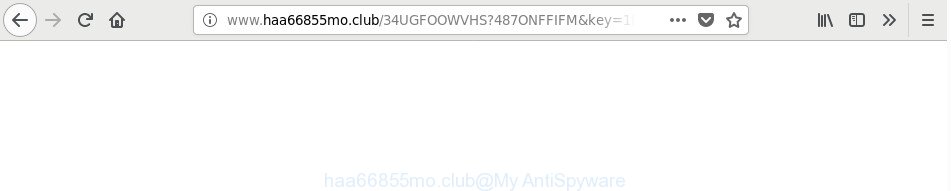
http://www.haa66855mo.club/ …
The ad supported software that causes multiple undesired popup advertisements, may inject a ton of ads directly to the websites that you visit, creating a sense that the sponsored links have been added by the authors of the web page. Moreover, a legal advertisements may be replaced on the fake advertisements, that will offer to download and install various unnecessary and harmful programs. The worst is, the adware has the ability to collect lots of personal info about you (your ip address, what is a page you are viewing now, what you are looking for on the Internet, which links you are clicking), which can later transfer to third parties.
The malicious programs from the adware family that changes the settings of internet browsers usually affects only the Google Chrome, Internet Explorer, MS Edge and Mozilla Firefox. However, possible situations, when any other browsers will be affected too. The ad supported software may alter the Target property of a web-browser’s shortcut file, so every time you launch the browser, instead of your home page, you will see the intrusive Haa66855mo.club website.
It’s important, don’t use Haa66855mo.club web site and do not click on ads placed on it, as they can lead you to a more malicious or misleading web-pages. The best option is to use the step by step tutorial posted below to free your computer of ad-supported software and thus remove Haa66855mo.club pop-up ads.
Remove Haa66855mo.club redirect
The answer is right here on this web page. We have put together simplicity and efficiency. It will help you easily to clean your computer of ‘ad supported’ software that responsible for web-browser redirect to the unwanted Haa66855mo.club site. Moreover, you can choose manual or automatic removal method. If you are familiar with the PC system then use manual removal, otherwise run the free antimalware utility designed specifically to delete ‘ad supported’ software. Of course, you can combine both methods. Read it once, after doing so, please print this page as you may need to close your web browser or reboot your personal computer.
To remove Haa66855mo.club, perform the following steps:
- Get rid of Haa66855mo.club pop-ups without any utilities
- Uninstall Haa66855mo.club related applications through the Control Panel of your computer
- Fix hijacked web-browsers shortcuts to remove Haa66855mo.club redirect
- Remove Haa66855mo.club redirect from Google Chrome
- Delete Haa66855mo.club advertisements from Firefox
- Delete Haa66855mo.club popup ads from IE
- Remove unwanted Scheduled Tasks
- How to remove Haa66855mo.club ads with free software
- Stop Haa66855mo.club pop ups and other annoying web sites
- How to avoid installation of Haa66855mo.club popup ads
- To sum up
Get rid of Haa66855mo.club pop-ups without any utilities
Most common ad-supported software may be removed without any antivirus programs. The manual adware removal is step by step guide that will teach you how to delete the Haa66855mo.club pop-up advertisements.
Uninstall Haa66855mo.club related applications through the Control Panel of your computer
The best way to begin the PC system cleanup is to remove unknown and suspicious software. Using the Windows Control Panel you can do this quickly and easily. This step, in spite of its simplicity, should not be ignored, because the removing of unneeded applications can clean up the Internet Explorer, Edge, Google Chrome and Mozilla Firefox from ads, hijackers and so on.
Windows 8, 8.1, 10
First, click Windows button

Once the ‘Control Panel’ opens, click the ‘Uninstall a program’ link under Programs category as displayed on the image below.

You will see the ‘Uninstall a program’ panel as shown in the figure below.

Very carefully look around the entire list of apps installed on your personal computer. Most likely, one of them is the adware that causes internet browsers to display annoying Haa66855mo.club popup ads. If you have many apps installed, you can help simplify the search of harmful apps by sort the list by date of installation. Once you have found a dubious, unwanted or unused program, right click to it, after that press ‘Uninstall’.
Windows XP, Vista, 7
First, press ‘Start’ button and select ‘Control Panel’ at right panel as shown in the following example.

When the Windows ‘Control Panel’ opens, you need to click ‘Uninstall a program’ under ‘Programs’ as displayed below.

You will see a list of programs installed on your machine. We recommend to sort the list by date of installation to quickly find the apps that were installed last. Most likely, it’s the ad supported software responsible for redirecting your browser to Haa66855mo.club web site. If you’re in doubt, you can always check the application by doing a search for her name in Google, Yahoo or Bing. Once the program which you need to remove is found, simply click on its name, and then click ‘Uninstall’ as shown in the following example.

Fix hijacked web-browsers shortcuts to remove Haa66855mo.club redirect
When installed, this adware that causes a ton of intrusive Haa66855mo.club popup advertisements, may add an argument such as “http://site.address” into the Target property of the desktop shortcut for the Chrome, Firefox, Edge and Microsoft Internet Explorer. Due to this, every time you run the browser, it will display an unwanted ad web site.
To clear the web browser shortcut, right-click to it and choose Properties. On the Shortcut tab, locate the Target field. Click inside, you will see a vertical line – arrow pointer, move it (using -> arrow key on your keyboard) to the right as possible. You will see a text such as “http://site.address” that has been added here. You need to delete it.

When the text is removed, click the OK button. You need to clean all shortcuts of all your browsers, as they may be affected too.
Remove Haa66855mo.club redirect from Google Chrome
Reset Chrome settings is a easy way to remove the hijackers, harmful and ‘ad-supported’ extensions, as well as to recover the web browser’s search engine, new tab and start page that have been changed by ‘ad supported’ software that developed to reroute your web browser to various ad web sites like Haa66855mo.club.
Open the Google Chrome menu by clicking on the button in the form of three horizontal dotes (![]() ). It will show the drop-down menu. Choose More Tools, then press Extensions.
). It will show the drop-down menu. Choose More Tools, then press Extensions.
Carefully browse through the list of installed addons. If the list has the plugin labeled with “Installed by enterprise policy” or “Installed by your administrator”, then complete the following instructions: Remove Chrome extensions installed by enterprise policy otherwise, just go to the step below.
Open the Google Chrome main menu again, click to “Settings” option.

Scroll down to the bottom of the page and click on the “Advanced” link. Now scroll down until the Reset settings section is visible, like below and click the “Reset settings to their original defaults” button.

Confirm your action, press the “Reset” button.
Delete Haa66855mo.club advertisements from Firefox
If the Mozilla Firefox settings like default search engine, startpage and newtab have been changed by the ad-supported software, then resetting it to the default state can help.
First, run the Mozilla Firefox. Next, press the button in the form of three horizontal stripes (![]() ). It will display the drop-down menu. Next, click the Help button (
). It will display the drop-down menu. Next, click the Help button (![]() ).
).

In the Help menu press the “Troubleshooting Information”. In the upper-right corner of the “Troubleshooting Information” page click on “Refresh Firefox” button like below.

Confirm your action, click the “Refresh Firefox”.
Delete Haa66855mo.club popup ads from IE
The Internet Explorer reset is great if your web-browser is hijacked or you have unwanted addo-ons or toolbars on your internet browser, which installed by an malware.
First, run the Internet Explorer. Next, click the button in the form of gear (![]() ). It will display the Tools drop-down menu, click the “Internet Options” as shown below.
). It will display the Tools drop-down menu, click the “Internet Options” as shown below.

In the “Internet Options” window click on the Advanced tab, then press the Reset button. The Internet Explorer will show the “Reset Internet Explorer settings” window as shown on the screen below. Select the “Delete personal settings” check box, then click “Reset” button.

You will now need to reboot your computer for the changes to take effect.
Remove unwanted Scheduled Tasks
Once installed, the adware can add a task in to the Windows Task Scheduler Library. Due to this, every time when you launch your machine, it will show Haa66855mo.club unwanted web page. So, you need to check the Task Scheduler Library and get rid of all malicious tasks which have been created by malicious program.
Press Windows and R keys on your keyboard simultaneously. It will display a prompt that titled as Run. In the text field, type “taskschd.msc” (without the quotes) and click OK. Task Scheduler window opens. In the left-hand side, click “Task Scheduler Library”, as shown on the image below.

Task scheduler, list of tasks
In the middle part you will see a list of installed tasks. Select the first task, its properties will be show just below automatically. Next, click the Actions tab. Necessary to look at the text which is written under Details. Found something such as “explorer.exe http://site.address” or “chrome.exe http://site.address” or “firefox.exe http://site.address”, then you need remove this task. If you are not sure that executes the task, then google it. If it’s a component of the ‘ad-supported’ programs, then this task also should be removed.
Further press on it with the right mouse button and select Delete as shown in the following example.

Task scheduler, delete a task
Repeat this step, if you have found a few tasks that have been created by adware. Once is finished, close the Task Scheduler window.
How to remove Haa66855mo.club ads with free software
There are not many good free anti malware applications with high detection ratio. The effectiveness of malicious software removal utilities depends on various factors, mostly on how often their virus/malware signatures DB are updated in order to effectively detect modern malware, ‘ad supported’ software, hijacker infections and other PUPs. We recommend to run several applications, not just one. These programs which listed below will help you remove all components of the adware from your disk and Windows registry and thereby delete Haa66855mo.club pop ups.
Scan and clean your browser of Haa66855mo.club redirect with Zemana Anti-malware
We suggest using the Zemana Anti-malware which are completely clean your personal computer of the ‘ad supported’ software. The tool is an advanced malicious software removal application created by (c) Zemana lab. It is able to help you get rid of PUPs, hijacker infections, malware, toolbars, ransomware and adware responsible for Haa66855mo.club pop up ads.

- Please go to the link below to download Zemana Anti-Malware (ZAM). Save it on your Microsoft Windows desktop.
Zemana AntiMalware
164814 downloads
Author: Zemana Ltd
Category: Security tools
Update: July 16, 2019
- At the download page, click on the Download button. Your web browser will display the “Save as” dialog box. Please save it onto your Windows desktop.
- After downloading is finished, please close all apps and open windows on your machine. Next, launch a file named Zemana.AntiMalware.Setup.
- This will start the “Setup wizard” of Zemana onto your system. Follow the prompts and don’t make any changes to default settings.
- When the Setup wizard has finished installing, the Zemana Free will start and display the main window.
- Further, click the “Scan” button for scanning your PC system for the ad supported software that causes internet browsers to open undesired Haa66855mo.club popup advertisements. Depending on your PC, the scan may take anywhere from a few minutes to close to an hour. While the Zemana is checking, you can see how many objects it has identified either as being malicious software.
- Once the scan is finished, Zemana Free will display a list of detected threats.
- Once you’ve selected what you want to get rid of from your PC press the “Next” button. The utility will delete adware which reroutes your web browser to intrusive Haa66855mo.club webpage and move threats to the program’s quarantine. When the cleaning process is finished, you may be prompted to reboot the PC.
- Close the Zemana Anti-Malware and continue with the next step.
Scan your computer and remove Haa66855mo.club pop-up advertisements with HitmanPro
Hitman Pro is a free portable program that scans your personal computer for adware that causes unwanted Haa66855mo.club pop ups, potentially unwanted apps and browser hijacker infections and helps delete them easily. Moreover, it’ll also help you remove any malicious internet browser extensions and add-ons.

- Visit the following page to download Hitman Pro. Save it on your Windows desktop.
- When downloading is finished, start the HitmanPro, double-click the HitmanPro.exe file.
- If the “User Account Control” prompts, press Yes to continue.
- In the Hitman Pro window, click the “Next” to search for ad-supported software related to Haa66855mo.club pop up ads. A scan may take anywhere from 10 to 30 minutes, depending on the count of files on your system and the speed of your PC. While the Hitman Pro program is scanning, you can see how many objects it has identified as threat.
- After HitmanPro completes the scan, a list of all threats found is prepared. Review the results once the tool has finished the system scan. If you think an entry should not be quarantined, then uncheck it. Otherwise, simply press “Next”. Now, click the “Activate free license” button to start the free 30 days trial to remove all malware found.
Scan and free your system of adware with Malwarebytes
You can delete Haa66855mo.club pop-up advertisements automatically with a help of Malwarebytes Free. We recommend this free malware removal utility because it can easily get rid of browser hijackers, ad-supported software, PUPs and toolbars with all their components such as files, folders and registry entries.
MalwareBytes can be downloaded from the following link. Save it directly to your Microsoft Windows Desktop.
327071 downloads
Author: Malwarebytes
Category: Security tools
Update: April 15, 2020
When downloading is complete, close all applications and windows on your machine. Open a directory in which you saved it. Double-click on the icon that’s named mb3-setup as displayed below.
![]()
When the installation begins, you’ll see the “Setup wizard” which will help you set up Malwarebytes on your computer.

Once install is finished, you will see window as shown below.

Now press the “Scan Now” button to perform a system scan with this utility for the adware that designed to redirect your web-browser to various ad web sites such as Haa66855mo.club. When a threat is detected, the number of the security threats will change accordingly.

Once the scan is finished, MalwareBytes will open a screen that contains a list of malware that has been found. In order to remove all threats, simply click “Quarantine Selected” button.

The Malwarebytes will now delete adware that responsible for the appearance of Haa66855mo.club pop ups. When finished, you may be prompted to restart your PC system.

The following video explains tutorial on how to delete browser hijacker, adware and other malicious software with MalwareBytes AntiMalware.
Stop Haa66855mo.club pop ups and other annoying web sites
The AdGuard is a very good ad blocker application for the Google Chrome, Mozilla Firefox, Internet Explorer and Edge, with active user support. It does a great job by removing certain types of undesired advertisements, popunders, popups, intrusive new tab pages, and even full page ads and page overlay layers. Of course, the AdGuard can stop the Haa66855mo.club popup advertisements automatically or by using a custom filter rule.
Please go to the link below to download AdGuard. Save it to your Desktop.
26843 downloads
Version: 6.4
Author: © Adguard
Category: Security tools
Update: November 15, 2018
After the downloading process is finished, start the downloaded file. You will see the “Setup Wizard” screen as shown on the screen below.

Follow the prompts. When the install is finished, you will see a window as on the image below.

You can click “Skip” to close the installation program and use the default settings, or click “Get Started” button to see an quick tutorial which will allow you get to know AdGuard better.
In most cases, the default settings are enough and you don’t need to change anything. Each time, when you run your PC system, AdGuard will start automatically and block pop up ads, Haa66855mo.club redirect, as well as other malicious or misleading pages. For an overview of all the features of the program, or to change its settings you can simply double-click on the AdGuard icon, that is located on your desktop.
How to avoid installation of Haa66855mo.club popup ads
The ad supported software may be spread with the help of trojan horses and other forms of malware, but most commonly, the adware come as a part of some free software. Many developers of free applications include additional apps in their installer. Sometimes it’s possible to avoid the install of any ‘ad supported’ software: carefully read the Terms of Use and the Software license, select only Manual, Custom or Advanced setup option, uncheck all checkboxes before clicking Install or Next button while installing new free software.
To sum up
After completing the step by step guide above, your computer should be free from adware responsible for Haa66855mo.club pop up ads and other malware. The Google Chrome, Internet Explorer, Firefox and Microsoft Edge will no longer redirect you to various unwanted webpages like Haa66855mo.club. Unfortunately, if the step by step instructions does not help you, then you have caught a new adware, and then the best way – ask for help in our Spyware/Malware removal forum.


















