If you find that your browser is being re-directed to the web site named the Lp.efixpcutils.com then it is possible that your browser is affected by an unwanted software from the adware (also known as ‘ad-supported’ software) family. The ad-supported software is a form of undesired software that can show lots of popup advertisements without a user’s permission. Moreover, it can reroute the internet browser on malicious and misleading web-pages. Also, if you seeing that the Mozilla Firefox, Google Chrome, MS Edge and IE tries to load an unknown site, when you try to open a long-known site, then you don’t need to wait! Press the stop button in web browser’s address bar. Perform the guidance below and clean your system from adware immediately. It’ll help you to delete redirect to Lp.efixpcutils.com website and other intrusive ad webpages.
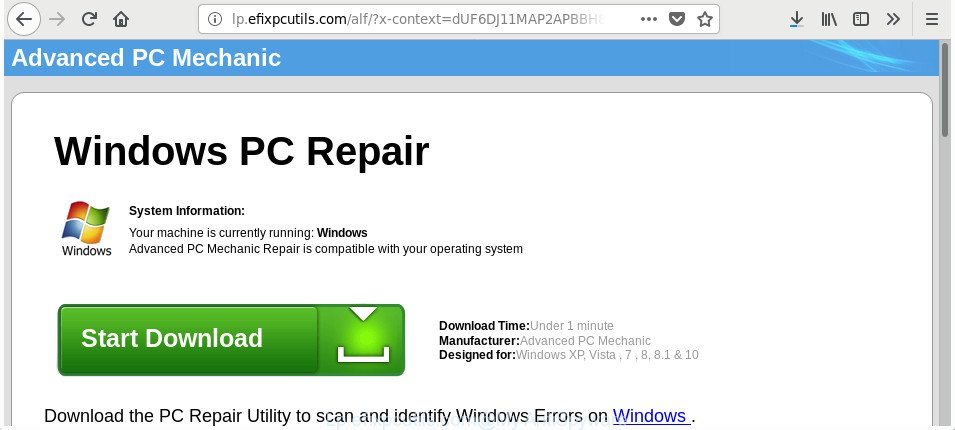
http://lp.efixpcutils.com/alf/?x-context= …
The adware that causes tons of unwanted Lp.efixpcutils.com popup advertisements, may inject a large amount of ads directly to the webpages that you visit, creating a sense that the sponsored links have been added by the creators of the page. Moreover, a legal sponsored links may be replaced on the fake advertisements, that will offer to download and install various unnecessary and malicious apps. The worst is, the adware has the ability to collect a wide variety of user information about you (your ip address, what is a web page you are viewing now, what you are looking for on the Internet, which links you are clicking), which can later transfer to third parties.
The adware can change the settings of the MS Edge, Google Chrome, Mozilla Firefox and Internet Explorer, but often that a malicious software such as this can also hijack all types of web-browsers by changing their desktop shortcuts. Thus forcing the user each time launch the browser to see the annoying Lp.efixpcutils.com web site.
We strongly recommend that you perform the step-by-step guidance below which will assist you to remove Lp.efixpcutils.com redirect using the standard features of Windows and some proven freeware.
How to remove Lp.efixpcutils.com pop-up ads
We can assist you get rid of Lp.efixpcutils.com from your internet browsers, without the need to take your system to a professional. Simply follow the removal steps below if you currently have the unwanted adware on your machine and want to delete it. If you have any difficulty while trying to remove the ‘ad supported’ software that causes multiple unwanted popups, feel free to ask for our help in the comment section below. Some of the steps below will require you to close this web page. So, please read the guide carefully, after that bookmark or print it for later reference.
To remove Lp.efixpcutils.com, execute the following steps:
- Manual Lp.efixpcutils.com pop ups removal
- Removing the Lp.efixpcutils.com, check the list of installed software first
- Delete unwanted Scheduled Tasks
- Remove Lp.efixpcutils.com popup advertisements from Chrome
- Remove Lp.efixpcutils.com pop-up ads from Internet Explorer
- Delete Lp.efixpcutils.com from Mozilla Firefox by resetting internet browser settings
- Disinfect the browser’s shortcuts to delete Lp.efixpcutils.com redirect
- How to automatically remove Lp.efixpcutils.com ads
- Run AdBlocker to stop Lp.efixpcutils.com and stay safe online
- Method of Lp.efixpcutils.com pop-ups intrusion into your computer
- Finish words
Manual Lp.efixpcutils.com pop ups removal
Read this “How to remove” section to know how to manually remove adware that causes multiple intrusive pop ups. Even if the instructions does not work for you, there are several free malware removers below that can easily handle such ad supported software that causes multiple annoying pop ups.
Removing the Lp.efixpcutils.com, check the list of installed software first
First of all, check the list of installed applications on your PC system and delete all unknown and recently installed apps. If you see an unknown program with incorrect spelling or varying capital letters, it have most likely been installed by malware and you should clean it off first with malicious software removal utility such as Zemana Anti-malware.
Press Windows button ![]() , then click Search
, then click Search ![]() . Type “Control panel”and press Enter. If you using Windows XP or Windows 7, then press “Start” and select “Control Panel”. It will open the Windows Control Panel as displayed on the screen below.
. Type “Control panel”and press Enter. If you using Windows XP or Windows 7, then press “Start” and select “Control Panel”. It will open the Windows Control Panel as displayed on the screen below.

Further, click “Uninstall a program” ![]()
It will show a list of all software installed on your PC system. Scroll through the all list, and delete any dubious and unknown software.
Delete unwanted Scheduled Tasks
Once installed, the adware can add a task in to the Windows Task Scheduler Library. Due to this, every time when you boot your personal computer, it will show Lp.efixpcutils.com intrusive web-page. So, you need to check the Task Scheduler Library and remove all malicious tasks which have been created by malicious program.
Press Windows and R keys on the keyboard at the same time. This shows a dialog box that called Run. In the text field, type “taskschd.msc” (without the quotes) and click OK. Task Scheduler window opens. In the left-hand side, click “Task Scheduler Library”, as shown on the image below.

Task scheduler
In the middle part you will see a list of installed tasks. Please select the first task, its properties will be open just below automatically. Next, click the Actions tab. Pay attention to that it launches on your machine. Found something like “explorer.exe http://site.address” or “chrome.exe http://site.address”, then get rid of this harmful task. If you are not sure that executes the task, check it through a search engine. If it’s a component of the adware, then this task also should be removed.
Having defined the task that you want to remove, then click on it with the right mouse button and select Delete like below.

Delete a task
Repeat this step, if you have found a few tasks that have been created by ‘ad-supported’ program. Once is finished, close the Task Scheduler window.
Remove Lp.efixpcutils.com popup advertisements from Chrome
Use the Reset web browser utility of the Google Chrome to reset all its settings such as start page, search engine by default and new tab to original defaults. This is a very useful utility to use, in the case of internet browser redirects to unwanted ad websites like Lp.efixpcutils.com.

- First start the Google Chrome and click Menu button (small button in the form of three dots).
- It will show the Google Chrome main menu. Choose More Tools, then click Extensions.
- You’ll see the list of installed extensions. If the list has the extension labeled with “Installed by enterprise policy” or “Installed by your administrator”, then complete the following instructions: Remove Chrome extensions installed by enterprise policy.
- Now open the Google Chrome menu once again, press the “Settings” menu.
- You will see the Google Chrome’s settings page. Scroll down and press “Advanced” link.
- Scroll down again and click the “Reset” button.
- The Google Chrome will display the reset profile settings page as on the image above.
- Next click the “Reset” button.
- Once this task is finished, your web browser’s startpage, newtab and default search engine will be restored to their original defaults.
- To learn more, read the post How to reset Chrome settings to default.
Remove Lp.efixpcutils.com pop-up ads from Internet Explorer
By resetting IE browser you revert back your web-browser settings to its default state. This is good initial when troubleshooting problems that might have been caused by adware that developed to reroute your browser to various ad web-pages such as Lp.efixpcutils.com.
First, open the Internet Explorer. Next, click the button in the form of gear (![]() ). It will display the Tools drop-down menu, click the “Internet Options” as on the image below.
). It will display the Tools drop-down menu, click the “Internet Options” as on the image below.

In the “Internet Options” window click on the Advanced tab, then press the Reset button. The Internet Explorer will display the “Reset Internet Explorer settings” window as displayed below. Select the “Delete personal settings” check box, then click “Reset” button.

You will now need to restart your computer for the changes to take effect.
Delete Lp.efixpcutils.com from Mozilla Firefox by resetting internet browser settings
Resetting your Mozilla Firefox is good initial troubleshooting step for any issues with your web-browser program, including the redirect to Lp.efixpcutils.com webpage.
First, run the Mozilla Firefox and press ![]() button. It will open the drop-down menu on the right-part of the internet browser. Further, click the Help button (
button. It will open the drop-down menu on the right-part of the internet browser. Further, click the Help button (![]() ) as on the image below.
) as on the image below.

In the Help menu, select the “Troubleshooting Information” option. Another way to open the “Troubleshooting Information” screen – type “about:support” in the web-browser adress bar and press Enter. It will display the “Troubleshooting Information” page as displayed in the figure below. In the upper-right corner of this screen, press the “Refresh Firefox” button.

It will show the confirmation dialog box. Further, click the “Refresh Firefox” button. The Firefox will begin a task to fix your problems that caused by the ad supported software responsible for Lp.efixpcutils.com redirect. After, it is complete, click the “Finish” button.
Disinfect the browser’s shortcuts to delete Lp.efixpcutils.com redirect
The adware that cause undesired Lp.efixpcutils.com ads to appear, can hijack various Windows shortcut files on your desktop (most often, all web browsers shortcut files), so in this step you need to check and clean them by removing the argument such as http://site.address/.
Open the properties of the browser shortcut. Right click on the shortcut file of affected internet browser and select the “Properties” option and it’ll show the properties of the shortcut file. Next, select the “Shortcut” tab and have a look at the Target field as displayed in the following example.

Normally, if the last word in the Target field is chrome.exe, iexplore.exe, firefox.exe. Be sure to pay attention to the extension, should be “exe”! All shortcut files which have been altered by ad-supported software which cause annoying Lp.efixpcutils.com popup advertisements to appear, usually point to .bat, .cmd or .url files instead of .exe as displayed on the image below

Another variant, an address has been added at the end of the line. In this case the Target field looks such as …Application\chrome.exe” http://site.address like below.

In order to fix the infected shortcut, you need to insert right path to the Target field or remove an address (if it has been added at the end). You can use the following information to fix your shortcut files which have been modified by adware responsible for redirecting your web-browser to Lp.efixpcutils.com web-site.
| Google Chrome | C:\Program Files (x86)\Google\Chrome\Application\chrome.exe |
| C:\Program Files\Google\Chrome\Application\chrome.exe | |
| Mozilla Firefox | C:\Program Files\Mozilla Firefox\firefox.exe |
| Internet Explorer | C:\Program Files (x86)\Internet Explorer\iexplore.exe |
| C:\Program Files\Internet Explorer\iexplore.exe | |
| Opera | C:\Program Files (x86)\Opera\launcher.exe |
| C:\Program Files\Opera\launcher.exe |
Once is done, click OK to save changes. Repeat the step for all browsers that are redirected to the Lp.efixpcutils.com unwanted web site.
How to automatically remove Lp.efixpcutils.com ads
If you are not expert at computer technology, then we suggest to run free removal tools listed below to delete Lp.efixpcutils.com redirect for good. The automatic way is highly recommended. It has less steps and easier to implement than the manual solution. Moreover, it lower risk of system damage. So, the automatic Lp.efixpcutils.com removal is a better option.
Automatically remove Lp.efixpcutils.com pop-up advertisements with Zemana Anti-malware
We suggest using the Zemana Anti-malware which are completely clean your machine of the adware. The utility is an advanced malicious software removal program created by (c) Zemana lab. It is able to help you delete potentially unwanted apps, browser hijackers, malware, toolbars, ransomware and ad supported software which cause undesired Lp.efixpcutils.com ads to appear.

- Download Zemana Free from the following link. Save it to your Desktop.
Zemana AntiMalware
164813 downloads
Author: Zemana Ltd
Category: Security tools
Update: July 16, 2019
- At the download page, click on the Download button. Your internet browser will show the “Save as” dialog box. Please save it onto your Windows desktop.
- After the downloading process is complete, please close all software and open windows on your PC. Next, start a file named Zemana.AntiMalware.Setup.
- This will launch the “Setup wizard” of Zemana Anti-Malware onto your computer. Follow the prompts and do not make any changes to default settings.
- When the Setup wizard has finished installing, the Zemana Anti-Malware will open and open the main window.
- Further, click the “Scan” button to perform a system scan for the adware that causes a huge number of intrusive Lp.efixpcutils.com popup ads. A scan can take anywhere from 10 to 30 minutes, depending on the number of files on your computer and the speed of your computer. While the Zemana Free tool is checking, you can see count of objects it has identified as being infected by malware.
- As the scanning ends, you can check all items found on your machine.
- Make sure all threats have ‘checkmark’ and press the “Next” button. The utility will delete adware which redirects your web browser to undesired Lp.efixpcutils.com site and move items to the program’s quarantine. When finished, you may be prompted to reboot the computer.
- Close the Zemana and continue with the next step.
Get rid of Lp.efixpcutils.com pop up ads and harmful extensions with Hitman Pro
Hitman Pro is a portable program which requires no hard install to find out and remove adware that causes multiple unwanted advertisements. The application itself is small in size (only a few Mb). Hitman Pro does not need any drivers and special dlls. It is probably easier to use than any alternative malware removal tools you have ever tried. HitmanPro works on 64 and 32-bit versions of Windows 10, 8, 7 and XP. It proves that removal tool can be just as effective as the widely known antivirus applications.

- Click the link below to download Hitman Pro. Save it on your MS Windows desktop.
- After the downloading process is finished, double click the HitmanPro icon. Once this utility is started, click “Next” button to perform a system scan for the ad-supported software which causes unwanted Lp.efixpcutils.com popup advertisements. A system scan can take anywhere from 5 to 30 minutes, depending on your computer. During the scan Hitman Pro will search for threats present on your PC.
- When the scan get completed, you’ll be shown the list of all detected items on your personal computer. Once you’ve selected what you want to remove from your computer click “Next” button. Now click the “Activate free license” button to start the free 30 days trial to get rid of all malware found.
How to remove Lp.efixpcutils.com with Malwarebytes
Remove Lp.efixpcutils.com popup advertisements manually is difficult and often the adware is not completely removed. Therefore, we advise you to use the Malwarebytes Free which are completely clean your machine. Moreover, the free program will help you to remove malicious software, potentially unwanted applications, toolbars and hijacker infections that your computer may be infected too.
Click the link below to download MalwareBytes AntiMalware. Save it on your Microsoft Windows desktop.
327070 downloads
Author: Malwarebytes
Category: Security tools
Update: April 15, 2020
After downloading is done, close all programs and windows on your PC. Open a directory in which you saved it. Double-click on the icon that’s called mb3-setup as displayed on the image below.
![]()
When the setup begins, you will see the “Setup wizard” which will help you install Malwarebytes on your computer.

Once installation is done, you’ll see window as displayed below.

Now click the “Scan Now” button to perform a system scan for the adware that causes multiple intrusive pop up ads. Depending on your PC, the scan can take anywhere from a few minutes to close to an hour.

As the scanning ends, you will be shown the list of all detected threats on your computer. Make sure all threats have ‘checkmark’ and click “Quarantine Selected” button.

The Malwarebytes will now remove adware which redirects your browser to unwanted Lp.efixpcutils.com website and move items to the program’s quarantine. When the procedure is complete, you may be prompted to restart your personal computer.

The following video explains step by step guide on how to delete hijacker, adware and other malware with MalwareBytes Anti-Malware (MBAM).
Run AdBlocker to stop Lp.efixpcutils.com and stay safe online
To put it simply, you need to use an ad blocking tool (AdGuard, for example). It’ll stop and protect you from all unwanted pages like Lp.efixpcutils.com, advertisements and pop ups. To be able to do that, the adblocker program uses a list of filters. Each filter is a rule that describes a malicious web-site, an advertising content, a banner and others. The ad-blocking application automatically uses these filters, depending on the web-pages you are visiting.
Visit the following page to download the latest version of AdGuard for MS Windows. Save it to your Desktop.
26842 downloads
Version: 6.4
Author: © Adguard
Category: Security tools
Update: November 15, 2018
Once downloading is finished, run the downloaded file. You will see the “Setup Wizard” screen as displayed in the following example.

Follow the prompts. When the installation is complete, you will see a window as displayed below.

You can click “Skip” to close the setup program and use the default settings, or press “Get Started” button to see an quick tutorial that will help you get to know AdGuard better.
In most cases, the default settings are enough and you do not need to change anything. Each time, when you launch your computer, AdGuard will start automatically and stop popups, Lp.efixpcutils.com redirect, as well as other harmful or misleading web sites. For an overview of all the features of the program, or to change its settings you can simply double-click on the AdGuard icon, that is located on your desktop.
Method of Lp.efixpcutils.com pop-ups intrusion into your computer
The ad supported software is usually come bundled with free programs and install themselves, with or without your knowledge, on your PC system. This happens especially when you’re installing a free software. The program installer tricks you into accepting the setup of additional software, that you don’t really want. Moreover, some paid applications can also install optional software which you do not want! Therefore, always download free programs and paid apps from reputable download websites. Use ONLY custom or manual installation method and never blindly press Next button.
Finish words
After completing the guidance above, your PC system should be clean from adware which cause unwanted Lp.efixpcutils.com pop ups to appear and other malicious software. The MS Edge, Firefox, Google Chrome and Microsoft Internet Explorer will no longer redirect you to various undesired websites similar to Lp.efixpcutils.com. Unfortunately, if the instructions does not help you, then you have caught a new ad supported software, and then the best way – ask for help in our Spyware/Malware removal forum.

















