Have you tried to open a well-known site and realized that your web browser is redirecting to Redirect.profitbooster.ru? If you answered ‘Yes’ then your need to know that your internet browser has become a victim of a software from the adware family. The adware is a type of harmful software that modifies your computer’s internet browser settings so that you will be randomly redirected to various annoying ads. You need to follow the step by step guide below immediately It will clean your computer from the ‘ad supported’ software and thus remove intrusive Redirect.profitbooster.ru pop-ups. Moreover, the step by step instructions will help you to protect your personal computer from more malicious viruses and trojans.
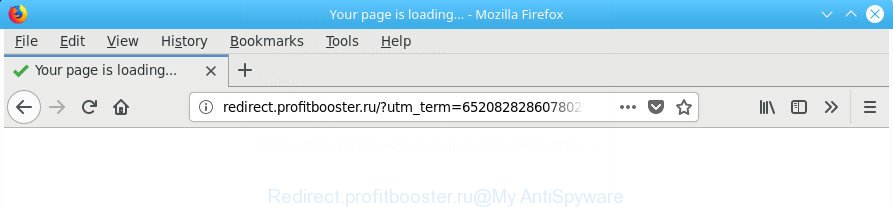
Redirect.profitbooster.ru
While the system is infected with the ad supported software which cause undesired Redirect.profitbooster.ru pop-up ads to appear, when you start the IE, Google Chrome, MS Edge and Mozilla Firefox or open any website, you may see in your web browser’s status bar the following messages: ‘Waiting for Redirect.profitbooster.ru’, ‘Transferring data from Redirect.profitbooster.ru’, ‘Looking up Redirect.profitbooster.ru’, ‘Read Redirect.profitbooster.ru’, ‘Connected to Redirect.profitbooster.ru’.
The malicious apps from the adware family that modifies the settings of web-browsers usually infects only the Chrome, Firefox, Internet Explorer and Edge. However, possible situations, when any other web-browsers will be affected too. The ‘ad supported’ software may change the Target property of a web-browser’s shortcut file, so every time you launch the web-browser, instead of your startpage, you will see the intrusive Redirect.profitbooster.ru web site.
We suggest to remove the ad-supported software which causes undesired Redirect.profitbooster.ru ads, as soon as you found this problem, as it can redirect your web-browser to web-resources that may load other harmful software on your computer.
Remove Redirect.profitbooster.ru pop-up ads
Fortunately, we’ve an effective solution that will assist you manually or/and automatically remove Redirect.profitbooster.ru from your web-browser and bring your web browser settings, including start page, search engine and new tab, back to normal. Below you’ll find a removal guide with all the steps you may need to successfully remove ad-supported software and its components. Certain of the steps below will require you to shut down this web page. So, please read the step-by-step tutorial carefully, after that bookmark or print it for later reference.
To remove Redirect.profitbooster.ru, perform the following steps:
- How to get rid of Redirect.profitbooster.ru advertisements without any software
- Uninstall potentially unwanted programs through the Windows Control Panel
- Delete unwanted Scheduled Tasks
- Fix web-browser shortcuts, changed by ad supported software
- Delete Redirect.profitbooster.ru from Firefox by resetting web browser settings
- Remove Redirect.profitbooster.ru ads from Internet Explorer
- Remove Redirect.profitbooster.ru redirect from Chrome
- How to automatically remove Redirect.profitbooster.ru pop ups
- How to block Redirect.profitbooster.ru redirect
- Method of Redirect.profitbooster.ru ads intrusion into your computer
- To sum up
How to get rid of Redirect.profitbooster.ru advertisements without any software
These steps to remove Redirect.profitbooster.ru advertisements without any programs are presented below. Be sure to carry out the step-by-step guidance completely to fully remove this adware that causes internet browsers to display intrusive Redirect.profitbooster.ru ads.
Uninstall potentially unwanted programs through the Windows Control Panel
We recommend that you start the computer cleaning procedure by checking the list of installed applications and remove all unknown or suspicious software. This is a very important step, as mentioned above, very often the harmful programs such as ‘ad supported’ software and browser hijackers may be bundled with freeware. Remove the unwanted apps can delete the intrusive advertisements or web browser redirect.
- If you are using Windows 8, 8.1 or 10 then press Windows button, next click Search. Type “Control panel”and press Enter.
- If you are using Windows XP, Vista, 7, then click “Start” button and click “Control Panel”.
- It will show the Windows Control Panel.
- Further, click “Uninstall a program” under Programs category.
- It will show a list of all applications installed on the PC system.
- Scroll through the all list, and uninstall questionable and unknown programs. To quickly find the latest installed applications, we recommend sort software by date.
See more details in the video tutorial below.
Delete unwanted Scheduled Tasks
Once installed, the ad supported software can add a task in to the Windows Task Scheduler Library. Due to this, every time when you run your personal computer, it will open Redirect.profitbooster.ru intrusive web page. So, you need to check the Task Scheduler Library and delete all harmful tasks that have been created by adware.
Press Windows and R keys on your keyboard together. It will show a dialog box which called Run. In the text field, type “taskschd.msc” (without the quotes) and click OK. Task Scheduler window opens. In the left-hand side, click “Task Scheduler Library”, as displayed in the figure below.

Task scheduler, list of tasks
In the middle part you will see a list of installed tasks. Select the first task, its properties will be open just below automatically. Next, press the Actions tab. Necessary to look at the text which is written under Details. Found something like “explorer.exe http://site.address” or “chrome.exe http://site.address” or “firefox.exe http://site.address”, then you need remove this task. If you are not sure that executes the task, then google it. If it’s a component of the malicious applications, then this task also should be removed.
Further click on it with the right mouse button and select Delete like below.

Task scheduler, delete a task
Repeat this step, if you have found a few tasks that have been created by adware. Once is complete, close the Task Scheduler window.
Fix web-browser shortcuts, changed by ad supported software
Important to know, most anti malware apps that are able to remove adware that causes multiple undesired pop up advertisements, but unable to search for and recover modified shortcut files. So, you need to fix the desktop shortcuts for your Internet Explorer, Firefox, Microsoft Edge and Chrome web browsers manually.
Open the properties of the web browser shortcut file. Right click on the shortcut file of affected web-browser and select the “Properties” option and it’ll open the properties of the shortcut. Next, choose the “Shortcut” tab and have a look at the Target field as displayed on the screen below.

Normally, if the last word in the Target field is chrome.exe, iexplore.exe, firefox.exe. Be sure to pay attention to the extension, should be “exe”! All shortcuts which have been altered by adware responsible for redirecting your internet browser to Redirect.profitbooster.ru web-page, usually point to .bat, .cmd or .url files instead of .exe as displayed in the figure below

Another variant, an address has been added at the end of the line. In this case the Target field looks such as …Application\chrome.exe” http://site.address as displayed on the screen below.

In order to fix the affected shortcut, you need to insert right path to the Target field or remove an address (if it has been added at the end). You can use the following information to fix your shortcut files which have been modified by adware that causes annoying Redirect.profitbooster.ru pop up ads.
| Google Chrome | C:\Program Files (x86)\Google\Chrome\Application\chrome.exe |
| C:\Program Files\Google\Chrome\Application\chrome.exe | |
| Firefox | C:\Program Files\Mozilla Firefox\firefox.exe |
| Internet Explorer | C:\Program Files (x86)\Internet Explorer\iexplore.exe |
| C:\Program Files\Internet Explorer\iexplore.exe | |
| Opera | C:\Program Files (x86)\Opera\launcher.exe |
| C:\Program Files\Opera\launcher.exe |
Once is done, press OK to save changes. Repeat the step for all internet browsers which are re-directed to the Redirect.profitbooster.ru undesired web site.
Delete Redirect.profitbooster.ru from Firefox by resetting web browser settings
Resetting your Firefox is basic troubleshooting step for any issues with your internet browser program, including the redirect to Redirect.profitbooster.ru webpage.
Run the Mozilla Firefox and click the menu button (it looks like three stacked lines) at the top right of the internet browser screen. Next, press the question-mark icon at the bottom of the drop-down menu. It will show the slide-out menu.

Select the “Troubleshooting information”. If you are unable to access the Help menu, then type “about:support” in your address bar and press Enter. It bring up the “Troubleshooting Information” page as on the image below.

Click the “Refresh Firefox” button at the top right of the Troubleshooting Information page. Select “Refresh Firefox” in the confirmation dialog box. The Mozilla Firefox will start a procedure to fix your problems that caused by the ‘ad supported’ software that responsible for internet browser redirect to the intrusive Redirect.profitbooster.ru web-site. After, it’s finished, click the “Finish” button.
Remove Redirect.profitbooster.ru ads from Internet Explorer
If you find that Microsoft Internet Explorer web browser settings like start page, search provider by default and newtab page having been replaced by ad-supported software related to Redirect.profitbooster.ru popups, then you may revert back your settings, via the reset internet browser procedure.
First, open the IE. Next, press the button in the form of gear (![]() ). It will display the Tools drop-down menu, press the “Internet Options” as shown in the following example.
). It will display the Tools drop-down menu, press the “Internet Options” as shown in the following example.

In the “Internet Options” window click on the Advanced tab, then press the Reset button. The Internet Explorer will display the “Reset Internet Explorer settings” window as on the image below. Select the “Delete personal settings” check box, then click “Reset” button.

You will now need to restart your computer for the changes to take effect.
Remove Redirect.profitbooster.ru redirect from Chrome
Run the Reset internet browser tool of the Chrome to reset all its settings like new tab, search provider by default and home page to original defaults. This is a very useful tool to use, in the case of web browser redirects to undesired ad web sites like Redirect.profitbooster.ru.

- First, start the Google Chrome and press the Menu icon (icon in the form of three dots).
- It will open the Google Chrome main menu. Select More Tools, then click Extensions.
- You’ll see the list of installed extensions. If the list has the extension labeled with “Installed by enterprise policy” or “Installed by your administrator”, then complete the following guidance: Remove Chrome extensions installed by enterprise policy.
- Now open the Chrome menu once again, press the “Settings” menu.
- Next, press “Advanced” link, that located at the bottom of the Settings page.
- On the bottom of the “Advanced settings” page, click the “Reset settings to their original defaults” button.
- The Chrome will show the reset settings dialog box as shown on the screen above.
- Confirm the web browser’s reset by clicking on the “Reset” button.
- To learn more, read the blog post How to reset Chrome settings to default.
How to automatically remove Redirect.profitbooster.ru pop ups
It’s not enough to delete Redirect.profitbooster.ru popup ads from your web-browser by following the manual steps above to solve all problems. Some the adware related files may remain on your PC and they will recover the adware even after you delete it. For that reason we suggest to run free anti malware tool such as Zemana Anti-Malware (ZAM), MalwareBytes AntiMalware (MBAM) and HitmanPro. Either of those programs should be able to search for and delete ad supported software that responsible for internet browser redirect to the unwanted Redirect.profitbooster.ru web-site.
How to automatically remove Redirect.profitbooster.ru popups with Zemana Anti-malware
We suggest using the Zemana Anti-malware that are completely clean your machine of the adware. The utility is an advanced malware removal program made by (c) Zemana lab. It’s able to help you delete potentially unwanted software, hijackers, malicious software, toolbars, ransomware and adware that causes multiple unwanted popups.
Click the following link to download Zemana Anti Malware (ZAM). Save it on your Windows desktop.
164813 downloads
Author: Zemana Ltd
Category: Security tools
Update: July 16, 2019
Once the download is done, close all windows on your PC system. Further, run the install file called Zemana.AntiMalware.Setup. If the “User Account Control” prompt pops up as on the image below, click the “Yes” button.

It will display the “Setup wizard” that will allow you install Zemana on the PC. Follow the prompts and do not make any changes to default settings.

Once install is complete successfully, Zemana will automatically launch and you can see its main window like below.

Next, press the “Scan” button . Zemana program will scan through the whole PC system for the ‘ad supported’ software that causes internet browsers to show unwanted Redirect.profitbooster.ru popups. A scan can take anywhere from 10 to 30 minutes, depending on the count of files on your PC and the speed of your computer. While the Zemana AntiMalware (ZAM) is checking, you can see count of objects it has identified either as being malware.

When the checking is done, Zemana Anti-Malware will create a list of undesired and ad-supported software. When you’re ready, click “Next” button.

The Zemana Free will start to remove adware that causes lots of unwanted Redirect.profitbooster.ru popups. Once the cleaning process is complete, you may be prompted to reboot your personal computer.
Get rid of Redirect.profitbooster.ru popup ads and harmful extensions with HitmanPro
HitmanPro is a portable tool which detects and deletes undesired applications like hijacker infections, adware, toolbars, other web browser add-ons and other malicious software. It scans your personal computer for ad supported software that responsible for the appearance of Redirect.profitbooster.ru popups and creates a list of threats marked for removal. Hitman Pro will only erase those undesired programs that you wish to be removed.
Click the following link to download HitmanPro. Save it directly to your MS Windows Desktop.
When the downloading process is finished, open the file location. You will see an icon like below.

Double click the Hitman Pro desktop icon. After the tool is started, you will see a screen as on the image below.

Further, click “Next” button . Hitman Pro utility will start scanning the whole personal computer to find out adware responsible for redirecting your web-browser to Redirect.profitbooster.ru site. A scan can take anywhere from 10 to 30 minutes, depending on the number of files on your PC system and the speed of your machine. When Hitman Pro has completed scanning, HitmanPro will prepare a list of undesired and adware like below.

Review the results once the tool has finished the system scan. If you think an entry should not be quarantined, then uncheck it. Otherwise, simply click “Next” button. It will show a prompt, click the “Activate free license” button.
Get rid of Redirect.profitbooster.ru pop-up ads with Malwarebytes
Delete Redirect.profitbooster.ru pop-ups manually is difficult and often the adware is not completely removed. Therefore, we recommend you to run the Malwarebytes Free which are completely clean your PC system. Moreover, the free program will allow you to delete malicious software, potentially unwanted programs, toolbars and hijacker infections that your machine may be infected too.
Download MalwareBytes AntiMalware on your Microsoft Windows Desktop by clicking on the following link.
327070 downloads
Author: Malwarebytes
Category: Security tools
Update: April 15, 2020
Once the download is finished, close all windows on your system. Further, open the file called mb3-setup. If the “User Account Control” prompt pops up as shown in the figure below, click the “Yes” button.

It will show the “Setup wizard” that will help you set up MalwareBytes Anti Malware (MBAM) on the computer. Follow the prompts and do not make any changes to default settings.

Once install is finished successfully, click Finish button. Then MalwareBytes Anti Malware (MBAM) will automatically start and you can see its main window as displayed on the screen below.

Next, click the “Scan Now” button for scanning your personal computer for the ‘ad supported’ software that responsible for the appearance of Redirect.profitbooster.ru pop-up advertisements. Depending on your PC system, the scan can take anywhere from a few minutes to close to an hour.

As the scanning ends, MalwareBytes will show a screen which contains a list of malicious software that has been detected. Review the report and then click “Quarantine Selected” button.

The MalwareBytes Free will get rid of adware responsible for redirecting your browser to Redirect.profitbooster.ru webpage and move threats to the program’s quarantine. Once disinfection is done, you can be prompted to reboot your computer. We suggest you look at the following video, which completely explains the procedure of using the MalwareBytes Anti-Malware to remove browser hijackers, adware and other malicious software.
How to block Redirect.profitbooster.ru redirect
The AdGuard is a very good adblocker application for the Google Chrome, Mozilla Firefox, Microsoft Internet Explorer and Microsoft Edge, with active user support. It does a great job by removing certain types of intrusive advertisements, popunders, popups, undesired new tab pages, and even full page ads and web site overlay layers. Of course, the AdGuard can stop the Redirect.profitbooster.ru advertisements automatically or by using a custom filter rule.
- Download AdGuard by clicking on the following link. Save it to your Desktop.
Adguard download
26842 downloads
Version: 6.4
Author: © Adguard
Category: Security tools
Update: November 15, 2018
- After the download is finished, launch the downloaded file. You will see the “Setup Wizard” program window. Follow the prompts.
- When the installation is complete, click “Skip” to close the install program and use the default settings, or press “Get Started” to see an quick tutorial which will assist you get to know AdGuard better.
- In most cases, the default settings are enough and you don’t need to change anything. Each time, when you start your system, AdGuard will run automatically and stop popup ads, Redirect.profitbooster.ru redirect, as well as other harmful or misleading web-sites. For an overview of all the features of the program, or to change its settings you can simply double-click on the icon called AdGuard, which is located on your desktop.
Method of Redirect.profitbooster.ru ads intrusion into your computer
The ad supported software spreads as a part of various freeware. This means that you need to be very careful when installing apps downloaded from the Net, even from a large proven hosting. Be sure to read the Terms of Use and the Software license, select only the Manual, Advanced or Custom installation mode, switch off all additional modules and apps are offered to install.
To sum up
Now your personal computer should be free of the adware which designed to reroute your web browser to various ad web pages such as Redirect.profitbooster.ru. We suggest that you keep AdGuard (to help you stop unwanted popups and intrusive malicious web sites) and Zemana Free (to periodically scan your computer for new malicious software, browser hijacker infections and ‘ad supported’ software). Make sure that you have all the Critical Updates recommended for Microsoft Windows OS. Without regular updates you WILL NOT be protected when new hijacker infections, malicious applications and ad supported software are released.
If you are still having problems while trying to get rid of Redirect.profitbooster.ru popup ads from your browser, then ask for help in our Spyware/Malware removal forum.


















