According to cyber security researchers, Book My Flight is defined as hijacker (also known as hijackware). Once your computer has become a victim of this hijacker infection, it takes over your web browser such as Chrome, Microsoft Internet Explorer, Microsoft Edge and Mozilla Firefox. Book My Flight browser hijacker modifies your web-browser’s settings, including new tab, search provider and startpage, and installs undesired extensions deep inside your computer. This is the main reason why you need to remove it from your PC system and revert back your internet browser search provider and start page back to the default.
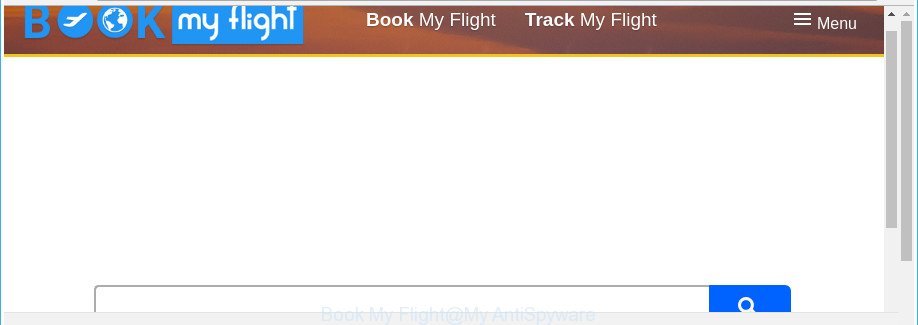
The “Book My Flight” changes browsers homepage and search engine
When you are performing searches using the web browser that has been affected with Book My Flight, the search results will be returned from Bing, Yahoo or Google Custom Search. The makers of Book My Flight browser hijacker are most likely doing this to generate advertisement money from the advertisements displayed in the search results.
Another reason why you need to remove Book My Flight is its online data-tracking activity. It can collect privacy info, including:
- IP addresses;
- URLs visited;
- search queries/terms;
- clicks on links and advertisements;
- browser version information.
So, it’s very important to free your system of browser hijacker infection as quickly as possible. The instructions, which is shown below, will help you to delete Book My Flight home page from the Microsoft Edge, Google Chrome, Mozilla Firefox and Microsoft Internet Explorer and other internet browsers.
Remove Book My Flight (removal guide)
Not all unwanted applications like hijacker infection that causes web browsers to open unwanted Book My Flight webpage are easily uninstallable. You might see a new homepage, newtab, search engine and other type of unwanted changes to the Firefox, Internet Explorer, Google Chrome and MS Edge settings and might not be able to figure out the application responsible for this activity. The reason for this is that many undesired applications neither appear in MS Windows Control Panel. Therefore in order to completely remove Book My Flight search, you need to use the steps below. Some of the steps below will require you to exit this web-site. So, please read the few simple steps carefully, after that bookmark or print it for later reference.
To remove Book My Flight, execute the steps below:
- Remove Book My Flight without any utilities
- How to get rid of Book My Flight redirect with freeware
- Run AdBlocker to block Book My Flight and stay safe online
- Tips to prevent Book My Flight and other unwanted apps
- Finish words
Remove Book My Flight without any utilities
The useful removal guidance for the Book My Flight search. The detailed procedure can be followed by anyone as it really does take you step-by-step. If you follow this process to delete Book My Flight let us know how you managed by sending us your comments please.
Uninstall potentially unwanted applications using Windows Control Panel
Some of potentially unwanted applications, ad supported software and browser hijacker can be removed using the Add/Remove programs utility which can be found in the Windows Control Panel. So, if you’re using any version of Windows and you have noticed an unwanted program, then first try to remove it through Add/Remove programs.
Press Windows button ![]() , then click Search
, then click Search ![]() . Type “Control panel”and press Enter. If you using Windows XP or Windows 7, then press “Start” and select “Control Panel”. It will display the Windows Control Panel as on the image below.
. Type “Control panel”and press Enter. If you using Windows XP or Windows 7, then press “Start” and select “Control Panel”. It will display the Windows Control Panel as on the image below.

Further, click “Uninstall a program” ![]()
It will display a list of all applications installed on your personal computer. Scroll through the all list, and delete any questionable and unknown apps.
Get rid of Book My Flight redirect from Internet Explorer
By resetting IE internet browser you revert back your browser settings to its default state. This is first when troubleshooting problems that might have been caused by hijacker infection like Book My Flight.
First, run the Internet Explorer, click ![]() ) button. Next, press “Internet Options” as displayed below.
) button. Next, press “Internet Options” as displayed below.

In the “Internet Options” screen select the Advanced tab. Next, click Reset button. The Microsoft Internet Explorer will show the Reset Internet Explorer settings prompt. Select the “Delete personal settings” check box and click Reset button.

You will now need to restart your system for the changes to take effect. It will remove browser hijacker that developed to redirect your internet browser to the Book My Flight web site, disable malicious and ad-supported web browser’s extensions and restore the Internet Explorer’s settings such as start page, search engine by default and new tab to default state.
Get rid of Book My Flight from Firefox by resetting internet browser settings
The Mozilla Firefox reset will keep your personal information like bookmarks, passwords, web form auto-fill data and remove unwanted search engine and start page like Book My Flight, modified preferences, extensions and security settings.
Start the Mozilla Firefox and press the menu button (it looks like three stacked lines) at the top right of the web browser screen. Next, click the question-mark icon at the bottom of the drop-down menu. It will open the slide-out menu.

Select the “Troubleshooting information”. If you’re unable to access the Help menu, then type “about:support” in your address bar and press Enter. It bring up the “Troubleshooting Information” page as shown on the image below.

Click the “Refresh Firefox” button at the top right of the Troubleshooting Information page. Select “Refresh Firefox” in the confirmation prompt. The Mozilla Firefox will start a task to fix your problems that caused by the browser hijacker responsible for Book My Flight redirect. When, it’s finished, press the “Finish” button.
Get rid of Book My Flight search from Chrome
Use the Reset web browser tool of the Chrome to reset all its settings like newtab page, search engine and homepage to original defaults. This is a very useful tool to use, in the case of browser hijacks such as Book My Flight.
Open the Google Chrome menu by clicking on the button in the form of three horizontal dotes (![]() ). It will open the drop-down menu. Choose More Tools, then click Extensions.
). It will open the drop-down menu. Choose More Tools, then click Extensions.
Carefully browse through the list of installed extensions. If the list has the extension labeled with “Installed by enterprise policy” or “Installed by your administrator”, then complete the following guide: Remove Chrome extensions installed by enterprise policy otherwise, just go to the step below.
Open the Chrome main menu again, click to “Settings” option.

Scroll down to the bottom of the page and click on the “Advanced” link. Now scroll down until the Reset settings section is visible, as on the image below and click the “Reset settings to their original defaults” button.

Confirm your action, click the “Reset” button.
How to get rid of Book My Flight redirect with freeware
Manual removal is not always as effective as you might think. Often, even the most experienced users can not completely get rid of hijacker from the infected computer. So, we suggest to scan your personal computer for any remaining malicious components with free hijacker removal applications below.
Scan and clean your computer of Book My Flight with Zemana
We advise you to use the Zemana Free which are completely clean your PC. Moreover, the utility will allow you to delete potentially unwanted applications, malware, toolbars and ad-supported software that your personal computer can be infected too.

- Download Zemana Anti-Malware (ZAM) on your MS Windows Desktop from the following link.
Zemana AntiMalware
164814 downloads
Author: Zemana Ltd
Category: Security tools
Update: July 16, 2019
- When the download is finished, close all programs and windows on your PC system. Open a directory in which you saved it. Double-click on the icon that’s named Zemana.AntiMalware.Setup.
- Further, click Next button and follow the prompts.
- Once setup is complete, click the “Scan” button for checking your PC system for the hijacker that causes web browsers to open unwanted Book My Flight web site. Depending on your personal computer, the scan can take anywhere from a few minutes to close to an hour. While the Zemana Free is checking, you can see how many objects it has identified either as being malware.
- As the scanning ends, Zemana Anti-Malware (ZAM) will display a scan report. You may get rid of items (move to Quarantine) by simply press “Next”. After disinfection is finished, you may be prompted to restart your system.
Run HitmanPro to delete Book My Flight
If Zemana AntiMalware cannot remove this browser hijacker infection, then we suggests to use the HitmanPro. The HitmanPro is a free powerful, professional removal utility for malicious software, ‘ad supported’ software, PUPs, toolbars as well as browser hijacker responsible for redirecting your internet browser to Book My Flight website. It completely removes all traces and remnants of the infection.
HitmanPro can be downloaded from the following link. Save it to your Desktop.
Once the download is finished, open the folder in which you saved it and double-click the HitmanPro icon. It will run the Hitman Pro utility. If the User Account Control dialog box will ask you want to start the program, click Yes button to continue.

Next, press “Next” to perform a system scan for the hijacker infection responsible for redirecting user searches to Book My Flight. A system scan can take anywhere from 5 to 30 minutes, depending on your PC. While the HitmanPro utility is checking, you can see how many objects it has identified as being infected by malicious software.

Once finished, HitmanPro will display you the results as shown on the image below.

All detected threats will be marked. You can remove them all by simply click “Next” button. It will display a prompt, click the “Activate free license” button. The HitmanPro will remove hijacker infection responsible for redirecting your web browser to Book My Flight page and move threats to the program’s quarantine. When finished, the utility may ask you to reboot your computer.
Run Malwarebytes to remove Book My Flight homepage
We recommend using the Malwarebytes Free. You may download and install Malwarebytes to find out and remove Book My Flight start page from your computer. When installed and updated, the free malware remover will automatically scan and detect all threats present on the PC.

MalwareBytes AntiMalware can be downloaded from the following link. Save it to your Desktop.
327071 downloads
Author: Malwarebytes
Category: Security tools
Update: April 15, 2020
Once downloading is finished, run it and follow the prompts. Once installed, the MalwareBytes AntiMalware (MBAM) will try to update itself and when this procedure is complete, press the “Scan Now” button to perform a system scan for the browser hijacker which changes internet browser settings to replace your newtab, search engine and start page with Book My Flight web-page. A system scan can take anywhere from 5 to 30 minutes, depending on your computer. While the tool is scanning, you can see how many objects and files has already scanned. Next, you need to click “Quarantine Selected” button.
The MalwareBytes Free is a free application that you can use to remove all detected folders, files, services, registry entries and so on. To learn more about this malicious software removal utility, we suggest you to read and follow the steps or the video guide below.
Run AdBlocker to block Book My Flight and stay safe online
If you browse the Web, you cannot avoid malicious advertising. But you can protect your browser against it. Download and run an adblocker application. AdGuard is an ad blocking that can filter out a ton of of the malvertising, blocking dynamic scripts from loading harmful content.
- Installing the AdGuard is simple. First you will need to download AdGuard on your PC system by clicking on the link below.
Adguard download
26843 downloads
Version: 6.4
Author: © Adguard
Category: Security tools
Update: November 15, 2018
- After the download is finished, start the downloaded file. You will see the “Setup Wizard” program window. Follow the prompts.
- After the installation is finished, click “Skip” to close the installation program and use the default settings, or press “Get Started” to see an quick tutorial that will assist you get to know AdGuard better.
- In most cases, the default settings are enough and you don’t need to change anything. Each time, when you start your PC, AdGuard will launch automatically and block popups, Book My Flight redirect, as well as other malicious or misleading websites. For an overview of all the features of the program, or to change its settings you can simply double-click on the icon named AdGuard, which can be found on your desktop.
Tips to prevent Book My Flight and other unwanted apps
The hijacker is usually is bundled within free programs and install themselves, with or without your knowledge, on your computer. This happens especially when you’re installing a free software. The program setup file tricks you into accepting the setup of third party applications, which you do not really want. Moreover, some paid programs can also install third-party programs which you do not want! Therefore, always download free programs and paid software from reputable download websites. Use ONLY custom or manual setup type and never blindly press Next button.
Finish words
After completing the few simple steps shown above, your computer should be clean from this browser hijacker and other malicious software. The Firefox, Edge, Google Chrome and Internet Explorer will no longer display intrusive Book My Flight web-page on startup. Unfortunately, if the few simple steps does not help you, then you have caught a new browser hijacker, and then the best way – ask for help.
Please start a new thread by using the “New Topic” button in the Spyware Removal forum. When posting your HJT log, try to give us some details about your problems, so we can try to help you more accurately. Wait for one of our trained “Security Team” or Site Administrator to provide you with knowledgeable assistance tailored to your problem with the unwanted Book My Flight homepage.


















