The Pavementony.com is an ‘ad’ web-page. If this web site popping up in your internet browser then it is possible that you’ve an PUP (potentially unwanted program) from the adware (also known as ‘ad-supported’ software) category installed on your PC system. It’s a type of harmful applications that created to show lots of unwanted ads. Unlike viruses, the adware will not delete or infect your files, but its actions will cause some problems with your web browser. This is because, it will hijack your computer, get full access to your web-browsers like Microsoft Edge, Google Chrome, Internet Explorer and Mozilla Firefox and be able to modify their settings. Of course, it did not ask you for permission and do it secretly as possible. Once your web-browser settings will be replaced, you will be redirected to intrusive ads, some of which can lead to harmful or misleading web-pages. For this reason, we suggest that you begin the clean up of your computer ASAP and thereby delete Pavementony.com popup advertisements from your web-browser.
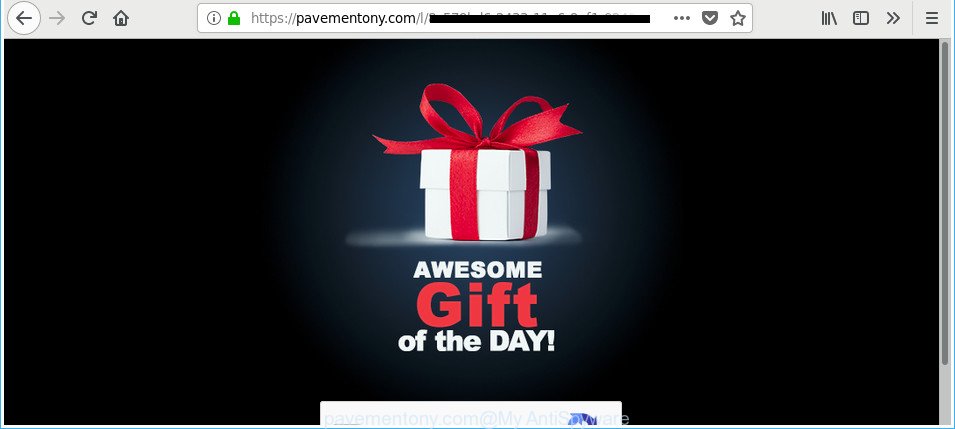
https://pavementony.com/l/ …
As well as undesired internet browser redirects to Pavementony.com, the ad-supported software may collect your World Wide Web surfing activity by saving URLs visited, IP addresses, browser version and type, cookie information, Internet Service Provider (ISP) and web pages visited. Such kind of behavior can lead to serious security problems or personal info theft. This is another reason why the ‘ad supported’ software that responsible for web-browser redirect to the annoying Pavementony.com site, is defined as PUP (potentially unwanted program).
The adware usually infects only the Google Chrome, Mozilla Firefox, MS Edge and Internet Explorer by modifying the internet browser’s settings or installing a malicious addons. Moreover, possible situations, when any other web-browsers will be hijacked too. The ad-supported software will perform a scan of the computer for web browser shortcut files and modify them without your permission. When it infects the web-browser shortcuts, it will add the argument like ‘http://site.address’ into Target property. So, each time you open the web-browser, you’ll see an intrusive Pavementony.com web-site.
We recommend to get rid of the adware related to Pavementony.com advertisements, as soon as you found this problem, as it can reroute your browser to web-resources which may load other harmful software on your machine.
Remove Pavementony.com pop-up ads
Most often adware requires more than a simple uninstall with the help of Microsoft Windows Control panel in order to be fully removed. For that reason, our team developed several removal ways which we have summarized in a detailed instructions. Therefore, if you have the undesired Pavementony.com popup ads on your computer and are currently trying to have it uninstalled then feel free to follow the steps below in order to resolve your problem. Read it once, after doing so, please print this page as you may need to close your browser or reboot your machine.
To remove Pavementony.com, use the following steps:
- Remove Pavementony.com advertisements without any utilities
- Remove ad-supported software through the Microsoft Windows Control Panel
- Get rid of Pavementony.com ads from Mozilla Firefox
- Remove Pavementony.com popup advertisements from Chrome
- Remove Pavementony.com popups from Internet Explorer
- Clean up the web browsers shortcuts which have been affected by ad-supported software
- Remove unwanted Scheduled Tasks
- How to delete Pavementony.com advertisements with free applications
- Stop Pavementony.com ads and other annoying websites
- How to prevent Pavementony.com ads from getting inside your system
- To sum up
Remove Pavementony.com advertisements without any utilities
These steps to remove Pavementony.com pop ups without any programs are presented below. Be sure to carry out the step-by-step tutorial completely to fully delete this ad-supported software that causes web browsers to display annoying Pavementony.com pop up advertisements.
Remove ad-supported software through the Microsoft Windows Control Panel
First, you should try to identify and remove the program that causes the appearance of annoying ads or web browser redirect, using the ‘Uninstall a program’ which is located in the ‘Control panel’.
- If you are using Windows 8, 8.1 or 10 then click Windows button, next press Search. Type “Control panel”and press Enter.
- If you are using Windows XP, Vista, 7, then press “Start” button and press “Control Panel”.
- It will open the Windows Control Panel.
- Further, press “Uninstall a program” under Programs category.
- It will display a list of all programs installed on the machine.
- Scroll through the all list, and delete suspicious and unknown software. To quickly find the latest installed applications, we recommend sort software by date.
See more details in the video instructions below.
Get rid of Pavementony.com ads from Mozilla Firefox
Resetting your Mozilla Firefox is first troubleshooting step for any issues with your browser program, including the redirect to Pavementony.com website.
Launch the Firefox and click the menu button (it looks like three stacked lines) at the top right of the web browser screen. Next, click the question-mark icon at the bottom of the drop-down menu. It will show the slide-out menu.

Select the “Troubleshooting information”. If you are unable to access the Help menu, then type “about:support” in your address bar and press Enter. It bring up the “Troubleshooting Information” page like below.

Click the “Refresh Firefox” button at the top right of the Troubleshooting Information page. Select “Refresh Firefox” in the confirmation dialog box. The Mozilla Firefox will begin a process to fix your problems that caused by the adware that responsible for the appearance of Pavementony.com ads. After, it’s complete, click the “Finish” button.
Remove Pavementony.com popup advertisements from Chrome
If your Chrome internet browser is re-directed to unwanted Pavementony.com page, it may be necessary to completely reset your web browser program to its default settings.

- First launch the Google Chrome and click Menu button (small button in the form of three dots).
- It will open the Google Chrome main menu. Choose More Tools, then click Extensions.
- You will see the list of installed extensions. If the list has the add-on labeled with “Installed by enterprise policy” or “Installed by your administrator”, then complete the following instructions: Remove Chrome extensions installed by enterprise policy.
- Now open the Google Chrome menu once again, click the “Settings” menu.
- You will see the Chrome’s settings page. Scroll down and press “Advanced” link.
- Scroll down again and press the “Reset” button.
- The Chrome will show the reset profile settings page as on the image above.
- Next click the “Reset” button.
- Once this process is done, your web-browser’s homepage, new tab page and search provider by default will be restored to their original defaults.
- To learn more, read the article How to reset Chrome settings to default.
Remove Pavementony.com popups from Internet Explorer
In order to recover all web browser startpage, new tab page and search provider by default you need to reset the Microsoft Internet Explorer to the state, which was when the Microsoft Windows was installed on your computer.
First, start the IE, then press ‘gear’ icon ![]() . It will display the Tools drop-down menu on the right part of the web-browser, then click the “Internet Options” as shown below.
. It will display the Tools drop-down menu on the right part of the web-browser, then click the “Internet Options” as shown below.

In the “Internet Options” screen, select the “Advanced” tab, then click the “Reset” button. The Internet Explorer will open the “Reset Internet Explorer settings” dialog box. Further, press the “Delete personal settings” check box to select it. Next, click the “Reset” button as on the image below.

When the task is done, click “Close” button. Close the Microsoft Internet Explorer and reboot your machine for the changes to take effect. This step will help you to restore your web-browser’s new tab, search engine by default and start page to default state.
Clean up the web browsers shortcuts which have been affected by ad-supported software
Unfortunately, the ‘ad supported’ software that causes a ton of undesired Pavementony.com advertisements, can also hijack Windows shortcuts (mostly, your browsers shortcut files), so that the Pavementony.com ad web-site will be displayed when you open the Internet Explorer, Microsoft Edge, Chrome and Firefox or another web browser.
Open the properties of the browser shortcut file. Right click on the shortcut of infected internet browser and select the “Properties” option and it will show the properties of the shortcut. Next, choose the “Shortcut” tab and have a look at the Target field as displayed in the figure below.

Normally, if the last word in the Target field is chrome.exe, iexplore.exe, firefox.exe. Be sure to pay attention to the extension, should be “exe”! All shortcut files that have been modified by adware that causes multiple unwanted pop-ups, usually point to .bat, .cmd or .url files instead of .exe as shown below

Another variant, an address has been added at the end of the line. In this case the Target field looks like …Application\chrome.exe” http://site.address as shown below.

In order to fix the hijacked shortcut file, you need to insert right path to the Target field or remove an address (if it has been added at the end). You can use the following information to fix your shortcuts that have been altered by adware that made to reroute your web browser to various ad web pages such as Pavementony.com.
| Google Chrome | C:\Program Files (x86)\Google\Chrome\Application\chrome.exe |
| C:\Program Files\Google\Chrome\Application\chrome.exe | |
| Mozilla Firefox | C:\Program Files\Mozilla Firefox\firefox.exe |
| Internet Explorer | C:\Program Files (x86)\Internet Explorer\iexplore.exe |
| C:\Program Files\Internet Explorer\iexplore.exe | |
| Opera | C:\Program Files (x86)\Opera\launcher.exe |
| C:\Program Files\Opera\launcher.exe |
Once is done, click OK to save changes. Repeat the step for all browsers which are redirected to the Pavementony.com undesired website.
Remove unwanted Scheduled Tasks
If the annoying Pavementony.com site opens automatically on Windows startup or at equal time intervals, then you need to check the Task Scheduler Library and remove all tasks which have been created by unwanted programs.
Press Windows and R keys on your keyboard simultaneously. It will open a dialog box that titled as Run. In the text field, type “taskschd.msc” (without the quotes) and press OK. Task Scheduler window opens. In the left-hand side, click “Task Scheduler Library”, as shown on the image below.

Task scheduler, list of tasks
In the middle part you will see a list of installed tasks. Select the first task, its properties will be display just below automatically. Next, click the Actions tab. Necessary to look at the text which is written under Details. Found something like “explorer.exe http://site.address” or “chrome.exe http://site.address” or “firefox.exe http://site.address”, then you need get rid of this task. If you are not sure that executes the task, then google it. If it is a component of the adware, then this task also should be removed.
Further click on it with the right mouse button and select Delete as shown in the following example.

Task scheduler, delete a task
Repeat this step, if you have found a few tasks that have been created by unwanted software. Once is done, close the Task Scheduler window.
How to delete Pavementony.com advertisements with free applications
If your system is still infected with adware related to Pavementony.com popup ads, then the best solution of detection and removal is to run an anti malware scan on the computer. Download free malware removal tools below and start a full system scan. It will help you remove all components of the ad-supported software from hardisk and Windows registry.
Automatically get rid of Pavementony.com ads with Zemana Anti-malware
You can remove Pavementony.com redirect automatically with a help of Zemana Anti-malware. We advise this malicious software removal tool because it can easily remove hijackers, potentially unwanted applications, adware that redirects your browser to Pavementony.com site with all their components such as folders, files and registry entries.
Now you can install and run Zemana Anti-Malware to get rid of Pavementony.com popups from your internet browser by following the steps below:
Please go to the following link to download Zemana Free installer called Zemana.AntiMalware.Setup on your PC. Save it to your Desktop.
164814 downloads
Author: Zemana Ltd
Category: Security tools
Update: July 16, 2019
Run the install package after it has been downloaded successfully and then follow the prompts to set up this utility on your computer.

During installation you can change some settings, but we recommend you do not make any changes to default settings.
When installation is complete, this malware removal utility will automatically start and update itself. You will see its main window as on the image below.

Now click the “Scan” button to start scanning your computer for the ad-supported software responsible for Pavementony.com popup ads. This procedure can take some time, so please be patient. When a malicious software, adware or PUPs are found, the number of the security threats will change accordingly. Wait until the the scanning is done.

After Zemana has completed scanning your computer, Zemana Anti Malware will create a list of undesired and ‘ad supported’ software. You may remove threats (move to Quarantine) by simply click “Next” button.

The Zemana will remove adware that redirects your web browser to unwanted Pavementony.com site. When that process is done, you can be prompted to reboot your computer to make the change take effect.
Scan and clean your PC system of ‘ad supported’ software with HitmanPro
The HitmanPro tool is free (30 day trial) and easy to use. It can check and remove malicious software, PUPs and adware in Chrome, Internet Explorer, Microsoft Edge and Mozilla Firefox browsers and thereby remove all annoying Pavementony.com popup ads. HitmanPro is powerful enough to find and remove harmful registry entries and files that are hidden on the system.
Installing the HitmanPro is simple. First you’ll need to download Hitman Pro from the link below.
After downloading is complete, open the directory in which you saved it and double-click the HitmanPro icon. It will start the Hitman Pro tool. If the User Account Control dialog box will ask you want to launch the program, press Yes button to continue.

Next, click “Next” for scanning your machine for the ad supported software that causes web browsers to show annoying Pavementony.com popup advertisements. This procedure can take quite a while, so please be patient. While the Hitman Pro utility is checking, you may see number of objects it has identified as being infected by malware.

After the scan is done, HitmanPro will produce a list of undesired and adware as shown below.

You may remove threats (move to Quarantine) by simply click “Next” button. It will show a dialog box, click the “Activate free license” button. The HitmanPro will remove adware which made to redirect your web-browser to various ad web pages such as Pavementony.com. After that process is finished, the utility may ask you to restart your personal computer.
How to remove Pavementony.com with Malwarebytes
Manual Pavementony.com popup ads removal requires some computer skills. Some files and registry entries that created by the adware may be not completely removed. We recommend that use the Malwarebytes Free that are completely clean your computer of ad supported software. Moreover, the free program will allow you to get rid of malware, PUPs, hijacker infections and toolbars that your personal computer can be infected too.
Download MalwareBytes AntiMalware on your Windows Desktop from the link below.
327071 downloads
Author: Malwarebytes
Category: Security tools
Update: April 15, 2020
After the downloading process is complete, close all windows on your machine. Further, run the file named mb3-setup. If the “User Account Control” prompt pops up as shown on the screen below, click the “Yes” button.

It will show the “Setup wizard” that will allow you install MalwareBytes Anti-Malware on the personal computer. Follow the prompts and do not make any changes to default settings.

Once installation is finished successfully, click Finish button. Then MalwareBytes will automatically run and you may see its main window as shown on the image below.

Next, press the “Scan Now” button . MalwareBytes AntiMalware (MBAM) application will scan through the whole computer for the adware which cause undesired Pavementony.com pop-ups to appear. This procedure can take some time, so please be patient. When a malicious software, adware or PUPs are detected, the number of the security threats will change accordingly.

When MalwareBytes AntiMalware has completed scanning your computer, you will be shown the list of all found items on your computer. Review the results once the tool has complete the system scan. If you think an entry should not be quarantined, then uncheck it. Otherwise, simply click “Quarantine Selected” button.

The MalwareBytes will delete ad supported software that redirects your browser to undesired Pavementony.com web-page and move items to the program’s quarantine. When finished, you can be prompted to reboot your machine. We suggest you look at the following video, which completely explains the procedure of using the MalwareBytes to remove hijackers, ad-supported software and other malware.
Stop Pavementony.com ads and other annoying websites
Use an ad blocker utility such as AdGuard will protect you from harmful advertisements and content. Moreover, you can find that the AdGuard have an option to protect your privacy and block phishing and spam sites. Additionally, adblocker applications will help you to avoid intrusive ads and unverified links that also a good way to stay safe online.
Installing the AdGuard is simple. First you’ll need to download AdGuard from the link below.
26843 downloads
Version: 6.4
Author: © Adguard
Category: Security tools
Update: November 15, 2018
After downloading it, start the downloaded file. You will see the “Setup Wizard” screen as displayed in the following example.

Follow the prompts. After the installation is finished, you will see a window as displayed in the following example.

You can click “Skip” to close the setup program and use the default settings, or click “Get Started” button to see an quick tutorial that will help you get to know AdGuard better.
In most cases, the default settings are enough and you don’t need to change anything. Each time, when you launch your PC, AdGuard will launch automatically and block pop-up advertisements, Pavementony.com redirect, as well as other malicious or misleading web-pages. For an overview of all the features of the application, or to change its settings you can simply double-click on the AdGuard icon, which is located on your desktop.
How to prevent Pavementony.com ads from getting inside your system
In most cases the adware is bundled with various free programs, as a bonus. Therefore it is very important at the stage of installing programs downloaded from the Internet carefully review the Terms of use and the License agreement, as well as to always select the Advanced, Custom or Manual setup mode. In this method, you can turn off all unwanted add-ons, including this adware, which will be installed along with the desired application. Of course, if you uninstall the free programs from your personal computer, the ad supported software will not be removed automatically. Therefore, in order to delete Pavementony.com pop-ups from the Internet Explorer, Firefox, Chrome and MS Edge you need to follow the few simple steps above.
To sum up
Now your computer should be free of the ad-supported software that responsible for web browser redirect to the unwanted Pavementony.com web-page. We suggest that you keep Zemana (to periodically scan your PC for new adwares and other malicious software) and AdGuard (to help you stop undesired pop ups and harmful web pages). Moreover, to prevent any adware, please stay clear of unknown and third party apps, make sure that your antivirus program, turn on the option to detect potentially unwanted applications.
If you need more help with Pavementony.com redirect related issues, go to our Spyware/Malware removal forum.


















