According to computer security researchers, Search.dsearchm3f2.com is classified as browser hijacker (sometimes named hijackware). Once your system has been infected by this hijacker infection, it takes over your web browser such as Mozilla Firefox, Internet Explorer, Google Chrome and Microsoft Edge. Search.dsearchm3f2.com browser hijacker infection makes changes to your internet browser’s settings, including newtab page, home page and default search provider, and installs undesired plugins deep inside your system. This is the main reason why you need to remove it from your machine and return your internet browser search provider and start page back to the default.
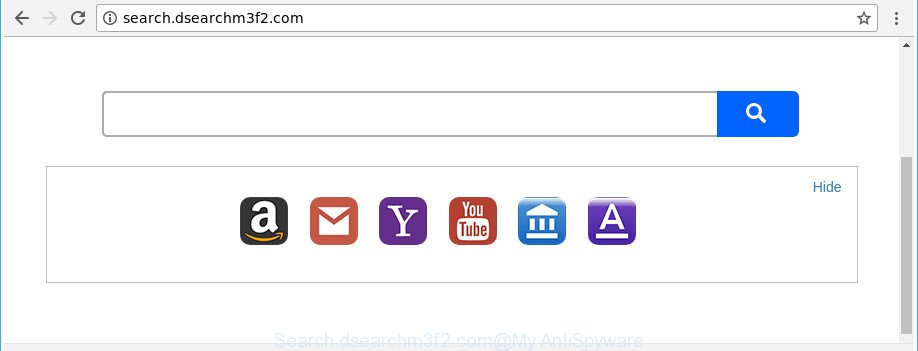
http://search.dsearchm3f2.com/
When you perform a search through Search.dsearchm3f2.com, in addition to search results from Yahoo, Bing or Google Custom Search which provide links to web pages, news articles, images or videos you’ll also be shown tons of unwanted advertisements. The makers of Search.dsearchm3f2.com doing this to earn advertising money from these advertisements.
It’s not a good idea to have an unwanted program like Search.dsearchm3f2.com browser hijacker on your PC system. The reason for this is simple, it doing things you don’t know about. The browser hijacker be able to collect confidential data about you which can be later sold to third party companies. You do not know if your home address, account names and passwords are safe. And of course you completely do not know what will happen when you click on any ads on the Search.dsearchm3f2.com web page.
It is important, don’t use Search.dsearchm3f2.com web page and do not click on advertisements placed on it, as they may lead you to a more harmful or misleading pages. The best option is to use the steps posted below to clean your personal computer of browser hijacker, delete the Search.dsearchm3f2.com , and thereby restore your previous startpage and search provider.
Remove Search.dsearchm3f2.com from Google Chrome, Firefox, IE, Edge
In the instructions below we will have a look at the hijacker infection and how to delete Search.dsearchm3f2.com from Internet Explorer, Mozilla Firefox, MS Edge and Google Chrome web-browsers for MS Windows OS, natively or by using a few free removal utilities. Some of the steps will require you to restart your machine or exit this web-site. So, read this guide carefully, then bookmark or print it for later reference.
To remove Search.dsearchm3f2.com, complete the following steps:
- How to remove Search.dsearchm3f2.com search without any software
- Search.dsearchm3f2.com startpage automatic removal
- Use AdBlocker to stop Search.dsearchm3f2.com and stay safe online
- How did you get infected with Search.dsearchm3f2.com browser hijacker
- Finish words
How to remove Search.dsearchm3f2.com search without any software
If you perform exactly the steps below you should be able to get rid of the Search.dsearchm3f2.com redirect from the Chrome, Mozilla Firefox, IE and Microsoft Edge internet browsers.
Remove potentially unwanted software through the MS Windows Control Panel
In order to remove PUPs such as this hijacker infection, open the Windows Control Panel and click on “Uninstall a program”. Check the list of installed software. For the ones you do not know, run an Internet search to see if they are ad supported software, browser hijacker or PUPs. If yes, uninstall them off. Even if they are just a software that you do not use, then uninstalling them off will increase your PC system start up time and speed dramatically.
Windows 10, 8.1, 8
Click the Microsoft Windows logo, and then click Search ![]() . Type ‘Control panel’and press Enter as displayed on the screen below.
. Type ‘Control panel’and press Enter as displayed on the screen below.

When the ‘Control Panel’ opens, click the ‘Uninstall a program’ link under Programs category as displayed on the screen below.

Windows 7, Vista, XP
Open Start menu and select the ‘Control Panel’ at right like below.

Then go to ‘Add/Remove Programs’ or ‘Uninstall a program’ (Microsoft Windows 7 or Vista) as displayed in the figure below.

Carefully browse through the list of installed applications and remove all questionable and unknown programs. We suggest to click ‘Installed programs’ and even sorts all installed applications by date. After you have found anything questionable that may be the browser hijacker that cause a reroute to Search.dsearchm3f2.com web-page or other potentially unwanted application (PUA), then choose this program and click ‘Uninstall’ in the upper part of the window. If the suspicious program blocked from removal, then run Revo Uninstaller Freeware to completely delete it from your system.
Remove Search.dsearchm3f2.com redirect from Internet Explorer
In order to recover all web-browser homepage, newtab page and default search engine you need to reset the Internet Explorer to the state, that was when the Windows was installed on your system.
First, open the Internet Explorer, press ![]() ) button. Next, press “Internet Options” as on the image below.
) button. Next, press “Internet Options” as on the image below.

In the “Internet Options” screen select the Advanced tab. Next, press Reset button. The Internet Explorer will show the Reset Internet Explorer settings prompt. Select the “Delete personal settings” check box and click Reset button.

You will now need to restart your computer for the changes to take effect. It will remove hijacker that alters internet browser settings to replace your search provider, newtab page and homepage with Search.dsearchm3f2.com site, disable malicious and ad-supported browser’s extensions and restore the Internet Explorer’s settings like default search provider, newtab page and start page to default state.
Get rid of Search.dsearchm3f2.com from Firefox by resetting internet browser settings
First, launch the Firefox and click ![]() button. It will open the drop-down menu on the right-part of the internet browser. Further, click the Help button (
button. It will open the drop-down menu on the right-part of the internet browser. Further, click the Help button (![]() ) as shown in the figure below.
) as shown in the figure below.

In the Help menu, select the “Troubleshooting Information” option. Another way to open the “Troubleshooting Information” screen – type “about:support” in the internet browser adress bar and press Enter. It will display the “Troubleshooting Information” page as shown in the following example. In the upper-right corner of this screen, click the “Refresh Firefox” button.

It will show the confirmation prompt. Further, click the “Refresh Firefox” button. The Mozilla Firefox will start a task to fix your problems that caused by the Search.dsearchm3f2.com browser hijacker infection and other browser’s harmful add-ons. After, it is finished, click the “Finish” button.
Remove Search.dsearchm3f2.com redirect from Google Chrome
If your Google Chrome internet browser is redirected to intrusive Search.dsearchm3f2.com web-page, it may be necessary to completely reset your web browser program to its default settings.
Open the Chrome menu by clicking on the button in the form of three horizontal dotes (![]() ). It will display the drop-down menu. Choose More Tools, then click Extensions.
). It will display the drop-down menu. Choose More Tools, then click Extensions.
Carefully browse through the list of installed extensions. If the list has the extension labeled with “Installed by enterprise policy” or “Installed by your administrator”, then complete the following tutorial: Remove Chrome extensions installed by enterprise policy otherwise, just go to the step below.
Open the Chrome main menu again, click to “Settings” option.

Scroll down to the bottom of the page and click on the “Advanced” link. Now scroll down until the Reset settings section is visible, as shown in the following example and press the “Reset settings to their original defaults” button.

Confirm your action, click the “Reset” button.
Search.dsearchm3f2.com startpage automatic removal
After completing the manual removal guidance above all unwanted programs and web-browser’s extensions which causes internet browser redirects to the Search.dsearchm3f2.com web site should be uninstalled. If the problem with Search.dsearchm3f2.com hijacker is still remained, then we recommend to scan your personal computer for any remaining malicious components. Run recommended free hijacker removal applications below.
Use Zemana to remove hijacker
You can get rid of Search.dsearchm3f2.com startpage automatically with a help of Zemana Anti Malware (ZAM). We advise this malicious software removal tool because it may easily remove hijackers, PUPs, ‘ad supported’ software and toolbars with all their components such as folders, files and registry entries.
Installing the Zemana AntiMalware is simple. First you will need to download Zemana on your personal computer from the link below.
164815 downloads
Author: Zemana Ltd
Category: Security tools
Update: July 16, 2019
When the downloading process is done, launch it and follow the prompts. Once installed, the Zemana will try to update itself and when this task is finished, press the “Scan” button . Zemana Anti-Malware (ZAM) utility will start scanning the whole PC to find out browser hijacker that reroutes your internet browser to annoying Search.dsearchm3f2.com page.

Depending on your machine, the scan may take anywhere from a few minutes to close to an hour. While the Zemana Free application is checking, you can see number of objects it has identified as threat. Make sure all items have ‘checkmark’ and click “Next” button.

The Zemana AntiMalware (ZAM) will begin to remove browser hijacker responsible for redirecting your web browser to Search.dsearchm3f2.com page.
Remove Search.dsearchm3f2.com browser hijacker and malicious extensions with Hitman Pro
Hitman Pro is a completely free (30 day trial) tool. You do not need expensive solutions to delete hijacker that created to reroute your internet browser to the Search.dsearchm3f2.com webpage and other shady applications. HitmanPro will delete all the unwanted software such as adware and browser hijackers at zero cost.

- Visit the following page to download HitmanPro. Save it on your Microsoft Windows desktop or in any other place.
- Once the downloading process is finished, double click the Hitman Pro icon. Once this tool is started, press “Next” button to perform a system scan with this tool for the hijacker infection which redirects your web browser to unwanted Search.dsearchm3f2.com site. This task can take quite a while, so please be patient.
- After Hitman Pro completes the scan, you’ll be opened the list of all detected threats on your personal computer. Make sure all items have ‘checkmark’ and press “Next” button. Now click the “Activate free license” button to start the free 30 days trial to delete all malware found.
Scan and clean your PC system of browser hijacker infection with Malwarebytes
We suggest using the Malwarebytes Free that are completely clean your system of the browser hijacker infection. The free utility is an advanced malicious software removal program made by (c) Malwarebytes lab. This program uses the world’s most popular anti malware technology. It’s able to help you get rid of browser hijacker infections, potentially unwanted programs, malicious software, adware, toolbars, ransomware and other security threats from your PC system for free.
Please go to the following link to download MalwareBytes AntiMalware. Save it directly to your MS Windows Desktop.
327072 downloads
Author: Malwarebytes
Category: Security tools
Update: April 15, 2020
After the download is done, close all windows on your computer. Further, run the file named mb3-setup. If the “User Account Control” dialog box pops up as displayed on the screen below, click the “Yes” button.

It will show the “Setup wizard” which will help you install MalwareBytes Free on the system. Follow the prompts and don’t make any changes to default settings.

Once installation is finished successfully, press Finish button. Then MalwareBytes will automatically start and you may see its main window as shown below.

Next, click the “Scan Now” button . MalwareBytes Free utility will start scanning the whole computer to find out browser hijacker that cause Search.dsearchm3f2.com web page to appear. A scan can take anywhere from 10 to 30 minutes, depending on the number of files on your computer and the speed of your computer. While the MalwareBytes utility is checking, you can see how many objects it has identified as being infected by malware.

Once finished, MalwareBytes Anti Malware (MBAM) will open a scan report. Next, you need to click “Quarantine Selected” button.

The MalwareBytes will remove browser hijacker that responsible for internet browser reroute to the annoying Search.dsearchm3f2.com website and add threats to the Quarantine. After disinfection is done, you can be prompted to restart your computer. We recommend you look at the following video, which completely explains the process of using the MalwareBytes Anti-Malware (MBAM) to get rid of hijacker infections, ad supported software and other malware.
Use AdBlocker to stop Search.dsearchm3f2.com and stay safe online
If you surf the World Wide Web, you cannot avoid malicious advertising. But you can protect your web-browser against it. Download and run an ad blocker program. AdGuard is an ad-blocking that can filter out lots of of the malicious advertising, stoping dynamic scripts from loading harmful content.
Download AdGuard on your Microsoft Windows Desktop from the link below.
26843 downloads
Version: 6.4
Author: © Adguard
Category: Security tools
Update: November 15, 2018
When downloading is done, start the downloaded file. You will see the “Setup Wizard” screen as displayed on the image below.

Follow the prompts. After the install is complete, you will see a window like below.

You can click “Skip” to close the installation application and use the default settings, or click “Get Started” button to see an quick tutorial which will assist you get to know AdGuard better.
In most cases, the default settings are enough and you don’t need to change anything. Each time, when you launch your machine, AdGuard will start automatically and stop popups, pages such as Search.dsearchm3f2.com, as well as other harmful or misleading web-sites. For an overview of all the features of the application, or to change its settings you can simply double-click on the AdGuard icon, that is located on your desktop.
How did you get infected with Search.dsearchm3f2.com browser hijacker
The browser hijacker usually spreads bundled with free programs which downloaded from the Internet. Which means that you need to be proactive and carefully read the Terms of use and the License agreement properly. For the most part, the Search.dsearchm3f2.com hijacker will be clearly described, so take the time to carefully read all the information about the software that you downloaded and want to install on your system. In the Setup wizard, you should choose the Advanced, Custom or Manual install method to control what components and bundled programs to be installed, otherwise you run the risk of infecting your PC with an infection such as the Search.dsearchm3f2.com hijacker.
Finish words
After completing the step by step guidance outlined above, your PC should be free from hijacker responsible for modifying your web-browser settings to Search.dsearchm3f2.com and other malicious software. The Microsoft Edge, Firefox, Microsoft Internet Explorer and Chrome will no longer display unwanted Search.dsearchm3f2.com web page on startup. Unfortunately, if the guide does not help you, then you have caught a new browser hijacker, and then the best way – ask for help in our Spyware/Malware removal forum.


















