The Search.easytowatchtv.com is an intrusive webpage that installed as your startpage with the help of browser hijacker. Once started, it will modify current settings of installed browsers. So, every time when you run the Edge, Mozilla Firefox, IE and Google Chrome, it will always be forced to display Search.easytowatchtv.com site, even as your home page has been set to a completely different page. On current date, this hijacker continues to increase the number of personal computers that have been affected.
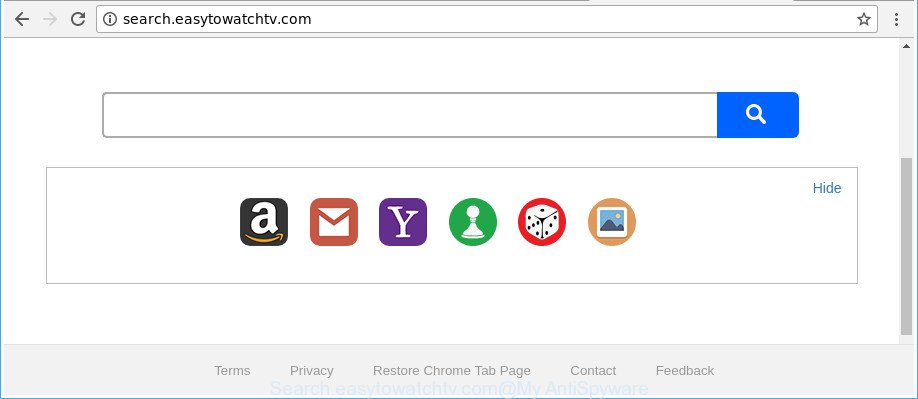
http://search.easytowatchtv.com/
After the hijack, common symptoms include:
- Modifying the Google Chrome, Internet Explorer, Firefox and MS Edge built-in search box and search provider to Search.easytowatchtv.com;
- Replacing web browser’s start page to Search.easytowatchtv.com;
- Modifying the ‘new tab’ URL to launch an annoying page.
Often, the PC that has been infected with Search.easytowatchtv.com browser hijacker, will be also affected by ‘ad-supported’ software (also known as adware) which displays a lot of various ads. It can be pop-ups, text links in the web-pages, banners where they never had. What is more, the ‘ad supported’ software can replace the legitimate ads with malicious ads which will offer to download and install malicious software and undesired software or visit the various dangerous and misleading web-pages.
We suggest you to free your computer of browser hijacker immediately. Use the step by step guidance below which will assist to delete Search.easytowatchtv.com home page and adware, that can be installed onto your system along with it.
How to remove Search.easytowatchtv.com redirect
There are several steps to removing Search.easytowatchtv.com , because it installs itself so deeply into Windows. You need to remove all suspicious and unknown software, then delete harmful add-ons from the Google Chrome, Internet Explorer, Firefox and Microsoft Edge and other browsers you have installed. Finally, you need to reset your internet browser settings to remove any changes Search.easytowatchtv.com browser hijacker has made, and then check your PC with Zemana Free, MalwareBytes AntiMalware or Hitman Pro to ensure the browser hijacker infection is fully removed. It will take a while.
To remove Search.easytowatchtv.com, execute the following steps:
- Remove Search.easytowatchtv.com redirect without any tools
- How to automatically get rid of Search.easytowatchtv.com browser hijacker
- Use AdBlocker to stop Search.easytowatchtv.com and stay safe online
- How did Search.easytowatchtv.com hijacker infection get on your personal computer
- Finish words
Remove Search.easytowatchtv.com redirect without any tools
The following instructions is a step-by-step guide, which will help you manually get rid of Search.easytowatchtv.com from the Google Chrome, Internet Explorer, Firefox and Edge.
Delete potentially unwanted apps using MS Windows Control Panel
Check out the Microsoft Windows Control Panel (Programs and Features section) to see all installed software. We recommend to click on the “Date Installed” in order to sort the list of software by the date you installed them. If you see any unknown and dubious programs, they are the ones you need to uninstall.
- If you are using Windows 8, 8.1 or 10 then click Windows button, next click Search. Type “Control panel”and press Enter.
- If you are using Windows XP, Vista, 7, then click “Start” button and click “Control Panel”.
- It will show the Windows Control Panel.
- Further, click “Uninstall a program” under Programs category.
- It will show a list of all apps installed on the computer.
- Scroll through the all list, and delete dubious and unknown apps. To quickly find the latest installed apps, we recommend sort applications by date.
See more details in the video instructions below.
Remove Search.easytowatchtv.com from Firefox by resetting web-browser settings
If the Firefox settings like startpage, newtab and default search provider have been replaced by the hijacker infection, then resetting it to the default state can help.
Click the Menu button (looks like three horizontal lines), and press the blue Help icon located at the bottom of the drop down menu as displayed on the image below.

A small menu will appear, press the “Troubleshooting Information”. On this page, click “Refresh Firefox” button as on the image below.

Follow the onscreen procedure to revert back your Firefox web browser settings to its original state.
Delete Search.easytowatchtv.com from IE
If you find that Microsoft Internet Explorer internet browser settings such as new tab, start page and search provider having been hijacked, then you may restore your settings, via the reset internet browser procedure.
First, launch the Internet Explorer. Next, click the button in the form of gear (![]() ). It will open the Tools drop-down menu, click the “Internet Options” as displayed on the image below.
). It will open the Tools drop-down menu, click the “Internet Options” as displayed on the image below.

In the “Internet Options” window click on the Advanced tab, then click the Reset button. The Internet Explorer will show the “Reset Internet Explorer settings” window as displayed below. Select the “Delete personal settings” check box, then click “Reset” button.

You will now need to restart your computer for the changes to take effect.
Delete Search.easytowatchtv.com from Chrome
In order to be sure that there is nothing left behind, we recommend you to reset Google Chrome web-browser. It will return Chrome settings including home page, new tab and default search provider to defaults.

- First launch the Google Chrome and press Menu button (small button in the form of three dots).
- It will show the Google Chrome main menu. Choose More Tools, then click Extensions.
- You will see the list of installed addons. If the list has the extension labeled with “Installed by enterprise policy” or “Installed by your administrator”, then complete the following guide: Remove Chrome extensions installed by enterprise policy.
- Now open the Chrome menu once again, press the “Settings” menu.
- You will see the Chrome’s settings page. Scroll down and click “Advanced” link.
- Scroll down again and click the “Reset” button.
- The Google Chrome will open the reset profile settings page as on the image above.
- Next click the “Reset” button.
- Once this procedure is complete, your web-browser’s home page, new tab page and default search provider will be restored to their original defaults.
- To learn more, read the article How to reset Chrome settings to default.
How to automatically get rid of Search.easytowatchtv.com browser hijacker
After completing the manual removal tutorial above all unwanted software and browser’s extensions that causes internet browser redirects to the Search.easytowatchtv.com web page should be removed. If the problem with Search.easytowatchtv.com browser hijacker infection is still remained, then we suggest to check your PC for any remaining malicious components. Use recommended free hijacker removal applications below.
Use Zemana to remove browser hijacker
Zemana Anti Malware highly recommended, because it can detect security threats such ad-supported software and browser hijacker infections that most ‘classic’ antivirus apps fail to pick up on. Moreover, if you have any Search.easytowatchtv.com hijacker infection removal problems which cannot be fixed by this tool automatically, then Zemana Anti Malware (ZAM) provides 24X7 online assistance from the highly experienced support staff.
Installing the Zemana Anti Malware (ZAM) is simple. First you’ll need to download Zemana Free on your computer from the following link.
164814 downloads
Author: Zemana Ltd
Category: Security tools
Update: July 16, 2019
Once downloading is finished, close all apps and windows on your computer. Double-click the install file called Zemana.AntiMalware.Setup. If the “User Account Control” prompt pops up as displayed on the image below, click the “Yes” button.

It will open the “Setup wizard” that will help you install Zemana on your computer. Follow the prompts and do not make any changes to default settings.

Once install is finished successfully, Zemana Free will automatically start and you can see its main screen as on the image below.

Now click the “Scan” button to scan for hijacker infection responsible for redirections to Search.easytowatchtv.com. This process can take quite a while, so please be patient. When a malware, adware or PUPs are detected, the number of the security threats will change accordingly. Wait until the the checking is finished.

After the scan get finished, the results are displayed in the scan report. When you’re ready, click “Next” button. The Zemana Anti Malware will remove Search.easytowatchtv.com hijacker and other browser’s malicious addons. When the clean up is finished, you may be prompted to reboot the computer.
Run HitmanPro to remove Search.easytowatchtv.com startpage
Hitman Pro will help get rid of browser hijacker that reroutes your web browser to unwanted Search.easytowatchtv.com web-page that slow down your computer. The hijacker infections, ad supported software and other potentially unwanted software slow your web browser down and try to mislead you into clicking on misleading ads and links. Hitman Pro deletes the browser hijacker and lets you enjoy your system without Search.easytowatchtv.com homepage.

- Download Hitman Pro on your Microsoft Windows Desktop from the link below.
- After downloading is done, double click the HitmanPro icon. Once this utility is started, click “Next” button to begin scanning your personal computer for the hijacker that causes internet browsers to open intrusive Search.easytowatchtv.com site. During the scan HitmanPro will find out threats exist on your PC.
- As the scanning ends, you will be opened the list of all found items on your PC. When you are ready, click “Next” button. Now click the “Activate free license” button to start the free 30 days trial to delete all malware found.
How to get rid of Search.easytowatchtv.com with Malwarebytes
We advise using the Malwarebytes Free. You can download and install Malwarebytes to scan for and remove Search.easytowatchtv.com redirect from your personal computer. When installed and updated, the free malware remover will automatically scan and detect all threats exist on the PC.
Installing the MalwareBytes Anti-Malware is simple. First you will need to download MalwareBytes Free from the following link.
327071 downloads
Author: Malwarebytes
Category: Security tools
Update: April 15, 2020
After downloading is finished, close all windows on your system. Further, open the file called mb3-setup. If the “User Account Control” prompt pops up like below, click the “Yes” button.

It will display the “Setup wizard” which will allow you set up MalwareBytes AntiMalware on the personal computer. Follow the prompts and do not make any changes to default settings.

Once installation is complete successfully, click Finish button. Then MalwareBytes will automatically launch and you may see its main window as displayed on the screen below.

Next, click the “Scan Now” button to scan for hijacker responsible for modifying your web browser settings to Search.easytowatchtv.com. While the tool is scanning, you can see number of objects and files has already scanned.

After finished, MalwareBytes Free will show a screen that contains a list of malware that has been detected. Next, you need to click “Quarantine Selected” button.

The MalwareBytes Anti-Malware (MBAM) will remove browser hijacker infection responsible for redirecting user searches to Search.easytowatchtv.com and move threats to the program’s quarantine. Once finished, you may be prompted to restart your personal computer. We suggest you look at the following video, which completely explains the process of using the MalwareBytes Anti Malware to get rid of browser hijackers, adware and other malware.
Use AdBlocker to stop Search.easytowatchtv.com and stay safe online
One of the worst things is the fact that you cannot stop all those unwanted web pages such as Search.easytowatchtv.com using only built-in Windows capabilities. However, there is a program out that you can use to stop intrusive internet browser redirections, ads and pop ups in any modern browsers including Edge, Internet Explorer, Firefox and Chrome. It’s named Adguard and it works very well.
AdGuard can be downloaded from the following link. Save it to your Desktop so that you can access the file easily.
26843 downloads
Version: 6.4
Author: © Adguard
Category: Security tools
Update: November 15, 2018
After the downloading process is done, run the downloaded file. You will see the “Setup Wizard” screen as displayed below.

Follow the prompts. When the install is done, you will see a window as on the image below.

You can press “Skip” to close the installation program and use the default settings, or click “Get Started” button to see an quick tutorial that will help you get to know AdGuard better.
In most cases, the default settings are enough and you do not need to change anything. Each time, when you start your system, AdGuard will start automatically and stop ads, Search.easytowatchtv.com redirect, as well as other harmful or misleading websites. For an overview of all the features of the application, or to change its settings you can simply double-click on the AdGuard icon, which is located on your desktop.
How did Search.easytowatchtv.com hijacker infection get on your personal computer
Many applications used to hijack a machine’s internet browser. So, when you installing freeware, carefully read the disclaimers, select the Custom or Advanced installation method to watch for bundled software that are being installed, because some of the apps are adware and potentially unwanted programs.
Finish words
Once you have finished the step-by-step tutorial above, your PC should be clean from hijacker that modifies browser settings to replace your startpage, newtab page and search engine with Search.easytowatchtv.com webpage and other malicious software. The Google Chrome, Edge, Microsoft Internet Explorer and Firefox will no longer display unwanted Search.easytowatchtv.com website on startup. Unfortunately, if the few simple steps does not help you, then you have caught a new browser hijacker, and then the best way – ask for help in our Spyware/Malware removal forum.


















