The Search.hemailinboxlogin.com is a browser hijacker. It is a type of potentially unwanted software that imposes changes to your computer’s web-browser settings such as new tab, search engine and home page. Once started, this hijacker infection will change current settings of browsers to Search.hemailinboxlogin.com. Please ignore this webpage and refrain from clicking to any links on it and going to any web pages mentioned on it. We advise you to clean your PC of browser hijacker infection and thereby restore your start page ASAP . Follow the step by step tutorial below. The detailed removal guide will allow you remove the Search.hemailinboxlogin.com and protect your computer from more dangerous malware and trojans.
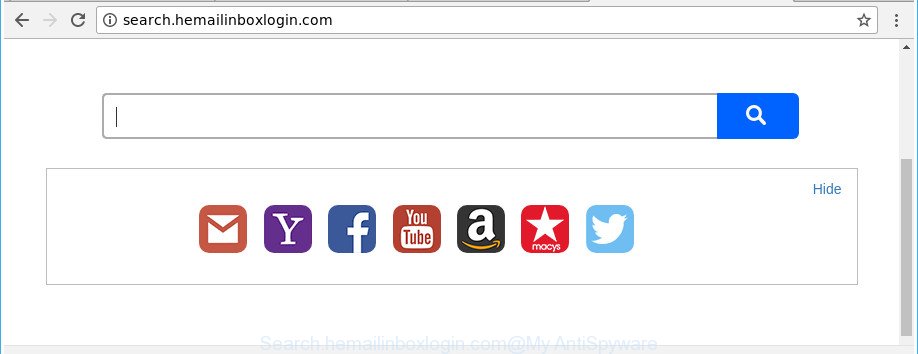
http://search.hemailinboxlogin.com/
As mentioned above, the Search.hemailinboxlogin.com browser hijacker also alters the browser’s search provider. So, your browser, when searching something, will open a hodgepodge of ads, links to undesired and ad webpages and search results from the big search engines like Google or Bing. As a result, actual use of a web browser’s search becomes uncomfortable. Moreover, it may also lead to slowing or even freeze your web-browser.
Another reason why you need to remove Search.hemailinboxlogin.com is its online data-tracking activity. It can gather user info, including:
- IP addresses;
- URLs visited;
- search queries/terms;
- clicks on links and ads;
- browser version information.
We strongly suggest that you perform the guidance below which will help you to delete Search.hemailinboxlogin.com search using the standard features of Windows and some proven free programs.
Remove Search.hemailinboxlogin.com from Windows 10 (8, 7, XP)
Fortunately, it’s not hard to remove the Search.hemailinboxlogin.com hijacker. In the following steps, we will provide two solutions to free your computer of this hijacker. One is the manual removal way and the other is automatic removal way. You can choose the method that best fits you. Please follow the removal steps below to delete Search.hemailinboxlogin.com right now!
To remove Search.hemailinboxlogin.com, complete the following steps:
- How to manually remove Search.hemailinboxlogin.com
- Search.hemailinboxlogin.com automatic removal
- Use AdBlocker to stop Search.hemailinboxlogin.com and stay safe online
- How does your machine get infected with Search.hemailinboxlogin.com hijacker infection
- Finish words
How to manually remove Search.hemailinboxlogin.com
If you perform exactly the steps below you should be able to remove the Search.hemailinboxlogin.com homepage from the IE, Google Chrome, MS Edge and Firefox web-browsers.
Delete Search.hemailinboxlogin.com related programs through the Control Panel of your PC
First method for manual browser hijacker infection removal is to go into the MS Windows “Control Panel”, then “Uninstall a program” console. Take a look at the list of applications on your personal computer and see if there are any dubious and unknown applications. If you see any, you need to delete them. Of course, before doing so, you can do an Net search to find details on the program. If it is a potentially unwanted program, adware or malicious software, you will likely find information that says so.
Windows 8, 8.1, 10
First, click Windows button

After the ‘Control Panel’ opens, click the ‘Uninstall a program’ link under Programs category as displayed below.

You will see the ‘Uninstall a program’ panel as displayed on the image below.

Very carefully look around the entire list of software installed on your computer. Most likely, one of them is the browser hijacker infection that designed to redirect your web browser to the Search.hemailinboxlogin.com web-site. If you have many programs installed, you can help simplify the search of malicious apps by sort the list by date of installation. Once you’ve found a questionable, unwanted or unused program, right click to it, after that press ‘Uninstall’.
Windows XP, Vista, 7
First, press ‘Start’ button and select ‘Control Panel’ at right panel as displayed in the figure below.

When the Windows ‘Control Panel’ opens, you need to press ‘Uninstall a program’ under ‘Programs’ as displayed below.

You will see a list of software installed on your PC. We recommend to sort the list by date of installation to quickly find the applications that were installed last. Most likely, it’s the browser hijacker that modifies web-browser settings to replace your new tab, start page and search provider with Search.hemailinboxlogin.com web-page. If you’re in doubt, you can always check the program by doing a search for her name in Google, Yahoo or Bing. After the application which you need to delete is found, simply click on its name, and then press ‘Uninstall’ as displayed on the screen below.

Get rid of Search.hemailinboxlogin.com from Chrome
Use the Reset internet browser tool of the Chrome to reset all its settings such as default search engine, home page and newtab page to original defaults. This is a very useful tool to use, in the case of web-browser hijacks such as Search.hemailinboxlogin.com.
Open the Google Chrome menu by clicking on the button in the form of three horizontal dotes (![]() ). It will open the drop-down menu. Choose More Tools, then press Extensions.
). It will open the drop-down menu. Choose More Tools, then press Extensions.
Carefully browse through the list of installed addons. If the list has the extension labeled with “Installed by enterprise policy” or “Installed by your administrator”, then complete the following guide: Remove Google Chrome extensions installed by enterprise policy otherwise, just go to the step below.
Open the Google Chrome main menu again, click to “Settings” option.

Scroll down to the bottom of the page and click on the “Advanced” link. Now scroll down until the Reset settings section is visible, as shown on the screen below and click the “Reset settings to their original defaults” button.

Confirm your action, click the “Reset” button.
Remove Search.hemailinboxlogin.com from Microsoft Internet Explorer
If you find that Internet Explorer internet browser settings like new tab page, startpage and search provider by default having been hijacked, then you may return your settings, via the reset web browser process.
First, open the Microsoft Internet Explorer, then click ‘gear’ icon ![]() . It will display the Tools drop-down menu on the right part of the web-browser, then press the “Internet Options” as shown in the figure below.
. It will display the Tools drop-down menu on the right part of the web-browser, then press the “Internet Options” as shown in the figure below.

In the “Internet Options” screen, select the “Advanced” tab, then click the “Reset” button. The Internet Explorer will show the “Reset Internet Explorer settings” dialog box. Further, press the “Delete personal settings” check box to select it. Next, click the “Reset” button like below.

When the task is complete, click “Close” button. Close the Internet Explorer and restart your computer for the changes to take effect. This step will help you to restore your web browser’s home page, new tab page and default search engine to default state.
Remove Search.hemailinboxlogin.com from Firefox by resetting web-browser settings
Click the Menu button (looks like three horizontal lines), and click the blue Help icon located at the bottom of the drop down menu as shown below.

A small menu will appear, press the “Troubleshooting Information”. On this page, press “Refresh Firefox” button like below.

Follow the onscreen procedure to revert back your Mozilla Firefox browser settings to its original state.
Search.hemailinboxlogin.com automatic removal
After completing the manual removal instructions above all unwanted applications and web browser’s plugins that causes web-browser redirects to the Search.hemailinboxlogin.com web-site should be removed. If the problem with Search.hemailinboxlogin.com hijacker is still remained, then we recommend to check your computer for any remaining malicious components. Use recommended free hijacker infection removal software below.
Automatically remove Search.hemailinboxlogin.com search with Zemana Free
We recommend using the Zemana Anti-Malware (ZAM) which are completely clean your personal computer of the hijacker. The utility is an advanced malware removal application created by (c) Zemana lab. It is able to help you remove PUPs, browser hijackers, adware, malware, toolbars, ransomware and other security threats from your PC for free.

- Installing the Zemana Free is simple. First you’ll need to download Zemana by clicking on the following link. Save it to your Desktop.
Zemana AntiMalware
164814 downloads
Author: Zemana Ltd
Category: Security tools
Update: July 16, 2019
- Once downloading is complete, close all applications and windows on your system. Open a file location. Double-click on the icon that’s named Zemana.AntiMalware.Setup.
- Further, press Next button and follow the prompts.
- Once installation is finished, press the “Scan” button to look for browser hijacker responsible for redirecting user searches to Search.hemailinboxlogin.com. A scan can take anywhere from 10 to 30 minutes, depending on the number of files on your computer and the speed of your PC system. While the Zemana Free is scanning, you can see how many objects it has identified either as being malicious software.
- Once finished, Zemana Anti-Malware (ZAM) will display a list of detected threats. In order to remove all items, simply press “Next”. After the clean up is done, you can be prompted to reboot your PC.
Scan and free your system of browser hijacker with Hitman Pro
All-in-all, HitmanPro is a fantastic tool to clean your computer from any undesired software like hijacker that created to redirect your web browser to the Search.hemailinboxlogin.com page. The HitmanPro is portable program that meaning, you don’t need to install it to use it. HitmanPro is compatible with all versions of Microsoft Windows operating system from MS Windows XP to Windows 10. Both 64-bit and 32-bit systems are supported.
Download Hitman Pro on your machine from the following link.
Once downloading is finished, open the directory in which you saved it. You will see an icon like below.

Double click the HitmanPro desktop icon. After the tool is started, you will see a screen as displayed on the image below.

Further, click “Next” button . HitmanPro program will scan through the whole system for the hijacker that cause a redirect to Search.hemailinboxlogin.com web-page. Depending on your computer, the scan can take anywhere from a few minutes to close to an hour. When finished, Hitman Pro will show a screen that contains a list of malicious software that has been found as displayed below.

All found threats will be marked. You can remove them all by simply click “Next” button. It will open a prompt, click the “Activate free license” button.
How to remove Search.hemailinboxlogin.com with Malwarebytes
Remove Search.hemailinboxlogin.com hijacker manually is difficult and often the browser hijacker infection is not completely removed. Therefore, we suggest you to run the Malwarebytes Free that are completely clean your system. Moreover, the free program will help you to get rid of malicious software, PUPs, toolbars and ‘ad supported’ software that your PC system can be infected too.

- Visit the page linked below to download the latest version of MalwareBytes Anti-Malware (MBAM) for MS Windows. Save it directly to your Microsoft Windows Desktop.
Malwarebytes Anti-malware
327071 downloads
Author: Malwarebytes
Category: Security tools
Update: April 15, 2020
- When downloading is finished, close all applications and windows on your PC system. Open a directory in which you saved it. Double-click on the icon that’s named mb3-setup.
- Further, click Next button and follow the prompts.
- Once setup is done, press the “Scan Now” button . MalwareBytes application will scan through the whole machine for the hijacker infection responsible for Search.hemailinboxlogin.com start page. A scan can take anywhere from 10 to 30 minutes, depending on the number of files on your PC system and the speed of your computer. While the MalwareBytes Free tool is scanning, you can see number of objects it has identified as being affected by malicious software.
- When the checking is finished, you will be displayed the list of all found items on your PC. When you are ready, press “Quarantine Selected”. After finished, you can be prompted to restart your computer.
The following video offers a few simple steps on how to remove browser hijacker infections, adware and other malware with MalwareBytes AntiMalware (MBAM).
Use AdBlocker to stop Search.hemailinboxlogin.com and stay safe online
By installing an adblocker application such as AdGuard, you are able to stop Search.hemailinboxlogin.com, autoplaying video ads and remove a ton of distracting and annoying ads on web sites.
- Please go to the link below to download AdGuard. Save it directly to your MS Windows Desktop.
Adguard download
26843 downloads
Version: 6.4
Author: © Adguard
Category: Security tools
Update: November 15, 2018
- After downloading it, start the downloaded file. You will see the “Setup Wizard” program window. Follow the prompts.
- Once the setup is finished, click “Skip” to close the install program and use the default settings, or click “Get Started” to see an quick tutorial which will help you get to know AdGuard better.
- In most cases, the default settings are enough and you do not need to change anything. Each time, when you run your computer, AdGuard will launch automatically and stop pop up ads, Search.hemailinboxlogin.com redirect, as well as other harmful or misleading websites. For an overview of all the features of the application, or to change its settings you can simply double-click on the icon called AdGuard, which can be found on your desktop.
How does your machine get infected with Search.hemailinboxlogin.com hijacker infection
These days some freeware authors bundle third-party software which could be PUPs like the Search.hemailinboxlogin.com hijacker, with a view to making some money. These are not free programs as install an unwanted software on to your Windows personal computer. So whenever you install a new free program that downloaded from the Internet, be very careful during install. Carefully read the EULA (a text with I ACCEPT/I DECLINE button), select custom or manual install option, uncheck all additional programs.
Finish words
After completing the step by step guide above, your computer should be clean from this hijacker infection and other malware. The Google Chrome, Microsoft Edge, IE and Mozilla Firefox will no longer show undesired Search.hemailinboxlogin.com web-site on startup. Unfortunately, if the few simple steps does not help you, then you have caught a new browser hijacker, and then the best way – ask for help.
Please start a new thread by using the “New Topic” button in the Spyware Removal forum. When posting your HJT log, try to give us some details about your problems, so we can try to help you more accurately. Wait for one of our trained “Security Team” or Site Administrator to provide you with knowledgeable assistance tailored to your problem with the intrusive Search.hemailinboxlogin.com homepage.


















