The Search.yourradiocenter.com is a program that falls under the category of browser hijackers. When the Mozilla Firefox, Google Chrome, Edge and Internet Explorer is affected by this browser hijacker, web browser’s settings like startpage, newtab page and default search engine may be changed without permission. Whenever you start the browser, the Search.yourradiocenter.com appears as your startpage instead of your favorite home page. All the time, while the Search.yourradiocenter.com web page will be set as your homepage and search engine, its authors will be able to collect lots of your user data, everything related to what are you doing on the Net.
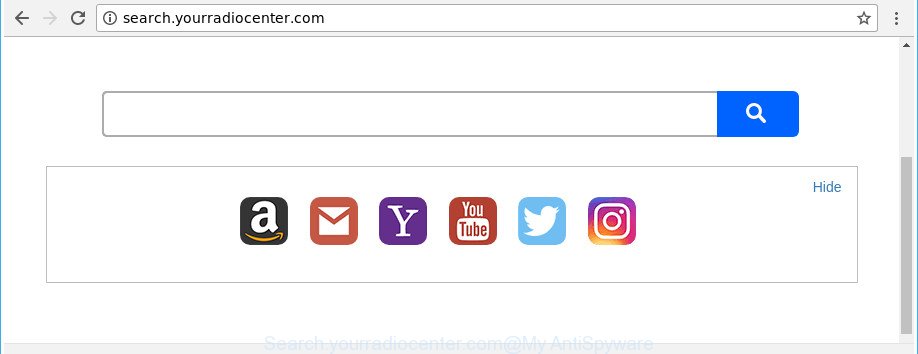
http://search.yourradiocenter.com/
The Search.yourradiocenter.com hijacker will alter your web browser’s search provider so that all searches are sent through Search.yourradiocenter.com, which redirects to Bing, Yahoo or Google Custom Search engine which displays the search results for your query. The devs behind this hijacker are using legitimate search provider as they may earn money from the ads that are shown in the search results.
While the Search.yourradiocenter.com browser hijacker is active, you won’t be able to return the Internet Explorer, Edge, Google Chrome and Mozilla Firefox’ settings such as home page, new tab and search engine by default. If you try to set your start page to be Google, Bing or Yahoo, those settings will be automatically altered to Search.yourradiocenter.com with the next PC system restart. But this does not mean that you should just ignore it or get along with this fact. Because this is not the best option, due to the Search.yourradiocenter.com search you can have problems with the Chrome, Microsoft Edge, Mozilla Firefox and Internet Explorer, unwanted ads and even personal data theft.
We strongly recommend you to complete the guide which follow below. We will show you how to delete browser hijacker and thus remove Search.yourradiocenter.com search from your Edge, Mozilla Firefox, Chrome and Internet Explorer forever.
How to remove Search.yourradiocenter.com from PC
The following step-by-step guide will help you to remove Search.yourradiocenter.com from the Firefox, Internet Explorer, MS Edge and Google Chrome. Moreover, the guidance below will help you to get rid of malware such as potentially unwanted applications, ‘ad supported’ software and toolbars that your machine may be infected. Please do the instructions step by step. If you need help or have any questions, then ask for our assistance or type a comment below. Read this manual carefully, bookmark or print it, because you may need to close your web browser or reboot your PC system.
To remove Search.yourradiocenter.com, complete the steps below:
- Manual Search.yourradiocenter.com search removal
- Scan your PC and delete Search.yourradiocenter.com with free utilities
- Run AdBlocker to stop Search.yourradiocenter.com and stay safe online
- How did Search.yourradiocenter.com browser hijacker get on your personal computer
- Finish words
Manual Search.yourradiocenter.com search removal
The guidance will help you remove Search.yourradiocenter.com redirect. These Search.yourradiocenter.com removal steps work for the MS Edge, Internet Explorer, Mozilla Firefox and Chrome, as well as every version of Microsoft Windows operating system.
Uninstall suspicious software using Microsoft Windows Control Panel
It’s of primary importance to first identify and remove all potentially unwanted applications, adware apps and browser hijackers through ‘Add/Remove Programs’ (Windows XP) or ‘Uninstall a program’ (Windows 10, 8, 7) section of your Microsoft Windows Control Panel.
Press Windows button ![]() , then press Search
, then press Search ![]() . Type “Control panel”and press Enter. If you using Windows XP or Windows 7, then click “Start” and select “Control Panel”. It will show the Windows Control Panel as on the image below.
. Type “Control panel”and press Enter. If you using Windows XP or Windows 7, then click “Start” and select “Control Panel”. It will show the Windows Control Panel as on the image below.

Further, click “Uninstall a program” ![]()
It will show a list of all programs installed on your personal computer. Scroll through the all list, and delete any questionable and unknown software.
Get rid of Search.yourradiocenter.com from Mozilla Firefox by resetting internet browser settings
If your Firefox browser startpage has modified to Search.yourradiocenter.com without your permission or an unknown search engine displays results for your search, then it may be time to perform the web browser reset.
Start the Mozilla Firefox and click the menu button (it looks like three stacked lines) at the top right of the web browser screen. Next, click the question-mark icon at the bottom of the drop-down menu. It will open the slide-out menu.

Select the “Troubleshooting information”. If you are unable to access the Help menu, then type “about:support” in your address bar and press Enter. It bring up the “Troubleshooting Information” page as on the image below.

Click the “Refresh Firefox” button at the top right of the Troubleshooting Information page. Select “Refresh Firefox” in the confirmation prompt. The Mozilla Firefox will start a task to fix your problems that caused by the hijacker responsible for changing your web-browser settings to Search.yourradiocenter.com. Once, it’s done, click the “Finish” button.
Remove Search.yourradiocenter.com startpage from Google Chrome
Reset Chrome settings is a easy way to remove the hijacker, malicious and ‘ad-supported’ extensions, as well as to recover the web-browser’s home page, new tab and search provider that have been changed by Search.yourradiocenter.com hijacker infection.

- First, launch the Google Chrome and click the Menu icon (icon in the form of three dots).
- It will open the Chrome main menu. Choose More Tools, then press Extensions.
- You will see the list of installed plugins. If the list has the add-on labeled with “Installed by enterprise policy” or “Installed by your administrator”, then complete the following guidance: Remove Chrome extensions installed by enterprise policy.
- Now open the Chrome menu once again, click the “Settings” menu.
- Next, click “Advanced” link, that located at the bottom of the Settings page.
- On the bottom of the “Advanced settings” page, click the “Reset settings to their original defaults” button.
- The Google Chrome will show the reset settings prompt as shown on the screen above.
- Confirm the browser’s reset by clicking on the “Reset” button.
- To learn more, read the blog post How to reset Google Chrome settings to default.
Remove Search.yourradiocenter.com search from IE
In order to recover all internet browser new tab, search engine and start page you need to reset the Internet Explorer to the state, that was when the MS Windows was installed on your machine.
First, launch the Internet Explorer. Next, click the button in the form of gear (![]() ). It will show the Tools drop-down menu, click the “Internet Options” as displayed on the image below.
). It will show the Tools drop-down menu, click the “Internet Options” as displayed on the image below.

In the “Internet Options” window click on the Advanced tab, then click the Reset button. The Internet Explorer will display the “Reset Internet Explorer settings” window as displayed on the image below. Select the “Delete personal settings” check box, then click “Reset” button.

You will now need to reboot your PC for the changes to take effect.
Scan your PC and delete Search.yourradiocenter.com with free utilities
Manual removal is not always as effective as you might think. Often, even the most experienced users can not completely delete browser hijacker from the infected personal computer. So, we recommend to check your PC for any remaining malicious components with free hijacker removal apps below.
Delete Search.yourradiocenter.com startpage with Zemana Free
Zemana Free is a utility which can remove adware, potentially unwanted apps, browser hijackers and other malicious software from your system easily and for free. Zemana Free is compatible with most antivirus software. It works under Windows (10 – XP, 32 and 64 bit) and uses minimum of computer resources.

- Click the following link to download the latest version of Zemana Anti Malware (ZAM) for Windows. Save it to your Desktop.
Zemana AntiMalware
164820 downloads
Author: Zemana Ltd
Category: Security tools
Update: July 16, 2019
- When the downloading process is done, close all programs and windows on your system. Open a directory in which you saved it. Double-click on the icon that’s named Zemana.AntiMalware.Setup.
- Further, press Next button and follow the prompts.
- Once setup is complete, click the “Scan” button to perform a system scan for the browser hijacker that alters web-browser settings to replace your newtab page, search provider and homepage with Search.yourradiocenter.com webpage. A scan may take anywhere from 10 to 30 minutes, depending on the count of files on your machine and the speed of your machine. While the tool is checking, you can see count of objects and files has already scanned.
- After the checking is complete, Zemana Free will produce a list of unwanted and adware. Review the report and then click “Next”. After disinfection is finished, you may be prompted to restart your computer.
Scan and free your system of browser hijacker with Hitman Pro
HitmanPro is a free program which developed to delete malicious software, PUPs, ad supported software and browser hijacker infections from your personal computer running Microsoft Windows 10, 8, 7, XP (32-bit and 64-bit). It’ll help to scan for and delete hijacker responsible for redirecting your browser to Search.yourradiocenter.com website, including its files, folders and registry keys.

- Installing the Hitman Pro is simple. First you will need to download HitmanPro on your computer from the following link.
- When the download is done, double click the HitmanPro icon. Once this utility is started, press “Next” button . Hitman Pro program will scan through the whole system for the browser hijacker which cause a reroute to Search.yourradiocenter.com website. This task may take some time, so please be patient. During the scan Hitman Pro will find threats exist on your system.
- As the scanning ends, HitmanPro will open a list of found threats. When you are ready, press “Next” button. Now click the “Activate free license” button to start the free 30 days trial to get rid of all malicious software found.
Automatically remove Search.yourradiocenter.com with Malwarebytes
We suggest using the Malwarebytes Free which are completely clean your computer of the browser hijacker. The free tool is an advanced malicious software removal program designed by (c) Malwarebytes lab. This program uses the world’s most popular anti malware technology. It is able to help you remove browser hijackers, PUPs, malware, ad-supported software, toolbars, ransomware and other security threats from your PC system for free.
Installing the MalwareBytes AntiMalware (MBAM) is simple. First you will need to download MalwareBytes Anti-Malware on your computer by clicking on the following link.
327079 downloads
Author: Malwarebytes
Category: Security tools
Update: April 15, 2020
After the download is finished, close all windows on your system. Further, run the file named mb3-setup. If the “User Account Control” dialog box pops up as displayed in the figure below, press the “Yes” button.

It will open the “Setup wizard” that will assist you setup MalwareBytes on the PC system. Follow the prompts and do not make any changes to default settings.

Once install is done successfully, click Finish button. Then MalwareBytes Anti-Malware (MBAM) will automatically launch and you can see its main window as on the image below.

Next, press the “Scan Now” button . MalwareBytes Anti-Malware (MBAM) program will scan through the whole personal computer for the browser hijacker infection which reroutes your web browser to unwanted Search.yourradiocenter.com web site. A scan can take anywhere from 10 to 30 minutes, depending on the count of files on your system and the speed of your system. While the MalwareBytes Anti Malware (MBAM) is scanning, you may see count of objects it has identified either as being malicious software.

When the checking is done, MalwareBytes Anti Malware will produce a list of undesired and adware. Once you have selected what you want to remove from your system click “Quarantine Selected” button.

The MalwareBytes Anti Malware (MBAM) will begin to delete browser hijacker responsible for changing your browser settings to Search.yourradiocenter.com. Once the cleaning procedure is done, you can be prompted to reboot your PC system. We recommend you look at the following video, which completely explains the procedure of using the MalwareBytes to remove browser hijacker infections, adware and other malware.
Run AdBlocker to stop Search.yourradiocenter.com and stay safe online
In order to increase your security and protect your computer against new unwanted advertisements and harmful web sites, you need to use ad-blocking program that blocks an access to harmful ads and sites. Moreover, the program can stop the open of intrusive advertising, which also leads to faster loading of web-sites and reduce the consumption of web traffic.
- Visit the following page to download the latest version of AdGuard for Windows. Save it to your Desktop so that you can access the file easily.
Adguard download
26849 downloads
Version: 6.4
Author: © Adguard
Category: Security tools
Update: November 15, 2018
- After downloading it, start the downloaded file. You will see the “Setup Wizard” program window. Follow the prompts.
- Once the installation is finished, press “Skip” to close the install program and use the default settings, or press “Get Started” to see an quick tutorial which will assist you get to know AdGuard better.
- In most cases, the default settings are enough and you do not need to change anything. Each time, when you start your PC, AdGuard will launch automatically and stop ads, websites like Search.yourradiocenter.com, as well as other malicious or misleading websites. For an overview of all the features of the application, or to change its settings you can simply double-click on the icon called AdGuard, that is located on your desktop.
How did Search.yourradiocenter.com browser hijacker get on your personal computer
The Search.yourradiocenter.com browser hijacker come as a part of various free applications, as a supplement, which is installed automatically. This is certainly not an honest way to get installed onto your personal computer. To avoid infecting of your computer and side effects in the form of changing your web-browser settings to Search.yourradiocenter.com startpage, you should always carefully read the Terms of Use and the Software license. Additionally, always select Manual, Custom or Advanced install mode. This allows you to disable the installation of unnecessary and often harmful applications. Even if you uninstall the free applications from your personal computer, your web browser’s settings will not be restored. This means that you should manually remove Search.yourradiocenter.com search from the Chrome, Microsoft Internet Explorer, Microsoft Edge and Mozilla Firefox by follow the guidance above.
Finish words
Now your computer should be clean of the Search.yourradiocenter.com hijacker and other web-browser’s harmful extensions. We suggest that you keep AdGuard (to help you stop unwanted ads and undesired harmful web-sites) and Zemana (to periodically scan your machine for new browser hijackers and other malware). Probably you are running an older version of Java or Adobe Flash Player. This can be a security risk, so download and install the latest version right now.
If you are still having problems while trying to delete Search.yourradiocenter.com startpage from the Firefox, MS Edge, Chrome and Microsoft Internet Explorer, then ask for help in our Spyware/Malware removal forum.


















