A browser hijacker named Search.yourspeedtesthub.com is now widely spread on the Internet. Many computer users have got affected by this browser hijacker and are struggling to remove it from their computers. You may consider Search.yourspeedtesthub.com as a search engine that provides the search service as what Bing, Yahoo or Google. But in reality, the Search.yourspeedtesthub.com is browser hijacker that could harm your computer if not deleted ASAP. A usually harmful actions of the hijacker is to modify users’ web browser settings such as the home page, search provider and newtab page to its own without any permission.
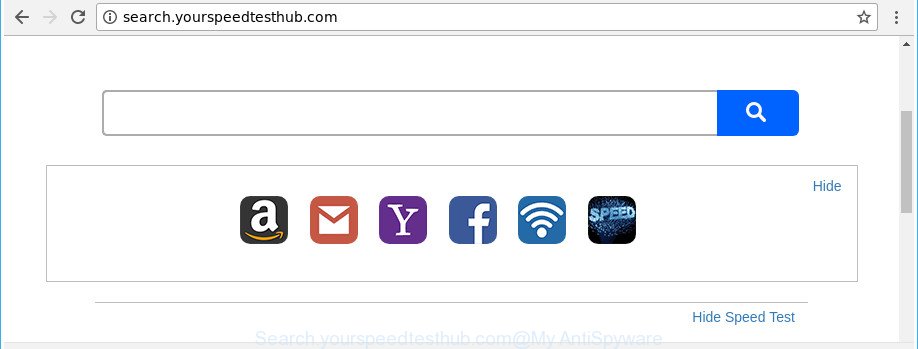
http://search.yourspeedtesthub.com/
In addition, the Search.yourspeedtesthub.com browser hijacker may also modify the search engine selected in the browser. When you try to search on the infected web-browser, you will be presented with search results, consisting of ads and Google (or Yahoo, or Bing) search results for your query. Among these search results can occur links that lead to unwanted and ad sites.
It is not a good idea to have an unwanted program like Search.yourspeedtesthub.com hijacker on your personal computer. The reason for this is simple, it doing things you don’t know about. The browser hijacker infection can gather lots of your user information which may be later transferred to third parties. You don’t know if your home address, account names and passwords are safe. And of course you completely don’t know what will happen when you click on any advertisements on the Search.yourspeedtesthub.com web page.
We suggest you to free your machine of browser hijacker as quickly as possible. Use the few simple steps below which will allow to remove Search.yourspeedtesthub.com and unwanted software, which can be installed onto your system along with it.
How to remove Search.yourspeedtesthub.com from Chrome, Firefox, IE, Edge
The answer is right here on this web page. We have put together simplicity and efficiency. It will allow you easily to free your personal computer of hijacker infection. Moreover, you may select manual or automatic removal solution. If you are familiar with the personal computer then use manual removal, otherwise run the free anti malware utility created specifically to remove hijacker like Search.yourspeedtesthub.com. Of course, you can combine both methods. Some of the steps will require you to reboot your system or shut down this web page. So, read this guide carefully, then bookmark or print it for later reference.
To remove Search.yourspeedtesthub.com, perform the following steps:
- Manual Search.yourspeedtesthub.com home page removal
- How to delete Search.yourspeedtesthub.com redirect with free programs
- Run AdBlocker to block Search.yourspeedtesthub.com and stay safe online
- How does your computer get infected with Search.yourspeedtesthub.com hijacker
- To sum up
Manual Search.yourspeedtesthub.com home page removal
The guide will help you remove Search.yourspeedtesthub.com homepage. These Search.yourspeedtesthub.com removal steps work for the Firefox, Internet Explorer, Google Chrome and Edge, as well as every version of MS Windows operating system.
Uninstall Search.yourspeedtesthub.com related apps through the Control Panel of your system
We advise that you begin the computer cleaning procedure by checking the list of installed apps and remove all unknown or questionable software. This is a very important step, as mentioned above, very often the harmful software such as adware and browser hijacker infections may be bundled with free programs. Remove the unwanted software can remove the undesired ads or internet browser redirect.
Windows 8, 8.1, 10
First, click Windows button

Once the ‘Control Panel’ opens, click the ‘Uninstall a program’ link under Programs category as shown below.

You will see the ‘Uninstall a program’ panel as on the image below.

Very carefully look around the entire list of applications installed on your PC. Most likely, one of them is the Search.yourspeedtesthub.com browser hijacker infection and other internet browser’s harmful extensions. If you’ve many software installed, you can help simplify the search of harmful applications by sort the list by date of installation. Once you’ve found a questionable, unwanted or unused program, right click to it, after that click ‘Uninstall’.
Windows XP, Vista, 7
First, press ‘Start’ button and select ‘Control Panel’ at right panel as displayed on the image below.

Once the Windows ‘Control Panel’ opens, you need to click ‘Uninstall a program’ under ‘Programs’ as on the image below.

You will see a list of programs installed on your PC. We recommend to sort the list by date of installation to quickly find the applications that were installed last. Most likely, it’s the hijacker infection responsible for redirecting user searches to Search.yourspeedtesthub.com. If you’re in doubt, you can always check the application by doing a search for her name in Google, Yahoo or Bing. Once the program which you need to delete is found, simply click on its name, and then press ‘Uninstall’ as shown on the image below.

Remove Search.yourspeedtesthub.com search from Google Chrome
Like other modern browsers, the Google Chrome has the ability to reset the settings to their default values and thereby restore the browser startpage, new tab page and search provider by default that have been replaced by the Search.yourspeedtesthub.com hijacker.
Open the Chrome menu by clicking on the button in the form of three horizontal dotes (![]() ). It will display the drop-down menu. Choose More Tools, then click Extensions.
). It will display the drop-down menu. Choose More Tools, then click Extensions.
Carefully browse through the list of installed plugins. If the list has the extension labeled with “Installed by enterprise policy” or “Installed by your administrator”, then complete the following instructions: Remove Google Chrome extensions installed by enterprise policy otherwise, just go to the step below.
Open the Chrome main menu again, click to “Settings” option.

Scroll down to the bottom of the page and click on the “Advanced” link. Now scroll down until the Reset settings section is visible, as displayed in the figure below and click the “Reset settings to their original defaults” button.

Confirm your action, click the “Reset” button.
Delete Search.yourspeedtesthub.com startpage from Firefox
If the Mozilla Firefox web browser program is hijacked, then resetting its settings can help. The Reset feature is available on all modern version of Mozilla Firefox. A reset can fix many issues by restoring Mozilla Firefox settings such as new tab page, search provider by default and home page to its default state. It’ll save your personal information like saved passwords, bookmarks, and open tabs.
First, run the Firefox. Next, click the button in the form of three horizontal stripes (![]() ). It will show the drop-down menu. Next, click the Help button (
). It will show the drop-down menu. Next, click the Help button (![]() ).
).

In the Help menu click the “Troubleshooting Information”. In the upper-right corner of the “Troubleshooting Information” page press on “Refresh Firefox” button like below.

Confirm your action, click the “Refresh Firefox”.
Delete Search.yourspeedtesthub.com from Internet Explorer
In order to recover all web browser home page, search provider by default and new tab page you need to reset the Internet Explorer to the state, that was when the MS Windows was installed on your PC system.
First, run the IE, press ![]() ) button. Next, press “Internet Options” as displayed below.
) button. Next, press “Internet Options” as displayed below.

In the “Internet Options” screen select the Advanced tab. Next, press Reset button. The Internet Explorer will open the Reset Internet Explorer settings dialog box. Select the “Delete personal settings” check box and click Reset button.

You will now need to restart your computer for the changes to take effect. It will get rid of browser hijacker which alters browser settings to replace your search provider, home page and new tab with Search.yourspeedtesthub.com webpage, disable malicious and ad-supported web browser’s extensions and restore the IE’s settings like home page, default search provider and new tab page to default state.
How to delete Search.yourspeedtesthub.com redirect with free programs
If you’re an unskilled computer user, then all your attempts to delete Search.yourspeedtesthub.com browser hijacker by completing the manual steps above might result in failure. To find and remove all of the Search.yourspeedtesthub.com related files and registry entries that keep this browser hijacker on your computer, run free antimalware software like Zemana Free, MalwareBytes Anti Malware and HitmanPro from our list below.
How to automatically remove Search.yourspeedtesthub.com with Zemana Free
You can delete Search.yourspeedtesthub.com search automatically with a help of Zemana Anti Malware. We recommend this malware removal utility because it can easily remove browser hijackers, PUPs, ‘ad supported’ software and toolbars with all their components such as folders, files and registry entries.
Installing the Zemana is simple. First you’ll need to download Zemana by clicking on the following link. Save it on your MS Windows desktop or in any other place.
164818 downloads
Author: Zemana Ltd
Category: Security tools
Update: July 16, 2019
Once the download is done, close all windows on your personal computer. Further, open the set up file called Zemana.AntiMalware.Setup. If the “User Account Control” dialog box pops up like below, press the “Yes” button.

It will show the “Setup wizard” which will allow you install Zemana Anti-Malware (ZAM) on the machine. Follow the prompts and do not make any changes to default settings.

Once installation is complete successfully, Zemana Anti-Malware (ZAM) will automatically start and you can see its main window like below.

Next, click the “Scan” button to start checking your PC for the hijacker infection responsible for Search.yourspeedtesthub.com redirect. This task may take quite a while, so please be patient. While the Zemana AntiMalware tool is scanning, you can see number of objects it has identified as being affected by malware.

When finished, you can check all threats detected on your computer. All detected items will be marked. You can remove them all by simply press “Next” button.

The Zemana will get rid of browser hijacker infection responsible for redirecting user searches to Search.yourspeedtesthub.com and move threats to the program’s quarantine. When disinfection is finished, you can be prompted to restart your PC system.
Get rid of Search.yourspeedtesthub.com redirect from web browsers with HitmanPro
Hitman Pro is a portable tool which finds and deletes unwanted software such as browser hijacker infections, adware, toolbars, other internet browser add-ons and other malicious software. It scans your system for hijacker that causes web browsers to open annoying Search.yourspeedtesthub.com page and prepares a list of threats marked for removal. HitmanPro will only erase those unwanted programs that you wish to be removed.

- Installing the HitmanPro is simple. First you will need to download Hitman Pro on your machine from the following link.
- After downloading is finished, double click the Hitman Pro icon. Once this utility is started, click “Next” button to perform a system scan with this tool for the browser hijacker responsible for redirecting user searches to Search.yourspeedtesthub.com. During the scan Hitman Pro will look for threats present on your machine.
- As the scanning ends, HitmanPro will show a scan report. You may remove items (move to Quarantine) by simply click “Next” button. Now click the “Activate free license” button to start the free 30 days trial to get rid of all malware found.
Get rid of Search.yourspeedtesthub.com homepage with Malwarebytes
We advise using the Malwarebytes Free which are completely clean your personal computer of the browser hijacker. The free tool is an advanced malicious software removal program developed by (c) Malwarebytes lab. This program uses the world’s most popular antimalware technology. It’s able to help you remove hijackers, potentially unwanted software, malicious software, ad supported software, toolbars, ransomware and other security threats from your PC for free.

- Visit the following page to download the latest version of MalwareBytes Anti-Malware (MBAM) for MS Windows. Save it on your Desktop.
Malwarebytes Anti-malware
327075 downloads
Author: Malwarebytes
Category: Security tools
Update: April 15, 2020
- Once the downloading process is finished, close all apps and windows on your system. Open a file location. Double-click on the icon that’s named mb3-setup.
- Further, press Next button and follow the prompts.
- Once install is finished, click the “Scan Now” button to perform a system scan with this utility for the browser hijacker infection related to Search.yourspeedtesthub.com startpage. While the MalwareBytes is checking, you can see count of objects it has identified either as being malware.
- Once MalwareBytes Anti Malware (MBAM) has completed scanning your machine, MalwareBytes AntiMalware (MBAM) will open a screen that contains a list of malware that has been detected. You may remove items (move to Quarantine) by simply click “Quarantine Selected”. When the process is finished, you may be prompted to restart your PC.
The following video offers a guidance on how to delete browser hijackers, adware and other malicious software with MalwareBytes AntiMalware.
Run AdBlocker to block Search.yourspeedtesthub.com and stay safe online
We suggest to install an adblocker program that may stop Search.yourspeedtesthub.com and other undesired webpages. The ad blocking tool like AdGuard is a program which basically removes advertising from the Internet and stops access to malicious sites. Moreover, security experts says that using ad blocker software is necessary to stay safe when surfing the Internet.
AdGuard can be downloaded from the following link. Save it directly to your Microsoft Windows Desktop.
26848 downloads
Version: 6.4
Author: © Adguard
Category: Security tools
Update: November 15, 2018
When downloading is finished, start the downloaded file. You will see the “Setup Wizard” screen as displayed on the image below.

Follow the prompts. After the installation is finished, you will see a window as shown on the image below.

You can click “Skip” to close the setup program and use the default settings, or press “Get Started” button to see an quick tutorial which will help you get to know AdGuard better.
In most cases, the default settings are enough and you don’t need to change anything. Each time, when you start your personal computer, AdGuard will run automatically and stop pop up ads, Search.yourspeedtesthub.com redirect, as well as other harmful or misleading webpages. For an overview of all the features of the program, or to change its settings you can simply double-click on the AdGuard icon, that can be found on your desktop.
How does your computer get infected with Search.yourspeedtesthub.com hijacker
Many browser hijackers such as Search.yourspeedtesthub.com are included in the freeware setup file. In most cases, a user have a chance to disable all included “offers”, but some installers are designed to confuse the average users, in order to trick them into installing an ad-supported software or PUPs. Anyway, easier to prevent the hijacker rather than clean up your machine after one. So, keep the browser updated (turn on automatic updates), use a good antivirus software, double check a free programs before you open it (do a google search, scan a downloaded file with VirusTotal), avoid harmful and unknown websites.
To sum up
Once you have finished the tutorial shown above, your computer should be free from hijacker infection that causes web-browsers to display undesired Search.yourspeedtesthub.com web-site and other malicious software. The Firefox, Microsoft Edge, Google Chrome and IE will no longer display annoying Search.yourspeedtesthub.com website on startup. Unfortunately, if the steps does not help you, then you have caught a new browser hijacker, and then the best way – ask for help in our Spyware/Malware removal forum.


















