Probably you are one of those people, who are facing Search.hgetsports.net and its unwanted changes to web browser settings, may think that there is something wrong with your machine. The constant startpage and search engine redirections may cause the difficulty of browsing the Internet. Your attempts to restore your favorite browser’s startpage, newtab and search engine are usually in vain because restoring the Google Chrome, Mozilla Firefox, MS Edge and Internet Explorer settings to default states becomes impossible unless you fully remove Search.hgetsports.net hijacker from your PC system.
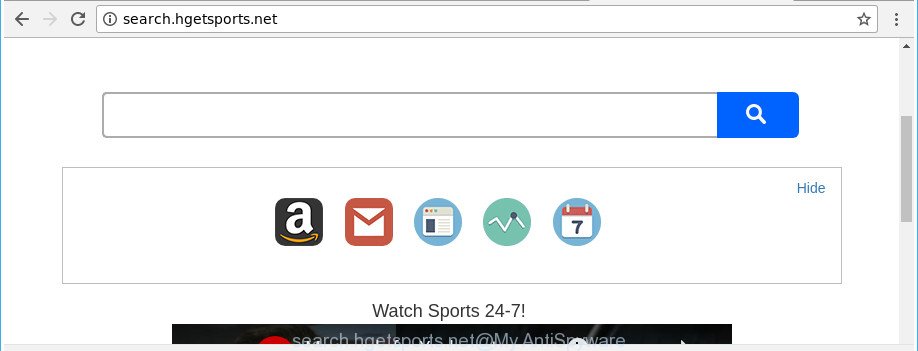
http://search.hgetsports.net/
The hijacker, which set the Search.hgetsports.net redirect as your home page can also set this undesired web page as your search engine. You will encounter the fact that the search in the web-browser has become uncomfortable to use, because the search results will consist of lots of ads, links to ad and unwanted pages and a small amount of regular links, which are obtained from a search in the major search engines. Therefore, look for something using Search.hgetsports.net site would be a waste of time or worse, it can lead to even more infected computer.
It’s not a good idea to have an unwanted program like Search.hgetsports.net browser hijacker on your personal computer. The reason for this is simple, it doing things you don’t know about. The browser hijacker has the ability to gather confidential information that can be later used for marketing purposes. You do not know if your home address, account names and passwords are safe. And of course you completely do not know what will happen when you click on any advertisements on the Search.hgetsports.net web-site.
We strongly suggest that you perform the step-by-step guidance below which will assist you to remove Search.hgetsports.net using the standard features of Windows and some proven free applications.
Remove Search.hgetsports.net from Google Chrome, Firefox, IE, Edge
In the step by step instructions below, we will try to cover the Microsoft Edge, Chrome, Firefox and Microsoft Internet Explorer and provide general advice to remove Search.hgetsports.net search. You may find some minor differences in your Microsoft Windows install. No matter, you should be okay if you follow the steps outlined below: delete all suspicious and unknown programs, reset web browsers settings, fix browsers shortcuts, use free malicious software removal utilities. Certain of the steps will require you to reboot your machine or exit this web page. So, read this guide carefully, then bookmark or print it for later reference.
To remove Search.hgetsports.net, complete the steps below:
- Remove Search.hgetsports.net redirect without any tools
- How to automatically delete Search.hgetsports.net hijacker infection
- Block Search.hgetsports.net and other undesired web-pages
- How to avoid setup of Search.hgetsports.net hijacker infection
- Finish words
Remove Search.hgetsports.net redirect without any tools
Read this section to know how to manually get rid of the Search.hgetsports.net browser hijacker infection. Even if the step-by-step instructions does not work for you, there are several free malicious software removers below which can easily handle such browser hijacker infections.
Delete Search.hgetsports.net associated software by using Microsoft Windows Control Panel
The best way to start the machine cleanup is to uninstall unknown and questionable apps. Using the MS Windows Control Panel you can do this quickly and easily. This step, in spite of its simplicity, should not be ignored, because the removing of unneeded applications can clean up the Chrome, Internet Explorer, Mozilla Firefox and Edge from pop-up advertisements hijackers and so on.
- If you are using Windows 8, 8.1 or 10 then click Windows button, next click Search. Type “Control panel”and press Enter.
- If you are using Windows XP, Vista, 7, then press “Start” button and click “Control Panel”.
- It will display the Windows Control Panel.
- Further, click “Uninstall a program” under Programs category.
- It will open a list of all software installed on the system.
- Scroll through the all list, and delete questionable and unknown software. To quickly find the latest installed applications, we recommend sort applications by date.
See more details in the video guidance below.
Get rid of Search.hgetsports.net from Chrome
Run the Reset browser tool of the Chrome to reset all its settings such as start page, newtab and default search provider to original defaults. This is a very useful tool to use, in the case of web-browser hijacks such as Search.hgetsports.net.
Open the Google Chrome menu by clicking on the button in the form of three horizontal dotes (![]() ). It will display the drop-down menu. Choose More Tools, then press Extensions.
). It will display the drop-down menu. Choose More Tools, then press Extensions.
Carefully browse through the list of installed extensions. If the list has the extension labeled with “Installed by enterprise policy” or “Installed by your administrator”, then complete the following steps: Remove Chrome extensions installed by enterprise policy otherwise, just go to the step below.
Open the Google Chrome main menu again, click to “Settings” option.

Scroll down to the bottom of the page and click on the “Advanced” link. Now scroll down until the Reset settings section is visible, as displayed below and press the “Reset settings to their original defaults” button.

Confirm your action, click the “Reset” button.
Get rid of Search.hgetsports.net redirect from Microsoft Internet Explorer
By resetting Internet Explorer browser you revert back your web-browser settings to its default state. This is first when troubleshooting problems that might have been caused by hijacker infection like Search.hgetsports.net.
First, run the Microsoft Internet Explorer, press ![]() ) button. Next, click “Internet Options” as shown below.
) button. Next, click “Internet Options” as shown below.

In the “Internet Options” screen select the Advanced tab. Next, click Reset button. The Internet Explorer will display the Reset Internet Explorer settings dialog box. Select the “Delete personal settings” check box and click Reset button.

You will now need to reboot your system for the changes to take effect. It will delete hijacker that responsible for web browser redirect to the unwanted Search.hgetsports.net webpage, disable malicious and ad-supported web browser’s extensions and restore the IE’s settings such as new tab page, search provider and homepage to default state.
Delete Search.hgetsports.net from Firefox by resetting web browser settings
If the Firefox settings like newtab page, homepage and default search engine have been changed by the browser hijacker, then resetting it to the default state can help.
Launch the Mozilla Firefox and click the menu button (it looks like three stacked lines) at the top right of the web-browser screen. Next, click the question-mark icon at the bottom of the drop-down menu. It will open the slide-out menu.

Select the “Troubleshooting information”. If you are unable to access the Help menu, then type “about:support” in your address bar and press Enter. It bring up the “Troubleshooting Information” page as shown on the image below.

Click the “Refresh Firefox” button at the top right of the Troubleshooting Information page. Select “Refresh Firefox” in the confirmation prompt. The Mozilla Firefox will begin a process to fix your problems that caused by the browser hijacker that cause a redirect to Search.hgetsports.net website. When, it’s finished, click the “Finish” button.
How to automatically delete Search.hgetsports.net hijacker infection
Manual removal is not always as effective as you might think. Often, even the most experienced users can not completely remove hijacker infection from the infected personal computer. So, we suggest to scan your system for any remaining malicious components with free hijacker removal apps below.
Remove Search.hgetsports.net redirect with Zemana Free
Zemana Free is a free program for Windows OS to scan for and delete PUPs, ad-supported software, harmful web-browser addons, browser toolbars, and other undesired applications such as browser hijacker that cause Search.hgetsports.net site to appear, installed on your PC.
Installing the Zemana Anti-Malware (ZAM) is simple. First you’ll need to download Zemana Anti Malware by clicking on the link below.
164820 downloads
Author: Zemana Ltd
Category: Security tools
Update: July 16, 2019
Once downloading is finished, close all programs and windows on your system. Double-click the install file called Zemana.AntiMalware.Setup. If the “User Account Control” prompt pops up as displayed in the following example, click the “Yes” button.

It will open the “Setup wizard” that will help you set up Zemana Free on your machine. Follow the prompts and don’t make any changes to default settings.

Once setup is done successfully, Zemana Anti-Malware (ZAM) will automatically start and you can see its main screen as displayed in the following example.

Now click the “Scan” button to scan for hijacker that responsible for internet browser reroute to the undesired Search.hgetsports.net web page. A system scan can take anywhere from 5 to 30 minutes, depending on your machine. During the scan Zemana Free will detect threats exist on your PC.

After Zemana Free has completed scanning your computer, the results are displayed in the scan report. You may remove items (move to Quarantine) by simply press “Next” button. The Zemana Anti Malware (ZAM) will start to remove browser hijacker infection which alters web browser settings to replace your search provider, startpage and newtab with Search.hgetsports.net web site. Once that process is finished, you may be prompted to restart the personal computer.
Remove Search.hgetsports.net hijacker and malicious extensions with HitmanPro
The HitmanPro utility is free and easy to use. It can scan and get rid of Search.hgetsports.net browser hijacker infection and other web browser’s malicious plugins, malware, PUPs and adware from PC system (Windows 10, 8, 7, XP) and thereby revert back web-browsers default settings (new tab page, start page and default search engine). Hitman Pro is powerful enough to detect and delete malicious registry entries and files that are hidden on the computer.
Click the link below to download the latest version of Hitman Pro for MS Windows. Save it directly to your Microsoft Windows Desktop.
Once the download is complete, open the file location. You will see an icon like below.

Double click the HitmanPro desktop icon. After the utility is started, you will see a screen as displayed in the figure below.

Further, press “Next” button to start scanning your PC system for the hijacker that made to redirect your browser to the Search.hgetsports.net website. This process can take some time, so please be patient. When that process is done, you will be shown the list of all detected items on your computer as shown below.

Review the results once the utility has done the system scan. If you think an entry should not be quarantined, then uncheck it. Otherwise, simply click “Next” button. It will open a prompt, click the “Activate free license” button.
Automatically get rid of Search.hgetsports.net start page with Malwarebytes
Remove Search.hgetsports.net hijacker manually is difficult and often the browser hijacker infection is not completely removed. Therefore, we recommend you to run the Malwarebytes Free which are completely clean your computer. Moreover, the free application will help you to delete malware, PUPs, toolbars and adware that your computer can be infected too.

- MalwareBytes can be downloaded from the following link. Save it on your Windows desktop.
Malwarebytes Anti-malware
327079 downloads
Author: Malwarebytes
Category: Security tools
Update: April 15, 2020
- At the download page, click on the Download button. Your web-browser will open the “Save as” prompt. Please save it onto your Windows desktop.
- Once the downloading process is complete, please close all software and open windows on your system. Double-click on the icon that’s named mb3-setup.
- This will start the “Setup wizard” of MalwareBytes Free onto your PC system. Follow the prompts and don’t make any changes to default settings.
- When the Setup wizard has finished installing, the MalwareBytes will launch and display the main window.
- Further, press the “Scan Now” button . MalwareBytes AntiMalware (MBAM) utility will begin scanning the whole PC system to find out browser hijacker related to Search.hgetsports.net search. Depending on your PC, the scan may take anywhere from a few minutes to close to an hour. While the MalwareBytes Anti-Malware (MBAM) is checking, you may see number of objects it has identified either as being malicious software.
- After the scanning is done, MalwareBytes Free will display a list of found items.
- Make sure all threats have ‘checkmark’ and click the “Quarantine Selected” button. When finished, you may be prompted to restart the PC system.
- Close the Anti Malware and continue with the next step.
Video instruction, which reveals in detail the steps above.
Block Search.hgetsports.net and other undesired web-pages
We recommend to install an ad-blocking program that can stop Search.hgetsports.net and other unwanted sites. The ad-blocking utility like AdGuard is a application which basically removes advertising from the Net and blocks access to malicious websites. Moreover, security experts says that using ad-blocker apps is necessary to stay safe when surfing the Web.
Visit the following page to download the latest version of AdGuard for MS Windows. Save it on your Desktop.
26849 downloads
Version: 6.4
Author: © Adguard
Category: Security tools
Update: November 15, 2018
After the download is done, double-click the downloaded file to start it. The “Setup Wizard” window will show up on the computer screen as shown in the figure below.

Follow the prompts. AdGuard will then be installed and an icon will be placed on your desktop. A window will show up asking you to confirm that you want to see a quick instructions as shown in the following example.

Press “Skip” button to close the window and use the default settings, or click “Get Started” to see an quick tutorial which will help you get to know AdGuard better.
Each time, when you start your PC system, AdGuard will launch automatically and stop pop-ups, websites such as Search.hgetsports.net, as well as other malicious or misleading web-sites. For an overview of all the features of the application, or to change its settings you can simply double-click on the AdGuard icon, that may be found on your desktop.
How to avoid setup of Search.hgetsports.net hijacker infection
In many cases Search.hgetsports.net browser hijacker spreads as a part of free software. So, think back, have you ever download and run any free software? Because most users, in the Setup Wizard, simply click the Next button and don’t read any information like ‘Terms of use’ and ‘Software license’. This leads to the fact that the PC system is infected, the web browser’s settings are changed and your’s new tab page, default search provider and homepage set to the Search.hgetsports.net. Even removing the freeware that contains this hijacker, your web-browser’s settings will not be restored. Therefore, you must follow the instructions above to restore the Internet Explorer, Firefox, Microsoft Edge and Google Chrome’s homepage, search provider and new tab page.
Finish words
Now your machine should be clean of the hijacker which cause Search.hgetsports.net web-page to appear. We suggest that you keep Zemana (to periodically scan your computer for new hijackers and other malware) and AdGuard (to help you stop unwanted pop up ads and malicious web pages). Moreover, to prevent any hijacker, please stay clear of unknown and third party applications, make sure that your antivirus program, turn on the option to find out potentially unwanted software.
If you need more help with Search.hgetsports.net related issues, go to our Spyware/Malware removal forum.


















