Do you get Check-now.online pop up ads on your internet browsers with high frequency? If yes, then you should known that it is possible that an adware (sometimes named ‘ad-supported’ software) is active on your system causing these undesired Check-now.online pop-up advertisements to appear. You should remove this ad-supported software immediately. Here, in this post below, you can found the useful steps on How to remove Check-now.online pop-ups from your device for free.
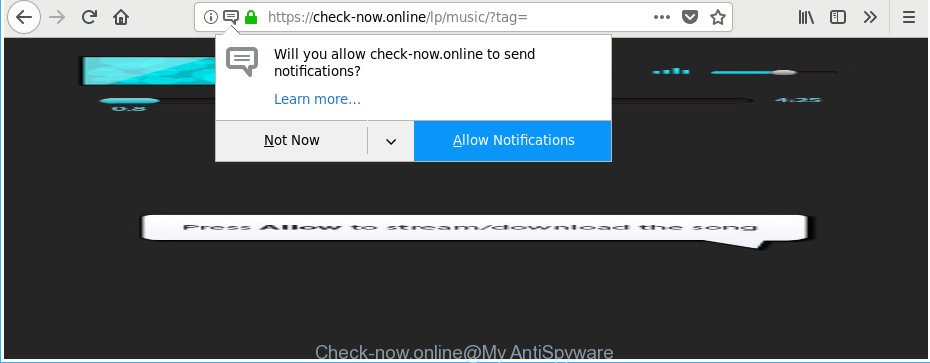
https://check-now.online/lp/ …
While the PC system is affected by the adware which causes annoying Check-now.online advertisements, when you open the Google Chrome, Edge, IE and Mozilla Firefox or open any web-page, you may see in your browser’s status bar the following messages: ‘Waiting for Check-now.online’, ‘Transferring data from Check-now.online’, ‘Looking up Check-now.online’, ‘Read Check-now.online’, ‘Connected to Check-now.online’.
The adware often alter all internet browser shortcut files that located on your Desktop to force you visit certain annoying ad webpages. As a result, your web-browser can still redirect you to an undesired ad website despite your personal computer is actually free of adware and other malware.
Instructions that is shown below, will help you to clean your machine from the ad supported software as well as remove Check-now.online unwanted popups from the Firefox, IE, Chrome and Edge and other browsers.
How to remove Check-now.online pop-up ads
We can assist you delete Check-now.online from your web-browsers, without the need to take your machine to a professional. Simply follow the removal instructions below if you currently have the unwanted adware on your machine and want to get rid of it. If you’ve any difficulty while trying to remove the ‘ad supported’ software that causes lots of unwanted Check-now.online pop-ups, feel free to ask for our assist in the comment section below. Read it once, after doing so, please print this page as you may need to exit your web-browser or reboot your PC.
To remove Check-now.online, complete the following steps:
- How to manually remove Check-now.online
- Remove adware through the Microsoft Windows Control Panel
- Remove Check-now.online from Mozilla Firefox by resetting browser settings
- Remove Check-now.online redirect from Google Chrome
- Get rid of Check-now.online pop-up advertisements from Internet Explorer
- Fix web browser shortcuts, modified by ad supported software
- Delete unwanted Scheduled Tasks
- How to remove Check-now.online redirect with freeware
- Run AdBlocker to stop Check-now.online and stay safe online
- Where the Check-now.online ads comes from
- Finish words
How to manually remove Check-now.online
The following instructions is a step-by-step guide, which will help you manually delete Check-now.online popup ads from the Internet Explorer, Google Chrome, Firefox and Microsoft Edge.
Remove adware through the Microsoft Windows Control Panel
In order to remove potentially unwanted software like this adware, open the MS Windows Control Panel and click on “Uninstall a program”. Check the list of installed programs. For the ones you do not know, run an Internet search to see if they are adware, browser hijacker infection or potentially unwanted applications. If yes, remove them off. Even if they are just a applications that you do not use, then uninstalling them off will increase your personal computer start up time and speed dramatically.
Windows 8, 8.1, 10
First, click Windows button

After the ‘Control Panel’ opens, click the ‘Uninstall a program’ link under Programs category as shown in the figure below.

You will see the ‘Uninstall a program’ panel as on the image below.

Very carefully look around the entire list of programs installed on your PC system. Most probably, one of them is the adware responsible for Check-now.online pop up ads. If you’ve many applications installed, you can help simplify the search of harmful applications by sort the list by date of installation. Once you have found a suspicious, unwanted or unused program, right click to it, after that click ‘Uninstall’.
Windows XP, Vista, 7
First, click ‘Start’ button and select ‘Control Panel’ at right panel as displayed below.

When the Windows ‘Control Panel’ opens, you need to click ‘Uninstall a program’ under ‘Programs’ like below.

You will see a list of apps installed on your PC system. We recommend to sort the list by date of installation to quickly find the applications that were installed last. Most probably, it is the ad supported software related to Check-now.online advertisements. If you are in doubt, you can always check the application by doing a search for her name in Google, Yahoo or Bing. When the program which you need to delete is found, simply click on its name, and then click ‘Uninstall’ as on the image below.

Remove Check-now.online from Mozilla Firefox by resetting browser settings
The Firefox reset will keep your personal information like bookmarks, passwords, web form auto-fill data, restore preferences and security settings, get rid of redirections to undesired Check-now.online web-page and adware.
First, run the Firefox and click ![]() button. It will open the drop-down menu on the right-part of the internet browser. Further, press the Help button (
button. It will open the drop-down menu on the right-part of the internet browser. Further, press the Help button (![]() ) as shown below.
) as shown below.

In the Help menu, select the “Troubleshooting Information” option. Another way to open the “Troubleshooting Information” screen – type “about:support” in the web-browser adress bar and press Enter. It will open the “Troubleshooting Information” page as displayed on the image below. In the upper-right corner of this screen, click the “Refresh Firefox” button.

It will display the confirmation prompt. Further, click the “Refresh Firefox” button. The Firefox will begin a process to fix your problems that caused by the ‘ad supported’ software related to Check-now.online redirect. When, it is finished, click the “Finish” button.
Remove Check-now.online redirect from Google Chrome
Run the Reset web browser utility of the Google Chrome to reset all its settings such as search provider by default, homepage and newtab to original defaults. This is a very useful tool to use, in the case of web browser redirects to undesired ad webpages like Check-now.online.

- First start the Chrome and press Menu button (small button in the form of three dots).
- It will display the Chrome main menu. Select More Tools, then click Extensions.
- You’ll see the list of installed addons. If the list has the extension labeled with “Installed by enterprise policy” or “Installed by your administrator”, then complete the following guidance: Remove Chrome extensions installed by enterprise policy.
- Now open the Google Chrome menu once again, click the “Settings” menu.
- You will see the Chrome’s settings page. Scroll down and press “Advanced” link.
- Scroll down again and click the “Reset” button.
- The Chrome will display the reset profile settings page as on the image above.
- Next press the “Reset” button.
- Once this process is complete, your internet browser’s newtab page, homepage and search engine by default will be restored to their original defaults.
- To learn more, read the article How to reset Google Chrome settings to default.
Get rid of Check-now.online pop-up advertisements from Internet Explorer
By resetting Internet Explorer internet browser you restore your browser settings to its default state. This is basic when troubleshooting problems that might have been caused by ad supported software that responsible for web browser redirect to the intrusive Check-now.online web-page.
First, run the Internet Explorer, then press ‘gear’ icon ![]() . It will display the Tools drop-down menu on the right part of the web-browser, then click the “Internet Options” as displayed in the following example.
. It will display the Tools drop-down menu on the right part of the web-browser, then click the “Internet Options” as displayed in the following example.

In the “Internet Options” screen, select the “Advanced” tab, then click the “Reset” button. The Microsoft Internet Explorer will show the “Reset Internet Explorer settings” prompt. Further, click the “Delete personal settings” check box to select it. Next, click the “Reset” button as on the image below.

After the task is finished, press “Close” button. Close the Internet Explorer and reboot your computer for the changes to take effect. This step will help you to restore your browser’s home page, new tab page and search provider by default to default state.
Fix web browser shortcuts, modified by ad supported software
The ad supported software that causes a large amount of intrusive Check-now.online popups, can hijack various Windows shortcuts on your desktop (most often, all web browsers shortcuts), so in this step you need to check and clean them by removing the argument like http://site.address/.
Open the properties of the web-browser shortcut. Right click on the shortcut of affected web-browser and select the “Properties” option and it’ll open the properties of the shortcut file. Next, choose the “Shortcut” tab and have a look at the Target field as displayed on the image below.

Normally, if the last word in the Target field is chrome.exe, iexplore.exe, firefox.exe. Be sure to pay attention to the extension, should be “exe”! All shortcuts which have been modified by ‘ad supported’ software responsible for redirects to Check-now.online, usually point to .bat, .cmd or .url files instead of .exe like below

Another variant, an address has been added at the end of the line. In this case the Target field looks like …Application\chrome.exe” http://site.address as displayed in the following example.

In order to fix the affected shortcut, you need to insert right path to the Target field or remove an address (if it has been added at the end). You can use the following information to fix your shortcuts that have been changed by adware that responsible for web browser reroute to the undesired Check-now.online web page.
| Google Chrome | C:\Program Files (x86)\Google\Chrome\Application\chrome.exe |
| C:\Program Files\Google\Chrome\Application\chrome.exe | |
| Mozilla Firefox | C:\Program Files\Mozilla Firefox\firefox.exe |
| Internet Explorer | C:\Program Files (x86)\Internet Explorer\iexplore.exe |
| C:\Program Files\Internet Explorer\iexplore.exe | |
| Opera | C:\Program Files (x86)\Opera\launcher.exe |
| C:\Program Files\Opera\launcher.exe |
Once is done, click OK to save changes. Repeat the step for all internet browsers which are re-directed to the Check-now.online intrusive site.
Delete unwanted Scheduled Tasks
Once installed, the adware can add a task in to the Windows Task Scheduler Library. Due to this, every time when you start your machine, it will open Check-now.online intrusive web-site. So, you need to check the Task Scheduler Library and get rid of all harmful tasks which have been created by adware.
Press Windows and R keys on your keyboard at the same time. It will open a dialog box which called Run. In the text field, type “taskschd.msc” (without the quotes) and click OK. Task Scheduler window opens. In the left-hand side, click “Task Scheduler Library”, as displayed in the figure below.

Task scheduler, list of tasks
In the middle part you will see a list of installed tasks. Select the first task, its properties will be open just below automatically. Next, click the Actions tab. Necessary to look at the text which is written under Details. Found something like “explorer.exe http://site.address” or “chrome.exe http://site.address” or “firefox.exe http://site.address”, then you need get rid of this task. If you are not sure that executes the task, then google it. If it is a component of the adware, then this task also should be removed.
Further press on it with the right mouse button and select Delete as displayed below.

Task scheduler, delete a task
Repeat this step, if you have found a few tasks that have been created by unwanted software. Once is finished, close the Task Scheduler window.
How to remove Check-now.online redirect with freeware
Run malicious software removal tools to get rid of Check-now.online redirect automatically. The freeware utilities specially made for browser hijackers, ad-supported software and other potentially unwanted programs removal. These tools can remove most of adware from Internet Explorer, Chrome, Edge and Mozilla Firefox. Moreover, it can remove all components of adware from Windows registry and system drives.
Run Zemana Anti-malware to delete Check-now.online
Zemana Anti-malware is a utility which can delete ‘ad supported’ software, PUPs, hijackers and other malicious software from your PC system easily and for free. Zemana Anti-malware is compatible with most antivirus software. It works under Windows (10 – XP, 32 and 64 bit) and uses minimum of computer resources.
Please go to the following link to download Zemana AntiMalware (ZAM). Save it to your Desktop so that you can access the file easily.
164819 downloads
Author: Zemana Ltd
Category: Security tools
Update: July 16, 2019
After downloading is finished, close all windows on your machine. Further, run the setup file called Zemana.AntiMalware.Setup. If the “User Account Control” prompt pops up as on the image below, press the “Yes” button.

It will show the “Setup wizard” which will help you install Zemana on the PC system. Follow the prompts and do not make any changes to default settings.

Once setup is finished successfully, Zemana Free will automatically launch and you may see its main window as displayed on the screen below.

Next, press the “Scan” button . Zemana Free program will scan through the whole computer for the adware responsible for redirecting your browser to Check-now.online web page. This task can take some time, so please be patient.

Once the scan get finished, Zemana AntiMalware will open you the results. Review the results once the tool has done the system scan. If you think an entry should not be quarantined, then uncheck it. Otherwise, simply press “Next” button.

The Zemana AntiMalware (ZAM) will begin to get rid of ‘ad supported’ software responsible for redirections to Check-now.online. After disinfection is finished, you may be prompted to restart your PC system.
Scan and free your computer of ad supported software with Hitman Pro
HitmanPro is a free portable program that scans your PC system for adware responsible for Check-now.online popups, potentially unwanted software and browser hijackers and helps get rid of them easily. Moreover, it’ll also help you get rid of any malicious web browser extensions and add-ons.

- Installing the HitmanPro is simple. First you will need to download HitmanPro by clicking on the link below.
- After the download is complete, double click the Hitman Pro icon. Once this utility is started, press “Next” button to begin checking your PC system for the adware that causes a ton of intrusive Check-now.online ads. This process can take some time, so please be patient.
- After the scan get finished, Hitman Pro will open a list of all items detected by the scan. All detected threats will be marked. You can delete them all by simply click “Next” button. Now click the “Activate free license” button to begin the free 30 days trial to remove all malicious software found.
Run Malwarebytes to get rid of Check-now.online advertisements
Manual Check-now.online ads removal requires some computer skills. Some files and registry entries that created by the ad-supported software can be not completely removed. We suggest that use the Malwarebytes Free that are completely clean your computer of adware. Moreover, the free application will help you to delete malicious software, PUPs, hijacker infections and toolbars that your computer can be infected too.

- Download MalwareBytes Free on your Microsoft Windows Desktop from the following link.
Malwarebytes Anti-malware
327077 downloads
Author: Malwarebytes
Category: Security tools
Update: April 15, 2020
- At the download page, click on the Download button. Your web-browser will show the “Save as” prompt. Please save it onto your Windows desktop.
- Once the download is finished, please close all programs and open windows on your machine. Double-click on the icon that’s called mb3-setup.
- This will launch the “Setup wizard” of MalwareBytes onto your personal computer. Follow the prompts and don’t make any changes to default settings.
- When the Setup wizard has finished installing, the MalwareBytes will run and open the main window.
- Further, click the “Scan Now” button . MalwareBytes Anti-Malware program will scan through the whole computer for the adware responsible for redirections to Check-now.online. This process can take quite a while, so please be patient. When a malicious software, adware or potentially unwanted applications are found, the number of the security threats will change accordingly.
- After finished, MalwareBytes Anti-Malware will show a list of detected items.
- Make sure all threats have ‘checkmark’ and press the “Quarantine Selected” button. Once disinfection is done, you may be prompted to restart the PC system.
- Close the Anti-Malware and continue with the next step.
Video instruction, which reveals in detail the steps above.
Run AdBlocker to stop Check-now.online and stay safe online
If you want to get rid of unwanted ads, internet browser redirects and pop-ups, then install an adblocker application like AdGuard. It can block Check-now.online, ads, pop ups and stop sites from tracking your online activities when using the MS Edge, Internet Explorer, Chrome and Mozilla Firefox. So, if you like browse the World Wide Web, but you do not like undesired ads and want to protect your system from harmful webpages, then the AdGuard is your best choice.
AdGuard can be downloaded from the following link. Save it on your Windows desktop.
26849 downloads
Version: 6.4
Author: © Adguard
Category: Security tools
Update: November 15, 2018
After downloading it, start the downloaded file. You will see the “Setup Wizard” screen like below.

Follow the prompts. Once the installation is finished, you will see a window as shown in the following example.

You can click “Skip” to close the install program and use the default settings, or press “Get Started” button to see an quick tutorial which will allow you get to know AdGuard better.
In most cases, the default settings are enough and you do not need to change anything. Each time, when you start your system, AdGuard will launch automatically and block popup advertisements, web sites like Check-now.online, as well as other harmful or misleading webpages. For an overview of all the features of the application, or to change its settings you can simply double-click on the AdGuard icon, that is located on your desktop.
Where the Check-now.online ads comes from
The ad supported software is usually is bundled within free software and install themselves, with or without your knowledge, on your PC system. This happens especially when you’re installing a free programs. The application install package tricks you into accepting the installation of bundled applications, which you don’t really want. Moreover, certain paid software can also install additional software which you do not want! Therefore, always download free applications and paid programs from reputable download web-sites. Use ONLY custom or manual installation option and never blindly click Next button.
Finish words
After completing the few simple steps shown above, your computer should be clean from this adware and other malicious software. The MS Edge, Firefox, Internet Explorer and Google Chrome will no longer open undesired Check-now.online page when you surf the Web. Unfortunately, if the guidance does not help you, then you have caught a new adware, and then the best way – ask for help.
Please start a new thread by using the “New Topic” button in the Spyware Removal forum. When posting your HJT log, try to give us some details about your problems, so we can try to help you more accurately. Wait for one of our trained “Security Team” or Site Administrator to provide you with knowledgeable assistance tailored to your problem with the undesired Check-now.online pop up ads.


















