The “To continue, you must perform a manual update” is just one of the many misleading web-pages. It’s designed to trick you into installing an questionable software (Firefox add-on). If your browser constantly displays the “To continue, you must perform a manual update” then it’s possible that the Mozilla Firefox or your computer has been hijacked by a nasty adware (sometimes called ‘ad-supported’ software). The adware is created in order to provide third-party ads (including misleading ads like those “To continue, you must perform a manual update” popup scam) to the user without asking his permission. The adware takes control of all your typical web browsers and reroutes them to undesired web-sites every time you browse the Internet.
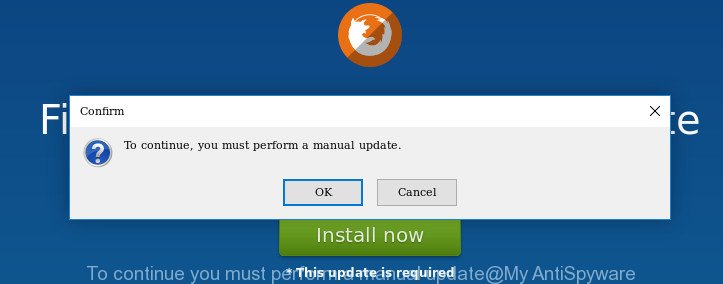
Technically, the adware is not a virus, but it does bad things, it generates a large amount of popups. It may download and install on to your PC system other harmful and undesired apps without your permission, force you to visit misleading or malicious web sites. Moreover, the ad-supported software can install browser hijacker. Once installed, it’ll modify your internet browser setting such as startpage, search provider by default and new tab page with an unwanted webpage.
The adware usually hijacks only the Firefox browser by changing its settings or installing a malicious extensions. Moreover, possible situations, when any other internet browsers will be affected too. The ad-supported software will perform a scan of the personal computer for web browser shortcuts and alter them without your permission. When it infects the web-browser shortcuts, it’ll add the argument such as ‘http://site.address’ into Target property. So, each time you run the web browser, you will see an unwanted “To continue, you must perform a manual update” web page.
Instructions that is shown below, will allow you to clean your machine from the ad supported software as well as delete “To continue, you must perform a manual update” pop-up scam from the Firefox and other web browsers.
How to remove “To continue, you must perform a manual update” pop up
We can help you remove “To continue, you must perform a manual update” from your web browsers, without the need to take your system to a professional. Simply follow the removal guide below if you currently have the intrusive adware on your system and want to delete it. If you’ve any difficulty while trying to remove the ad supported software that causes misleading “To continue, you must perform a manual update” fake alerts on your internet browser, feel free to ask for our help in the comment section below. Certain of the steps below will require you to exit this web-site. So, please read the guidance carefully, after that bookmark or print it for later reference.
To remove “To continue, you must perform a manual update”, use the steps below:
- How to manually remove “To continue, you must perform a manual update”
- How to automatically remove “To continue, you must perform a manual update” pop-up scam
- Block “To continue, you must perform a manual update” fake alerts and other unwanted web pages
- Method of “To continue, you must perform a manual update” fake alerts intrusion into your computer
- Finish words
How to manually remove “To continue, you must perform a manual update”
Read this “How to remove” section to know how to manually remove adware which cause misleading “To continue, you must perform a manual update” pop-up scam to appear. Even if the guidance does not work for you, there are several free malicious software removers below that can easily handle such ad supported software that causes misleading “To continue, you must perform a manual update” pop up warnings on your browser.
Check the list of installed programs first
We recommend that you start the system cleaning process by checking the list of installed apps and delete all unknown or suspicious apps. This is a very important step, as mentioned above, very often the malicious software such as ‘ad supported’ software and browser hijackers may be bundled with free applications. Delete the unwanted applications can get rid of the undesired ads or web browser redirect.
Press Windows button ![]() , then click Search
, then click Search ![]() . Type “Control panel”and press Enter. If you using Windows XP or Windows 7, then press “Start” and select “Control Panel”. It will show the Windows Control Panel as on the image below.
. Type “Control panel”and press Enter. If you using Windows XP or Windows 7, then press “Start” and select “Control Panel”. It will show the Windows Control Panel as on the image below.

Further, press “Uninstall a program” ![]()
It will open a list of all software installed on your PC system. Scroll through the all list, and delete any suspicious and unknown applications.
Disinfect the browser’s shortcuts
Unfortunately, the adware that causes web-browsers to open misleading “To continue, you must perform a manual update” pop-up scam, can also hijack Windows shortcut files (mostly, your web browsers shortcuts), so that the “To continue, you must perform a manual update” webpage will be opened when you open the Mozilla Firefox or another web browser.
To clear the web browser shortcut file, right-click to it and choose Properties. On the Shortcut tab, locate the Target field. Click inside, you will see a vertical line – arrow pointer, move it (using -> arrow key on your keyboard) to the right as possible. You will see a text like “http://site.address” that has been added here. You need to delete it.

When the text is removed, click the OK button. You need to clean all shortcuts of all your internet browsers, as they may be hijacked too.
Get rid of unwanted Scheduled Tasks
If the annoying “To continue, you must perform a manual update” web site opens automatically on Windows startup or at equal time intervals, then you need to check the Task Scheduler Library and remove all tasks which have been created by malicious application.
Press Windows and R keys on your keyboard simultaneously. It will display a prompt which called Run. In the text field, type “taskschd.msc” (without the quotes) and click OK. Task Scheduler window opens. In the left-hand side, press “Task Scheduler Library”, as displayed on the image below.

Task scheduler, list of tasks
In the middle part you will see a list of installed tasks. Select the first task, its properties will be show just below automatically. Next, press the Actions tab. Necessary to look at the text which is written under Details. Found something like “explorer.exe http://site.address” or “chrome.exe http://site.address” or “firefox.exe http://site.address”, then you need delete this task. If you are not sure that executes the task, then google it. If it is a component of the adware, then this task also should be removed.
Further press on it with the right mouse button and select Delete like below.

Task scheduler, delete a task
Repeat this step, if you have found a few tasks that have been created by ‘ad-supported’ program. Once is done, close the Task Scheduler window.
Remove “To continue, you must perform a manual update” from Firefox by resetting browser settings
If your Firefox web browser is redirected to “To continue, you must perform a manual update” page or an unknown search engine displays results for your search, then it may be time to perform the browser reset.
First, open the Mozilla Firefox. Next, click the button in the form of three horizontal stripes (![]() ). It will display the drop-down menu. Next, click the Help button (
). It will display the drop-down menu. Next, click the Help button (![]() ).
).

In the Help menu click the “Troubleshooting Information”. In the upper-right corner of the “Troubleshooting Information” page click on “Refresh Firefox” button as displayed on the image below.

Confirm your action, click the “Refresh Firefox”.
How to automatically remove “To continue, you must perform a manual update” pop-up scam
Run malware removal tools to remove “To continue, you must perform a manual update” pop up warnings automatically. The freeware utilities specially created for hijacker infections, adware and other potentially unwanted applications removal. These tools may remove most of adware from Microsoft Internet Explorer, Chrome, Edge and Firefox. Moreover, it can remove all components of adware from Windows registry and system drives.
Use Zemana Anti-malware to delete “To continue, you must perform a manual update”
We advise you to use the Zemana Anti-malware that are completely clean your PC of adware which causes misleading “To continue, you must perform a manual update” pop-up warnings on your web browser. Moreover, the utility will allow you to remove potentially unwanted programs, malware, toolbars and hijackers that your PC can be infected too.
Download Zemana Free on your computer from the following link.
164820 downloads
Author: Zemana Ltd
Category: Security tools
Update: July 16, 2019
Once downloading is complete, start it and follow the prompts. Once installed, the Zemana Anti Malware (ZAM) will try to update itself and when this procedure is done, click the “Scan” button to start checking your machine for the ad supported software that cause misleading “To continue, you must perform a manual update” pop up to appear.

Depending on your machine, the scan can take anywhere from a few minutes to close to an hour. While the utility is checking, you can see count of objects and files has already scanned. All found items will be marked. You can delete them all by simply press “Next” button.

The Zemana will get rid of ad supported software that causes misleading “To continue, you must perform a manual update” popup scam on your web browser and add items to the Quarantine.
Use Hitman Pro to remove “To continue, you must perform a manual update” fake alerts from web-browser
Hitman Pro is a free program that made to get rid of malware, potentially unwanted apps, hijacker infections and ad-supported software from your machine running Microsoft Windows 10, 8, 7, XP (32-bit and 64-bit). It will help to identify and get rid of ‘ad supported’ software that causes web browsers to display misleading “To continue, you must perform a manual update” pop up warnings, including its files, folders and registry keys.

- Installing the HitmanPro is simple. First you will need to download HitmanPro on your machine by clicking on the following link.
- Once the downloading process is done, launch the HitmanPro, double-click the HitmanPro.exe file.
- If the “User Account Control” prompts, click Yes to continue.
- In the HitmanPro window, press the “Next” to start scanning your computer for the ad supported software which causes misleading “To continue, you must perform a manual update” pop-up scam on your web browser. Depending on your computer, the scan may take anywhere from a few minutes to close to an hour. During the scan Hitman Pro will scan for threats exist on your computer.
- After the scanning is finished, you will be shown the list of all found items on your PC system. Once you have selected what you want to remove from your machine click “Next”. Now, press the “Activate free license” button to start the free 30 days trial to delete all malware found.
Run Malwarebytes to get rid of “To continue, you must perform a manual update” popup scam
We recommend using the Malwarebytes Free that are completely clean your PC system of the adware. The free utility is an advanced malicious software removal application created by (c) Malwarebytes lab. This program uses the world’s most popular anti-malware technology. It’s able to help you remove undesired “To continue, you must perform a manual update” pop up warnings from your web browsers, potentially unwanted software, malware, hijackers, toolbars, ransomware and other security threats from your machine for free.

- Visit the page linked below to download MalwareBytes Free. Save it to your Desktop so that you can access the file easily.
Malwarebytes Anti-malware
327077 downloads
Author: Malwarebytes
Category: Security tools
Update: April 15, 2020
- After the downloading process is done, close all software and windows on your system. Open a folder in which you saved it. Double-click on the icon that’s named mb3-setup.
- Further, click Next button and follow the prompts.
- Once installation is done, click the “Scan Now” button to start checking your computer for the adware that causes misleading “To continue, you must perform a manual update” pop-up on your web browser. This process can take some time, so please be patient. While the utility is scanning, you can see count of objects and files has already scanned.
- When that process is complete, MalwareBytes Anti Malware (MBAM) will open a list of detected items. Once you have selected what you want to remove from your machine press “Quarantine Selected”. Once disinfection is finished, you can be prompted to reboot your computer.
The following video offers a steps on how to get rid of hijackers, ad supported software and other malware with MalwareBytes Free.
Block “To continue, you must perform a manual update” fake alerts and other unwanted web pages
If you want to remove intrusive advertisements, browser redirects and pop ups, then install an ad-blocking program like AdGuard. It can stop “To continue, you must perform a manual update”, ads, pop ups and block web pages from tracking your online activities when using the Chrome, Firefox, Internet Explorer and Edge. So, if you like surf the Internet, but you do not like undesired ads and want to protect your machine from malicious pages, then the AdGuard is your best choice.
AdGuard can be downloaded from the following link. Save it on your Desktop.
26849 downloads
Version: 6.4
Author: © Adguard
Category: Security tools
Update: November 15, 2018
When the downloading process is done, double-click the downloaded file to launch it. The “Setup Wizard” window will show up on the computer screen as displayed on the screen below.

Follow the prompts. AdGuard will then be installed and an icon will be placed on your desktop. A window will show up asking you to confirm that you want to see a quick guidance as on the image below.

Press “Skip” button to close the window and use the default settings, or click “Get Started” to see an quick instructions that will help you get to know AdGuard better.
Each time, when you start your personal computer, AdGuard will start automatically and block popup ads, “To continue, you must perform a manual update” pop-up scam, as well as other harmful or misleading webpages. For an overview of all the features of the program, or to change its settings you can simply double-click on the AdGuard icon, that is located on your desktop.
Method of “To continue, you must perform a manual update” fake alerts intrusion into your computer
The adware most likely to occur during the installation of free software due the fact that potentially unwanted software like this are mostly hidden in the installation package. Thus, if you have installed some free software using Quick(Standard) method, you may have let the “To continue, you must perform a manual update” pop up warnings get inside the web-browser. Keep in mind that the Quick mode is unreliable because it do not warn about third-party software. Thus, bundled apps will be installed automatically unless you choose Advanced/Custom mode and uncheck its installation.
Finish words
Now your personal computer should be free of the ad supported software which made to display misleading “To continue, you must perform a manual update” pop-up warnings within your browser. We suggest that you keep Zemana Anti-Malware (ZAM) (to periodically scan your computer for new adwares and other malware) and AdGuard (to help you block annoying pop-up ads and malicious web sites). Moreover, to prevent any adware, please stay clear of unknown and third party apps, make sure that your antivirus application, turn on the option to find out PUPs.
If you need more help with “To continue, you must perform a manual update” pop-up warnings related issues, go to our Spyware/Malware removal forum.


















