If you turn on your personal computer and your web-browser is launched automatically, after that immediately open the undesired Ozirizsoos.info website or your web browser began to display tons of popup advertisements, then it could mean that you have an malicious software from the adware family installed on your PC system. The ‘ad supported’ software usually gets installed as a part of some freeware. Do not be surprised, it happens, especially if you’re an active Web user. But this does not mean that you should reconcile with these unwanted redirects and pop up ads. Follow the steps below to clean your PC system as quickly as possible, as the adware can be a way to hijack your computer with more dangerous malicious apps like viruses and trojans. The step-by-step guidance that follow, I’ll show you how to get rid of adware and thereby remove Ozirizsoos.info annoying popups from your system forever.
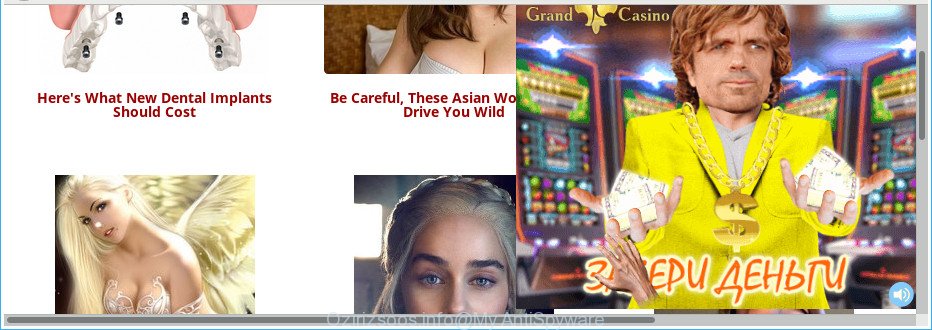
The adware that causes undesired Ozirizsoos.info pop up ads, can attack your personal computer’s web browsers like the Firefox, IE, Edge and Chrome. Maybe you approve the idea that the popup advertisements from it is just a small problem. But these unwanted Ozirizsoos.info ads eat personal computer resources. Even worse, it can be used to gather your browsing history and confidential information, including passwords and credit card numbers. In the future, personal information can be transferred to third parties.
The malicious software from the ad-supported software family that changes the settings of web browsers usually affects only the Edge, Google Chrome, Microsoft Internet Explorer and Mozilla Firefox. However, possible situations, when any other internet browsers will be affected too. The ad supported software may alter the Target property of a web-browser’s shortcut file, so every time you launch the browser, instead of your homepage, you’ll see the undesired Ozirizsoos.info web-site.
The instructions below explaining steps to get rid of Ozirizsoos.info pop-ups problem. Feel free to use it for removal of the adware that may attack MS Edge, Firefox, Microsoft Internet Explorer and Google Chrome and other popular web-browsers. The steps will help you delete ad-supported software and thereby clean your internet browser from all unwanted ads.
How to remove Ozirizsoos.info pop-up ads
The adware is a form of malware that you might have difficulty in removing it from your computer. Luckily, you’ve found the effective Ozirizsoos.info redirect removal guide in this blog post. Both the manual removal method and the automatic removal solution will be provided below and you can just choose the one that best for you. If you’ve any questions or need help then type a comment below. Some of the steps below will require you to exit this site. So, please read the step-by-step guidance carefully, after that bookmark or print it for later reference.
To remove Ozirizsoos.info, complete the steps below:
- Manual Ozirizsoos.info pop up advertisements removal
- Removing the Ozirizsoos.info, check the list of installed software first
- Remove unwanted Scheduled Tasks
- Remove Ozirizsoos.info pop-ups from Firefox
- Remove Ozirizsoos.info pop-up ads from Internet Explorer
- Remove Ozirizsoos.info popup advertisements from Google Chrome
- Disinfect the internet browser’s shortcuts to delete Ozirizsoos.info redirect
- How to remove Ozirizsoos.info popup ads with free software
- Block Ozirizsoos.info redirect and other annoying pages
- How does your PC get infected with Ozirizsoos.info popup advertisements
- To sum up
Manual Ozirizsoos.info pop up advertisements removal
The following instructions is a step-by-step guide, which will help you manually get rid of Ozirizsoos.info pop-ups from the Firefox, Internet Explorer, Google Chrome and Microsoft Edge.
Removing the Ozirizsoos.info, check the list of installed software first
The process of adware removal is generally the same across all versions of Microsoft Windows OS from 10 to XP. To start with, it is necessary to check the list of installed apps on your machine and delete all unused, unknown and suspicious applications.
Windows 8, 8.1, 10
First, press Windows button

Once the ‘Control Panel’ opens, click the ‘Uninstall a program’ link under Programs category as displayed in the following example.

You will see the ‘Uninstall a program’ panel as displayed in the figure below.

Very carefully look around the entire list of applications installed on your computer. Most likely, one of them is the ‘ad supported’ software that redirects your web-browser to unwanted Ozirizsoos.info page. If you have many software installed, you can help simplify the search of harmful apps by sort the list by date of installation. Once you have found a suspicious, unwanted or unused program, right click to it, after that click ‘Uninstall’.
Windows XP, Vista, 7
First, press ‘Start’ button and select ‘Control Panel’ at right panel as displayed in the figure below.

When the Windows ‘Control Panel’ opens, you need to press ‘Uninstall a program’ under ‘Programs’ as shown on the image below.

You will see a list of programs installed on your computer. We recommend to sort the list by date of installation to quickly find the software that were installed last. Most probably, it’s the adware which redirects your internet browser to undesired Ozirizsoos.info web page. If you’re in doubt, you can always check the application by doing a search for her name in Google, Yahoo or Bing. Once the application which you need to delete is found, simply press on its name, and then press ‘Uninstall’ as on the image below.

Remove unwanted Scheduled Tasks
Once installed, the ‘ad supported’ software can add a task in to the Windows Task Scheduler Library. Due to this, every time when you boot your personal computer, it will display Ozirizsoos.info intrusive web-site. So, you need to check the Task Scheduler Library and remove all malicious tasks that have been created by ‘ad-supported’ software.
Press Windows and R keys on your keyboard at the same time. It will show a prompt that titled as Run. In the text field, type “taskschd.msc” (without the quotes) and press OK. Task Scheduler window opens. In the left-hand side, click “Task Scheduler Library”, as displayed below.

Task scheduler, list of tasks
In the middle part you will see a list of installed tasks. Select the first task, its properties will be open just below automatically. Next, click the Actions tab. Necessary to look at the text which is written under Details. Found something like “explorer.exe http://site.address” or “chrome.exe http://site.address” or “firefox.exe http://site.address”, then you need remove this task. If you are not sure that executes the task, then google it. If it is a component of the ‘ad-supported’ program, then this task also should be removed.
Further click on it with the right mouse button and select Delete as on the image below.

Task scheduler, delete a task
Repeat this step, if you have found a few tasks that have been created by malicious program. Once is done, close the Task Scheduler window.
Remove Ozirizsoos.info pop-ups from Firefox
If the Mozilla Firefox web-browser program is hijacked, then resetting its settings can help. The Reset feature is available on all modern version of Firefox. A reset can fix many issues by restoring Mozilla Firefox settings like start page, search engine and new tab page to its default state. It will save your personal information like saved passwords, bookmarks, and open tabs.
First, launch the Firefox. Next, press the button in the form of three horizontal stripes (![]() ). It will display the drop-down menu. Next, click the Help button (
). It will display the drop-down menu. Next, click the Help button (![]() ).
).

In the Help menu press the “Troubleshooting Information”. In the upper-right corner of the “Troubleshooting Information” page click on “Refresh Firefox” button as on the image below.

Confirm your action, click the “Refresh Firefox”.
Remove Ozirizsoos.info pop-up ads from Internet Explorer
By resetting Internet Explorer web browser you return your web browser settings to its default state. This is first when troubleshooting problems that might have been caused by adware that causes multiple intrusive pop up advertisements.
First, start the IE. Next, click the button in the form of gear (![]() ). It will show the Tools drop-down menu, press the “Internet Options” as displayed in the following example.
). It will show the Tools drop-down menu, press the “Internet Options” as displayed in the following example.

In the “Internet Options” window click on the Advanced tab, then click the Reset button. The Microsoft Internet Explorer will show the “Reset Internet Explorer settings” window as displayed in the figure below. Select the “Delete personal settings” check box, then press “Reset” button.

You will now need to restart your system for the changes to take effect.
Remove Ozirizsoos.info popup advertisements from Google Chrome
If your Google Chrome browser is redirected to unwanted Ozirizsoos.info page, it may be necessary to completely reset your web-browser application to its default settings.

- First run the Google Chrome and press Menu button (small button in the form of three dots).
- It will open the Chrome main menu. Choose More Tools, then press Extensions.
- You’ll see the list of installed extensions. If the list has the add-on labeled with “Installed by enterprise policy” or “Installed by your administrator”, then complete the following guidance: Remove Chrome extensions installed by enterprise policy.
- Now open the Chrome menu once again, click the “Settings” menu.
- You will see the Chrome’s settings page. Scroll down and click “Advanced” link.
- Scroll down again and click the “Reset” button.
- The Chrome will open the reset profile settings page as on the image above.
- Next press the “Reset” button.
- Once this procedure is finished, your browser’s new tab, start page and search engine will be restored to their original defaults.
- To learn more, read the article How to reset Chrome settings to default.
Disinfect the internet browser’s shortcuts to delete Ozirizsoos.info redirect
Unfortunately, the ad-supported software that causes web-browsers to show unwanted Ozirizsoos.info pop ups, can also hijack Windows shortcuts (mostly, your browsers shortcut files), so that the Ozirizsoos.info ad web page will be displayed when you launch the IE, Firefox, Google Chrome and Edge or another web browser.
Right click to a desktop shortcut file for your infected web browser. Select the “Properties” option. It will show the Properties window. Select the “Shortcut” tab here, after that, look at the “Target” field. The ad supported software which designed to redirect your internet browser to various ad webpages like Ozirizsoos.info can rewrite it. If you are seeing something similar to “…exe http://site.address” then you need to remove “http…” and leave only, depending on the internet browser you are using:
- Google Chrome: chrome.exe
- Opera: opera.exe
- Firefox: firefox.exe
- Internet Explorer: iexplore.exe
Look at the example as displayed in the figure below.

Once is complete, press the “OK” button to save the changes. Please repeat this step for web-browser shortcuts that redirects to an undesired web-sites. When you have completed, go to next step.
How to remove Ozirizsoos.info popup ads with free software
If you’re unsure how to remove Ozirizsoos.info redirect easily, consider using automatic ad supported software removal apps that listed below. It will identify the ad-supported software which developed to redirect your internet browser to various ad webpages such as Ozirizsoos.info and remove it from your computer for free.
How to get rid of Ozirizsoos.info ads with Zemana Anti-malware
You can delete Ozirizsoos.info advertisements automatically with a help of Zemana Anti-malware. We suggest this malware removal tool because it can easily remove browser hijacker infections, potentially unwanted programs, adware which reroutes your web-browser to Ozirizsoos.info web-site with all their components such as folders, files and registry entries.
Download Zemana Free on your MS Windows Desktop from the following link.
164814 downloads
Author: Zemana Ltd
Category: Security tools
Update: July 16, 2019
After downloading is finished, run it and follow the prompts. Once installed, the Zemana Free will try to update itself and when this task is done, click the “Scan” button for checking your PC system for the adware responsible for Ozirizsoos.info popup advertisements.

A system scan may take anywhere from 5 to 30 minutes, depending on your computer. When a threat is detected, the number of the security threats will change accordingly. Wait until the the scanning is complete. Review the scan results and then click “Next” button.

The Zemana Anti-Malware (ZAM) will get rid of adware that responsible for web browser redirect to the undesired Ozirizsoos.info web page.
Scan and free your PC of ad-supported software with Hitman Pro
HitmanPro is a free portable application that scans your PC system for adware that causes tons of intrusive Ozirizsoos.info pop up ads, potentially unwanted software and browser hijackers and allows remove them easily. Moreover, it will also help you remove any harmful web-browser extensions and add-ons.
Download Hitman Pro by clicking on the following link.
After the downloading process is done, open the file location and double-click the Hitman Pro icon. It will launch the Hitman Pro utility. If the User Account Control prompt will ask you want to open the application, press Yes button to continue.

Next, click “Next” for checking your PC system for the adware that responsible for the appearance of Ozirizsoos.info pop-up ads. This procedure may take some time, so please be patient.

When the scanning is finished, the results are displayed in the scan report as displayed on the image below.

Review the report and then press “Next” button. It will open a dialog box, click the “Activate free license” button. The Hitman Pro will delete adware responsible for Ozirizsoos.info pop up ads and move threats to the program’s quarantine. When finished, the utility may ask you to restart your system.
Use Malwarebytes to delete Ozirizsoos.info redirect
Remove Ozirizsoos.info ads manually is difficult and often the adware is not completely removed. Therefore, we recommend you to run the Malwarebytes Free that are completely clean your system. Moreover, the free program will help you to get rid of malware, potentially unwanted applications, toolbars and browser hijacker infections that your computer can be infected too.
Download MalwareBytes AntiMalware on your Microsoft Windows Desktop from the following link.
327071 downloads
Author: Malwarebytes
Category: Security tools
Update: April 15, 2020
Once downloading is done, close all windows on your machine. Further, run the file called mb3-setup. If the “User Account Control” dialog box pops up as displayed below, click the “Yes” button.

It will display the “Setup wizard” that will help you install MalwareBytes Free on the machine. Follow the prompts and don’t make any changes to default settings.

Once install is done successfully, press Finish button. Then MalwareBytes Free will automatically start and you may see its main window as shown in the figure below.

Next, click the “Scan Now” button to perform a system scan for the adware responsible for redirecting your web browser to Ozirizsoos.info site. This procedure can take quite a while, so please be patient. During the scan MalwareBytes AntiMalware will search for threats present on your system.

Once the checking is done, MalwareBytes Free will show a scan report. Once you’ve selected what you want to remove from your computer click “Quarantine Selected” button.

The MalwareBytes AntiMalware (MBAM) will remove adware which causes intrusive Ozirizsoos.info pop-up ads and add threats to the Quarantine. After that process is complete, you can be prompted to restart your system. We recommend you look at the following video, which completely explains the procedure of using the MalwareBytes AntiMalware to remove browser hijackers, ‘ad supported’ software and other malware.
Block Ozirizsoos.info redirect and other annoying pages
To put it simply, you need to use an ad blocker tool (AdGuard, for example). It will block and protect you from all unwanted pages such as Ozirizsoos.info, ads and pop-ups. To be able to do that, the ad blocking application uses a list of filters. Each filter is a rule that describes a malicious web-page, an advertising content, a banner and others. The ad-blocker application automatically uses these filters, depending on the pages you’re visiting.
Visit the page linked below to download the latest version of AdGuard for MS Windows. Save it directly to your Windows Desktop.
26843 downloads
Version: 6.4
Author: © Adguard
Category: Security tools
Update: November 15, 2018
After the download is finished, double-click the downloaded file to start it. The “Setup Wizard” window will show up on the computer screen as on the image below.

Follow the prompts. AdGuard will then be installed and an icon will be placed on your desktop. A window will show up asking you to confirm that you want to see a quick instructions as displayed in the figure below.

Click “Skip” button to close the window and use the default settings, or click “Get Started” to see an quick tutorial that will help you get to know AdGuard better.
Each time, when you launch your PC system, AdGuard will launch automatically and stop pop-up advertisements, webpages like Ozirizsoos.info, as well as other malicious or misleading web sites. For an overview of all the features of the application, or to change its settings you can simply double-click on the AdGuard icon, which can be found on your desktop.
How does your PC get infected with Ozirizsoos.info popup advertisements
It’s very important to pay attention to additional checkboxes during the installation of free software to avoid installing of PUPs, ad supported software, hijacker infections or other unwanted programs. Never install the optional apps that the program wants to set up with it. Inattentive free programs download can result in install of undesired program like this adware that responsible for the appearance of Ozirizsoos.info redirect.
To sum up
After completing the guide outlined above, your system should be free from ad supported software responsible for redirecting your browser to Ozirizsoos.info web-site and other malware. The Google Chrome, Microsoft Edge, Firefox and IE will no longer reroute you to various unwanted websites such as Ozirizsoos.info. Unfortunately, if the steps does not help you, then you have caught a new adware, and then the best way – ask for help in our Spyware/Malware removal forum.


















