The Search.allinoneoffice.net as your home page should not be underestimated, because the reason for its appearance within your web-browser is a PUP (potentially unwanted program) ,specifically a browser hijacker, which has been installed onto your system without your consent. The hijacker can bring a security risk to your computer. So, do not ignore it! Of course, the Search.allinoneoffice.net is just a web-site, but the hijacker infection uses it to redirect your browser onto annoying web-pages, even without your permission and desire to see it. The Search.allinoneoffice.net as your startpage or search engine can be just the beginning, because your computer is hijacked by malicious software, so the amount of problems with your web-browser in the future may increase.
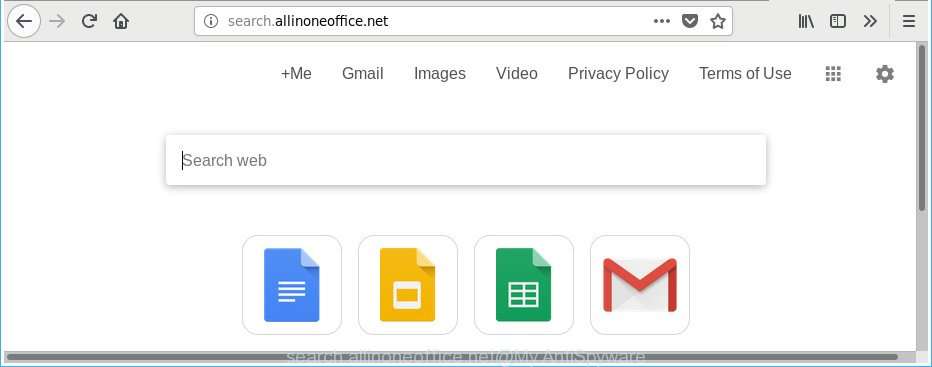
http://search.allinoneoffice.net/
When you are performing searches using the web-browser that has been affected with Search.allinoneoffice.net, the search results will be returned from Bing, Yahoo or Google Custom Search. The devs behind Search.allinoneoffice.net browser hijacker infection are most likely doing this to earn advertisement money from the advertisements displayed in the search results.
It’s not a good idea to have an undesired program such as Search.allinoneoffice.net hijacker on your computer. The reason for this is simple, it doing things you don’t know about. The browser hijacker infection can be used to gather a wide variety of personal data that can be later transferred third party companies. You don’t know if your home address, account names and passwords are safe. And of course you completely do not know what will happen when you click on any ads on the Search.allinoneoffice.net web-site.
The hijacker like Search.allinoneoffice.net often alter all web browser shortcuts which located on your Desktop to force you visit certain intrusive web-pages and open undesired pop-up advertisements. As a result, your internet browser can still redirect you to an intrusive web page despite your web browser is actually free of browser hijacker.
So, it is very important to free your machine of browser hijacker as soon as possible. The step-by-step guide, which is shown below, will allow you to delete Search.allinoneoffice.net from the Microsoft Edge, Google Chrome, Microsoft Internet Explorer and Firefox and other web browsers.
Remove Search.allinoneoffice.net from Chrome, Firefox, IE, Edge
When a hijacker such as the Search.allinoneoffice.net gets installed on your system without your knowledge, it’s not easy to remove. In most cases, there is no Uninstall program that simply uninstall the browser hijacker that created to reroute your internet browser to the Search.allinoneoffice.net web site from your computer. So, we suggest using several well-proven free specialized tools such as Zemana Free, MalwareBytes or HitmanPro. But the best solution to get rid of Search.allinoneoffice.net redirect will be to perform several manual steps, after that additionally run antimalware tools.
To remove Search.allinoneoffice.net, execute the following steps:
- How to manually delete Search.allinoneoffice.net
- Delete potentially unwanted applications using Windows Control Panel
- Remove Search.allinoneoffice.net from Mozilla Firefox by resetting browser settings
- Remove Search.allinoneoffice.net from Internet Explorer
- Get rid of Search.allinoneoffice.net from Google Chrome
- Disinfect the web browser’s shortcuts to remove Search.allinoneoffice.net startpage
- How to remove Search.allinoneoffice.net search with free software
- Run AdBlocker to block Search.allinoneoffice.net and stay safe online
- How to prevent Search.allinoneoffice.net browser hijacker from getting inside your computer
- To sum up
How to manually delete Search.allinoneoffice.net
The following instructions is a step-by-step guide, which will help you manually delete Search.allinoneoffice.net from the Microsoft Internet Explorer, Microsoft Edge, Firefox and Chrome.
Delete potentially unwanted applications using Windows Control Panel
First method for manual hijacker removal is to go into the MS Windows “Control Panel”, then “Uninstall a program” console. Take a look at the list of programs on your personal computer and see if there are any dubious and unknown software. If you see any, you need to remove them. Of course, before doing so, you can do an World Wide Web search to find details on the application. If it is a potentially unwanted program, adware or malware, you will likely find information that says so.
Make sure you have closed all web browsers and other programs. Press CTRL, ALT, DEL keys together to open the Microsoft Windows Task Manager.

Click on the “Processes” tab, look for something suspicious that is the hijacker responsible for redirects to Search.allinoneoffice.net then right-click it and select “End Task” or “End Process” option. In many cases, malware masks itself to avoid detection by imitating legitimate MS Windows processes. A process is particularly suspicious: it is taking up a lot of memory (despite the fact that you closed all of your programs), its name is not familiar to you (if you’re in doubt, you can always check the program by doing a search for its name in Google, Yahoo or Bing).
Next, uninstall any unwanted and suspicious applications from your Control panel.
Windows 10, 8.1, 8
Now, click the Windows button, type “Control panel” in search and press Enter. Choose “Programs and Features”, then “Uninstall a program”.

Look around the entire list of apps installed on your system. Most probably, one of them is the browser hijacker that responsible for browser reroute to the unwanted Search.allinoneoffice.net site. Select the suspicious application or the program that name is not familiar to you and delete it.
Windows Vista, 7
From the “Start” menu in MS Windows, select “Control Panel”. Under the “Programs” icon, choose “Uninstall a program”.

Choose the suspicious or any unknown apps, then click “Uninstall/Change” button to delete this unwanted application from your computer.
Windows XP
Click the “Start” button, select “Control Panel” option. Click on “Add/Remove Programs”.

Choose an unwanted program, then click “Change/Remove” button. Follow the prompts.
Remove Search.allinoneoffice.net from Mozilla Firefox by resetting browser settings
If your Mozilla Firefox internet browser home page has modified to Search.allinoneoffice.net without your permission or an unknown search engine shows results for your search, then it may be time to perform the browser reset.
First, launch the Mozilla Firefox and press ![]() button. It will show the drop-down menu on the right-part of the browser. Further, press the Help button (
button. It will show the drop-down menu on the right-part of the browser. Further, press the Help button (![]() ) as displayed in the figure below.
) as displayed in the figure below.

In the Help menu, select the “Troubleshooting Information” option. Another way to open the “Troubleshooting Information” screen – type “about:support” in the browser adress bar and press Enter. It will display the “Troubleshooting Information” page as shown in the following example. In the upper-right corner of this screen, click the “Refresh Firefox” button.

It will display the confirmation dialog box. Further, click the “Refresh Firefox” button. The Firefox will start a process to fix your problems that caused by the hijacker infection that cause Search.allinoneoffice.net webpage to appear. When, it’s done, click the “Finish” button.
Remove Search.allinoneoffice.net from Internet Explorer
The Internet Explorer reset is great if your browser is hijacked or you’ve unwanted add-ons or toolbars on your web-browser, which installed by a malicious software.
First, run the Internet Explorer. Next, press the button in the form of gear (![]() ). It will display the Tools drop-down menu, click the “Internet Options” as displayed in the following example.
). It will display the Tools drop-down menu, click the “Internet Options” as displayed in the following example.

In the “Internet Options” window click on the Advanced tab, then click the Reset button. The Internet Explorer will open the “Reset Internet Explorer settings” window as shown on the screen below. Select the “Delete personal settings” check box, then click “Reset” button.

You will now need to restart your computer for the changes to take effect.
Get rid of Search.allinoneoffice.net from Google Chrome
Run the Reset web browser tool of the Google Chrome to reset all its settings such as search provider by default, newtab page and startpage to original defaults. This is a very useful tool to use, in the case of internet browser hijacks like Search.allinoneoffice.net.

- First start the Google Chrome and press Menu button (small button in the form of three dots).
- It will show the Google Chrome main menu. Choose More Tools, then press Extensions.
- You will see the list of installed plugins. If the list has the addon labeled with “Installed by enterprise policy” or “Installed by your administrator”, then complete the following guidance: Remove Chrome extensions installed by enterprise policy.
- Now open the Google Chrome menu once again, click the “Settings” menu.
- You will see the Google Chrome’s settings page. Scroll down and click “Advanced” link.
- Scroll down again and click the “Reset” button.
- The Google Chrome will display the reset profile settings page as shown on the screen above.
- Next press the “Reset” button.
- Once this process is complete, your internet browser’s start page, newtab page and search engine will be restored to their original defaults.
- To learn more, read the article How to reset Google Chrome settings to default.
Disinfect the web browser’s shortcuts to remove Search.allinoneoffice.net startpage
Unfortunately, the hijacker responsible for Search.allinoneoffice.net redirect, can also hijack Windows shortcut files (mostly, your internet browsers shortcut files), so that the Search.allinoneoffice.net start page will be opened when you open the Google Chrome, Mozilla Firefox, Internet Explorer and Microsoft Edge or another web browser.
Right click to a desktop shortcut file for your hijacked internet browser. Choose the “Properties” option. It will display the Properties window. Select the “Shortcut” tab here, after that, look at the “Target” field. The hijacker responsible for redirecting your web-browser to Search.allinoneoffice.net web site can replace it. If you are seeing something like “…exe http://site.address” then you need to remove “http…” and leave only, depending on the browser you are using:
- Google Chrome: chrome.exe
- Opera: opera.exe
- Firefox: firefox.exe
- Internet Explorer: iexplore.exe
Look at the example as shown in the figure below.

Once is finished, click the “OK” button to save the changes. Please repeat this step for web browser shortcuts which redirects to an annoying web sites. When you’ve completed, go to next step.
How to remove Search.allinoneoffice.net search with free software
The hijacker can hide its components which are difficult for you to find out and remove completely. This can lead to the fact that after some time, the hijacker infection again infect your PC and alter some settings of browsers to Search.allinoneoffice.net. Moreover, I want to note that it’s not always safe to remove browser hijacker manually, if you don’t have much experience in setting up and configuring the Windows operating system. The best method to detect and get rid of browser hijackers is to use free malicious software removal applications.
Run Zemana to remove browser hijacker
You can remove Search.allinoneoffice.net search automatically with a help of Zemana Anti Malware. We recommend this malware removal utility because it may easily get rid of hijackers, PUPs, adware and toolbars with all their components such as folders, files and registry entries.
Now you can install and use Zemana to delete Search.allinoneoffice.net redirect from your web-browser by following the steps below:
Click the link below to download Zemana Free installer called Zemana.AntiMalware.Setup on your computer. Save it on your Windows desktop.
164750 downloads
Author: Zemana Ltd
Category: Security tools
Update: July 16, 2019
Launch the installer after it has been downloaded successfully and then follow the prompts to set up this tool on your machine.

During installation you can change some settings, but we advise you don’t make any changes to default settings.
When install is complete, this malware removal utility will automatically launch and update itself. You will see its main window like below.

Now click the “Scan” button . Zemana Anti-Malware (ZAM) tool will begin scanning the whole computer to find out hijacker which cause Search.allinoneoffice.net webpage to appear. A system scan can take anywhere from 5 to 30 minutes, depending on your system. While the Zemana Free tool is checking, you may see count of objects it has identified as being infected by malware.

Once Zemana Free has completed scanning, Zemana Anti Malware will open a screen which contains a list of malicious software that has been detected. You may remove items (move to Quarantine) by simply click “Next” button.

The Zemana Free will begin to remove Search.allinoneoffice.net hijacker and other browser’s malicious plugins. After the cleaning procedure is done, you can be prompted to reboot your system to make the change take effect.
Use HitmanPro to remove Search.allinoneoffice.net from the PC
Hitman Pro is a free utility which can search for hijacker infection related to Search.allinoneoffice.net . It is not always easy to locate all the junk applications that your PC system might have picked up on the Web. Hitman Pro will scan for the adware, hijacker infections and other malicious software you need to uninstall.
Hitman Pro can be downloaded from the following link. Save it directly to your Windows Desktop.
Once the download is done, open the file location. You will see an icon like below.

Double click the Hitman Pro desktop icon. After the utility is started, you will see a screen like below.

Further, click “Next” button . HitmanPro tool will start scanning the whole system to find out hijacker infection which cause a redirect to Search.allinoneoffice.net site. This task may take quite a while, so please be patient. When the scan get finished, Hitman Pro will show you the results as shown in the figure below.

Once you’ve selected what you want to remove from your PC system press “Next” button. It will show a dialog box, click the “Activate free license” button.
Run Malwarebytes to remove Search.allinoneoffice.net
We advise using the Malwarebytes Free which are completely clean your personal computer of the hijacker. The free utility is an advanced malicious software removal application developed by (c) Malwarebytes lab. This application uses the world’s most popular anti-malware technology. It’s able to help you remove browser hijackers, potentially unwanted programs, malicious software, adware, toolbars, ransomware and other security threats from your computer for free.

- MalwareBytes Free can be downloaded from the following link. Save it to your Desktop.
Malwarebytes Anti-malware
327016 downloads
Author: Malwarebytes
Category: Security tools
Update: April 15, 2020
- At the download page, click on the Download button. Your internet browser will open the “Save as” dialog box. Please save it onto your Windows desktop.
- After the downloading process is done, please close all software and open windows on your machine. Double-click on the icon that’s named mb3-setup.
- This will launch the “Setup wizard” of MalwareBytes AntiMalware onto your personal computer. Follow the prompts and do not make any changes to default settings.
- When the Setup wizard has finished installing, the MalwareBytes Anti Malware (MBAM) will run and show the main window.
- Further, press the “Scan Now” button . MalwareBytes Free application will scan through the whole personal computer for the hijacker which cause Search.allinoneoffice.net webpage to appear. A scan can take anywhere from 10 to 30 minutes, depending on the count of files on your personal computer and the speed of your computer. While the MalwareBytes is scanning, you may see number of objects it has identified either as being malware.
- When the scan get completed, a list of all threats found is produced.
- Review the report and then click the “Quarantine Selected” button. When the cleaning process is complete, you may be prompted to restart the computer.
- Close the Anti-Malware and continue with the next step.
Video instruction, which reveals in detail the steps above.
Run AdBlocker to block Search.allinoneoffice.net and stay safe online
We recommend to install an ad blocking program which can stop Search.allinoneoffice.net and other intrusive webpages. The ad-blocking tool such as AdGuard is a application that basically removes advertising from the Internet and blocks access to malicious sites. Moreover, security experts says that using ad-blocking software is necessary to stay safe when surfing the Web.
Visit the following page to download AdGuard. Save it to your Desktop.
26828 downloads
Version: 6.4
Author: © Adguard
Category: Security tools
Update: November 15, 2018
After downloading it, double-click the downloaded file to start it. The “Setup Wizard” window will show up on the computer screen as shown in the following example.

Follow the prompts. AdGuard will then be installed and an icon will be placed on your desktop. A window will show up asking you to confirm that you want to see a quick tutorial as shown on the image below.

Click “Skip” button to close the window and use the default settings, or press “Get Started” to see an quick guidance that will assist you get to know AdGuard better.
Each time, when you run your machine, AdGuard will run automatically and block pop ups, Search.allinoneoffice.net redirect, as well as other malicious or misleading web pages. For an overview of all the features of the program, or to change its settings you can simply double-click on the AdGuard icon, that is located on your desktop.
How to prevent Search.allinoneoffice.net browser hijacker from getting inside your computer
The majority of hijackers like Search.allinoneoffice.net is bundled with free applications or even paid apps that Internet users can easily download online. The installers of such programs, in many cases, clearly indicate that they will install bundled programs. The option is given to users to block the setup of any third-party software. So, in order to avoid the install of any hijackers: read all disclaimers and install screens very carefully, choose only Custom or Advanced installation mode and reject all bundled apps in which you are unsure.
To sum up
Now your computer should be clean of the hijacker that responsible for browser redirect to the undesired Search.allinoneoffice.net website. We suggest that you keep AdGuard (to help you stop unwanted pop up ads and intrusive harmful web-pages) and Zemana (to periodically scan your computer for new malware, hijackers and ad-supported software). Make sure that you have all the Critical Updates recommended for Windows OS. Without regular updates you WILL NOT be protected when new hijackers, malicious programs and ad supported software are released.
If you are still having problems while trying to remove Search.allinoneoffice.net startpage from your internet browser, then ask for help in our Spyware/Malware removal forum.




















