The Text Viewer is just one of the many malicious browser add-ons from the adware (also known as ‘ad-supported’ software) group. It’s made to fill the web-browser’s constant stream of third-party advertisements, reroute the Mozilla Firefox to not expected and intrusive advertising sites or mine crypto currencies without asking his permission.
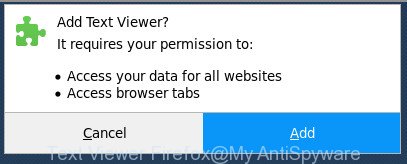
The “Text Viewer” is a malicious Firefox add-on
It’s likely that you might be worried with the Text Viewer plugin that developed to redirect your browser to various ad pages. You should not disregard this unwanted software. The virus might not only show unwanted ads, but redirect your browser to misleading web pages. What is more, the plugin can analyze your surfing, and gain access to your confidential info and, later, can transfer it to third parties. Thus, there are more than enough reasons to delete Text Viewer from your computer.
The tutorial below explaining steps to delete Text Viewer extension problem. Feel free to use it for removal of the harmful add-on that may attack Mozilla Firefox and other popular web-browsers. The instructions will allow you get rid of harmful extension and thereby clean your web-browser from all undesired advertisements.
Remove Text Viewer harmful extension
As with removing adware, malware or potentially unwanted apps, there are few steps you can do. We recommend trying them all. If you do only one part of the guidance, then it should be use malicious software removal tool, because it should remove plugin and block any further infection. But to completely get rid of Text Viewer harmful add-on you will have to at least reset your internet browser settings like startpage, search provider by default and new tab to default state, remove all unwanted and suspicious programs, and delete addon with malware removal tools. Read this manual carefully, bookmark or print it, because you may need to exit your browser or reboot your system.
To remove Text Viewer, complete the steps below:
- Delete Text Viewer without any utilities
- Scan your computer and get rid of Text Viewer plugin with free tools
- How to stay safe online
- Finish words
Delete Text Viewer without any utilities
The step-by-step instructions will help you get rid of Text Viewer virus. These Text Viewer removal steps work for the Mozilla Firefox, as well as every version of Microsoft Windows operating system.
Remove potentially unwanted software through the MS Windows Control Panel
The process of extension removal is generally the same across all versions of Microsoft Windows OS from 10 to XP. To start with, it’s necessary to check the list of installed software on your system and uninstall all unused, unknown and suspicious applications.
Windows 8, 8.1, 10
First, press the Windows button
Windows XP, Vista, 7
First, click “Start” and select “Control Panel”.
It will open the Windows Control Panel as shown in the following example.

Next, click “Uninstall a program” ![]()
It will display a list of all applications installed on your computer. Scroll through the all list, and delete any dubious and unknown software. To quickly find the latest installed programs, we recommend sort apps by date in the Control panel.
Remove Text Viewer from Firefox by resetting web browser settings
If your Firefox browser is infected by Text Viewer addon or an unknown search provider displays results for your search, then it may be time to perform the web-browser reset.
Click the Menu button (looks like three horizontal lines), and press the blue Help icon located at the bottom of the drop down menu as shown in the following example.

A small menu will appear, press the “Troubleshooting Information”. On this page, press “Refresh Firefox” button like below.

Follow the onscreen procedure to restore your Mozilla Firefox browser settings to its original state.
Scan your computer and get rid of Text Viewer plugin with free tools
There are not many good free anti malware applications with high detection ratio. The effectiveness of malware removal utilities depends on various factors, mostly on how often their virus/malware signatures DB are updated in order to effectively detect modern malware, adware, hijackers and other PUPs. We advise to run several applications, not just one. These applications which listed below will help you delete all components of the virus from your disk and Windows registry and thereby remove Text Viewer .
Delete Text Viewer extension with Zemana Anti-malware
Zemana Anti-malware highly recommended, because it can scan for security threats such ‘ad supported’ software and extensions that most ‘classic’ antivirus applications fail to pick up on. Moreover, if you have any Text Viewer harmful add-on removal problems which cannot be fixed by this utility automatically, then Zemana Anti-malware provides 24X7 online assistance from the highly experienced support staff.
Please go to the link below to download Zemana Anti-Malware (ZAM). Save it directly to your Microsoft Windows Desktop.
164818 downloads
Author: Zemana Ltd
Category: Security tools
Update: July 16, 2019
Once downloading is finished, close all applications and windows on your PC system. Open a directory in which you saved it. Double-click on the icon that’s named Zemana.AntiMalware.Setup as displayed in the following example.
![]()
When the installation starts, you will see the “Setup wizard” which will help you install Zemana AntiMalware (ZAM) on your system.

Once install is complete, you will see window like below.

Now press the “Scan” button to find Text Viewer addon that causes annoying advertisements. Depending on your computer, the scan may take anywhere from a few minutes to close to an hour. While the Zemana Anti-Malware (ZAM) is scanning, you can see how many objects it has identified either as being malicious software.

Once the scan get finished, Zemana will show a list of all threats detected by the scan. When you’re ready, click “Next” button.

The Zemana Free will begin to remove Text Viewer addon that reroutes your browser to intrusive ad websites.
Remove Text Viewer addon and malicious extensions with HitmanPro
Hitman Pro is a free program which designed to get rid of malware, PUPs, hijacker infections and adware from your PC running Windows 10, 8, 7, XP (32-bit and 64-bit). It’ll allow to scan for and remove Text Viewer addon that created to redirect your web-browser to various ad web-sites, including its files, folders and registry keys.
Installing the HitmanPro is simple. First you will need to download Hitman Pro from the link below.
When the download is done, open the folder in which you saved it and double-click the HitmanPro icon. It will run the HitmanPro tool. If the User Account Control prompt will ask you want to start the program, click Yes button to continue.

Next, click “Next” . HitmanPro utility will begin scanning the whole system to find out Text Viewer addon that causes web browsers to open undesired advertisements. A system scan may take anywhere from 5 to 30 minutes, depending on your system. When a malicious software, adware or PUPs are found, the count of the security threats will change accordingly.

After HitmanPro has completed scanning your personal computer, HitmanPro will create a list of unwanted and adware as shown below.

In order to get rid of all threats, simply click “Next” button. It will display a dialog box, click the “Activate free license” button. The Hitman Pro will begin to delete Text Viewer extension that reroutes your web-browser to unwanted ad web-pages. When that process is finished, the tool may ask you to reboot your PC.
Remove Text Viewer virus with Malwarebytes
You can delete Text Viewer add-on automatically with a help of Malwarebytes Free. We recommend this free malicious software removal tool because it can easily remove browser hijackers, adware, potentially unwanted applications and toolbars with all their components such as files, folders and registry entries.

- Visit the page linked below to download the latest version of MalwareBytes AntiMalware for Microsoft Windows. Save it to your Desktop.
Malwarebytes Anti-malware
327074 downloads
Author: Malwarebytes
Category: Security tools
Update: April 15, 2020
- At the download page, click on the Download button. Your web-browser will show the “Save as” prompt. Please save it onto your Windows desktop.
- Once the download is finished, please close all software and open windows on your PC system. Double-click on the icon that’s called mb3-setup.
- This will run the “Setup wizard” of MalwareBytes Anti-Malware onto your computer. Follow the prompts and do not make any changes to default settings.
- When the Setup wizard has finished installing, the MalwareBytes will run and show the main window.
- Further, press the “Scan Now” button to begin checking your computer for the Text Viewer virus that cause unwanted advertisements to appear. This procedure may take some time, so please be patient. During the scan MalwareBytes Free will detect threats exist on your machine.
- Once finished, MalwareBytes will display a list of found threats.
- You may get rid of threats (move to Quarantine) by simply press the “Quarantine Selected” button. When the task is complete, you may be prompted to reboot the personal computer.
- Close the Anti Malware and continue with the next step.
Video instruction, which reveals in detail the steps above.
How to stay safe online
One of the worst things is the fact that you cannot stop all those malicious and misleading web-sites using only built-in MS Windows capabilities. However, there is a program out that you can use to stop undesired web-browser redirects, advertisements and pop ups in any modern internet browsers including Mozilla Firefox. It is called Adguard and it works very well.
Installing the AdGuard is simple. First you’ll need to download AdGuard on your Microsoft Windows Desktop by clicking on the following link.
26848 downloads
Version: 6.4
Author: © Adguard
Category: Security tools
Update: November 15, 2018
After the downloading process is finished, start the downloaded file. You will see the “Setup Wizard” screen as on the image below.

Follow the prompts. Once the installation is complete, you will see a window as on the image below.

You can press “Skip” to close the installation application and use the default settings, or click “Get Started” button to see an quick tutorial that will help you get to know AdGuard better.
In most cases, the default settings are enough and you don’t need to change anything. Each time, when you run your computer, AdGuard will start automatically and block popup advertisements, as well as other harmful or misleading pages. For an overview of all the features of the application, or to change its settings you can simply double-click on the AdGuard icon, which may be found on your desktop.
Finish words
Now your computer should be free of the Text Viewer extension which cause annoying ads to appear. We suggest that you keep AdGuard (to help you stop unwanted pop ups and unwanted malicious sites) and Zemana (to periodically scan your computer for new extensions and other malware). Probably you are running an older version of Java or Adobe Flash Player. This can be a security risk, so download and install the latest version right now.
If you are still having problems while trying to delete Text Viewer from the Firefox, then ask for help in our Spyware/Malware removal forum.


















