Have you tried to open a well-known web-site and found that your web browser is redirecting to Clickwith.date? If you answered ‘Yes’ then it is possible that your computer has been affected by a software from the adware (also known as ‘ad supported’ software) family. The ‘ad supported’ software is a type of potentially unwanted programs that modifies your PC system’s internet browser settings so that you will be randomly redirected to various intrusive ads. Follow the guide below as soon as possible It will clean your system from the adware and thus remove annoying Clickwith.date pop-up ads. Moreover, the step-by-step guide will help you to protect your PC system from more harmful viruses and trojans.
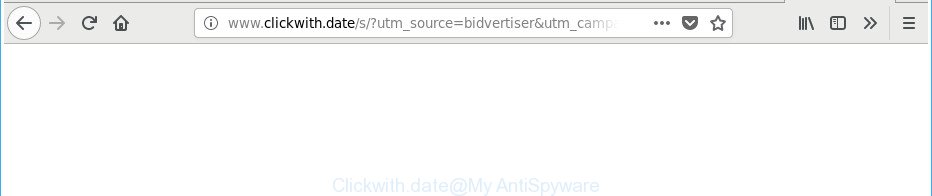
http://www.clickwith.date/s/?utm_source= …
As well as unwanted web browser redirects to Clickwith.date, the adware can collect your World Wide Web surfing activity by saving URLs visited, IP addresses, web-browser version and type, cookie information, Internet Service Provider (ISP) and websites visited. Such kind of behavior can lead to serious security problems or confidential information theft. This is another reason why the adware responsible for redirections to Clickwith.date, is categorized as potentially unwanted application (PUA).
In addition to that, as was mentioned earlier, certain ‘ad supported’ software to also change all internet browsers shortcuts that located on your Desktop or Start menu. So, every infected shortcut will try to reroute your browser to intrusive ad web sites such as Clickwith.date, some of which might be malicious. It can make the whole machine more vulnerable to hacker attacks.
We advise you to remove adware and clean your computer from Clickwith.date pop up ads sooner, until the presence of the adware has not led to even worse consequences. You need to follow the step by step guide below that will help you to completely delete the reroute to Clickwith.date annoying web-page, using only the built-in Windows features and several free malware removal utilities of well-known antivirus software companies.
How to remove Clickwith.date popup ads
The adware is a form of malicious software that you might have difficulty in removing it from your personal computer. Thankfully, you’ve found the effective Clickwith.date pop ups removal tutorial in this post. Both the manual removal solution and the automatic removal way will be provided below and you can just select the one that best for you. If you have any questions or need help then type a comment below. Certain of the steps will require you to restart your computer or shut down this web site. So, read this guidance carefully, then bookmark or print it for later reference.
To remove Clickwith.date, complete the steps below:
- How to get rid of Clickwith.date redirect without any software
- Delete suspicious software using Windows Control Panel
- Fix affected internet browsers shortcuts to delete Clickwith.date redirect
- Remove Clickwith.date advertisements from Google Chrome
- Delete Clickwith.date redirect from Internet Explorer
- Get rid of Clickwith.date pop-up advertisements from Firefox
- Remove unwanted Scheduled Tasks
- How to remove Clickwith.date pop ups with free programs
- Use AdBlocker to stop Clickwith.date and stay safe online
- Method of Clickwith.date pop-up ads intrusion into your computer
- Finish words
How to get rid of Clickwith.date redirect without any software
Read this “How to remove” section to know how to manually remove adware that causes internet browsers to open undesired Clickwith.date pop ups. Even if the step-by-step guide does not work for you, there are several free malware removers below that can easily handle such ‘ad supported’ software that cause intrusive Clickwith.date pop up advertisements to appear.
Delete suspicious software using Windows Control Panel
First, you should try to identify and delete the program that causes the appearance of annoying ads or internet browser redirect, using the ‘Uninstall a program’ which is located in the ‘Control panel’.
Press Windows button ![]() , then click Search
, then click Search ![]() . Type “Control panel”and press Enter. If you using Windows XP or Windows 7, then click “Start” and select “Control Panel”. It will show the Windows Control Panel as displayed in the following example.
. Type “Control panel”and press Enter. If you using Windows XP or Windows 7, then click “Start” and select “Control Panel”. It will show the Windows Control Panel as displayed in the following example.

Further, press “Uninstall a program” ![]()
It will show a list of all programs installed on your computer. Scroll through the all list, and uninstall any questionable and unknown applications.
Fix affected internet browsers shortcuts to delete Clickwith.date redirect
The ‘ad supported’ software responsible for redirecting your web browser to Clickwith.date webpage, may hijack various Windows shortcuts on your desktop (most often, all internet browsers shortcut files), so in this step you need to check and clean them by removing the argument such as http://site.address/.
Click the right mouse button to a desktop shortcut file that you use to start your web-browser. Next, choose the “Properties” option. Important: necessary to click on the desktop shortcut for the internet browser which is redirected to the Clickwith.date or other intrusive page.
Further, necessary to look at the text which is written in the “Target” field. The ‘ad supported’ software responsible for redirecting your web-browser to Clickwith.date web site can rewrite the contents of this field, which describes the file to be run when you launch your browser. Depending on the browser you are using, there should be:
- Google Chrome: chrome.exe
- Opera: opera.exe
- Firefox: firefox.exe
- Internet Explorer: iexplore.exe
If you are seeing an unknown text such as “http://site.addres” which has been added here, then you should remove it, as on the image below.

Next, click the “OK” button to save the changes. Now, when you open the internet browser from this desktop shortcut, it does not occur automatically reroute on the Clickwith.date website or any other undesired web-pages. Once the step is done, we recommend to go to the next step.
Remove Clickwith.date advertisements from Google Chrome
If your Chrome web browser is redirected to undesired Clickwith.date web page, it may be necessary to completely reset your web browser program to its default settings.
Open the Chrome menu by clicking on the button in the form of three horizontal dotes (![]() ). It will open the drop-down menu. Select More Tools, then click Extensions.
). It will open the drop-down menu. Select More Tools, then click Extensions.
Carefully browse through the list of installed extensions. If the list has the extension labeled with “Installed by enterprise policy” or “Installed by your administrator”, then complete the following steps: Remove Google Chrome extensions installed by enterprise policy otherwise, just go to the step below.
Open the Google Chrome main menu again, click to “Settings” option.

Scroll down to the bottom of the page and click on the “Advanced” link. Now scroll down until the Reset settings section is visible, as displayed on the screen below and click the “Reset settings to their original defaults” button.

Confirm your action, press the “Reset” button.
Delete Clickwith.date redirect from Internet Explorer
The Internet Explorer reset is great if your web browser is hijacked or you have unwanted addo-ons or toolbars on your internet browser, that installed by an malware.
First, open the Internet Explorer, click ![]() ) button. Next, click “Internet Options” as shown in the figure below.
) button. Next, click “Internet Options” as shown in the figure below.

In the “Internet Options” screen select the Advanced tab. Next, press Reset button. The IE will display the Reset Internet Explorer settings prompt. Select the “Delete personal settings” check box and click Reset button.

You will now need to restart your system for the changes to take effect. It will delete adware that causes undesired Clickwith.date pop-up advertisements, disable malicious and ad-supported web browser’s extensions and restore the IE’s settings like search provider by default, new tab page and startpage to default state.
Get rid of Clickwith.date pop-up advertisements from Firefox
If your Firefox internet browser is rerouted to Clickwith.date without your permission or an unknown search engine opens results for your search, then it may be time to perform the internet browser reset.
Launch the Firefox and press the menu button (it looks like three stacked lines) at the top right of the browser screen. Next, click the question-mark icon at the bottom of the drop-down menu. It will open the slide-out menu.

Select the “Troubleshooting information”. If you are unable to access the Help menu, then type “about:support” in your address bar and press Enter. It bring up the “Troubleshooting Information” page as shown on the image below.

Click the “Refresh Firefox” button at the top right of the Troubleshooting Information page. Select “Refresh Firefox” in the confirmation prompt. The Mozilla Firefox will start a task to fix your problems that caused by the ad-supported software that responsible for the appearance of Clickwith.date pop ups. Once, it is finished, click the “Finish” button.
Remove unwanted Scheduled Tasks
Once installed, the adware can add a task in to the Windows Task Scheduler Library. Due to this, every time when you boot your system, it will open Clickwith.date unwanted web page. So, you need to check the Task Scheduler Library and get rid of all harmful tasks that have been created by adware.
Press Windows and R keys on your keyboard at the same time. It will show a dialog box which called Run. In the text field, type “taskschd.msc” (without the quotes) and click OK. Task Scheduler window opens. In the left-hand side, click “Task Scheduler Library”, as displayed below.

Task scheduler, list of tasks
In the middle part you will see a list of installed tasks. Select the first task, its properties will be open just below automatically. Next, click the Actions tab. Necessary to look at the text which is written under Details. Found something like “explorer.exe http://site.address” or “chrome.exe http://site.address” or “firefox.exe http://site.address”, then you need remove this task. If you are not sure that executes the task, then google it. If it is a component of the malicious application, then this task also should be removed.
Further press on it with the right mouse button and select Delete as shown in the figure below.

Task scheduler, delete a task
Repeat this step, if you have found a few tasks that have been created by ‘ad-supported’ applications. Once is done, close the Task Scheduler window.
How to remove Clickwith.date pop ups with free programs
In order to completely delete Clickwith.date, you not only need to remove adware from your PC, but also delete all its components in your computer including Windows registry entries. We recommend to download and run free removal utilities to automatically free your system of adware that responsible for web-browser reroute to the undesired Clickwith.date web page.
Run Zemana Anti-malware to get rid of Clickwith.date popup ads
You can get rid of Clickwith.date pop-up advertisements automatically with a help of Zemana Anti-malware. We suggest this malicious software removal tool because it can easily get rid of hijacker infections, PUPs, adware which redirects your web-browser to Clickwith.date webpage with all their components such as folders, files and registry entries.
Visit the following page to download Zemana Anti-Malware (ZAM). Save it on your Desktop.
164783 downloads
Author: Zemana Ltd
Category: Security tools
Update: July 16, 2019
After the downloading process is complete, close all windows on your system. Further, run the set up file called Zemana.AntiMalware.Setup. If the “User Account Control” prompt pops up as shown below, click the “Yes” button.

It will show the “Setup wizard” that will assist you install Zemana Anti Malware (ZAM) on the personal computer. Follow the prompts and do not make any changes to default settings.

Once installation is finished successfully, Zemana Free will automatically run and you can see its main window as displayed on the image below.

Next, click the “Scan” button to perform a system scan with this utility for the adware responsible for redirecting your web-browser to Clickwith.date web-page. This procedure can take some time, so please be patient. When a threat is detected, the number of the security threats will change accordingly.

When the system scan is finished, Zemana will show you the results. All detected threats will be marked. You can delete them all by simply click “Next” button.

The Zemana Free will start to remove adware that causes web-browsers to show intrusive Clickwith.date ads. When that process is finished, you can be prompted to restart your PC system.
Scan and free your computer of adware with Hitman Pro
HitmanPro is a free utility which can detect ad-supported software responsible for redirects to Clickwith.date. It is not always easy to locate all the junk software that your computer might have picked up on the Net. HitmanPro will find the adware, browser hijackers and other malware you need to erase.
Visit the page linked below to download HitmanPro. Save it to your Desktop so that you can access the file easily.
Download and run Hitman Pro on your PC system. Once started, click “Next” button to start checking your PC system for the adware responsible for redirecting your web browser to Clickwith.date website. Depending on your PC, the scan may take anywhere from a few minutes to close to an hour. While the HitmanPro utility is scanning, you can see how many objects it has identified as being infected by malicious software..

When that process is complete, HitmanPro will open a screen that contains a list of malware that has been detected.

All found threats will be marked. You can get rid of them all by simply press Next button.
It will show a dialog box, click the “Activate free license” button to begin the free 30 days trial to delete all malicious software found.
How to get rid of Clickwith.date with Malwarebytes
Delete Clickwith.date redirect manually is difficult and often the ‘ad supported’ software is not completely removed. Therefore, we recommend you to run the Malwarebytes Free that are completely clean your PC system. Moreover, the free program will allow you to remove malicious software, PUPs, toolbars and hijackers that your computer can be infected too.

MalwareBytes Free can be downloaded from the following link. Save it on your Microsoft Windows desktop or in any other place.
327040 downloads
Author: Malwarebytes
Category: Security tools
Update: April 15, 2020
After the downloading process is finished, run it and follow the prompts. Once installed, the MalwareBytes Anti Malware (MBAM) will try to update itself and when this process is finished, click the “Scan Now” button . MalwareBytes Free tool will start scanning the whole computer to find out adware responsible for redirections to Clickwith.date. This task can take some time, so please be patient. While the tool is scanning, you can see count of objects and files has already scanned. Review the results once the tool has finished the system scan. If you think an entry should not be quarantined, then uncheck it. Otherwise, simply click “Quarantine Selected” button.
The MalwareBytes Anti-Malware (MBAM) is a free program that you can use to remove all detected folders, files, services, registry entries and so on. To learn more about this malicious software removal utility, we suggest you to read and follow the step by step tutorial or the video guide below.
Use AdBlocker to stop Clickwith.date and stay safe online
Enabling an adblocker program such as AdGuard is an effective way to alleviate the risks. Additionally, adblocker programs will also protect you from malicious ads and websites, and, of course, stop redirection chain to Clickwith.date and similar web pages.
- AdGuard can be downloaded from the following link. Save it on your Windows desktop or in any other place.
Adguard download
26839 downloads
Version: 6.4
Author: © Adguard
Category: Security tools
Update: November 15, 2018
- Once the download is complete, start the downloaded file. You will see the “Setup Wizard” program window. Follow the prompts.
- When the setup is complete, click “Skip” to close the install application and use the default settings, or press “Get Started” to see an quick tutorial that will assist you get to know AdGuard better.
- In most cases, the default settings are enough and you do not need to change anything. Each time, when you start your personal computer, AdGuard will start automatically and block popup ads, Clickwith.date redirect, as well as other malicious or misleading sites. For an overview of all the features of the program, or to change its settings you can simply double-click on the icon called AdGuard, which may be found on your desktop.
Method of Clickwith.date pop-up ads intrusion into your computer
In many cases the adware is bundled with free applications. So, think back, have you ever download and run any free software? Because most users, in the Setup Wizard, simply press the Next button and do not read any information such as ‘Terms of use’ and ‘Software license’. This leads to the fact that the system is infected and all your browsers configured to display a large count of intrusive Clickwith.date pop-ups. Even removing the free applications that contains this ad-supported software, the intrusive pop up ads does not disappear. Therefore, you must follow the few simple steps above to free your computer from the adware and thereby delete Clickwith.date popup advertisements.
Finish words
Now your computer should be free of the ‘ad supported’ software responsible for Clickwith.date redirect. We suggest that you keep AdGuard (to help you stop unwanted popup ads and undesired harmful websites) and Zemana Free (to periodically scan your computer for new malware, hijackers and adware). Make sure that you have all the Critical Updates recommended for Microsoft Windows operating system. Without regular updates you WILL NOT be protected when new hijacker infections, harmful programs and adware are released.
If you are still having problems while trying to remove Clickwith.date redirect from your web-browser, then ask for help in our Spyware/Malware removal forum.




















