If your newtab page, homepage and search engine by default keeps changing back to the unwanted web-page named Clean.shield-plus.com,then you need to know that you’ve an browser hijacker installed on your PC system. It’s a type of unwanted software. Scammers use malware to take control of your machine’s internet browser and modify how and what it shows when you’re surfing the Internet. If you’re already a victim of Clean.shield-plus.com browser hijacker infection, then the following guide can allow you clean the Mozilla Firefox, Internet Explorer, MS Edge and Google Chrome from the hackers, boost web browser security and return browser settings.
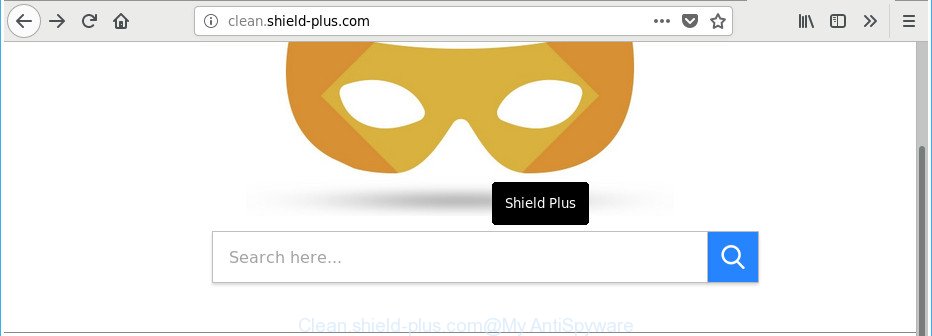
http://clean.shield-plus.com/
When you are performing searches using the internet browser that has been affected with Clean.shield-plus.com, the search results will be returned from Bing, Yahoo or Google Custom Search. The devs behind Clean.shield-plus.com browser hijacker are most probably doing this to generate advertisement revenue from the advertisements displayed in the search results.
The Clean.shield-plus.com hijacker is not a virus, but the virus behaves similarly. As a rootkit hides in the system, imposes various changes to settings of internet browsers, and blocks them from changing. Also this hijacker infection can install additional internet browser plugins and modules that will show ads and pop-ups. And finally, the Clean.shield-plus.com browser hijacker has the ability to gather lots of confidential information about you like what sites you are opening, what you’re looking for the Web and so on. This information, in the future, can be transferred third party companies.
In addition to that, as was mentioned earlier, certain hijackers like Clean.shield-plus.com to also change all web-browsers shortcuts which located on your Desktop or Start menu. So, every affected shortcut will try to redirect your browser to undesired web pages, some of which might be harmful. It can make the whole machine more vulnerable to hacker attacks.
Therefore it is very important to free your personal computer of hijacker ASAP. Follow the steps below to get rid of Clean.shield-plus.com home page, as well as other malicious software and ad-supported software, which can be installed onto your computer along with it.
Remove Clean.shield-plus.com from Windows 10 (8, 7, XP)
There are a few solutions that can be used to remove Clean.shield-plus.com. But, not all potentially unwanted programs like this browser hijacker infection can be completely deleted using only manual solutions. In many cases you are not able to delete any hijacker infection using standard MS Windows options. In order to delete Clean.shield-plus.com you need complete a few manual steps and use reliable removal tools. Most security professionals states that Zemana, MalwareBytes AntiMalware (MBAM) or HitmanPro utilities are a right choice. These free programs are able to find and remove Clean.shield-plus.com from your PC and revert back your browser settings to defaults.
To remove Clean.shield-plus.com, use the steps below:
- Remove Clean.shield-plus.com without any tools
- Removing the Clean.shield-plus.com, check the list of installed applications first
- Remove Clean.shield-plus.com from Internet Explorer
- Delete Clean.shield-plus.com from Google Chrome
- Remove Clean.shield-plus.com from Mozilla Firefox by resetting web-browser settings
- Clean up the internet browsers shortcuts which have been infected by Clean.shield-plus.com
- Scan your personal computer and get rid of Clean.shield-plus.com with free utilities
- Block Clean.shield-plus.com and other annoying websites
- Method of Clean.shield-plus.com hijacker intrusion into your machine
- Finish words
Remove Clean.shield-plus.com without any tools
Read this section to know how to manually delete the Clean.shield-plus.com browser hijacker. Even if the steps does not work for you, there are several free malicious software removers below that can easily handle such hijackers.
Removing the Clean.shield-plus.com, check the list of installed applications first
Some potentially unwanted software, browser hijacking applications and ad supported software may be uninstalled by uninstalling the free applications they came with. If this way does not succeed, then looking them up in the list of installed programs in Windows Control Panel. Use the “Uninstall” command in order to get rid of them.
Windows 8, 8.1, 10
First, press Windows button

After the ‘Control Panel’ opens, click the ‘Uninstall a program’ link under Programs category as displayed in the figure below.

You will see the ‘Uninstall a program’ panel like below.

Very carefully look around the entire list of applications installed on your personal computer. Most probably, one of them is the browser hijacker infection which cause Clean.shield-plus.com web-site to appear. If you’ve many applications installed, you can help simplify the search of malicious programs by sort the list by date of installation. Once you’ve found a questionable, unwanted or unused program, right click to it, after that click ‘Uninstall’.
Windows XP, Vista, 7
First, click ‘Start’ button and select ‘Control Panel’ at right panel as displayed on the image below.

When the Windows ‘Control Panel’ opens, you need to click ‘Uninstall a program’ under ‘Programs’ as on the image below.

You will see a list of apps installed on your machine. We recommend to sort the list by date of installation to quickly find the programs that were installed last. Most likely, it’s the hijacker responsible for Clean.shield-plus.com startpage. If you are in doubt, you can always check the program by doing a search for her name in Google, Yahoo or Bing. After the application which you need to remove is found, simply press on its name, and then press ‘Uninstall’ like below.

Remove Clean.shield-plus.com from Internet Explorer
By resetting Internet Explorer web browser you restore your web-browser settings to its default state. This is good initial when troubleshooting problems that might have been caused by hijacker like Clean.shield-plus.com.
First, start the Internet Explorer, then click ‘gear’ icon ![]() . It will display the Tools drop-down menu on the right part of the browser, then press the “Internet Options” as shown on the screen below.
. It will display the Tools drop-down menu on the right part of the browser, then press the “Internet Options” as shown on the screen below.

In the “Internet Options” screen, select the “Advanced” tab, then click the “Reset” button. The Internet Explorer will open the “Reset Internet Explorer settings” dialog box. Further, click the “Delete personal settings” check box to select it. Next, click the “Reset” button like below.

After the procedure is finished, click “Close” button. Close the IE and restart your PC for the changes to take effect. This step will help you to restore your browser’s start page, search engine and newtab to default state.
Delete Clean.shield-plus.com from Google Chrome
In order to be sure that there is nothing left behind, we advise you to reset Chrome internet browser. It’ll revert back Chrome settings including search engine by default, homepage and newtab to defaults.
First run the Chrome. Next, click the button in the form of three horizontal dots (![]() ).
).
It will display the Google Chrome menu. Select More Tools, then press Extensions. Carefully browse through the list of installed plugins. If the list has the plugin signed with “Installed by enterprise policy” or “Installed by your administrator”, then complete the following steps: Remove Google Chrome extensions installed by enterprise policy.
Open the Google Chrome menu once again. Further, click the option called “Settings”.

The internet browser will open the settings screen. Another way to show the Chrome’s settings – type chrome://settings in the web-browser adress bar and press Enter
Scroll down to the bottom of the page and click the “Advanced” link. Now scroll down until the “Reset” section is visible, as displayed on the screen below and click the “Reset settings to their original defaults” button.

The Chrome will show the confirmation prompt as displayed on the screen below.

You need to confirm your action, click the “Reset” button. The web browser will launch the process of cleaning. After it’s finished, the web-browser’s settings including default search engine, homepage and new tab back to the values which have been when the Google Chrome was first installed on your system.
Remove Clean.shield-plus.com from Mozilla Firefox by resetting web-browser settings
First, launch the Firefox and press ![]() button. It will show the drop-down menu on the right-part of the web-browser. Further, click the Help button (
button. It will show the drop-down menu on the right-part of the web-browser. Further, click the Help button (![]() ) as displayed on the image below.
) as displayed on the image below.

In the Help menu, select the “Troubleshooting Information” option. Another way to open the “Troubleshooting Information” screen – type “about:support” in the browser adress bar and press Enter. It will display the “Troubleshooting Information” page as shown on the screen below. In the upper-right corner of this screen, click the “Refresh Firefox” button.

It will show the confirmation dialog box. Further, click the “Refresh Firefox” button. The Mozilla Firefox will start a procedure to fix your problems that caused by the hijacker responsible for Clean.shield-plus.com redirect. After, it’s done, press the “Finish” button.
Clean up the internet browsers shortcuts which have been infected by Clean.shield-plus.com
Now you need to clean up the browser shortcut files. Check that the shortcut referring to the right exe-file of the browser, and not on any unknown file.
Right click to a desktop shortcut for your hijacked web browser. Choose the “Properties” option. It’ll display the Properties window. Select the “Shortcut” tab here, after that, look at the “Target” field. The browser hijacker that cause a reroute to Clean.shield-plus.com web-page can replace it. If you are seeing something such as “…exe http://site.address” then you need to remove “http…” and leave only, depending on the web-browser you are using:
- Google Chrome: chrome.exe
- Opera: opera.exe
- Firefox: firefox.exe
- Internet Explorer: iexplore.exe
Look at the example as shown in the figure below.

Once is complete, click the “OK” button to save the changes. Please repeat this step for browser shortcuts that reroutes to an unwanted pages. When you have finished, go to next step.
Scan your personal computer and get rid of Clean.shield-plus.com with free utilities
AntiMalware software differ from each other by many features such as performance, scheduled scans, automatic updates, virus signature database, technical support, compatibility with other antivirus apps and so on. We recommend you run the following free programs: Zemana, MalwareBytes Free and HitmanPro. Each of these programs has all of needed features, but most importantly, they can search for the hijacker and remove Clean.shield-plus.com from the Chrome, Firefox, Microsoft Internet Explorer and Edge.
Run Zemana to delete browser hijacker
Zemana highly recommended, because it can detect security threats such ad-supported software and browser hijackers that most ‘classic’ antivirus apps fail to pick up on. Moreover, if you have any Clean.shield-plus.com browser hijacker removal problems which cannot be fixed by this utility automatically, then Zemana Free provides 24X7 online assistance from the highly experienced support staff.

- Click the link below to download Zemana Anti-Malware (ZAM). Save it on your MS Windows desktop.
Zemana AntiMalware
164782 downloads
Author: Zemana Ltd
Category: Security tools
Update: July 16, 2019
- After the download is finished, close all apps and windows on your system. Open a folder in which you saved it. Double-click on the icon that’s named Zemana.AntiMalware.Setup.
- Further, click Next button and follow the prompts.
- Once installation is done, click the “Scan” button for scanning your personal computer for the hijacker infection that causes browsers to open undesired Clean.shield-plus.com webpage. A system scan may take anywhere from 5 to 30 minutes, depending on your machine. During the scan Zemana Anti Malware will search for threats present on your machine.
- When the system scan is finished, Zemana Anti Malware will open a list of all items detected by the scan. Review the results once the utility has done the system scan. If you think an entry should not be quarantined, then uncheck it. Otherwise, simply press “Next”. After that process is complete, you may be prompted to reboot your machine.
Remove Clean.shield-plus.com hijacker infection and malicious extensions with HitmanPro
The HitmanPro utility is free and easy to use. It may scan and delete hijacker infection which redirects your internet browser to intrusive Clean.shield-plus.com website, malicious software, potentially unwanted software and ‘ad supported’ software from personal computer (Microsoft Windows 10, 8, 7, XP) and thereby restore web browsers default settings (home page, newtab page and default search provider). Hitman Pro is powerful enough to find and remove malicious registry entries and files that are hidden on the system.
HitmanPro can be downloaded from the following link. Save it directly to your Microsoft Windows Desktop.
Download and run Hitman Pro on your computer. Once started, click “Next” button . Hitman Pro utility will begin scanning the whole system to find out browser hijacker infection that alters internet browser settings to replace your new tab page, search provider and startpage with Clean.shield-plus.com site. This task can take some time, so please be patient. During the scan Hitman Pro will find threats exist on your computer..

When the scanning is done, you will be displayed the list of all detected threats on your computer.

Once you have selected what you want to delete from your PC click Next button.
It will show a prompt, click the “Activate free license” button to begin the free 30 days trial to delete all malicious software found.
Use Malwarebytes to get rid of browser hijacker
You can delete Clean.shield-plus.com automatically with a help of Malwarebytes Free. We recommend this free malware removal tool because it can easily delete browser hijackers, ad-supported software, PUPs and toolbars with all their components such as files, folders and registry entries.
Visit the following page to download MalwareBytes Free. Save it to your Desktop so that you can access the file easily.
327040 downloads
Author: Malwarebytes
Category: Security tools
Update: April 15, 2020
When downloading is finished, close all windows on your machine. Further, start the file named mb3-setup. If the “User Account Control” prompt pops up as displayed in the following example, click the “Yes” button.

It will display the “Setup wizard” that will allow you setup MalwareBytes Anti Malware (MBAM) on the computer. Follow the prompts and don’t make any changes to default settings.

Once install is done successfully, click Finish button. Then MalwareBytes Anti Malware will automatically start and you can see its main window as displayed below.

Next, press the “Scan Now” button to start checking your machine for the hijacker infection that designed to reroute your web browser to the Clean.shield-plus.com web-page. Depending on your computer, the scan can take anywhere from a few minutes to close to an hour.

After that process is finished, you can check all threats detected on your machine. Make sure all threats have ‘checkmark’ and press “Quarantine Selected” button.

The MalwareBytes will remove hijacker that cause Clean.shield-plus.com web-site to appear and add items to the Quarantine. Once the clean up is complete, you may be prompted to reboot your computer. We suggest you look at the following video, which completely explains the process of using the MalwareBytes Anti-Malware to remove browser hijacker infections, ad supported software and other malware.
Block Clean.shield-plus.com and other annoying websites
We suggest to install an adblocker program which may block Clean.shield-plus.com and other intrusive websites. The ad-blocking utility such as AdGuard is a program which basically removes advertising from the Net and stops access to malicious websites. Moreover, security experts says that using ad-blocking applications is necessary to stay safe when surfing the World Wide Web.
Installing the AdGuard is simple. First you’ll need to download AdGuard by clicking on the link below.
26839 downloads
Version: 6.4
Author: © Adguard
Category: Security tools
Update: November 15, 2018
After downloading it, run the downloaded file. You will see the “Setup Wizard” screen as displayed on the screen below.

Follow the prompts. After the installation is complete, you will see a window as displayed in the following example.

You can click “Skip” to close the installation application and use the default settings, or press “Get Started” button to see an quick tutorial which will allow you get to know AdGuard better.
In most cases, the default settings are enough and you do not need to change anything. Each time, when you start your system, AdGuard will launch automatically and stop advertisements, sites like Clean.shield-plus.com, as well as other harmful or misleading sites. For an overview of all the features of the program, or to change its settings you can simply double-click on the AdGuard icon, which is located on your desktop.
Method of Clean.shield-plus.com hijacker intrusion into your machine
In many cases, the Clean.shield-plus.com browser hijacker come as a part of the setup files from a free hosting and file sharing web sites. So, install a free programs is a a good chance that you will find a bundled hijacker infection. If you don’t know how to avoid it, then use a simple trick. During the install, select the Custom or Advanced install method. Next, click ‘Decline’ button and clear all checkboxes on offers that ask you to install additional programs. Moreover, please carefully read Term of use and User agreement before installing any software or otherwise you can end up with another unwanted application on your personal computer such as this browser hijacker.
Finish words
Now your system should be free of the hijacker that developed to reroute your internet browser to the Clean.shield-plus.com site. We suggest that you keep Zemana AntiMalware (to periodically scan your computer for new browser hijacker infections and other malware) and AdGuard (to help you block intrusive popup ads and malicious web-pages). Moreover, to prevent any hijacker, please stay clear of unknown and third party programs, make sure that your antivirus application, turn on the option to scan for PUPs.
If you need more help with Clean.shield-plus.com start page related issues, go to our Spyware/Malware removal forum.




















