There are many types of potentially unwanted programs (PUPs), the most common type is the web browser hijacker. The browser hijacker like Search.searchbfr.com have a negative impact on the functioning of your PC system by changing settings of installed internet browsers. The main function of any hijacker is reroute you to an unwanted website, instead of the one that you want to visit. Even if you try to manually open your home page, your web browser is anyway show another page.
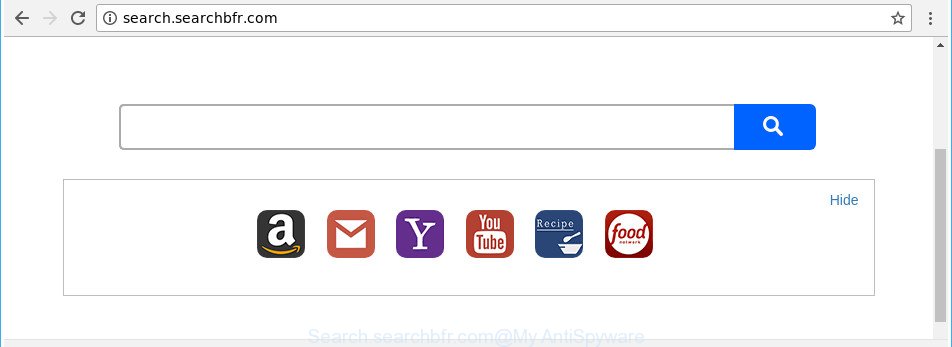
http://search.searchbfr.com/
The browser hijacker can also set up the Search.searchbfr.com web-page as the IE, MS Edge, Google Chrome and Mozilla Firefox default search engine that cause search redirections via the webpage. In this way, developers of the browser hijacker have an opportunity to display various ads together with the search results for your query. These undesired ads will be summarized in the redirected webpage. This can bring a ton of money for developers of the browser hijacker.
As well as unwanted internet browser redirects to Search.searchbfr.com, the hijacker can collect your Internet surfing activity by saving URLs visited, IP addresses, web browser version and type, cookie information, Internet Service Provider (ISP) and web-sites visited. Such kind of behavior can lead to serious security problems or confidential info theft. This is another reason why the hijacker that reroutes the web browser to Search.searchbfr.com, is classified as potentially unwanted application (PUA).
We strongly recommend you to complete the step-by-step tutorial which follow below. We’ll show you how to get rid of browser hijacker and thus get rid of Search.searchbfr.com redirect from your Internet Explorer, Google Chrome, Microsoft Edge and Firefox forever.
Remove Search.searchbfr.com (removal tutorial)
In many cases browser hijacker infections requires more than a simple uninstall through the use of Microsoft Windows Control panel in order to be fully removed. For that reason, our team developed several removal methods that we have combined in a detailed guidance. Therefore, if you have the undesired Search.searchbfr.com browser hijacker infection on your computer and are currently trying to have it uninstalled then feel free to follow the steps below in order to resolve your problem. Some of the steps below will require you to exit this web site. So, please read the steps carefully, after that bookmark or print it for later reference.
To remove Search.searchbfr.com, perform the following steps:
- How to remove Search.searchbfr.com redirect without any software
- Run free malware removal utilities to completely get rid of Search.searchbfr.com
- Use AdBlocker to block Search.searchbfr.com and stay safe online
- How did you get infected with Search.searchbfr.com browser hijacker infection
- To sum up
How to remove Search.searchbfr.com redirect without any software
Read this section to know how to manually remove the Search.searchbfr.com hijacker infection. Even if the guidance does not work for you, there are several free malware removers below which can easily handle such hijackers.
Delete suspicious apps using Microsoft Windows Control Panel
Some of PUPs, adware and browser hijacker can be removed using the Add/Remove programs tool that is located in the MS Windows Control Panel. So, if you are using any version of MS Windows and you have noticed an unwanted application, then first try to delete it through Add/Remove programs.
Windows 8, 8.1, 10
First, click the Windows button
Windows XP, Vista, 7
First, click “Start” and select “Control Panel”.
It will show the Windows Control Panel as displayed in the following example.

Next, press “Uninstall a program” ![]()
It will show a list of all apps installed on your PC system. Scroll through the all list, and uninstall any dubious and unknown apps. To quickly find the latest installed programs, we recommend sort programs by date in the Control panel.
Get rid of Search.searchbfr.com from Mozilla Firefox by resetting web browser settings
First, open the Firefox. Next, press the button in the form of three horizontal stripes (![]() ). It will show the drop-down menu. Next, click the Help button (
). It will show the drop-down menu. Next, click the Help button (![]() ).
).

In the Help menu click the “Troubleshooting Information”. In the upper-right corner of the “Troubleshooting Information” page click on “Refresh Firefox” button as displayed in the following example.

Confirm your action, click the “Refresh Firefox”.
Get rid of Search.searchbfr.com redirect from Internet Explorer
By resetting Internet Explorer web browser you revert back your internet browser settings to its default state. This is basic when troubleshooting problems that might have been caused by hijacker infection like Search.searchbfr.com.
First, open the Internet Explorer, press ![]() ) button. Next, click “Internet Options” as shown in the following example.
) button. Next, click “Internet Options” as shown in the following example.

In the “Internet Options” screen select the Advanced tab. Next, press Reset button. The IE will display the Reset Internet Explorer settings dialog box. Select the “Delete personal settings” check box and click Reset button.

You will now need to reboot your PC system for the changes to take effect. It will remove hijacker that alters web browser settings to replace your newtab, startpage and search engine with Search.searchbfr.com webpage, disable malicious and ad-supported browser’s extensions and restore the IE’s settings like homepage, newtab and default search engine to default state.
Get rid of Search.searchbfr.com redirect from Google Chrome
Like other modern browsers, the Chrome has the ability to reset the settings to their default values and thereby restore the internet browser startpage, new tab and default search provider that have been changed by the Search.searchbfr.com browser hijacker.
First open the Google Chrome. Next, click the button in the form of three horizontal dots (![]() ).
).
It will display the Chrome menu. Choose More Tools, then click Extensions. Carefully browse through the list of installed extensions. If the list has the extension signed with “Installed by enterprise policy” or “Installed by your administrator”, then complete the following steps: Remove Chrome extensions installed by enterprise policy.
Open the Chrome menu once again. Further, click the option named “Settings”.

The browser will show the settings screen. Another method to open the Google Chrome’s settings – type chrome://settings in the internet browser adress bar and press Enter
Scroll down to the bottom of the page and press the “Advanced” link. Now scroll down until the “Reset” section is visible, as displayed in the following example and press the “Reset settings to their original defaults” button.

The Google Chrome will show the confirmation prompt as on the image below.

You need to confirm your action, click the “Reset” button. The web browser will start the task of cleaning. When it’s complete, the web-browser’s settings including start page, newtab and search provider by default back to the values which have been when the Chrome was first installed on your system.
Run free malware removal utilities to completely get rid of Search.searchbfr.com
It is not enough to delete Search.searchbfr.com from your web-browser by following the manual steps above to solve all problems. Some Search.searchbfr.com browser hijacker infection related files may remain on your computer and they will restore the hijacker infection even after you get rid of it. For that reason we suggest to use free anti-malware utility like Zemana Anti-Malware, MalwareBytes and HitmanPro. Either of those programs should has the ability to search for and get rid of hijacker responsible for redirecting user searches to Search.searchbfr.com.
Automatically remove Search.searchbfr.com redirect with Zemana
You can delete Search.searchbfr.com startpage automatically with a help of Zemana Free. We recommend this malware removal tool because it may easily remove browser hijacker infections, potentially unwanted apps, adware and toolbars with all their components such as folders, files and registry entries.
Installing the Zemana is simple. First you’ll need to download Zemana Anti-Malware from the link below.
164781 downloads
Author: Zemana Ltd
Category: Security tools
Update: July 16, 2019
Once downloading is finished, close all windows on your computer. Further, run the set up file named Zemana.AntiMalware.Setup. If the “User Account Control” dialog box pops up as on the image below, press the “Yes” button.

It will show the “Setup wizard” which will allow you install Zemana Anti-Malware on the system. Follow the prompts and do not make any changes to default settings.

Once installation is complete successfully, Zemana will automatically start and you can see its main window like below.

Next, press the “Scan” button to perform a system scan for the hijacker responsible for modifying your web browser settings to Search.searchbfr.com.

When the checking is complete, the results are displayed in the scan report. In order to remove all threats, simply press “Next” button.

The Zemana Anti-Malware (ZAM) will delete browser hijacker related to Search.searchbfr.com . Once finished, you can be prompted to restart your PC system.
Remove Search.searchbfr.com hijacker infection and malicious extensions with Hitman Pro
HitmanPro is a portable tool that scans for and deletes undesired applications such as browser hijacker infections, adware, toolbars, other browser add-ons and other malicious software. It scans your PC for browser hijacker infection which cause Search.searchbfr.com web-page to appear and prepares a list of items marked for removal. HitmanPro will only uninstall those unwanted applications that you wish to be removed.
Download HitmanPro on your computer from the following link.
Download and run HitmanPro on your personal computer. Once started, press “Next” button . HitmanPro tool will start scanning the whole computer to find out hijacker that responsible for internet browser redirect to the unwanted Search.searchbfr.com web-page. Depending on your computer, the scan can take anywhere from a few minutes to close to an hour. While the Hitman Pro utility is checking, you may see how many objects it has identified as being affected by malware..

When the scan get finished, HitmanPro will show a list of all items detected by the scan.

Review the results once the utility has done the system scan. If you think an entry should not be quarantined, then uncheck it. Otherwise, simply click Next button.
It will open a dialog box, press the “Activate free license” button to start the free 30 days trial to remove all malicious software found.
Scan and free your personal computer of hijacker with Malwarebytes
You can get rid of Search.searchbfr.com automatically with a help of Malwarebytes Free. We suggest this free malicious software removal utility because it can easily get rid of hijackers, ad supported software, PUPs and toolbars with all their components such as files, folders and registry entries.

- Please go to the following link to download the latest version of MalwareBytes for MS Windows. Save it on your Desktop.
Malwarebytes Anti-malware
327040 downloads
Author: Malwarebytes
Category: Security tools
Update: April 15, 2020
- At the download page, click on the Download button. Your web browser will open the “Save as” prompt. Please save it onto your Windows desktop.
- When the downloading process is complete, please close all applications and open windows on your machine. Double-click on the icon that’s named mb3-setup.
- This will launch the “Setup wizard” of MalwareBytes Free onto your machine. Follow the prompts and don’t make any changes to default settings.
- When the Setup wizard has finished installing, the MalwareBytes will launch and display the main window.
- Further, press the “Scan Now” button to start scanning your PC for the hijacker related to Search.searchbfr.com . A scan can take anywhere from 10 to 30 minutes, depending on the number of files on your PC system and the speed of your computer. While the MalwareBytes Anti-Malware is scanning, you can see number of objects it has identified either as being malware.
- Once MalwareBytes has finished scanning your computer, MalwareBytes Anti Malware (MBAM) will show a screen which contains a list of malicious software that has been detected.
- Review the scan results and then click the “Quarantine Selected” button. When that process is done, you may be prompted to restart the computer.
- Close the AntiMalware and continue with the next step.
Video instruction, which reveals in detail the steps above.
Use AdBlocker to block Search.searchbfr.com and stay safe online
To put it simply, you need to use an ad blocking tool (AdGuard, for example). It’ll block and protect you from all undesired web sites such as Search.searchbfr.com, ads and {pop-ups}. To be able to do that, the ad blocking program uses a list of filters. Each filter is a rule that describes a malicious web site, an advertising content, a banner and others. The ad blocking program automatically uses these filters, depending on the web-pages you’re visiting.
Visit the following page to download AdGuard. Save it on your Desktop.
26839 downloads
Version: 6.4
Author: © Adguard
Category: Security tools
Update: November 15, 2018
When the download is done, start the downloaded file. You will see the “Setup Wizard” screen as displayed below.

Follow the prompts. Once the installation is done, you will see a window as on the image below.

You can click “Skip” to close the installation program and use the default settings, or click “Get Started” button to see an quick tutorial which will assist you get to know AdGuard better.
In most cases, the default settings are enough and you don’t need to change anything. Each time, when you start your PC system, AdGuard will run automatically and stop pop-ups, Search.searchbfr.com redirect, as well as other harmful or misleading web pages. For an overview of all the features of the application, or to change its settings you can simply double-click on the AdGuard icon, which is located on your desktop.
How did you get infected with Search.searchbfr.com browser hijacker infection
The browser hijacker is usually spreads bundled with free applications and install themselves, with or without your knowledge, on your machine. This happens especially when you’re installing a free software. The program installer tricks you into accepting the installation of third party apps, that you do not really want. Moreover, some paid applications can also install optional software that you do not want! Therefore, always download freeware and paid software from reputable download web sites. Use ONLY custom or manual install type and never blindly click Next button.
To sum up
Now your personal computer should be clean of the hijacker responsible for redirecting user searches to Search.searchbfr.com. We suggest that you keep AdGuard (to help you stop unwanted pop-up ads and annoying harmful web-pages) and Zemana Free (to periodically scan your computer for new malware, browser hijacker infections and adware). Make sure that you have all the Critical Updates recommended for Microsoft Windows operating system. Without regular updates you WILL NOT be protected when new hijacker infections, malicious applications and adware are released.
If you are still having problems while trying to remove Search.searchbfr.com from your browser, then ask for help in our Spyware/Malware removal forum.




















