If your Mozilla Firefox, IE, MS Edge and Chrome internet browser startpage have changed to Search.searchws.com somehow, and you have tried to restore your startpage and search engine from browser settings, but it did not help, then it could mean that browser hijacker (sometimes called hijackware) was installed on your machine. The hijacker is an one type of undesired programs that may make certain unwanted changes to certain settings of internet browsers without your’s permission, to reroute you into unwanted sites. The hijacker mostly replace the Chrome, Microsoft Edge, Internet Explorer and Firefox current search provider, new tab page and home page with its own.
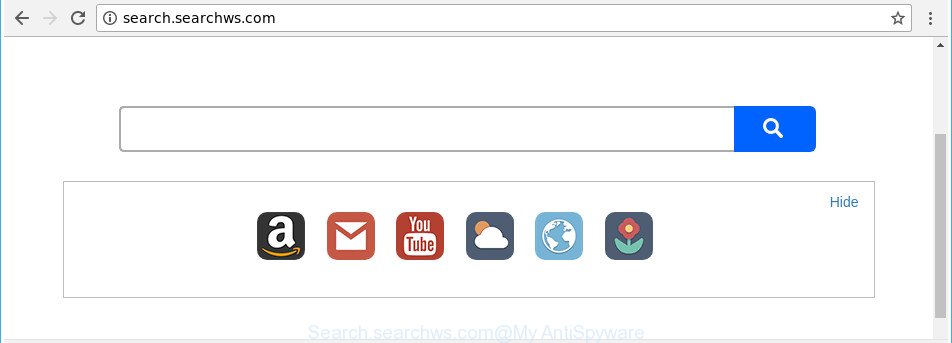
http://search.searchws.com/
In order to force you to use Search.searchws.com as often as possible this browser hijacker infection can alter your internet browsers’ search provider. You may even find that your computer’s web-browser shortcuts and Windows HOSTS file are hijacked without your knowledge and conscious permission. The developers of this browser hijacker infection do so in order to make money via Google AdSense or another third-party ad network. Thus every your click on ads which placed on the Search.searchws.com generates revenue for them.
It’s probably that you might be worried with the browser hijacker responsible for redirecting your browser to Search.searchws.com page. You should not disregard this undesired software. The browser hijacker might not only alter your home page or search engine, but reroute your web-browser to shady web pages. What is more, the browser hijacker infection can analyze your browsing, and gain access to your confidential info and, later, can sell it to third party companies. Thus, there are more than enough reasons to remove Search.searchws.com from your internet browser.
Thus, the Search.searchws.com does not really have beneficial features. So, we advise you remove Search.searchws.com from the Edge, Google Chrome, IE and Mozilla Firefox browsers sooner. This will also prevent the hijacker infection from tracking your online activities. A full Search.searchws.com removal can be easily carried out using manual or automatic way listed below.
Remove Search.searchws.com from Google Chrome, Firefox, IE, Edge
The answer is right here on this web page. We have put together simplicity and efficiency. It will help you easily to clean your personal computer of hijacker. Moreover, you can choose manual or automatic removal way. If you’re familiar with the PC system then use manual removal, otherwise run the free antimalware utility designed specifically to remove hijacker infection such as Search.searchws.com. Of course, you can combine both methods. Certain of the steps below will require you to exit this web page. So, please read the step-by-step instructions carefully, after that bookmark or print it for later reference.
To remove Search.searchws.com, perform the following steps:
- Remove Search.searchws.com startpage without any tools
- Scan your computer and remove Search.searchws.com with free tools
- Use AdBlocker to stop Search.searchws.com and stay safe online
- How does your system get infected with Search.searchws.com browser hijacker
- To sum up
Remove Search.searchws.com startpage without any tools
Most common browser hijacker infections may be removed without any antivirus applications. The manual hijacker removal is step-by-step tutorial that will teach you how to remove the Search.searchws.com .
Remove Search.searchws.com associated software by using MS Windows Control Panel
Some of PUPs, adware and browser hijacker infection can be removed using the Add/Remove programs utility that can be found in the Microsoft Windows Control Panel. So, if you are using any version of Microsoft Windows and you have noticed an unwanted program, then first try to remove it through Add/Remove programs.
- If you are using Windows 8, 8.1 or 10 then click Windows button, next click Search. Type “Control panel”and press Enter.
- If you are using Windows XP, Vista, 7, then click “Start” button and click “Control Panel”.
- It will show the Windows Control Panel.
- Further, press “Uninstall a program” under Programs category.
- It will open a list of all software installed on the system.
- Scroll through the all list, and remove dubious and unknown apps. To quickly find the latest installed programs, we recommend sort software by date.
See more details in the video guide below.
Get rid of Search.searchws.com redirect from Google Chrome
Use the Reset web-browser utility of the Google Chrome to reset all its settings such as default search provider, home page and newtab page to original defaults. This is a very useful utility to use, in the case of web browser hijacks such as Search.searchws.com.

- First launch the Chrome and click Menu button (small button in the form of three dots).
- It will show the Chrome main menu. Choose More Tools, then click Extensions.
- You’ll see the list of installed extensions. If the list has the extension labeled with “Installed by enterprise policy” or “Installed by your administrator”, then complete the following tutorial: Remove Chrome extensions installed by enterprise policy.
- Now open the Google Chrome menu once again, press the “Settings” menu.
- You will see the Chrome’s settings page. Scroll down and click “Advanced” link.
- Scroll down again and click the “Reset” button.
- The Chrome will show the reset profile settings page as on the image above.
- Next click the “Reset” button.
- Once this procedure is finished, your web browser’s new tab page, search engine and homepage will be restored to their original defaults.
- To learn more, read the article How to reset Chrome settings to default.
Get rid of Search.searchws.com startpage from Microsoft Internet Explorer
First, launch the IE. Next, click the button in the form of gear (![]() ). It will show the Tools drop-down menu, click the “Internet Options” as displayed in the following example.
). It will show the Tools drop-down menu, click the “Internet Options” as displayed in the following example.

In the “Internet Options” window click on the Advanced tab, then press the Reset button. The Microsoft Internet Explorer will show the “Reset Internet Explorer settings” window as displayed below. Select the “Delete personal settings” check box, then press “Reset” button.

You will now need to restart your PC system for the changes to take effect.
Get rid of Search.searchws.com from Firefox by resetting web-browser settings
First, open the Mozilla Firefox and press ![]() button. It will open the drop-down menu on the right-part of the web browser. Further, click the Help button (
button. It will open the drop-down menu on the right-part of the web browser. Further, click the Help button (![]() ) as displayed below.
) as displayed below.

In the Help menu, select the “Troubleshooting Information” option. Another way to open the “Troubleshooting Information” screen – type “about:support” in the web-browser adress bar and press Enter. It will show the “Troubleshooting Information” page like below. In the upper-right corner of this screen, click the “Refresh Firefox” button.

It will open the confirmation prompt. Further, click the “Refresh Firefox” button. The Mozilla Firefox will start a task to fix your problems that caused by the Search.searchws.com hijacker infection and other web browser’s malicious extensions. After, it’s done, click the “Finish” button.
Scan your computer and remove Search.searchws.com with free tools
If your computer is still infected with the Search.searchws.com browser hijacker, then the best way of detection and removal is to use an anti malware scan on the PC. Download free malicious software removal utilities below and run a full system scan. It will help you remove all components of the browser hijacker from hardisk and Windows registry.
How to delete Search.searchws.com with Zemana Free
We recommend you to run the Zemana Anti-Malware (ZAM) that are completely clean your PC system. Moreover, the utility will help you to get rid of PUPs, malicious software, toolbars and adware that your computer can be infected too.

- Visit the page linked below to download Zemana. Save it to your Desktop so that you can access the file easily.
Zemana AntiMalware
164782 downloads
Author: Zemana Ltd
Category: Security tools
Update: July 16, 2019
- At the download page, click on the Download button. Your web browser will display the “Save as” prompt. Please save it onto your Windows desktop.
- Once the downloading process is done, please close all applications and open windows on your machine. Next, run a file named Zemana.AntiMalware.Setup.
- This will open the “Setup wizard” of Zemana onto your PC system. Follow the prompts and do not make any changes to default settings.
- When the Setup wizard has finished installing, the Zemana will run and display the main window.
- Further, click the “Scan” button . Zemana Anti Malware program will scan through the whole machine for the hijacker which reroutes your web browser to intrusive Search.searchws.com web site. While the Zemana tool is checking, you can see count of objects it has identified as being infected by malicious software.
- When the scan is complete, a list of all threats found is prepared.
- Next, you need to press the “Next” button. The tool will delete browser hijacker infection related to Search.searchws.com redirect and add threats to the Quarantine. Once finished, you may be prompted to restart the computer.
- Close the Zemana and continue with the next step.
Delete Search.searchws.com hijacker and malicious extensions with HitmanPro
HitmanPro is a portable utility which searches for and removes unwanted apps like browser hijackers, adware, toolbars, other internet browser extensions and other malware. It scans your system for browser hijacker infection responsible for Search.searchws.com and creates a list of items marked for removal. HitmanPro will only erase those undesired apps that you wish to be removed.

- HitmanPro can be downloaded from the following link. Save it directly to your Microsoft Windows Desktop.
- After the downloading process is done, start the HitmanPro, double-click the HitmanPro.exe file.
- If the “User Account Control” prompts, press Yes to continue.
- In the HitmanPro window, click the “Next” to detect hijacker infection that cause Search.searchws.com webpage to appear. While the HitmanPro tool is checking, you can see how many objects it has identified as being affected by malicious software.
- Once the scanning is finished, you’ll be displayed the list of all found threats on your system. All found items will be marked. You can remove them all by simply click “Next”. Now, click the “Activate free license” button to begin the free 30 days trial to delete all malicious software found.
Run Malwarebytes to remove browser hijacker
Manual Search.searchws.com startpage removal requires some computer skills. Some files and registry entries that created by the hijacker can be not completely removed. We advise that run the Malwarebytes Free that are completely free your machine of browser hijacker. Moreover, the free application will allow you to remove malware, potentially unwanted software, adware and toolbars that your computer may be infected too.

- MalwareBytes can be downloaded from the following link. Save it to your Desktop.
Malwarebytes Anti-malware
327040 downloads
Author: Malwarebytes
Category: Security tools
Update: April 15, 2020
- At the download page, click on the Download button. Your browser will open the “Save as” dialog box. Please save it onto your Windows desktop.
- Once the download is complete, please close all programs and open windows on your personal computer. Double-click on the icon that’s called mb3-setup.
- This will launch the “Setup wizard” of MalwareBytes Anti Malware onto your system. Follow the prompts and do not make any changes to default settings.
- When the Setup wizard has finished installing, the MalwareBytes Free will open and open the main window.
- Further, click the “Scan Now” button to begin checking your PC system for the browser hijacker infection that responsible for browser redirect to the annoying Search.searchws.com web-page. A system scan can take anywhere from 5 to 30 minutes, depending on your computer. While the tool is checking, you can see number of objects and files has already scanned.
- After MalwareBytes has finished scanning, MalwareBytes will create a list of undesired and ‘ad supported’ software.
- Once you have selected what you want to delete from your computer click the “Quarantine Selected” button. When the cleaning process is finished, you may be prompted to restart the PC system.
- Close the AntiMalware and continue with the next step.
Video instruction, which reveals in detail the steps above.
Use AdBlocker to stop Search.searchws.com and stay safe online
To put it simply, you need to use an ad blocking utility (AdGuard, for example). It’ll stop and protect you from all intrusive web pages like Search.searchws.com, ads and {pop-ups}. To be able to do that, the adblocker application uses a list of filters. Each filter is a rule that describes a malicious page, an advertising content, a banner and others. The ad-blocking program automatically uses these filters, depending on the sites you’re visiting.
- Please go to the link below to download the latest version of AdGuard for MS Windows. Save it to your Desktop.
Adguard download
26839 downloads
Version: 6.4
Author: © Adguard
Category: Security tools
Update: November 15, 2018
- When the downloading process is finished, run the downloaded file. You will see the “Setup Wizard” program window. Follow the prompts.
- Once the installation is finished, click “Skip” to close the install program and use the default settings, or click “Get Started” to see an quick tutorial which will help you get to know AdGuard better.
- In most cases, the default settings are enough and you do not need to change anything. Each time, when you start your personal computer, AdGuard will launch automatically and stop pop-up ads, Search.searchws.com redirect, as well as other harmful or misleading web-sites. For an overview of all the features of the program, or to change its settings you can simply double-click on the icon named AdGuard, which may be found on your desktop.
How does your system get infected with Search.searchws.com browser hijacker
In many cases, the free programs setup file includes the optional adware or potentially unwanted apps like this hijacker. So, be very careful when you agree to install anything. The best way – is to choose a Custom, Advanced or Manual installation option. Here reject all additional programs in which you are unsure or that causes even a slightest suspicion. The main thing you should remember, you don’t need to install the additional software which you do not trust! The only thing I want to add. Once the free software is installed, if you uninstall this software, the default search engine, startpage and newtab page of your favorite browser will not be restored. This must be done by yourself. Just follow the steps above.
To sum up
Now your PC should be free of the browser hijacker responsible for redirecting user searches to Search.searchws.com. We suggest that you keep Zemana (to periodically scan your PC for new hijacker infections and other malware) and AdGuard (to help you block unwanted advertisements and malicious websites). Moreover, to prevent any browser hijacker infection, please stay clear of unknown and third party software, make sure that your antivirus application, turn on the option to scan for potentially unwanted applications.
If you need more help with Search.searchws.com search related issues, go to our Spyware/Malware removal forum.




















