The Wlp.mycomputermechanics.com web-site appeared on your machine without any notice? After that, you are faced with the fact that your web-browser is now re-directed to other annoying web-sites and filled with a variety of advertisements and banners. The cause of all your problems with your personal computer is ‘ad-supported’ software (also known as adware) that has been installed on many machines around the world without users permission, so you are one of many. Most probably, you do not even know how and where this adware has got into your PC. In the step-by-step instructions below, we will explain all the general features of adware and its typical behavior on the personal computer, as well as effective methods of removing Wlp.mycomputermechanics.com pop-up advertisements from your browser.
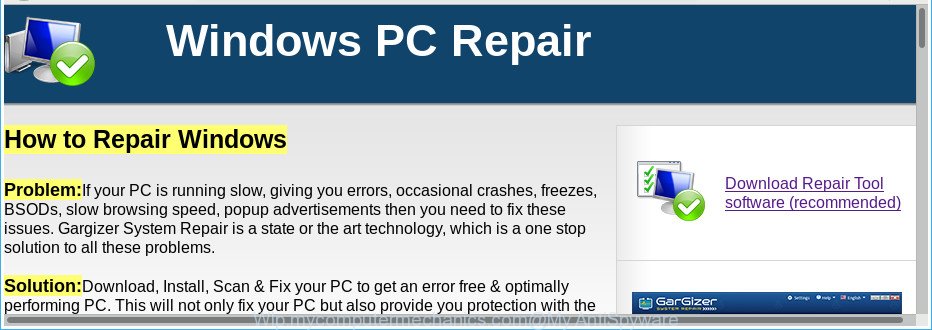
http://wlp.mycomputermechanics.com/asp2/ …
As well as undesired browser redirections to Wlp.mycomputermechanics.com, the adware can gather your Web browsing activity by saving URLs visited, IP addresses, internet browser version and type, cookie information, Internet Service Provider (ISP) and websites visited. Such kind of behavior can lead to serious security problems or personal data theft. This is another reason why the adware that made to redirect your browser to various ad pages such as Wlp.mycomputermechanics.com, is classified as PUP (potentially unwanted program).
Most often, the adware affects the most common web-browsers such as the Internet Explorer, Firefox, MS Edge and Google Chrome. But such the harmful software as well may hijack another internet browsers by changing its shortcuts (adding an argument such as ‘http://site.address’ into Target field of a web browser’s shortcut). So every time you start the browser, it’ll redirect to the undesired Wlp.mycomputermechanics.com page. Even if you setup a new startpage, an intrusive website will be the first thing you see when you start the Firefox, Google Chrome, Internet Explorer and Edge.
We strongly recommend that you perform the step-by-step instructions below which will assist you to delete Wlp.mycomputermechanics.com redirect using the standard features of Windows and some proven free software.
Remove Wlp.mycomputermechanics.com pop-ups (removal steps)
There are a simple manual guide below which will help you to delete Wlp.mycomputermechanics.com redirect from your MS Windows PC. The most effective solution to delete this adware is to complete the manual removal guide and then run Zemana Anti-Malware (ZAM), MalwareBytes AntiMalware or HitmanPro automatic tools (all are free). The manual method will help to weaken this adware and these malware removal tools will completely remove Wlp.mycomputermechanics.com popup ads and revert back the Microsoft Edge, Internet Explorer, Chrome and Mozilla Firefox settings to default.
To remove Wlp.mycomputermechanics.com, execute the following steps:
- How to manually remove Wlp.mycomputermechanics.com
- Delete Wlp.mycomputermechanics.com associated software by using Windows Control Panel
- Remove unwanted Scheduled Tasks
- Clean up the web browsers shortcuts which have been affected by ad-supported software
- Remove Wlp.mycomputermechanics.com pop-ups from Chrome
- Get rid of Wlp.mycomputermechanics.com popups from Internet Explorer
- Remove Wlp.mycomputermechanics.com from Firefox by resetting browser settings
- Run free malware removal utilities to completely get rid of Wlp.mycomputermechanics.com pop-up ads
- Run AdBlocker to stop Wlp.mycomputermechanics.com and stay safe online
- How to Wlp.mycomputermechanics.com popup ads get installed onto machine
- To sum up
How to manually remove Wlp.mycomputermechanics.com
The following instructions is a step-by-step guide, which will help you manually get rid of Wlp.mycomputermechanics.com advertisements from the Firefox, Chrome, Internet Explorer and Edge.
Delete Wlp.mycomputermechanics.com associated software by using Windows Control Panel
Check out the Windows Control Panel (Programs and Features section) to see all installed software. We suggest to click on the “Date Installed” in order to sort the list of programs by the date you installed them. If you see any unknown and questionable programs, they are the ones you need to remove.
Press Windows button ![]() , then click Search
, then click Search ![]() . Type “Control panel”and press Enter. If you using Windows XP or Windows 7, then click “Start” and select “Control Panel”. It will display the Windows Control Panel as shown in the figure below.
. Type “Control panel”and press Enter. If you using Windows XP or Windows 7, then click “Start” and select “Control Panel”. It will display the Windows Control Panel as shown in the figure below.

Further, click “Uninstall a program” ![]()
It will display a list of all software installed on your PC system. Scroll through the all list, and remove any questionable and unknown software.
Remove unwanted Scheduled Tasks
Once installed, the ad supported software can add a task in to the Windows Task Scheduler Library. Due to this, every time when you start your computer, it will open Wlp.mycomputermechanics.com unwanted web-page. So, you need to check the Task Scheduler Library and delete all malicious tasks that have been created by malicious apps.
Press Windows and R keys on the keyboard at the same time. This shows a dialog box that titled with Run. In the text field, type “taskschd.msc” (without the quotes) and click OK. Task Scheduler window opens. In the left-hand side, click “Task Scheduler Library”, as shown on the screen below.

Task scheduler
In the middle part you will see a list of installed tasks. Please choose the first task, its properties will be show just below automatically. Next, click the Actions tab. Pay attention to that it launches on your PC. Found something like “explorer.exe http://site.address” or “chrome.exe http://site.address”, then remove this malicious task. If you are not sure that executes the task, check it through a search engine. If it is a component of the adware, then this task also should be removed.
Having defined the task that you want to remove, then click on it with the right mouse button and choose Delete as displayed below.

Delete a task
Repeat this step, if you have found a few tasks which have been created by adware. Once is complete, close the Task Scheduler window.
Clean up the web browsers shortcuts which have been affected by ad-supported software
Important to know, most antimalware apps that are able to delete adware which created to redirect your browser to various ad webpages such as Wlp.mycomputermechanics.com, but unable to find and recover changed shortcuts. So, you need to fix the desktop shortcut files for your Chrome, Microsoft Edge, Internet Explorer and Firefox web-browsers manually.
To clear the internet browser shortcut, right-click to it and select Properties. On the Shortcut tab, locate the Target field. Click inside, you will see a vertical line – arrow pointer, move it (using -> arrow key on your keyboard) to the right as possible. You will see a text like “http://site.address” which has been added here. You need to delete it.

When the text is removed, click the OK button. You need to clean all shortcut files of all your web browsers, as they may be infected too.
Remove Wlp.mycomputermechanics.com pop-ups from Chrome
Reset Chrome settings is a easy way to remove the adware, harmful and adware extensions, as well as to restore the web browser’s homepage, default search provider and newtab that have been changed by ‘ad supported’ software that responsible for browser redirect to the intrusive Wlp.mycomputermechanics.com web-page.
First run the Chrome. Next, press the button in the form of three horizontal dots (![]() ).
).
It will open the Google Chrome menu. Select More Tools, then click Extensions. Carefully browse through the list of installed extensions. If the list has the plugin signed with “Installed by enterprise policy” or “Installed by your administrator”, then complete the following guidance: Remove Chrome extensions installed by enterprise policy.
Open the Chrome menu once again. Further, click the option called “Settings”.

The web-browser will open the settings screen. Another way to display the Google Chrome’s settings – type chrome://settings in the browser adress bar and press Enter
Scroll down to the bottom of the page and click the “Advanced” link. Now scroll down until the “Reset” section is visible, as on the image below and press the “Reset settings to their original defaults” button.

The Chrome will display the confirmation dialog box as on the image below.

You need to confirm your action, click the “Reset” button. The internet browser will start the task of cleaning. After it is complete, the internet browser’s settings including new tab page, start page and search engine by default back to the values that have been when the Google Chrome was first installed on your personal computer.
Get rid of Wlp.mycomputermechanics.com popups from Internet Explorer
If you find that Microsoft Internet Explorer browser settings like search engine, home page and newtab page having been replaced by adware responsible for redirecting your web-browser to Wlp.mycomputermechanics.com page, then you may return your settings, via the reset web browser procedure.
First, open the IE. Next, click the button in the form of gear (![]() ). It will open the Tools drop-down menu, click the “Internet Options” as displayed on the image below.
). It will open the Tools drop-down menu, click the “Internet Options” as displayed on the image below.

In the “Internet Options” window click on the Advanced tab, then click the Reset button. The Microsoft Internet Explorer will open the “Reset Internet Explorer settings” window like below. Select the “Delete personal settings” check box, then press “Reset” button.

You will now need to restart your PC system for the changes to take effect.
Remove Wlp.mycomputermechanics.com from Firefox by resetting browser settings
The Firefox reset will keep your personal information like bookmarks, passwords, web form auto-fill data, restore preferences and security settings, remove redirections to unwanted Wlp.mycomputermechanics.com web-site and adware.
First, open the Mozilla Firefox and click ![]() button. It will display the drop-down menu on the right-part of the browser. Further, click the Help button (
button. It will display the drop-down menu on the right-part of the browser. Further, click the Help button (![]() ) as shown in the following example.
) as shown in the following example.

In the Help menu, select the “Troubleshooting Information” option. Another way to open the “Troubleshooting Information” screen – type “about:support” in the internet browser adress bar and press Enter. It will show the “Troubleshooting Information” page as shown below. In the upper-right corner of this screen, click the “Refresh Firefox” button.

It will display the confirmation prompt. Further, click the “Refresh Firefox” button. The Mozilla Firefox will start a procedure to fix your problems that caused by the adware that causes a huge count of unwanted Wlp.mycomputermechanics.com pop up advertisements. When, it is complete, click the “Finish” button.
Run free malware removal utilities to completely get rid of Wlp.mycomputermechanics.com pop-up ads
The manual steps above is tedious to follow and can not always help to completely remove the Wlp.mycomputermechanics.com popup ads. Here I am telling you an automatic method to remove this adware from your computer completely. Zemana Free, MalwareBytes Anti-Malware (MBAM) and Hitman Pro are antimalware tools that can find and delete all kinds of malware including ad-supported software that responsible for the appearance of Wlp.mycomputermechanics.com pop ups.
How to automatically remove Wlp.mycomputermechanics.com redirect with Zemana Anti-malware
Zemana Anti-malware highly recommended, because it can scan for security threats such adware and ad supported softwares which most ‘classic’ antivirus applications fail to pick up on. Moreover, if you have any Wlp.mycomputermechanics.com redirect removal problems which cannot be fixed by this utility automatically, then Zemana Anti-malware provides 24X7 online assistance from the highly experienced support staff.
Download Zemana on your computer from the following link.
164759 downloads
Author: Zemana Ltd
Category: Security tools
Update: July 16, 2019
After the download is finished, close all programs and windows on your system. Double-click the install file called Zemana.AntiMalware.Setup. If the “User Account Control” prompt pops up as shown on the screen below, click the “Yes” button.

It will open the “Setup wizard” which will help you install Zemana Anti-Malware (ZAM) on your computer. Follow the prompts and don’t make any changes to default settings.

Once installation is finished successfully, Zemana Anti-Malware will automatically start and you can see its main screen as displayed in the figure below.

Now click the “Scan” button for checking your machine for the ad supported software responsible for Wlp.mycomputermechanics.com popup advertisements. A scan can take anywhere from 10 to 30 minutes, depending on the number of files on your system and the speed of your computer. While the Zemana utility is scanning, you may see how many objects it has identified as being infected by malicious software.

As the scanning ends, you will be opened the list of all found items on your computer. Review the scan results and then click “Next” button. The Zemana will start to remove ad supported software that causes multiple unwanted advertisements. When the task is finished, you may be prompted to reboot the personal computer.
Run HitmanPro to delete Wlp.mycomputermechanics.com popup ads from internet browser
HitmanPro is a free tool that can identify adware related to Wlp.mycomputermechanics.com popup ads. It is not always easy to locate all the junk software that your computer might have picked up on the Internet. HitmanPro will scan for the adware, browser hijacker infections and other malware you need to delete.

- HitmanPro can be downloaded from the following link. Save it to your Desktop.
- After the downloading process is finished, double click the Hitman Pro icon. Once this utility is started, click “Next” button to perform a system scan with this utility for the ad-supported software responsible for redirecting your browser to Wlp.mycomputermechanics.com webpage. A scan can take anywhere from 10 to 30 minutes, depending on the number of files on your PC system and the speed of your PC system. While the Hitman Pro application is checking, you may see number of objects it has identified as threat.
- After the scanning is complete, you’ll be opened the list of all detected threats on your PC. Make sure all items have ‘checkmark’ and click “Next” button. Now click the “Activate free license” button to begin the free 30 days trial to delete all malware found.
Run Malwarebytes to remove Wlp.mycomputermechanics.com popups
Manual Wlp.mycomputermechanics.com pop-up advertisements removal requires some computer skills. Some files and registry entries that created by the adware may be not completely removed. We suggest that use the Malwarebytes Free that are completely clean your machine of ad-supported software. Moreover, the free application will help you to delete malware, PUPs, hijacker infections and toolbars that your personal computer may be infected too.

- Download MalwareBytes on your MS Windows Desktop by clicking on the link below.
Malwarebytes Anti-malware
327026 downloads
Author: Malwarebytes
Category: Security tools
Update: April 15, 2020
- At the download page, click on the Download button. Your internet browser will open the “Save as” dialog box. Please save it onto your Windows desktop.
- When downloading is complete, please close all apps and open windows on your PC. Double-click on the icon that’s called mb3-setup.
- This will run the “Setup wizard” of MalwareBytes onto your PC system. Follow the prompts and don’t make any changes to default settings.
- When the Setup wizard has finished installing, the MalwareBytes Anti Malware will open and display the main window.
- Further, click the “Scan Now” button to begin scanning your computer for the adware that causes unwanted Wlp.mycomputermechanics.com advertisements. This process can take quite a while, so please be patient. When a threat is detected, the number of the security threats will change accordingly.
- After the scan get finished, a list of all items found is prepared.
- In order to get rid of all items, simply click the “Quarantine Selected” button. When the process is done, you may be prompted to restart the system.
- Close the Anti Malware and continue with the next step.
Video instruction, which reveals in detail the steps above.
Run AdBlocker to stop Wlp.mycomputermechanics.com and stay safe online
We suggest to install an ad-blocking program that can block Wlp.mycomputermechanics.com and other undesired web-pages. The ad blocking utility such as AdGuard is a program which basically removes advertising from the Web and blocks access to malicious web-sites. Moreover, security experts says that using ad blocking software is necessary to stay safe when surfing the Net.
Visit the page linked below to download AdGuard. Save it to your Desktop so that you can access the file easily.
26833 downloads
Version: 6.4
Author: © Adguard
Category: Security tools
Update: November 15, 2018
Once the downloading process is complete, run the downloaded file. You will see the “Setup Wizard” screen as shown on the image below.

Follow the prompts. After the installation is done, you will see a window as on the image below.

You can press “Skip” to close the installation program and use the default settings, or click “Get Started” button to see an quick tutorial that will assist you get to know AdGuard better.
In most cases, the default settings are enough and you don’t need to change anything. Each time, when you start your personal computer, AdGuard will start automatically and block popups, Wlp.mycomputermechanics.com redirect, as well as other malicious or misleading web-sites. For an overview of all the features of the program, or to change its settings you can simply double-click on the AdGuard icon, which can be found on your desktop.
How to Wlp.mycomputermechanics.com popup ads get installed onto machine
The ‘ad supported’ software usually come bundled with various freeware. Most often, it may be bundled within the installation packages from Softonic, Cnet, Soft32, Brothersoft or other similar websites. So, you should run any files downloaded from the Net with great caution, read the User agreement, Software license and Terms of use. In the process of installing a new program, you should select a Manual, Advanced or Custom installation mode to control what components and additional software to be installed, otherwise you run the risk of infecting your PC with an ad supported software that causes multiple unwanted pop-up advertisements.
To sum up
After completing the step-by-step tutorial shown above, your PC system should be clean from this adware and other malicious software. The Chrome, Mozilla Firefox, MS Edge and Internet Explorer will no longer open unwanted Wlp.mycomputermechanics.com web page when you browse the Net. Unfortunately, if the steps does not help you, then you have caught a new ad supported software, and then the best way – ask for help.
Please start a new thread by using the “New Topic” button in the Spyware Removal forum. When posting your HJT log, try to give us some details about your problems, so we can try to help you more accurately. Wait for one of our trained “Security Team” or Site Administrator to provide you with knowledgeable assistance tailored to your problem with the unwanted Wlp.mycomputermechanics.com redirect.



















